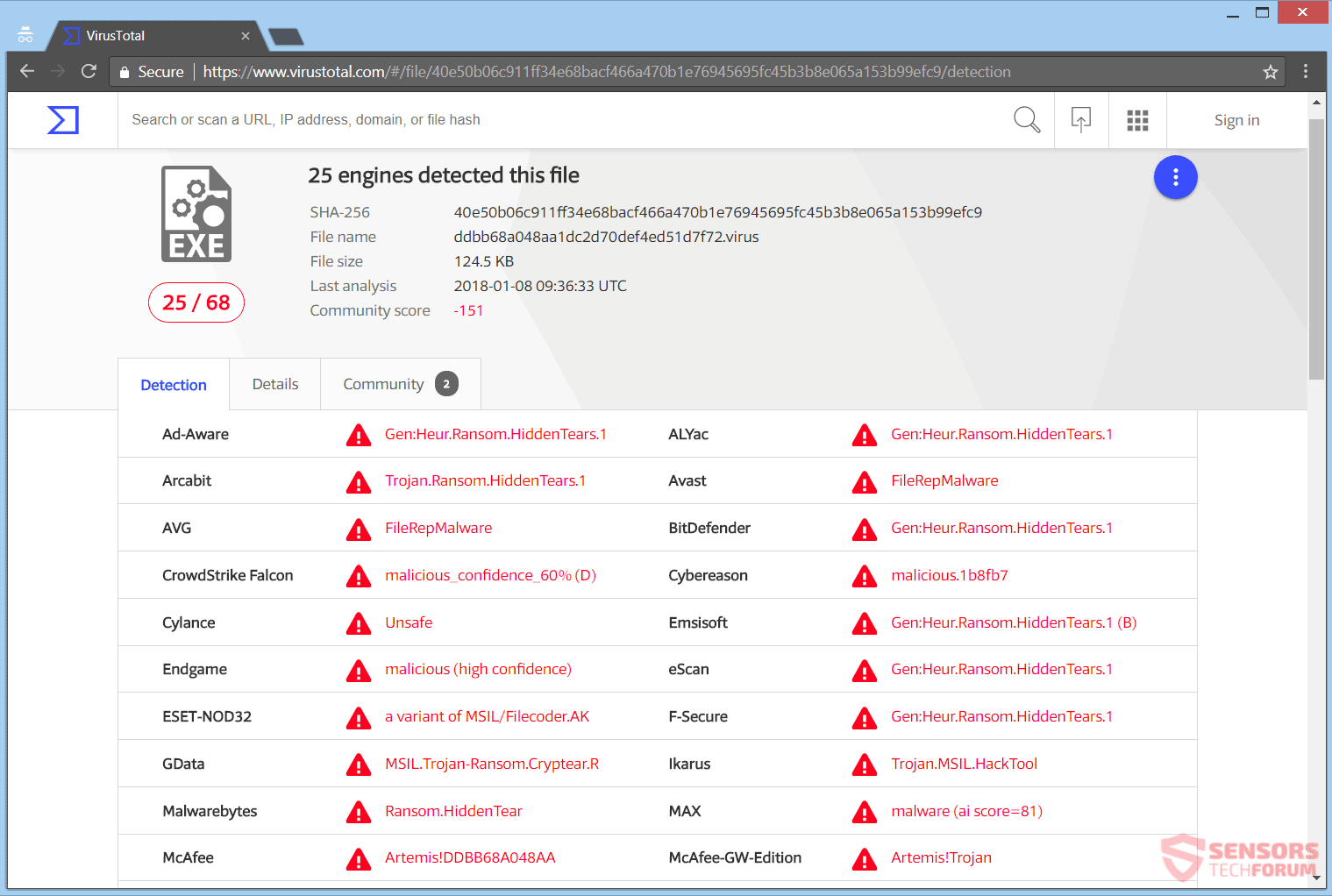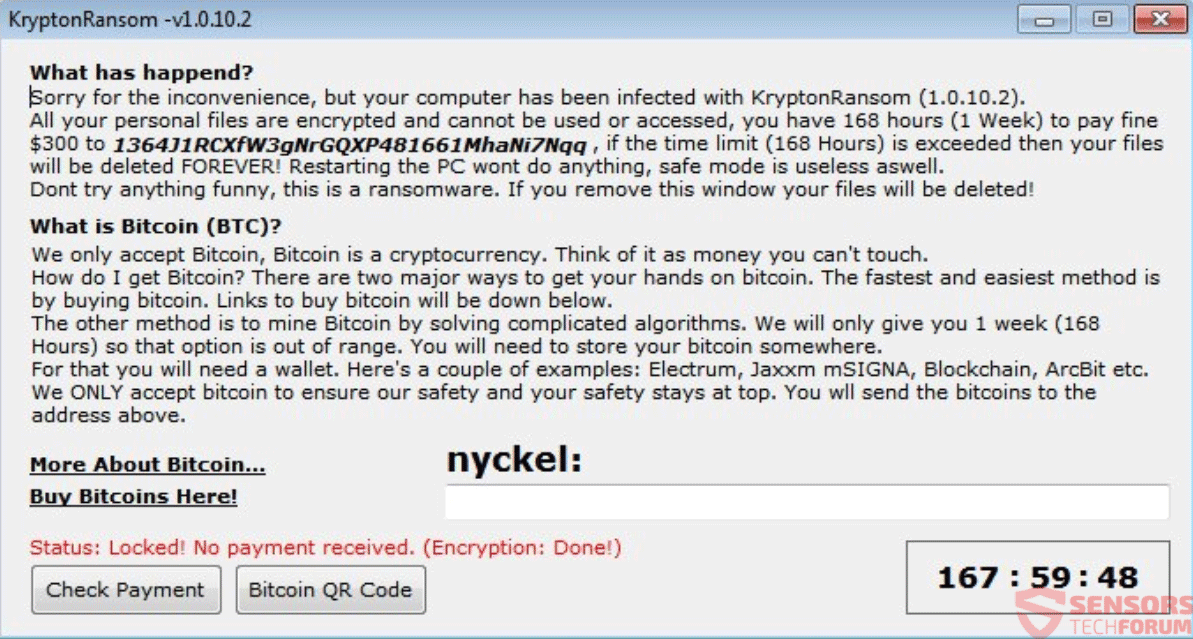This article will aid you remove Krypton ransomware effectively. Follow the ransomware removal instructions at the end of this article.
Krypton is the name of a ransomware cryptovirus. The ransomware is a variant of HiddenTear and is written to append the extension .kryptonite to all encrypted files. The Krypton virus might still be in development according to malware researchers, but it will encrypt your files if your computer gets infected. Keep on reading below to see how you could try to potentially restore some of your files.

Threat Summary
| Name | Krypton |
| Type | Ransomware |
| Short Description | The ransomware encrypts files on your computer and displays a ransom message afterward. |
| Symptoms | The ransomware will encrypt your files and put the extension .kryptonite to them after it finishes its encryption process. |
| Distribution Method | Spam Emails, Email Attachments |
| Detection Tool |
See If Your System Has Been Affected by malware
Download
Malware Removal Tool
|
User Experience | Join Our Forum to Discuss Krypton. |
| Data Recovery Tool | Windows Data Recovery by Stellar Phoenix Notice! This product scans your drive sectors to recover lost files and it may not recover 100% of the encrypted files, but only few of them, depending on the situation and whether or not you have reformatted your drive. |

Krypton Virus – Spread
Krypton ransomware could spread its infection with various methods. A payload dropper which initiates the malicious script for this ransomware is being spread around the World Wide Web, and researchers have gotten their hands on a malware sample. If that file lands on your computer system and you somehow execute it – your computer system will become infected. You can see the detections of such a file on the VirusTotal service right here:
Krypton ransomware might also distribute its payload file on social media and file-sharing services. Freeware which is found on the Web can be presented as helpful also be hiding the malicious script for the cryptovirus. Refrain from opening files right after you have downloaded them. You should first scan them with a security tool, while also checking their size and signatures for anything that seems out of the ordinary. You should read the tips for preventing ransomware found in our forums.

Krypton Virus – Details
Krypton is a virus that encrypts your files and extorts you to pay a ransom to get them decrypted. Malware researchers have discovered that it is a variant of the HiddenTear open-source project. The ransom payment is demanded in BitCoin.
Krypton ransomware might make entries in the Windows Registry to achieve persistence, and could launch or repress processes in a Windows environment. Such entries are typically designed in a way to launch the virus automatically with each start of the Windows operating system.
That ransom message appears inside a file called “KRYPTON_RANSOMWARE.txt” which can be seen in the form of a picture background as seen in the screenshot here:
It reads the following:
All your files have been encrypted by Krypton Ransomware
Please pay 158$ USD in Bitcoin to us and we will decrypt your files.
Not paying after 1 week (168 hours) will result in a loss of all your files.
The following window screen with ransom instructions will also show up:
Those instructions state the following:
KryptonRansom –v1.0.10.2
What has happend?Sorry for the inconvenience, but your computer has been infected with KryptonRansom (1.0.10.2). All your personal files are encrypted and cannot be used or accessed, you have 168 hours (1 Week) to pay fine $300 to 136JIRCXfW3gNrGQXP481661MhaNi7Nqq, if the time limit (168 Hours) is exceeded then your files will be deleted FOREVER! Restarting the PC wont do aonything, safe mode is useless aswell. Don’t try anything funny, this is a ransomware. If you remove this window your files will be deleted!
What is Bitcoin (BTC)?
We only accept Bitcoin, Bitcoin is a cryptocurrency. Think of it as money you can’t touch. How do I get Bitcoin? There are two major ways to get your hands on bitcoin. The fastest and easiest method is by buying. Links to buy bitcoin will be down below.
The other method is to mine Bitcoin by solving complicated algorithms. We will only give you 1 week (168) so that option is out of range. You wil need to store your bitcoin somewhere.
For that you will need a wallet. Here’s a couple of examples: Electrum, Jaxxm mSIGNA, Blockchain, ArcBit etc.
We ONLY accept bitcoin to ensure our safety and your safety stays at top. You will send the bitcoins to the address above.More About Bitcoin…
Buy Bitcoins Here!
nickel:
Status: Locked! No payment received. (Encryption: Done!)
Check Payment
Bitcoin QR Code
168 : 00 : 00
The note of the Krypton ransomware states that your files are encrypted. The ransom payment for potentially unlocking your files is not stated. However, even if it was, you should NOT under any circumstances pay any ransom. Your files may not get restored, and nobody could guarantee that. Moreover, giving money to cybercriminals will likely motivate them to create more ransomware viruses or commit other crimes.

Krypton Virus – Encryption Process
As Krypton ransomware is a HiddenTear variant it could seek to encrypt files with these extensions:
→.txt, .doc, .docx, .xls, .xlsx, .pdf, .pps, .ppt, .pptx, .odt, .gif, .jpg, .png, .db, .csv, .sql, .mdb.sln.php, .asp, .aspx, .html, .xml, .psd, .frm, .myd, .myi, .dbf, .mp3, .mp4, .avi, .mov, .mpg, .rm, .wmv, .m4a, .mpa, .wav, .sav, .gam, .log, .ged, .msg, .myo, .tax, .ynab, .ifx, .ofx, .qfx, .qif, .qdf, .tax2013, .tax2014, .tax2015, .box, .ncf, .nsf, .ntf, .lwp
Every single file that gets encrypted will receive the same extension appended to it, which is .kryptonite. The encryption algorithm which is implemented is undoubtedly AES since it is a variant of the HiddenTear open-source ransomware project.
The Krypton cryptovirus could be set to erase all the Shadow Volume Copies from the Windows operating system with the help of the following command:
→vssadmin.exe delete shadows /all /Quiet
If the command stated above is executed that would make the encryption process even more efficient as it will eliminate one of the possible ways for restoring your data. If your computer machine was infected with this ransomware and your files are locked, read on through to find out how you could potentially recover your data.

Remove Krypton Virus and Restore .Kryptonite Files
If your computer got infected with the Krypton ransomware virus, you should have a bit of experience in removing malware. You should get rid of this ransomware as quickly as possible before it can have the chance to spread further and infect other computers. You should remove the ransomware and follow the step-by-step instructions guide provided below.
- Step 1
- Step 2
- Step 3
- Step 4
- Step 5
Step 1: Scan for Krypton with SpyHunter Anti-Malware Tool



Ransomware Automatic Removal - Video Guide
Step 2: Uninstall Krypton and related malware from Windows
Here is a method in few easy steps that should be able to uninstall most programs. No matter if you are using Windows 10, 8, 7, Vista or XP, those steps will get the job done. Dragging the program or its folder to the recycle bin can be a very bad decision. If you do that, bits and pieces of the program are left behind, and that can lead to unstable work of your PC, errors with the file type associations and other unpleasant activities. The proper way to get a program off your computer is to Uninstall it. To do that:


 Follow the instructions above and you will successfully delete most unwanted and malicious programs.
Follow the instructions above and you will successfully delete most unwanted and malicious programs.
Step 3: Clean any registries, created by Krypton on your computer.
The usually targeted registries of Windows machines are the following:
- HKEY_LOCAL_MACHINE\Software\Microsoft\Windows\CurrentVersion\Run
- HKEY_CURRENT_USER\Software\Microsoft\Windows\CurrentVersion\Run
- HKEY_LOCAL_MACHINE\Software\Microsoft\Windows\CurrentVersion\RunOnce
- HKEY_CURRENT_USER\Software\Microsoft\Windows\CurrentVersion\RunOnce
You can access them by opening the Windows registry editor and deleting any values, created by Krypton there. This can happen by following the steps underneath:


 Tip: To find a virus-created value, you can right-click on it and click "Modify" to see which file it is set to run. If this is the virus file location, remove the value.
Tip: To find a virus-created value, you can right-click on it and click "Modify" to see which file it is set to run. If this is the virus file location, remove the value.
Before starting "Step 4", please boot back into Normal mode, in case you are currently in Safe Mode.
This will enable you to install and use SpyHunter 5 successfully.
Step 4: Boot Your PC In Safe Mode to isolate and remove Krypton





Step 5: Try to Restore Files Encrypted by Krypton.
Method 1: Use STOP Decrypter by Emsisoft.
Not all variants of this ransomware can be decrypted for free, but we have added the decryptor used by researchers that is often updated with the variants which become eventually decrypted. You can try and decrypt your files using the instructions below, but if they do not work, then unfortunately your variant of the ransomware virus is not decryptable.
Follow the instructions below to use the Emsisoft decrypter and decrypt your files for free. You can download the Emsisoft decryption tool linked here and then follow the steps provided below:
1 Right-click on the decrypter and click on Run as Administrator as shown below:

2. Agree with the license terms:

3. Click on "Add Folder" and then add the folders where you want files decrypted as shown underneath:

4. Click on "Decrypt" and wait for your files to be decoded.

Note: Credit for the decryptor goes to Emsisoft researchers who have made the breakthrough with this virus.
Method 2: Use data recovery software
Ransomware infections and Krypton aim to encrypt your files using an encryption algorithm which may be very difficult to decrypt. This is why we have suggested a data recovery method that may help you go around direct decryption and try to restore your files. Bear in mind that this method may not be 100% effective but may also help you a little or a lot in different situations.
Simply click on the link and on the website menus on the top, choose Data Recovery - Data Recovery Wizard for Windows or Mac (depending on your OS), and then download and run the tool.
Krypton-FAQ
What is Krypton Ransomware?
Krypton is a ransomware infection - the malicious software that enters your computer silently and blocks either access to the computer itself or encrypt your files.
Many ransomware viruses use sophisticated encryption algorithms to make your files inaccessible. The goal of ransomware infections is to demand that you pay a ransom payment to get access to your files back.
What Does Krypton Ransomware Do?
Ransomware in general is a malicious software that is designed to block access to your computer or files until a ransom is paid.
Ransomware viruses can also damage your system, corrupt data and delete files, resulting in the permanent loss of important files.
How Does Krypton Infect?
Via several ways.Krypton Ransomware infects computers by being sent via phishing emails, containing virus attachment. This attachment is usually masked as an important document, like an invoice, bank document or even a plane ticket and it looks very convincing to users.
Another way you may become a victim of Krypton is if you download a fake installer, crack or patch from a low reputation website or if you click on a virus link. Many users report getting a ransomware infection by downloading torrents.
How to Open .Krypton files?
You can't without a decryptor. At this point, the .Krypton files are encrypted. You can only open them once they are decrypted using a specific decryption key for the particular algorithm.
What to Do If a Decryptor Does Not Work?
Do not panic, and backup the files. If a decryptor did not decrypt your .Krypton files successfully, then do not despair, because this virus is still new.
Can I Restore ".Krypton" Files?
Yes, sometimes files can be restored. We have suggested several file recovery methods that could work if you want to restore .Krypton files.
These methods are in no way 100% guaranteed that you will be able to get your files back. But if you have a backup, your chances of success are much greater.
How To Get Rid of Krypton Virus?
The safest way and the most efficient one for the removal of this ransomware infection is the use a professional anti-malware program.
It will scan for and locate Krypton ransomware and then remove it without causing any additional harm to your important .Krypton files.
Can I Report Ransomware to Authorities?
In case your computer got infected with a ransomware infection, you can report it to the local Police departments. It can help authorities worldwide track and determine the perpetrators behind the virus that has infected your computer.
Below, we have prepared a list with government websites, where you can file a report in case you are a victim of a cybercrime:
Cyber-security authorities, responsible for handling ransomware attack reports in different regions all over the world:
Germany - Offizielles Portal der deutschen Polizei
United States - IC3 Internet Crime Complaint Centre
United Kingdom - Action Fraud Police
France - Ministère de l'Intérieur
Italy - Polizia Di Stato
Spain - Policía Nacional
Netherlands - Politie
Poland - Policja
Portugal - Polícia Judiciária
Greece - Cyber Crime Unit (Hellenic Police)
India - Mumbai Police - CyberCrime Investigation Cell
Australia - Australian High Tech Crime Center
Reports may be responded to in different timeframes, depending on your local authorities.
Can You Stop Ransomware from Encrypting Your Files?
Yes, you can prevent ransomware. The best way to do this is to ensure your computer system is updated with the latest security patches, use a reputable anti-malware program and firewall, backup your important files frequently, and avoid clicking on malicious links or downloading unknown files.
Can Krypton Ransomware Steal Your Data?
Yes, in most cases ransomware will steal your information. It is a form of malware that steals data from a user's computer, encrypts it, and then demands a ransom in order to decrypt it.
In many cases, the malware authors or attackers will threaten to delete the data or publish it online unless the ransom is paid.
Can Ransomware Infect WiFi?
Yes, ransomware can infect WiFi networks, as malicious actors can use it to gain control of the network, steal confidential data, and lock out users. If a ransomware attack is successful, it could lead to a loss of service and/or data, and in some cases, financial losses.
Should I Pay Ransomware?
No, you should not pay ransomware extortionists. Paying them only encourages criminals and does not guarantee that the files or data will be restored. The better approach is to have a secure backup of important data and be vigilant about security in the first place.
What Happens If I Don't Pay Ransom?
If you don't pay the ransom, the hackers may still have access to your computer, data, or files and may continue to threaten to expose or delete them, or even use them to commit cybercrimes. In some cases, they may even continue to demand additional ransom payments.
Can a Ransomware Attack Be Detected?
Yes, ransomware can be detected. Anti-malware software and other advanced security tools can detect ransomware and alert the user when it is present on a machine.
It is important to stay up-to-date on the latest security measures and to keep security software updated to ensure ransomware can be detected and prevented.
Do Ransomware Criminals Get Caught?
Yes, ransomware criminals do get caught. Law enforcement agencies, such as the FBI, Interpol and others have been successful in tracking down and prosecuting ransomware criminals in the US and other countries. As ransomware threats continue to increase, so does the enforcement activity.
About the Krypton Research
The content we publish on SensorsTechForum.com, this Krypton how-to removal guide included, is the outcome of extensive research, hard work and our team’s devotion to help you remove the specific malware and restore your encrypted files.
How did we conduct the research on this ransomware?
Our research is based on an independent investigation. We are in contact with independent security researchers, and as such, we receive daily updates on the latest malware and ransomware definitions.
Furthermore, the research behind the Krypton ransomware threat is backed with VirusTotal and the NoMoreRansom project.
To better understand the ransomware threat, please refer to the following articles which provide knowledgeable details.
As a site that has been dedicated to providing free removal instructions for ransomware and malware since 2014, SensorsTechForum’s recommendation is to only pay attention to trustworthy sources.
How to recognize trustworthy sources:
- Always check "About Us" web page.
- Profile of the content creator.
- Make sure that real people are behind the site and not fake names and profiles.
- Verify Facebook, LinkedIn and Twitter personal profiles.