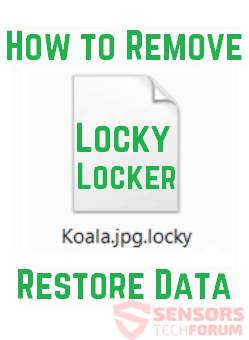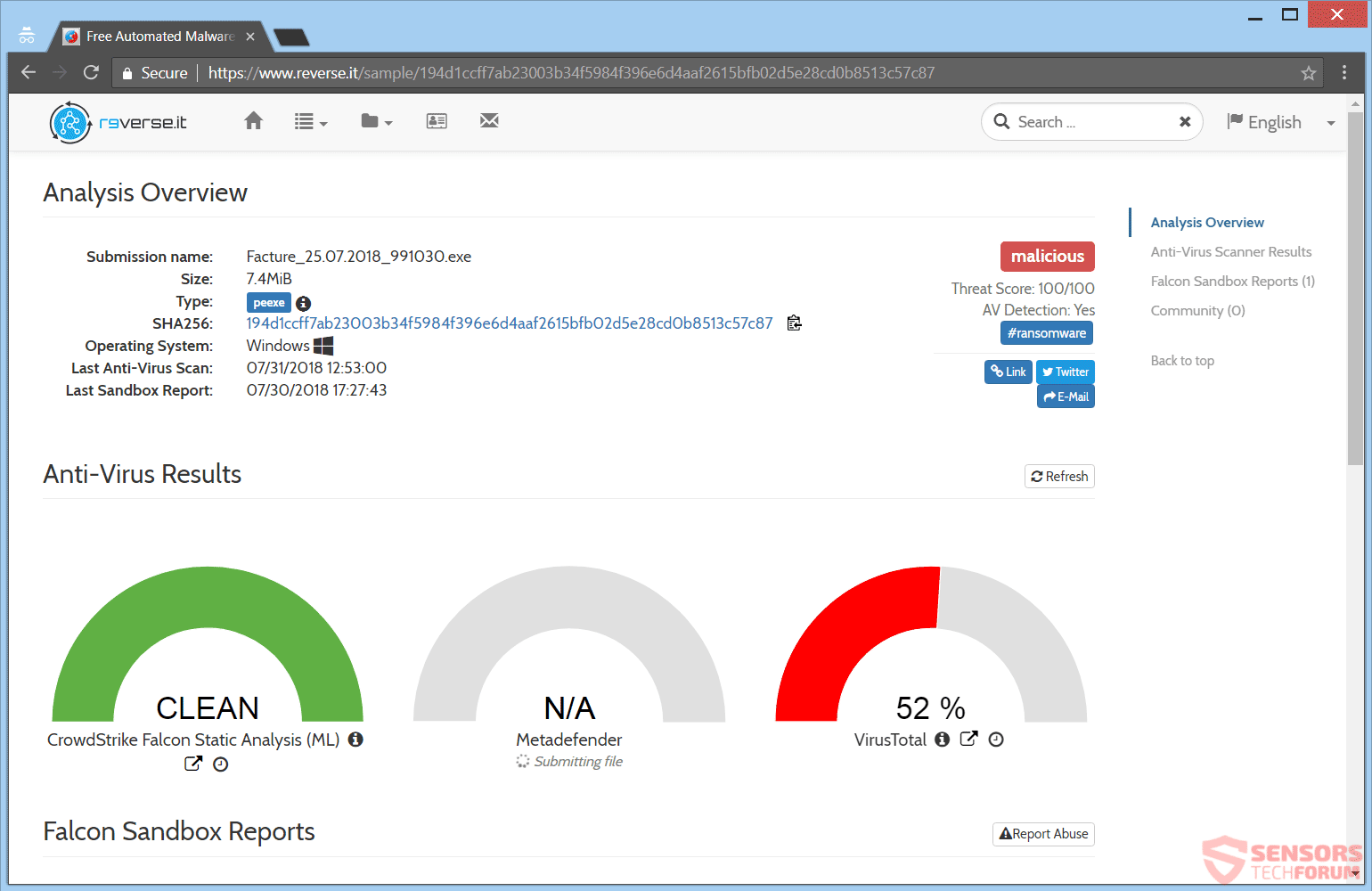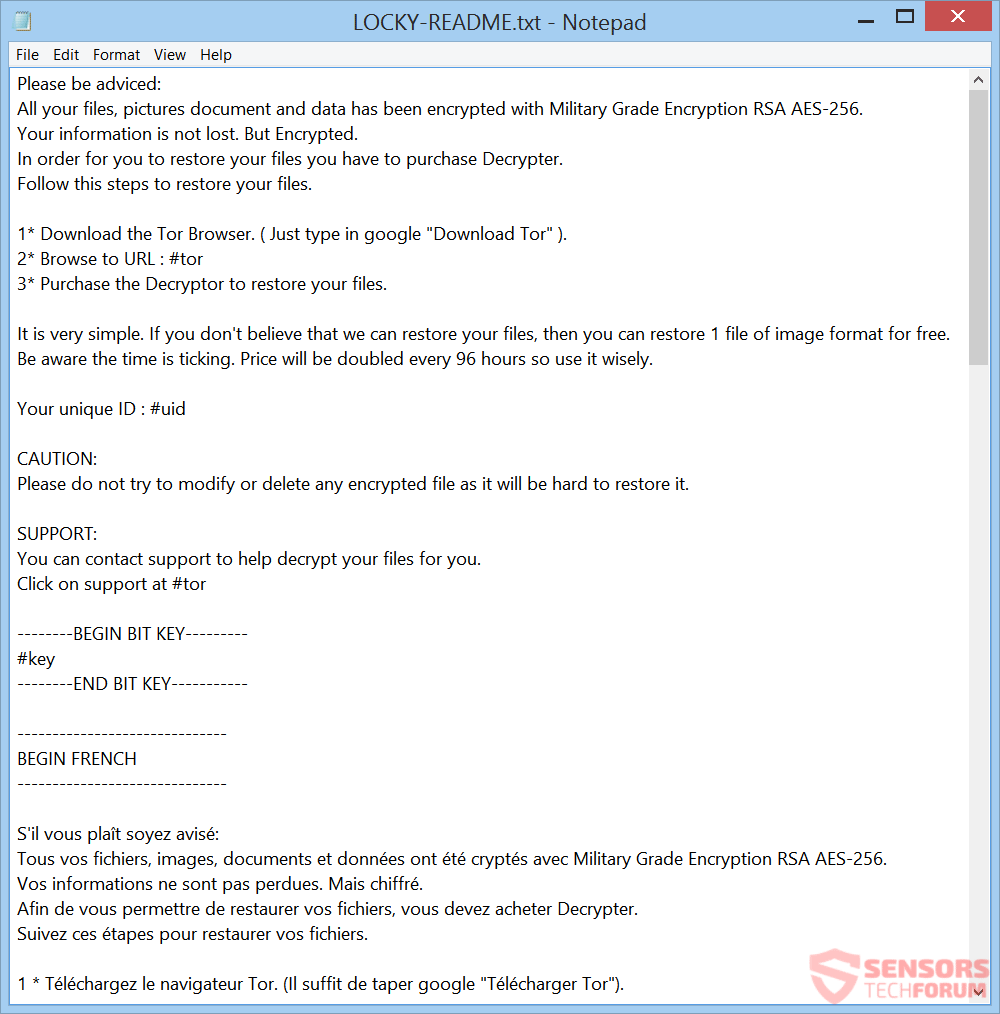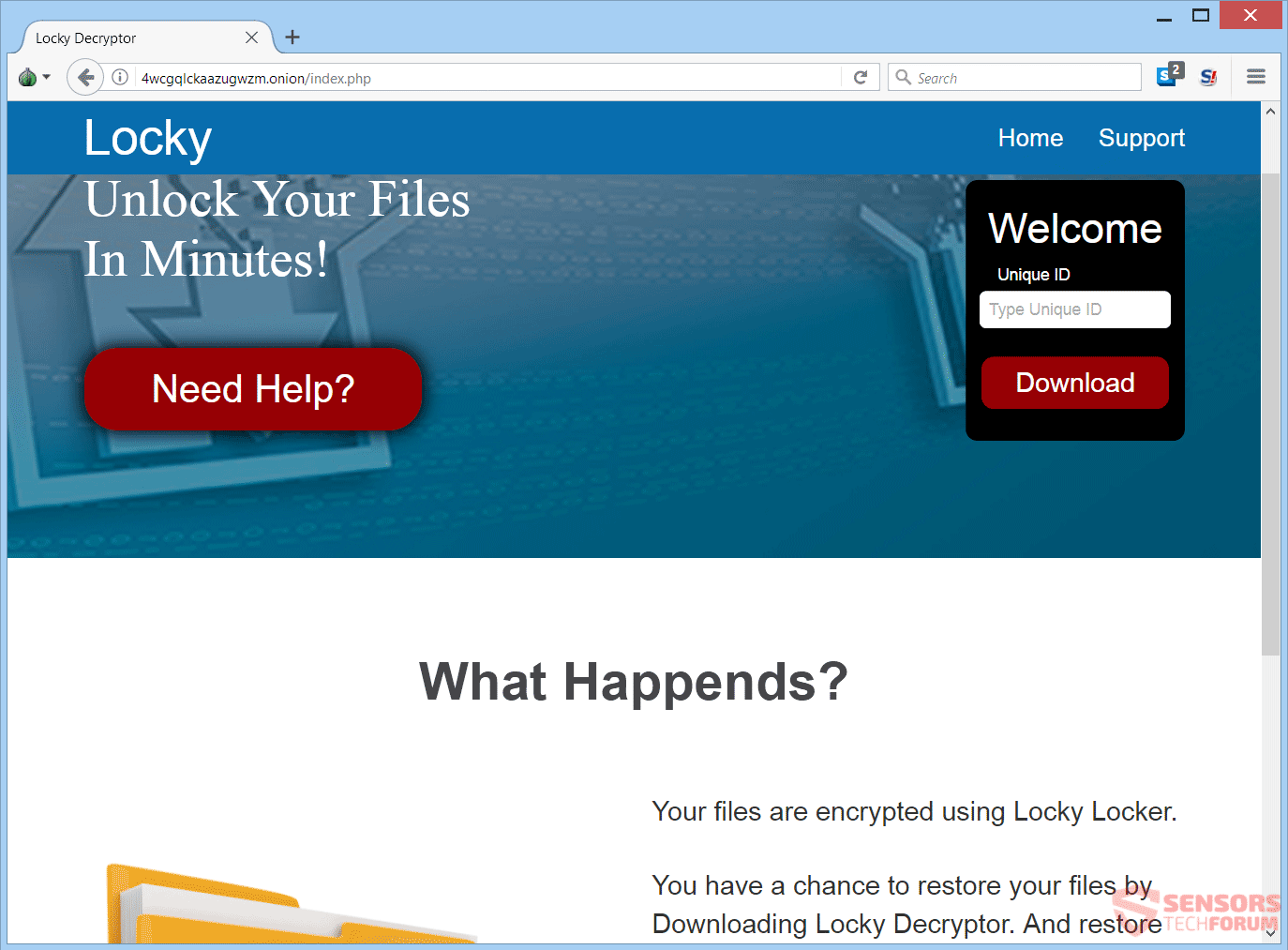This article will aid you to remove Locky Locker ransomware totally. Follow the ransomware removal instructions provided at the end of the article.
Locky Locker is a virus that encrypts your files and demands money as a ransom to get your files restored. The Locky Locker cryptovirus will encrypt your data and files, while placing the .locky extension to them. Malware researchers have deduced that it is an imposter for Locky ransomware. Continue reading the article and see how you could try to potentially recover some of your file data.

Threat Summary
| Name | Locky Locker |
| Type | Ransomware, Cryptovirus |
| Short Description | The ransomware encrypts files on your computer system and demands a ransom to be paid to allegedly recover them. |
| Symptoms | The ransomware will encrypt your files. All locked files will become unusable after encryption which will leave them with the .locky extension. |
| Distribution Method | Spam Emails, Email Attachments |
| Detection Tool |
See If Your System Has Been Affected by malware
Download
Malware Removal Tool
|
User Experience | Join Our Forum to Discuss Locky Locker. |
| Data Recovery Tool | Windows Data Recovery by Stellar Phoenix Notice! This product scans your drive sectors to recover lost files and it may not recover 100% of the encrypted files, but only few of them, depending on the situation and whether or not you have reformatted your drive. |

Locky Locker Ransomware – Infection Spread
Locky Locker ransomware might spread its infection in various ways. A payload dropper which initiates the malicious script for this ransomware is being spread around the World Wide Web, and researchers have gotten their hands on a malware sample. If that file lands on your computer system and you somehow execute it – your computer device will become infected. A malware sample analysis is available on the Reverse.it service, as it can be seen from the below screenshot:
Freeware which is found on the Web can be presented as helpful also be hiding the malicious script for the cryptovirus. Refrain from opening files right after you have downloaded them. You should first scan them with a security tool, while also checking their size and signatures for anything that seems out of the ordinary. You should read the tips for preventing ransomware located at the corresponding forum thread.

Locky Locker Ransomware – Technical Analysis
Locky Locker is a virus that encrypts your files and places a .txt file, with instructions inside it, about the infected computer system. The extortionists want you to pay a ransom fee for the alleged restoration of your files. Malware researchers say that the cryptovirus is an imposter for Locky ransomware, but it still encrypts files.
The Command and Control Server for Locky Locker is:
- http( : )//centredentairenantes.fr/wp-system.php
Some of the website URLs that download the Locky Locker’s payload (contained inside a file called “Facture_25.07.2018_991030.exe“) are listed in the following drop down menu.
Important! Do not open any of the below links, as they contain a malware downloader. This is posted for informing about download URLs of the malware.
Important! Do not open any of the above links, as they contain a malware downloader. This is posted for informing about download URLs of the malware.
Locky Locker ransomware could make entries in the Windows Registry to achieve persistence, and could launch or repress processes in a Windows environment. Such entries are typically designed in a way to launch the virus automatically with each start of the Windows operating system.
After encryption the Locky Locker virus shows a ransom message located inside the following file:
- LOCKY-README.txt
You can see the contents of the LOCKY-README.txt file, from the following screenshot given here:
The ransom note is presented with different languages within the same document. That document has the following contents:
Please be adviced:
All your files, pictures document and data has been encrypted with Military Grade Encryption RSA AES-256.
Your information is not lost. But Encrypted.
In order for you to restore your files you have to purchase Decrypter.
Follow this steps to restore your files.1* Download the Tor Browser. ( Just type in google “Download Tor” ).
2* Browse to URL : #tor
3* Purchase the Decryptor to restore your files.It is very simple. If you don’t believe that we can restore your files, then you can restore 1 file of image format for free.
Be aware the time is ticking. Price will be doubled every 96 hours so use it wisely.Your unique ID : #uid
CAUTION:
Please do not try to modify or delete any encrypted file as it will be hard to restore it.SUPPORT:
You can contact support to help decrypt your files for you.
Click on support at #tor——–BEGIN BIT KEY———
#key
——–END BIT KEY———–——————————
BEGIN FRENCH
——————————S’il vous plaît soyez avisé:
Tous vos fichiers, images, documents et données ont été cryptés avec Military Grade Encryption RSA AES-256.
Vos informations ne sont pas perdues. Mais chiffré.
Afin de vous permettre de restaurer vos fichiers, vous devez acheter Decrypter.
Suivez ces étapes pour restaurer vos fichiers.1 * Téléchargez le navigateur Tor. (Il suffit de taper google “Télécharger Tor”).
2 * Aller à l’URL: #tor
3 * Achetez le Decryptor pour restaurer vos fichiers.C’est très simple. Si vous ne croyez pas que nous pouvons restaurer vos fichiers, alors vous pouvez restaurer 1 fichier de format d’image gratuitement.
Soyez conscient que le temps est compté. Le prix sera doublé toutes les 96 heures, alors utilisez-le à bon escient.Votre ID unique: #uid
MISE EN GARDE:
N’essayez pas de modifier ou de supprimer un fichier crypté, car il sera difficile de le restaurer.SOUTIEN:
Vous pouvez contacter le support pour aider à déchiffrer vos fichiers pour vous.
Cliquez sur support à #tor——————————
END FRENCH
————————————————————
BEGIN ITALIAN
——————————Si prega di essere avvisati:
Tutti i tuoi file, immagini, documenti e dati sono stati crittografati con Military Grade Encryption RSA AES-256.
Le tue informazioni non sono perse. Ma crittografato.
Per poter ripristinare i tuoi file devi acquistare Decrypter.
Seguire questa procedura per ripristinare i file.1 * Scarica il Tor Browser. (Basta digitare su google “Download Tor”).
2 * Passa a URL: #tor
3 * Acquista Decryptor per ripristinare i tuoi file.È molto semplice Se non credi che possiamo ripristinare i tuoi file, puoi ripristinare 1 file di formato immagine gratuitamente.
Sii consapevole che il tempo stringe. Il prezzo sarà raddoppiato ogni 96 ore, quindi usalo saggiamente.Il tuo ID univoco: #uid
ATTENZIONE:
Si prega di non provare a modificare o eliminare alcun file crittografato in quanto sarà difficile ripristinarlo.SUPPORTO:
È possibile contattare l’assistenza per decrittografare i file per conto dell’utente.
Clicca sul supporto in #tor
——————————
END ITALIAN
————————————————————
BEGIN KOREAN
——————————
조언을 받으십시오 :
모든 파일, 사진 문서 및 데이터는 군용 등급 암호화 RSA AES-256으로 암호화되어 있습니다.
귀하의 정보는 손실되지 않습니다. 그러나 암호화.
파일을 복원하려면 Decrypter를 구입해야합니다.
이 단계에 따라 파일을 복원하십시오.1 * Tor 브라우저를 다운로드하십시오. (구글에 “Tor 다운로드”만 입력하면됩니다.)
2 * URL 찾아보기 : #tor
3 * 파일을 복원하려면 Decryptor를 구입하십시오.그것은 매우 간단합니다. 파일을 복원 할 수 있다고 생각지 않으면 이미지 형식의 파일 1 개를 무료로 복원 할 수 있습니다.
시간이 똑딱 거리고 있다는 것을 알아 두십시오. 가격은 96 시간마다 두 배가되므로 현명하게 사용하십시오.고유 ID : #uid
주의:
암호화 된 파일을 수정하거나 삭제하지 마십시오. 복원하기가 어려울 수 있습니다.지원하다:
지원 센터에 문의하여 파일의 암호를 해독하는 데 도움을받을 수 있습니다.
#tor에서 지원을 클릭하십시오.
——————————
END KOREAN
——————————
The note of the Locky Locker ransomware virus states that your files are encrypted. You are demanded to pay money to allegedly restore your files. The demanded payment sum is 1300 US Dollars at the time of writing of this article. The malware authors have stated that every 4 days, the price will double.
However, you should NOT under any circumstances pay any ransom sum. Your files may not get recovered, and nobody could give you a guarantee for that. Adding to that, giving money to cybercriminals will most likely motivate them to create more ransomware viruses or commit different criminal activities. That may even result to you getting your files encrypted once again.
As seen from the ransom note, a domain is left for contacting the cyber criminals, namely “4wcgqlckaazugwzm.onion/index.php”. Visiting the domain on the TOR Network yields the following result:
The full text on the page states the following:
Locky
Unlock Your Files In Minutes!
WelcomeUnique ID
What Happends?
Your files are encrypted using Locky Locker.
You have a chance to restore your files by Downloading Locky Decryptor. And restore all your files.
Be aware that no other decryptor will work for you. You can try but remember price double every 96 hour. So act fast.LOCKY UNLOCKER.
As stated before – do not trust the cybercriminals. Do not enter your ID or pay them any ransom sum.

Locky Locker Ransomware – Encryption Process
What is known for the encryption process of the Locky Locker ransomware is that every file that gets encrypted will become simply unusable. All encrypted files will receive the “.locky” extension appended to them as a secondary extension, leaving the original one and the filename unchanged.
According to a malware researcher, Michael Gillespie, the encryption algorithms used by the ransomware are 3DES-CBC (with a 16-byte Crng’d password) and RSA 2048-bit.
A list with the targeted extensions of files which are sought to get encrypted is currently unknown. However, if it becomes known, it will be posted here as an update to the article.
The files used most by users and which are probably encrypted are from the following categories:
- Audio files
- Video files
- Document files
- Image files
- Backup files
- Banking credentials, etc
The Locky Locker cryptovirus could be set to erase all the Shadow Volume Copies from the Windows operating system with the help of the following command:
→vssadmin.exe delete shadows /all /Quiet
In case the above-stated command is executed that will make the effects of the encryption process more efficient. That is due to the fact that the command eliminates one of the prominent ways to restore your data. If a computer device was infected with this ransomware and your files are locked, read on through to find out how you could potentially restore some files back to their normal state.

Remove Locky Locker Ransomware and Restore .locky Files
If your computer system got infected with the Locky Locker ransomware virus, you should have a bit of experience in removing malware. You should get rid of this ransomware as quickly as possible before it can have the chance to spread further and infect other computers. You should remove the ransomware and follow the step-by-step instructions guide provided below.
- Step 1
- Step 2
- Step 3
- Step 4
- Step 5
Step 1: Scan for Locky Locker with SpyHunter Anti-Malware Tool



Ransomware Automatic Removal - Video Guide
Step 2: Uninstall Locky Locker and related malware from Windows
Here is a method in few easy steps that should be able to uninstall most programs. No matter if you are using Windows 10, 8, 7, Vista or XP, those steps will get the job done. Dragging the program or its folder to the recycle bin can be a very bad decision. If you do that, bits and pieces of the program are left behind, and that can lead to unstable work of your PC, errors with the file type associations and other unpleasant activities. The proper way to get a program off your computer is to Uninstall it. To do that:


 Follow the instructions above and you will successfully delete most unwanted and malicious programs.
Follow the instructions above and you will successfully delete most unwanted and malicious programs.
Step 3: Clean any registries, created by Locky Locker on your computer.
The usually targeted registries of Windows machines are the following:
- HKEY_LOCAL_MACHINE\Software\Microsoft\Windows\CurrentVersion\Run
- HKEY_CURRENT_USER\Software\Microsoft\Windows\CurrentVersion\Run
- HKEY_LOCAL_MACHINE\Software\Microsoft\Windows\CurrentVersion\RunOnce
- HKEY_CURRENT_USER\Software\Microsoft\Windows\CurrentVersion\RunOnce
You can access them by opening the Windows registry editor and deleting any values, created by Locky Locker there. This can happen by following the steps underneath:


 Tip: To find a virus-created value, you can right-click on it and click "Modify" to see which file it is set to run. If this is the virus file location, remove the value.
Tip: To find a virus-created value, you can right-click on it and click "Modify" to see which file it is set to run. If this is the virus file location, remove the value.
Before starting "Step 4", please boot back into Normal mode, in case you are currently in Safe Mode.
This will enable you to install and use SpyHunter 5 successfully.
Step 4: Boot Your PC In Safe Mode to isolate and remove Locky Locker





Step 5: Try to Restore Files Encrypted by Locky Locker.
Method 1: Use STOP Decrypter by Emsisoft.
Not all variants of this ransomware can be decrypted for free, but we have added the decryptor used by researchers that is often updated with the variants which become eventually decrypted. You can try and decrypt your files using the instructions below, but if they do not work, then unfortunately your variant of the ransomware virus is not decryptable.
Follow the instructions below to use the Emsisoft decrypter and decrypt your files for free. You can download the Emsisoft decryption tool linked here and then follow the steps provided below:
1 Right-click on the decrypter and click on Run as Administrator as shown below:

2. Agree with the license terms:

3. Click on "Add Folder" and then add the folders where you want files decrypted as shown underneath:

4. Click on "Decrypt" and wait for your files to be decoded.

Note: Credit for the decryptor goes to Emsisoft researchers who have made the breakthrough with this virus.
Method 2: Use data recovery software
Ransomware infections and Locky Locker aim to encrypt your files using an encryption algorithm which may be very difficult to decrypt. This is why we have suggested a data recovery method that may help you go around direct decryption and try to restore your files. Bear in mind that this method may not be 100% effective but may also help you a little or a lot in different situations.
Simply click on the link and on the website menus on the top, choose Data Recovery - Data Recovery Wizard for Windows or Mac (depending on your OS), and then download and run the tool.
Locky Locker-FAQ
What is Locky Locker Ransomware?
Locky Locker is a ransomware infection - the malicious software that enters your computer silently and blocks either access to the computer itself or encrypt your files.
Many ransomware viruses use sophisticated encryption algorithms to make your files inaccessible. The goal of ransomware infections is to demand that you pay a ransom payment to get access to your files back.
What Does Locky Locker Ransomware Do?
Ransomware in general is a malicious software that is designed to block access to your computer or files until a ransom is paid.
Ransomware viruses can also damage your system, corrupt data and delete files, resulting in the permanent loss of important files.
How Does Locky Locker Infect?
Via several ways.Locky Locker Ransomware infects computers by being sent via phishing emails, containing virus attachment. This attachment is usually masked as an important document, like an invoice, bank document or even a plane ticket and it looks very convincing to users.
Another way you may become a victim of Locky Locker is if you download a fake installer, crack or patch from a low reputation website or if you click on a virus link. Many users report getting a ransomware infection by downloading torrents.
How to Open .Locky Locker files?
You can't without a decryptor. At this point, the .Locky Locker files are encrypted. You can only open them once they are decrypted using a specific decryption key for the particular algorithm.
What to Do If a Decryptor Does Not Work?
Do not panic, and backup the files. If a decryptor did not decrypt your .Locky Locker files successfully, then do not despair, because this virus is still new.
Can I Restore ".Locky Locker" Files?
Yes, sometimes files can be restored. We have suggested several file recovery methods that could work if you want to restore .Locky Locker files.
These methods are in no way 100% guaranteed that you will be able to get your files back. But if you have a backup, your chances of success are much greater.
How To Get Rid of Locky Locker Virus?
The safest way and the most efficient one for the removal of this ransomware infection is the use a professional anti-malware program.
It will scan for and locate Locky Locker ransomware and then remove it without causing any additional harm to your important .Locky Locker files.
Can I Report Ransomware to Authorities?
In case your computer got infected with a ransomware infection, you can report it to the local Police departments. It can help authorities worldwide track and determine the perpetrators behind the virus that has infected your computer.
Below, we have prepared a list with government websites, where you can file a report in case you are a victim of a cybercrime:
Cyber-security authorities, responsible for handling ransomware attack reports in different regions all over the world:
Germany - Offizielles Portal der deutschen Polizei
United States - IC3 Internet Crime Complaint Centre
United Kingdom - Action Fraud Police
France - Ministère de l'Intérieur
Italy - Polizia Di Stato
Spain - Policía Nacional
Netherlands - Politie
Poland - Policja
Portugal - Polícia Judiciária
Greece - Cyber Crime Unit (Hellenic Police)
India - Mumbai Police - CyberCrime Investigation Cell
Australia - Australian High Tech Crime Center
Reports may be responded to in different timeframes, depending on your local authorities.
Can You Stop Ransomware from Encrypting Your Files?
Yes, you can prevent ransomware. The best way to do this is to ensure your computer system is updated with the latest security patches, use a reputable anti-malware program and firewall, backup your important files frequently, and avoid clicking on malicious links or downloading unknown files.
Can Locky Locker Ransomware Steal Your Data?
Yes, in most cases ransomware will steal your information. It is a form of malware that steals data from a user's computer, encrypts it, and then demands a ransom in order to decrypt it.
In many cases, the malware authors or attackers will threaten to delete the data or publish it online unless the ransom is paid.
Can Ransomware Infect WiFi?
Yes, ransomware can infect WiFi networks, as malicious actors can use it to gain control of the network, steal confidential data, and lock out users. If a ransomware attack is successful, it could lead to a loss of service and/or data, and in some cases, financial losses.
Should I Pay Ransomware?
No, you should not pay ransomware extortionists. Paying them only encourages criminals and does not guarantee that the files or data will be restored. The better approach is to have a secure backup of important data and be vigilant about security in the first place.
What Happens If I Don't Pay Ransom?
If you don't pay the ransom, the hackers may still have access to your computer, data, or files and may continue to threaten to expose or delete them, or even use them to commit cybercrimes. In some cases, they may even continue to demand additional ransom payments.
Can a Ransomware Attack Be Detected?
Yes, ransomware can be detected. Anti-malware software and other advanced security tools can detect ransomware and alert the user when it is present on a machine.
It is important to stay up-to-date on the latest security measures and to keep security software updated to ensure ransomware can be detected and prevented.
Do Ransomware Criminals Get Caught?
Yes, ransomware criminals do get caught. Law enforcement agencies, such as the FBI, Interpol and others have been successful in tracking down and prosecuting ransomware criminals in the US and other countries. As ransomware threats continue to increase, so does the enforcement activity.
About the Locky Locker Research
The content we publish on SensorsTechForum.com, this Locky Locker how-to removal guide included, is the outcome of extensive research, hard work and our team’s devotion to help you remove the specific malware and restore your encrypted files.
How did we conduct the research on this ransomware?
Our research is based on an independent investigation. We are in contact with independent security researchers, and as such, we receive daily updates on the latest malware and ransomware definitions.
Furthermore, the research behind the Locky Locker ransomware threat is backed with VirusTotal and the NoMoreRansom project.
To better understand the ransomware threat, please refer to the following articles which provide knowledgeable details.
As a site that has been dedicated to providing free removal instructions for ransomware and malware since 2014, SensorsTechForum’s recommendation is to only pay attention to trustworthy sources.
How to recognize trustworthy sources:
- Always check "About Us" web page.
- Profile of the content creator.
- Make sure that real people are behind the site and not fake names and profiles.
- Verify Facebook, LinkedIn and Twitter personal profiles.