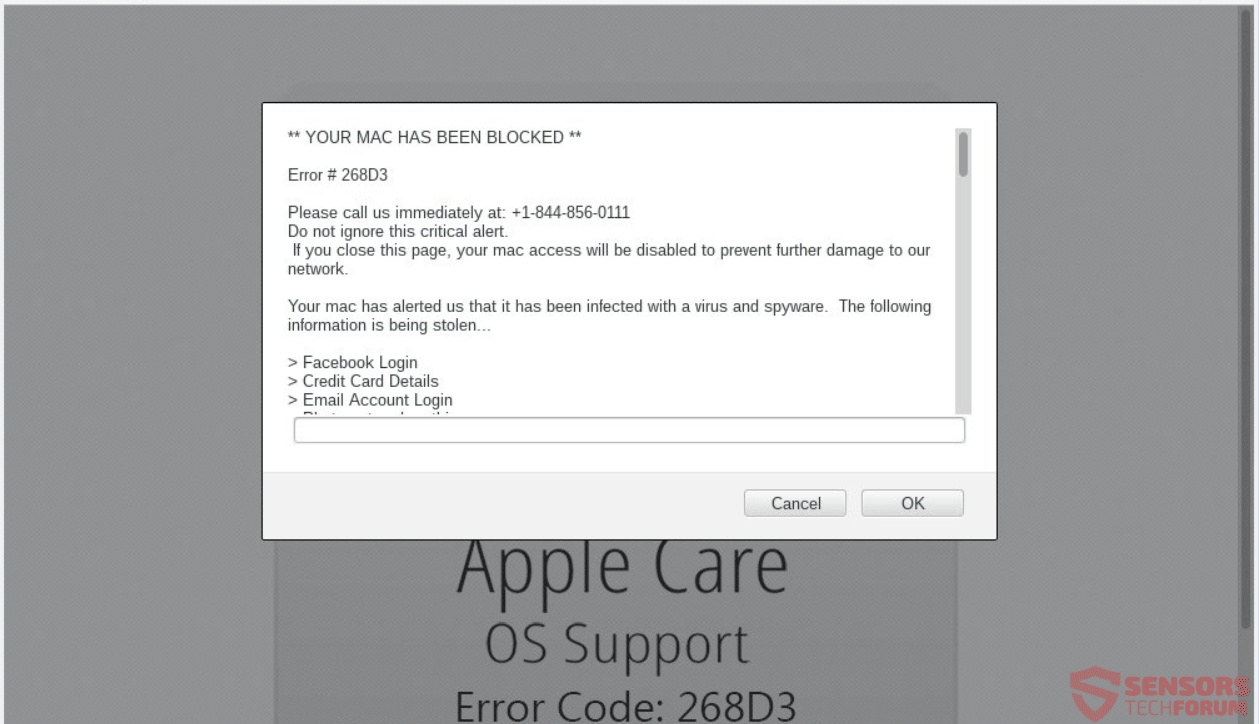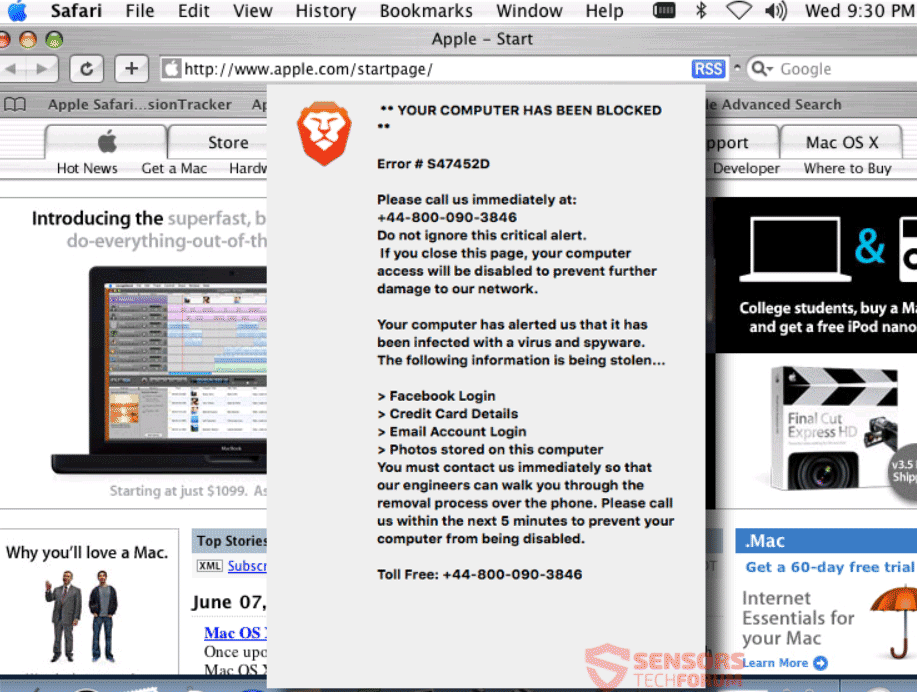This article will aid you to remove the YOUR MAC HAS BEEN BLOCKED scam fully. Follow the tech support scam removal instructions at the end of the article.
SIDENOTE: This post was originally published in August 2018. But we gave it an update in August 2019.
YOUR MAC HAS BEEN BLOCKED (Error #268D3) is a message seen on various websites that host a tech support scam with a phone number that allegedly belongs to Apple support. YOUR MAC HAS BEEN BLOCKED is a message that can appear also because of a Trojan Horse found on your Mac. Most of the scams that display the message have websites spreading them, which can lock you out of your browser to a point you can no longer tamper with it in any way. A few of those scams are a bit more sophisticated and could integrate with your system further. They can lock your screen and hold your computer hostage similar to ransomware viruses. File encryption, however, has not been reported to be present in those scams. Each scam uses one or more phone numbers for contacting the cybercriminals.

Threat Summary
| Name | YOUR MAC HAS BEEN BLOCKED |
| Type | Tech Support Scam for Mac OS |
| Short Description | A tech support scam stating that your Mac is blocked and in some cases actually doing that. The end goal of these scams is to scare you or somehow force you into calling a phone number. |
| Symptoms | The message YOUR MAC HAS BEEN BLOCKED appearing as a pop-up box, notification, error or as a whole page locking your browser or Mac screen. You will be lied to that you have a virus. |
| Distribution Method | Trojan Horse, Suspicious Sites, Redirects |
| Detection Tool |
See If Your System Has Been Affected by malware
Download
Combo Cleaner
|
User Experience | Join Our Forum to Discuss YOUR MAC HAS BEEN BLOCKED. |

”YOUR MAC HAS BEEN BLOCKED” (Error #268D3) Scam – Spread
This tech support scam has many variations. That’s why the YOUR MAC HAS BEEN BLOCKED message can be displayed on your machine because of its different methods of distribution. Usually, it appears when you are surfing the Web. When you visit websites which are suspicious or of unknown origin, they can spread the scam via advertisements or redirect links. Clicking on adverts or redirects is not always necessary as any interaction with the site might trigger them. Sometimes, just by leaving a website open can drop malicious files on your system which load other sites supporting the scam. Phishing websites can make the message of the scam appear, just as well. It is easy to land on such sites because of a single spelling mistake in a URL, too. Active campaigns distribute these scams as well.
The worst case scenario making the YOUR MAC HAS BEEN BLOCKED message to show up is when you have a Trojan horse present on your Mac. The Trojan horse may have been installed via the distribution methods listed above. In other cases, you could have installed it, without knowing. You may have presumed that you are installing something else. Many such third-party programs come bundled with other freeware and supposedly useful applications. Unfortunately, some can secretly insert malware. To avoid such a scenario, you can look for Advanced or Custom settings inside the installation setup.

”YOUR MAC HAS BEEN BLOCKED” (Error #268D3) Scam – Insight
YOUR MAC HAS BEEN BLOCKED is a message that can appear on your screen from a tech support scam. The message can appear in a website page, notification, an error or a pop-up message. A phone number is always provided, which is supposed to be a number for contacting support technicians from Apple. It is not excluded for your screen or browser being locked, plus an audio message being played for greater effect.
Below you can see an example of a browser lock / website scam displaying the YOUR MAC HAS BEEN BLOCKED message:
The message states the following:
ERROR # 268D3
Please call Apple Support immediately at: 1800-954-399
Do not ignore this critical alert.
If you close this page, your network access will be disabled to prevent further damage to our network.
Your computer has alerted us that it has been infected with some virus and spyware. The following information has been stolen…
> Facebook Login
> Credit Card Details
> Photos stored on this computer
You must contact us immediately so that our engineers can walk you through the removal process over the phone. Please call us within the next 5 minutes to prevent your computer from being disabled.
The background of the website usually contains the Apple logo and is made to look like as stemming from Apple Support. The whole thing is a hoax and all of these technical support scams are shown with pop-ups as alerts. The messages are there to try and prompt you into scare-calling the phone number given on the page. To make it sound more trustworthy, the scammers have put the Apple name and logo in more than one place to try and convince you that this is the entity which has blocked access to your Mac system and processes.
There could be plenty more phone numbers associated with this scam, depending on the URL addresses and landing pages involved. The criminals that are on the other end of the telephone line will try to trick you into believing that they are part of some sort of an official tech support team and employees of Apple.
In the below screenshot you can see another variation of the message which states “YOUR APPLE COMPUTER HAS BEEN BLOCKED”:
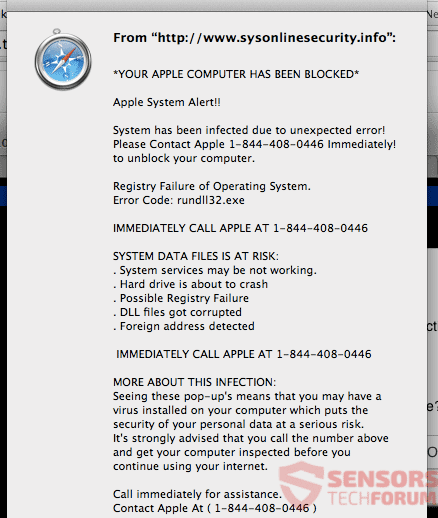
The message states the following:
*YOUR APPLE COMPUTER HAS BEEN BLOCKED*
System Alert!!
System has been infected due to unexpected error!
Please Contact 0-800-410-1088 Immediately!
to unblock your computer.
Registry Failure of Operating System.
Error Code: rundll32.exe
IMMEDIATELY CALL APPL AT 0-800-410-1088
SYSTEM DATA FILES IS AT RISK:
. System services may be not working.
. Hard drive is about to crash
. Possible Registry Failure
. DLL files got corrupted
. Foreign address detected
IMMEDIATELY CALL AT 0-800-410-1088
MORE ABOUT THIS INFECTION:
Seeing these pop-up’s means that you may have a virus installed on your computer which puts the security of your personal data at a serious risk.
It’s strongly advised that you call the number above and get your computer inspected before you continue using your internet.
Call immediately for assistance.
Contact At ( 0-800-410-1088 )
You can also see that the scammers want to get money out of you for supposedly fixing your Mac that go up to 480 US dollars, as stated in the Apple discussion boards.
Another variation of that message exists, although with only slight changes, stating “YOUR COMPUTER HAS BEEN BLOCKED”:
Those scams are somewhat equivalents of the YOUR COMPUTER HAS BEEN BLOCKED “Virus” which also consists of similar messages, scams and even ransomware viruses that actually encrypt files on Microsoft Windows Operating systems.
In case you see any of those messages, be certain that they aren’t official messages from Apple or the AppleCare related service.
Your browser or computer screen can become locked and may seem like your whole screen is blocked and totally inaccessible. In such a situation, you could try button combinations such as “Cmd ⌘ + Option ⌥ + Esc” to Force Quit.
The scammers want to make you believe that the only way to fix your computer device is by calling one of the phone numbers, provided on your screen. They also will blatantly lie to you.
Do NOT call any of the phone numbers in any circumstance. It is not toll free as presented on the websites, and even the shortest of calls could cost you next to a small fortune. Moreover, while the con artists can present themselves as Apple employees or similar experts or even partners, they will try to acquire personal information and financial data from you. That information can be sold, and you could get into more problems, such as identity theft, your bank accounts getting emptied etc.
The following phone numbers have been associated with the different scams mentioned in the article:
- 0-800-410-1088
- 1-844-408-0446
- 1-844-856-0111
- 44-800-090-3846
- 1-696-0555
- 1800-954-399
- 44-800-652-8775
All phone numbers given in the article are for the purposes of giving real examples, and you shouldn’t dial any of them. If you see another website with phone numbers provided in a similar way, you shouldn’t call them.
The cybercriminals on the other end of the phone line will try to keep you on the line and lie to you. The lies go from how you shouldn’t tamper with your Mac except when they instruct you, to how you need to provide personal information. They want your personal data to either sell it on the black market to the highest bidder or to empty your bank account if you provide them with your banking credentials.

Remove YOUR MAC HAS BEEN BLOCKED (Error #268D3) Scam
If you want to remove everything associated with the YOUR MAC HAS BEEN BLOCKED scamming pages and messages from your Mac, we recommend that you use a specific anti-malware for Mac machines. Such a program’s main goal is to scan your system in order to eliminate the files with the malicious behaviour plus clean up any other malicious code from your repositories as well. In addition to this, with such a specific anti-malware program, your computer is sure to remain protected and healthy permormance-wise in the future.
Steps to Prepare Before Removal:
Before starting to follow the steps below, be advised that you should first do the following preparations:
- Backup your files in case the worst happens.
- Make sure to have a device with these instructions on standy.
- Arm yourself with patience.
- 1. Scan for Mac Malware
- 2. Uninstall Risky Apps
- 3. Clean Your Browsers
Step 1: Scan for and remove YOUR MAC HAS BEEN BLOCKED files from your Mac
When you are facing problems on your Mac as a result of unwanted scripts and programs such as YOUR MAC HAS BEEN BLOCKED, the recommended way of eliminating the threat is by using an anti-malware program. SpyHunter for Mac offers advanced security features along with other modules that will improve your Mac’s security and protect it in the future.

Quick and Easy Mac Malware Video Removal Guide
Bonus Step: How to Make Your Mac Run Faster?
Mac machines maintain probably the fastest operating system out there. Still, Macs do become slow and sluggish sometimes. The video guide below examines all of the possible problems that may lead to your Mac being slower than usual as well as all of the steps that can help you to speed up your Mac.
Step 2: Uninstall YOUR MAC HAS BEEN BLOCKED and remove related files and objects
1. Hit the ⇧+⌘+U keys to open Utilities. Another way is to click on “Go” and then click “Utilities”, like the image below shows:

2. Find Activity Monitor and double-click it:

3. In the Activity Monitor look for any suspicious processes, belonging or related to YOUR MAC HAS BEEN BLOCKED:


4. Click on the "Go" button again, but this time select Applications. Another way is with the ⇧+⌘+A buttons.
5. In the Applications menu, look for any suspicious app or an app with a name, similar or identical to YOUR MAC HAS BEEN BLOCKED. If you find it, right-click on the app and select “Move to Trash”.

6. Select Accounts, after which click on the Login Items preference. Your Mac will then show you a list of items that start automatically when you log in. Look for any suspicious apps identical or similar to YOUR MAC HAS BEEN BLOCKED. Check the app you want to stop from running automatically and then select on the Minus (“-“) icon to hide it.
7. Remove any leftover files that might be related to this threat manually by following the sub-steps below:
- Go to Finder.
- In the search bar type the name of the app that you want to remove.
- Above the search bar change the two drop down menus to “System Files” and “Are Included” so that you can see all of the files associated with the application you want to remove. Bear in mind that some of the files may not be related to the app so be very careful which files you delete.
- If all of the files are related, hold the ⌘+A buttons to select them and then drive them to “Trash”.
In case you cannot remove YOUR MAC HAS BEEN BLOCKED via Step 1 above:
In case you cannot find the virus files and objects in your Applications or other places we have shown above, you can manually look for them in the Libraries of your Mac. But before doing this, please read the disclaimer below:
1. Click on "Go" and Then "Go to Folder" as shown underneath:

2. Type in "/Library/LauchAgents/" and click Ok:

3. Delete all of the virus files that have similar or the same name as YOUR MAC HAS BEEN BLOCKED. If you believe there is no such file, do not delete anything.

You can repeat the same procedure with the following other Library directories:
→ ~/Library/LaunchAgents
/Library/LaunchDaemons
Tip: ~ is there on purpose, because it leads to more LaunchAgents.
Step 3: Remove YOUR MAC HAS BEEN BLOCKED – related extensions from Safari / Chrome / Firefox









YOUR MAC HAS BEEN BLOCKED-FAQ
What is YOUR MAC HAS BEEN BLOCKED on your Mac?
The YOUR MAC HAS BEEN BLOCKED threat is probably a potentially unwanted app. There is also a chance it could be related to Mac malware. If so, such apps tend to slow your Mac down significantly and display advertisements. They could also use cookies and other trackers to obtain browsing information from the installed web browsers on your Mac.
Can Macs Get Viruses?
Yes. As much as any other device, Apple computers do get malware. Apple devices may not be a frequent target by malware authors, but rest assured that almost all of the Apple devices can become infected with a threat.
What Types of Mac Threats Are There?
According to most malware researchers and cyber-security experts, the types of threats that can currently infect your Mac can be rogue antivirus programs, adware or hijackers (PUPs), Trojan horses, ransomware and crypto-miner malware.
What To Do If I Have a Mac Virus, Like YOUR MAC HAS BEEN BLOCKED?
Do not panic! You can easily get rid of most Mac threats by firstly isolating them and then removing them. One recommended way to do that is by using a reputable malware removal software that can take care of the removal automatically for you.
There are many Mac anti-malware apps out there that you can choose from. SpyHunter for Mac is one of the reccomended Mac anti-malware apps, that can scan for free and detect any viruses. This saves time for manual removal that you would otherwise have to do.
How to Secure My Data from YOUR MAC HAS BEEN BLOCKED?
With few simple actions. First and foremost, it is imperative that you follow these steps:
Step 1: Find a safe computer and connect it to another network, not the one that your Mac was infected in.
Step 2: Change all of your passwords, starting from your e-mail passwords.
Step 3: Enable two-factor authentication for protection of your important accounts.
Step 4: Call your bank to change your credit card details (secret code, etc.) if you have saved your credit card for online shopping or have done online activiites with your card.
Step 5: Make sure to call your ISP (Internet provider or carrier) and ask them to change your IP address.
Step 6: Change your Wi-Fi password.
Step 7: (Optional): Make sure to scan all of the devices connected to your network for viruses and repeat these steps for them if they are affected.
Step 8: Install anti-malware software with real-time protection on every device you have.
Step 9: Try not to download software from sites you know nothing about and stay away from low-reputation websites in general.
If you follow these reccomendations, your network and Apple devices will become significantly more safe against any threats or information invasive software and be virus free and protected in the future too.
More tips you can find on our MacOS Virus section, where you can also ask any questions and comment about your Mac problems.
About the YOUR MAC HAS BEEN BLOCKED Research
The content we publish on SensorsTechForum.com, this YOUR MAC HAS BEEN BLOCKED how-to removal guide included, is the outcome of extensive research, hard work and our team’s devotion to help you remove the specific macOS issue.
How did we conduct the research on YOUR MAC HAS BEEN BLOCKED?
Please note that our research is based on an independent investigation. We are in contact with independent security researchers, thanks to which we receive daily updates on the latest malware definitions, including the various types of Mac threats, especially adware and potentially unwanted apps (PUAs).
Furthermore, the research behind the YOUR MAC HAS BEEN BLOCKED threat is backed with VirusTotal.
To better understand the threat posed by Mac malware, please refer to the following articles which provide knowledgeable details.