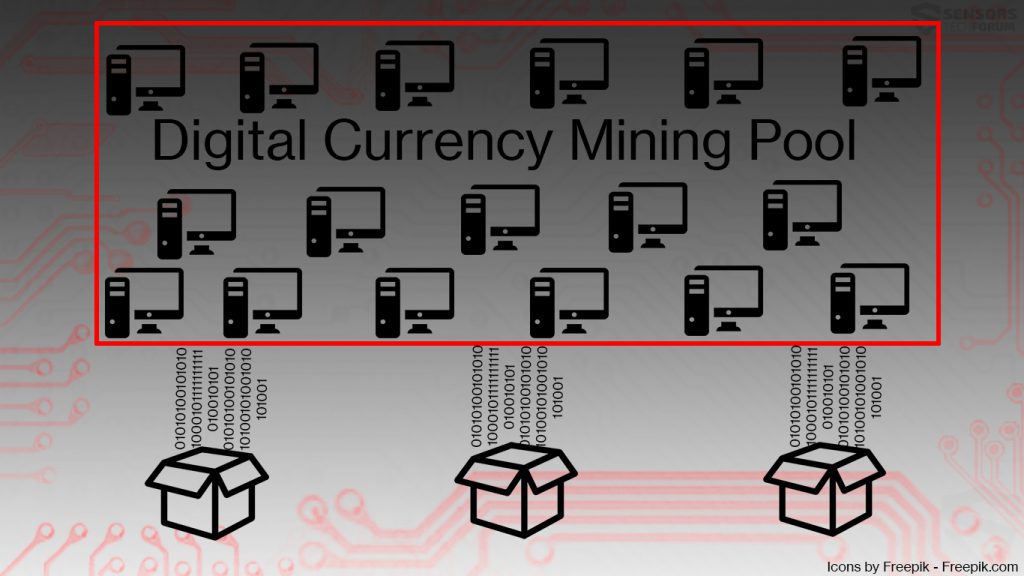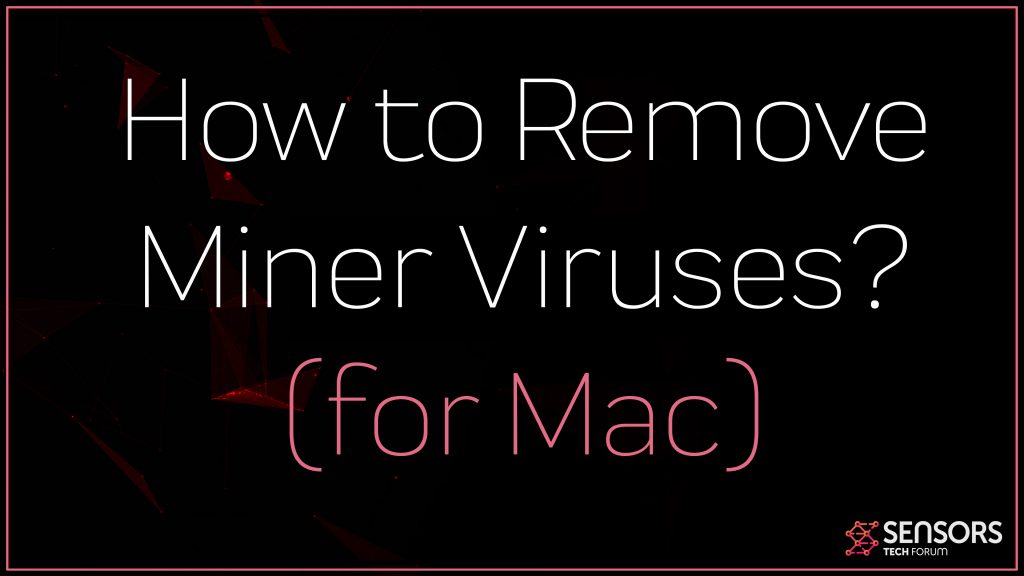 What is a Miner type of virus? How to remove Miner malware? How to detect if a Miner is running on your computer? How to stop Miners effectively?
What is a Miner type of virus? How to remove Miner malware? How to detect if a Miner is running on your computer? How to stop Miners effectively?
Cryptocurrency miner malware are type of viruses, whose main purpose is to use your Mac’s CPU and GPU to generate cryptocurrency units with the primary idea to credit them to the malware maker. To do this, those miner viruses aim to enrol victims into different cryptocurrency mining pools that link their computer to a network of infected computers that work conjointly in the interest of the hacker. If you believe that your Mac has been affected by a miner virus, we suggest that you read this article thoroughly.

Threat Summary
| Name | Miner Virus |
| Type | Coin Miner for Mac OS |
| Short Description | Aim to use your Mac for cryptocurrency miner operations. |
| Symptoms | Your Mac could begin to stutter and slow down and even freeze at times. CPU usage may rise at a 100% |
| Distribution Method | Typical distribution like other malware – via virus files or web links either uploaded online or sent via mail. |
| Detection Tool |
See If Your System Has Been Affected by malware
Download
Combo Cleaner
|
User Experience | Join Our Forum to Discuss Miner Virus. |

Miner Virus on Mac – How Did I Get It and What Does It Do?
One scenario via which your computer could have become compromised by a Miner virus is likely done by the malware slithering via a compromised website. Some hackers compromise the downloads of sites and trick you into downloading the wrong file instead of the download you have googled. Usually such files often turn out to be cracks, patches, installers, portable apps and others. Another scenario is if the file gets sent to you via e-mail. These types of files are usually sent to you as a result of being attached to the e-mail and pretending to be legitimate e-mail attachments. Such attachments often seem as if they are invoices, receipts or important documents that have to be opened at any cost.
Whatever the case may be, once an infection with the miner in question occurs, the victim is enrolled in a cryptocurrency miner pool. This miner pool may initiate the so-called factorisation process that generates hashes. When enough hashes are gathered of the cryptocurrency, the award is credited to the hacker’s cryptocurrency wallet. A miner pool may contain a lot of computer so hackers tend to infect as many as they can, because they generate tokens faster.
The miner process may be conducted by a process actively running on your computer. This process may begin to perform a lot of different types of activities and these may slow down your Mac, make it stutter and even break it down entirely. What is not good in this situation is that the miner may also come with Trojan capabilities that may allow it to steal information from your Mac. Such can be:
- Keylogger that logs what you type.
- Microphone and camera control.
- Infostealer that can copy saved passwords and steal files.
- Read and write permissions over your files.
All of these components altogether plus the fact that if the miner remains on your Mac for longer, it may damage it’s components make the removal of this threat strongly advisable.

Remove a Miner Virus from Your Mac
In order to make sure that any miner is gone from your Mac, we would strongly recommend that you follow the instructions underneath this article. They have been created with the main idea to help you out in removing this virus either by yourself or automatically. If the manual removal steps underneath do not seem to help out, then we strongly recommend that you remove this virus the way experts recommend – by scanning your computer via an advanced anti-malware program. This will effectively make sure that any miner is gone for good from your Mac and it stays safe against becoming a future miner target.
Preparation before removing Miner Virus.
Before starting the actual removal process, we recommend that you do the following preparation steps.
- Make sure you have these instructions always open and in front of your eyes.
- Do a backup of all of your files, even if they could be damaged. You should back up your data with a cloud backup solution and insure your files against any type of loss, even from the most severe threats.
- Be patient as this could take a while.
- Scan for Malware
- Fix Registries
- Remove Virus Files
Step 1: Scan for Miner Virus with SpyHunter Anti-Malware Tool



Step 2: Clean any registries, created by Miner Virus on your computer.
The usually targeted registries of Windows machines are the following:
- HKEY_LOCAL_MACHINE\Software\Microsoft\Windows\CurrentVersion\Run
- HKEY_CURRENT_USER\Software\Microsoft\Windows\CurrentVersion\Run
- HKEY_LOCAL_MACHINE\Software\Microsoft\Windows\CurrentVersion\RunOnce
- HKEY_CURRENT_USER\Software\Microsoft\Windows\CurrentVersion\RunOnce
You can access them by opening the Windows registry editor and deleting any values, created by Miner Virus there. This can happen by following the steps underneath:


 Tip: To find a virus-created value, you can right-click on it and click "Modify" to see which file it is set to run. If this is the virus file location, remove the value.
Tip: To find a virus-created value, you can right-click on it and click "Modify" to see which file it is set to run. If this is the virus file location, remove the value.Step 3: Find virus files created by Miner Virus on your PC.
1.For Windows 8, 8.1 and 10.
For Newer Windows Operating Systems
1: On your keyboard press + R and write explorer.exe in the Run text box and then click on the Ok button.

2: Click on your PC from the quick access bar. This is usually an icon with a monitor and its name is either “My Computer”, “My PC” or “This PC” or whatever you have named it.

3: Navigate to the search box in the top-right of your PC's screen and type “fileextension:” and after which type the file extension. If you are looking for malicious executables, an example may be "fileextension:exe". After doing that, leave a space and type the file name you believe the malware has created. Here is how it may appear if your file has been found:

N.B. We recommend to wait for the green loading bar in the navigation box to fill up in case the PC is looking for the file and hasn't found it yet.
2.For Windows XP, Vista, and 7.
For Older Windows Operating Systems
In older Windows OS's the conventional approach should be the effective one:
1: Click on the Start Menu icon (usually on your bottom-left) and then choose the Search preference.

2: After the search window appears, choose More Advanced Options from the search assistant box. Another way is by clicking on All Files and Folders.

3: After that type the name of the file you are looking for and click on the Search button. This might take some time after which results will appear. If you have found the malicious file, you may copy or open its location by right-clicking on it.
Now you should be able to discover any file on Windows as long as it is on your hard drive and is not concealed via special software.
Miner Virus FAQ
What Does Miner Virus Trojan Do?
The Miner Virus Trojan is a malicious computer program designed to disrupt, damage, or gain unauthorized access to a computer system. It can be used to steal sensitive data, gain control over a system, or launch other malicious activities.
Can Trojans Steal Passwords?
Yes, Trojans, like Miner Virus, can steal passwords. These malicious programs are designed to gain access to a user's computer, spy on victims and steal sensitive information such as banking details and passwords.
Can Miner Virus Trojan Hide Itself?
Yes, it can. A Trojan can use various techniques to mask itself, including rootkits, encryption, and obfuscation, to hide from security scanners and evade detection.
Can a Trojan be Removed by Factory Reset?
Yes, a Trojan can be removed by factory resetting your device. This is because it will restore the device to its original state, eliminating any malicious software that may have been installed. Bear in mind that there are more sophisticated Trojans that leave backdoors and reinfect even after a factory reset.
Can Miner Virus Trojan Infect WiFi?
Yes, it is possible for a Trojan to infect WiFi networks. When a user connects to the infected network, the Trojan can spread to other connected devices and can access sensitive information on the network.
Can Trojans Be Deleted?
Yes, Trojans can be deleted. This is typically done by running a powerful anti-virus or anti-malware program that is designed to detect and remove malicious files. In some cases, manual deletion of the Trojan may also be necessary.
Can Trojans Steal Files?
Yes, Trojans can steal files if they are installed on a computer. This is done by allowing the malware author or user to gain access to the computer and then steal the files stored on it.
Which Anti-Malware Can Remove Trojans?
Anti-malware programs such as SpyHunter are capable of scanning for and removing Trojans from your computer. It is important to keep your anti-malware up to date and regularly scan your system for any malicious software.
Can Trojans Infect USB?
Yes, Trojans can infect USB devices. USB Trojans typically spread through malicious files downloaded from the internet or shared via email, allowing the hacker to gain access to a user's confidential data.
About the Miner Virus Research
The content we publish on SensorsTechForum.com, this Miner Virus how-to removal guide included, is the outcome of extensive research, hard work and our team’s devotion to help you remove the specific trojan problem.
How did we conduct the research on Miner Virus?
Please note that our research is based on an independent investigation. We are in contact with independent security researchers, thanks to which we receive daily updates on the latest malware definitions, including the various types of trojans (backdoor, downloader, infostealer, ransom, etc.)
Furthermore, the research behind the Miner Virus threat is backed with VirusTotal.
To better understand the threat posed by trojans, please refer to the following articles which provide knowledgeable details.