There is a copycat of the CryptoWall 3.0 Ransomware that is infecting computers. It is also known as PhonyWall. It searches for files with many different extensions, overwrites them with its own files and then displays the decryption note of CryptoWall 3.0.
| Name | PhonyWall Ransomware |
| Type | Ransomware, Trojan |
| Short Description | The PhonyWall Ransomware overwrites a huge portion of the user’s files and demands a payment. Poses as the CryptoWall 3.0 Ransomware. |
| Symptoms | Files are overwritten with the same file size, but unusable. A ransom message is displayed. Information about payment and “decryption” are included in a file that is a copy of CryptoWall’s decryption instructions. |
| Distribution Method | It can be distributed through browsing unsafe sites, malicious email attachments, drive-by downloads, etc. |
| Detection Tool | Download Malware Removal Tool, to See If Your System Has Been Affected by malware |
| User Experience | Join our forum to discuss the PhonyWall Ransomware. |
PhonyWall Ransomware – How Did I Get It?
There are a number of ways you could get infected with Trojans such as the PhonyWall Ransomware.
The most common distribution method is known to be through malicious email attachments and spam emails. There are even cases, where an email itself also contains malicious code and upon opening the email, the user infects its computer with it, even if he doesn’t open the attachment inside.
Around social networks and file sharing services there may be similar attachments and files containing the PhonyWall Ransomware, disguised as something else.
Another common way of getting infected with Ransomware is through exploit kits run from legitimate websites. For exploit kits to run, these websites must have been compromised, to have some sort of a security breach. Also, landing suspicious sites with malicious code on them may just as easily get you infected.
PhonyWall Ransomware – In Detail
The PhonyWall Trojan horse is also classified as Ransomware. It is a copycat of CryptoWall 3.0, although not as dangerous. There have been other Ransomware Copycats in the past, pretending to be some other Ransomware. When PhonyWall is executed on a compromised computer it will first create the following two files:
→%UserProfile%\Application Data\Microsoft\Windows\[Random Symbols].exe
→%AllUsersProfile%\Application Data\Microsoft\Windows\[Random Symbols].exe
When those two files are created and hidden, it will inject entries into the Windows Registry:
→HKEY_LOCAL_MACHINE\SYSTEM\CurrentControlSet\Services\[Random Symbols]
HKEY_LOCAL_MACHINE\SYSTEM\CurrentControlSet\Services\[Random Symbols]\Type = 0x10
HKEY_LOCAL_MACHINE\SYSTEM\CurrentControlSet\Services\[Random Symbols]\Start = 2
HKEY_LOCAL_MACHINE\SYSTEM\CurrentControlSet\Services\[Random Symbols]\ErrorControl =1
HKEY_LOCAL_MACHINE\SYSTEM\CurrentControlSet\Services\[Random Symbols]\ImagePath =”%ALL_USERS%\Application Data\Microsoft\Windows\[Random Symbols].exe” -run [Parameter]
HKEY_LOCAL_MACHINE\SYSTEM\CurrentControlSet\Services\[Random Symbols]\DisplayName= “CheckDisk Service”
HKEY_LOCAL_MACHINE\SYSTEM\CurrentControlSet\Services\[Random Symbols]\Description= “Creates and displays a status report for a disk based on the file system. Chkdsk also lists and corrects errors on the disk.”
HKEY_LOCAL_MACHINE\SYSTEM\CURRENTCONTROLSET\ENUM\ROOT\LEGACY_[Random Symbols]
HKEY_CURRENT_USER\Software\Microsoft\Windows\CurrentVersion\Run=”%USERAPPDATA%\Microsoft\Windows\[Random Symbols].exe”-run [Parameter]
The [Parameter] is such, that is passed when the original file is executed.
Afterwards, the Ransomware will overwrite files with ones of the same file size. It will overwrite all files it can find on a compromised computer except files with the following strings, being extensions or prefixes:
→ *.scr *.exe *.msi *.msu *.dll *.ocx *.ax *.com *.sys *.lnk *.inf bootmgr ntldr boot.inintuser.*
The PhonyWall Ransomware does not overwrite files in these directories: Boot, Windows, Program Files settings, System Volume Information. So, System Restore Points and Shadow Volume Copies will still be available and the thing is the program only overwrites files and does NOT encrypt them. It is just trying to scare you into paying the requested sum of money under the false pretense of being CryptoWall 3.0.
The PhonyWall Ransomware will terminate the following processes on the computer:
• *sql*
• *msdtssrvr*
• *fdlauncher*
• *ReportingServicesService*
• *mad*
• *exchange*
• *w3wp*
• *iis*
• *exfba*
• *store*
• *inet*
The Ransomware, then creates a DESCRYPTION_INSTRUCTION.html file. That ransom note instruction file is an exact copy of the CryptoWall 3 one. Although, the user ID for every victim is always “vRRRbw”. The difference here is that CryptoWall uses different, individual keys for each infected computer.
Remove PhonyWall Ransomware Completely
To completely remove the PhonyWall Ransomware Trojan from your computer, you should have at least minimal experience in removing viruses. It is highly recommended to first to back up all of your personal files that you value, no matter if it is encrypted. Afterwards, carefully follow the instructions provided here:
After its removal, you might try recovering your files, using backups from an external device or cloud if you made such backups in the past, using Windows Restore Points or Shadow Volume Copies.
- Step 1
- Step 2
- Step 3
- Step 4
- Step 5
Step 1: Scan for PhonyWall Ransomware with SpyHunter Anti-Malware Tool



Ransomware Automatic Removal - Video Guide
Step 2: Uninstall PhonyWall Ransomware and related malware from Windows
Here is a method in few easy steps that should be able to uninstall most programs. No matter if you are using Windows 10, 8, 7, Vista or XP, those steps will get the job done. Dragging the program or its folder to the recycle bin can be a very bad decision. If you do that, bits and pieces of the program are left behind, and that can lead to unstable work of your PC, errors with the file type associations and other unpleasant activities. The proper way to get a program off your computer is to Uninstall it. To do that:


 Follow the instructions above and you will successfully delete most unwanted and malicious programs.
Follow the instructions above and you will successfully delete most unwanted and malicious programs.
Step 3: Clean any registries, created by PhonyWall Ransomware on your computer.
The usually targeted registries of Windows machines are the following:
- HKEY_LOCAL_MACHINE\Software\Microsoft\Windows\CurrentVersion\Run
- HKEY_CURRENT_USER\Software\Microsoft\Windows\CurrentVersion\Run
- HKEY_LOCAL_MACHINE\Software\Microsoft\Windows\CurrentVersion\RunOnce
- HKEY_CURRENT_USER\Software\Microsoft\Windows\CurrentVersion\RunOnce
You can access them by opening the Windows registry editor and deleting any values, created by PhonyWall Ransomware there. This can happen by following the steps underneath:


 Tip: To find a virus-created value, you can right-click on it and click "Modify" to see which file it is set to run. If this is the virus file location, remove the value.
Tip: To find a virus-created value, you can right-click on it and click "Modify" to see which file it is set to run. If this is the virus file location, remove the value.
Before starting "Step 4", please boot back into Normal mode, in case you are currently in Safe Mode.
This will enable you to install and use SpyHunter 5 successfully.
Step 4: Boot Your PC In Safe Mode to isolate and remove PhonyWall Ransomware





Step 5: Try to Restore Files Encrypted by PhonyWall Ransomware.
Method 1: Use STOP Decrypter by Emsisoft.
Not all variants of this ransomware can be decrypted for free, but we have added the decryptor used by researchers that is often updated with the variants which become eventually decrypted. You can try and decrypt your files using the instructions below, but if they do not work, then unfortunately your variant of the ransomware virus is not decryptable.
Follow the instructions below to use the Emsisoft decrypter and decrypt your files for free. You can download the Emsisoft decryption tool linked here and then follow the steps provided below:
1 Right-click on the decrypter and click on Run as Administrator as shown below:

2. Agree with the license terms:

3. Click on "Add Folder" and then add the folders where you want files decrypted as shown underneath:

4. Click on "Decrypt" and wait for your files to be decoded.

Note: Credit for the decryptor goes to Emsisoft researchers who have made the breakthrough with this virus.
Method 2: Use data recovery software
Ransomware infections and PhonyWall Ransomware aim to encrypt your files using an encryption algorithm which may be very difficult to decrypt. This is why we have suggested a data recovery method that may help you go around direct decryption and try to restore your files. Bear in mind that this method may not be 100% effective but may also help you a little or a lot in different situations.
Simply click on the link and on the website menus on the top, choose Data Recovery - Data Recovery Wizard for Windows or Mac (depending on your OS), and then download and run the tool.
PhonyWall Ransomware-FAQ
What is PhonyWall Ransomware Ransomware?
PhonyWall Ransomware is a ransomware infection - the malicious software that enters your computer silently and blocks either access to the computer itself or encrypt your files.
Many ransomware viruses use sophisticated encryption algorithms to make your files inaccessible. The goal of ransomware infections is to demand that you pay a ransom payment to get access to your files back.
What Does PhonyWall Ransomware Ransomware Do?
Ransomware in general is a malicious software that is designed to block access to your computer or files until a ransom is paid.
Ransomware viruses can also damage your system, corrupt data and delete files, resulting in the permanent loss of important files.
How Does PhonyWall Ransomware Infect?
Via several ways.PhonyWall Ransomware Ransomware infects computers by being sent via phishing emails, containing virus attachment. This attachment is usually masked as an important document, like an invoice, bank document or even a plane ticket and it looks very convincing to users.
Another way you may become a victim of PhonyWall Ransomware is if you download a fake installer, crack or patch from a low reputation website or if you click on a virus link. Many users report getting a ransomware infection by downloading torrents.
How to Open .PhonyWall Ransomware files?
You can't without a decryptor. At this point, the .PhonyWall Ransomware files are encrypted. You can only open them once they are decrypted using a specific decryption key for the particular algorithm.
What to Do If a Decryptor Does Not Work?
Do not panic, and backup the files. If a decryptor did not decrypt your .PhonyWall Ransomware files successfully, then do not despair, because this virus is still new.
Can I Restore ".PhonyWall Ransomware" Files?
Yes, sometimes files can be restored. We have suggested several file recovery methods that could work if you want to restore .PhonyWall Ransomware files.
These methods are in no way 100% guaranteed that you will be able to get your files back. But if you have a backup, your chances of success are much greater.
How To Get Rid of PhonyWall Ransomware Virus?
The safest way and the most efficient one for the removal of this ransomware infection is the use a professional anti-malware program.
It will scan for and locate PhonyWall Ransomware ransomware and then remove it without causing any additional harm to your important .PhonyWall Ransomware files.
Can I Report Ransomware to Authorities?
In case your computer got infected with a ransomware infection, you can report it to the local Police departments. It can help authorities worldwide track and determine the perpetrators behind the virus that has infected your computer.
Below, we have prepared a list with government websites, where you can file a report in case you are a victim of a cybercrime:
Cyber-security authorities, responsible for handling ransomware attack reports in different regions all over the world:
Germany - Offizielles Portal der deutschen Polizei
United States - IC3 Internet Crime Complaint Centre
United Kingdom - Action Fraud Police
France - Ministère de l'Intérieur
Italy - Polizia Di Stato
Spain - Policía Nacional
Netherlands - Politie
Poland - Policja
Portugal - Polícia Judiciária
Greece - Cyber Crime Unit (Hellenic Police)
India - Mumbai Police - CyberCrime Investigation Cell
Australia - Australian High Tech Crime Center
Reports may be responded to in different timeframes, depending on your local authorities.
Can You Stop Ransomware from Encrypting Your Files?
Yes, you can prevent ransomware. The best way to do this is to ensure your computer system is updated with the latest security patches, use a reputable anti-malware program and firewall, backup your important files frequently, and avoid clicking on malicious links or downloading unknown files.
Can PhonyWall Ransomware Ransomware Steal Your Data?
Yes, in most cases ransomware will steal your information. It is a form of malware that steals data from a user's computer, encrypts it, and then demands a ransom in order to decrypt it.
In many cases, the malware authors or attackers will threaten to delete the data or publish it online unless the ransom is paid.
Can Ransomware Infect WiFi?
Yes, ransomware can infect WiFi networks, as malicious actors can use it to gain control of the network, steal confidential data, and lock out users. If a ransomware attack is successful, it could lead to a loss of service and/or data, and in some cases, financial losses.
Should I Pay Ransomware?
No, you should not pay ransomware extortionists. Paying them only encourages criminals and does not guarantee that the files or data will be restored. The better approach is to have a secure backup of important data and be vigilant about security in the first place.
What Happens If I Don't Pay Ransom?
If you don't pay the ransom, the hackers may still have access to your computer, data, or files and may continue to threaten to expose or delete them, or even use them to commit cybercrimes. In some cases, they may even continue to demand additional ransom payments.
Can a Ransomware Attack Be Detected?
Yes, ransomware can be detected. Anti-malware software and other advanced security tools can detect ransomware and alert the user when it is present on a machine.
It is important to stay up-to-date on the latest security measures and to keep security software updated to ensure ransomware can be detected and prevented.
Do Ransomware Criminals Get Caught?
Yes, ransomware criminals do get caught. Law enforcement agencies, such as the FBI, Interpol and others have been successful in tracking down and prosecuting ransomware criminals in the US and other countries. As ransomware threats continue to increase, so does the enforcement activity.
About the PhonyWall Ransomware Research
The content we publish on SensorsTechForum.com, this PhonyWall Ransomware how-to removal guide included, is the outcome of extensive research, hard work and our team’s devotion to help you remove the specific malware and restore your encrypted files.
How did we conduct the research on this ransomware?
Our research is based on an independent investigation. We are in contact with independent security researchers, and as such, we receive daily updates on the latest malware and ransomware definitions.
Furthermore, the research behind the PhonyWall Ransomware ransomware threat is backed with VirusTotal and the NoMoreRansom project.
To better understand the ransomware threat, please refer to the following articles which provide knowledgeable details.
As a site that has been dedicated to providing free removal instructions for ransomware and malware since 2014, SensorsTechForum’s recommendation is to only pay attention to trustworthy sources.
How to recognize trustworthy sources:
- Always check "About Us" web page.
- Profile of the content creator.
- Make sure that real people are behind the site and not fake names and profiles.
- Verify Facebook, LinkedIn and Twitter personal profiles.


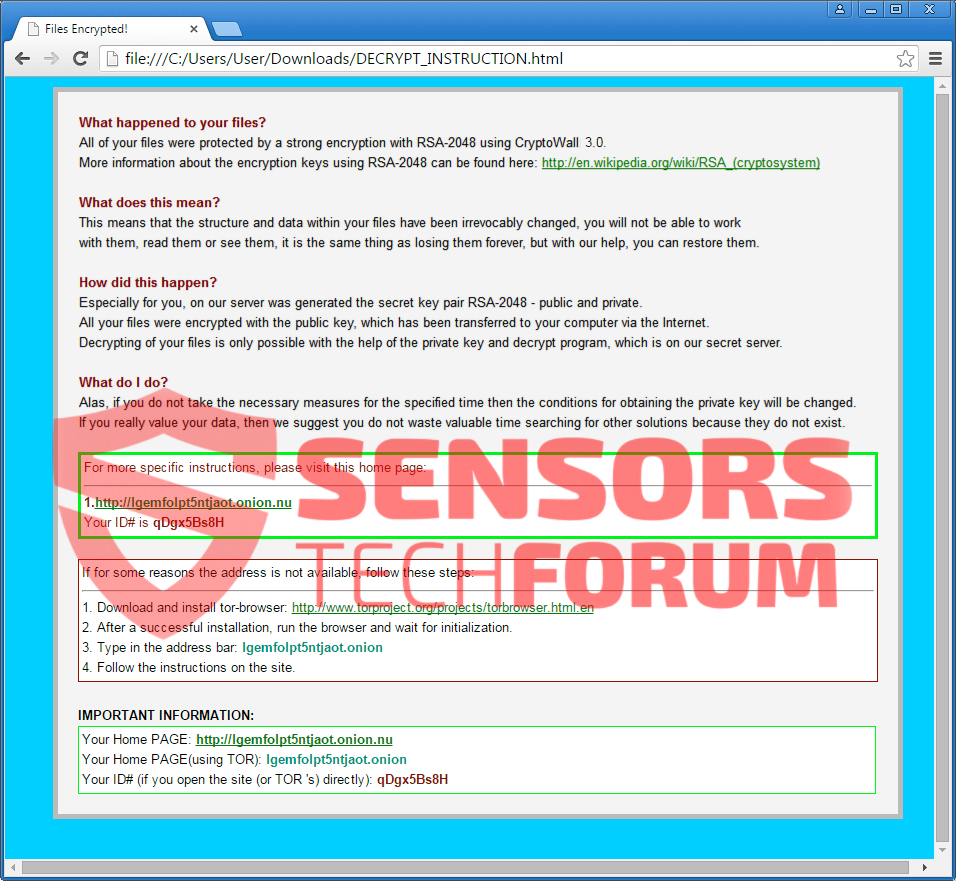
 1. For Windows 7,XP and Vista.
1. For Windows 7,XP and Vista. 2. For Windows 8, 8.1 and 10.
2. For Windows 8, 8.1 and 10.







 1. Install SpyHunter to scan for and remove PhonyWall Ransomware.
1. Install SpyHunter to scan for and remove PhonyWall Ransomware.



 1. Install Malwarebytes Anti-Malware to scan for and remove PhonyWall Ransomware.
1. Install Malwarebytes Anti-Malware to scan for and remove PhonyWall Ransomware.







 1. Install STOPZilla Anti Malware to scan for and remove PhonyWall Ransomware.
1. Install STOPZilla Anti Malware to scan for and remove PhonyWall Ransomware.


















