In this article, you will find more information about .Pulsar1 files virus as well as a step-by-step guide on how to remove malicious files from an infected system and how to potentially recover files encrypted by this ransomware.
The .pulsar1 files virus is yet another variant of STOP/Djvu ransomware discovered by the security researcher Michael Gillespie(@demonslay335). In case of infection with this ransomware, it will encrypt valuable files with the help of sophisticated cipher algorithm and mark them with the extension ..pulsar1. Following data corruption, the threat will drop a note that urges you to pay hackers a ransom for their decryption tool. If you need help for the removal process of .pulsar1 files virus and wonder how to restore encrypted files, make sure to read this article thoroughly.
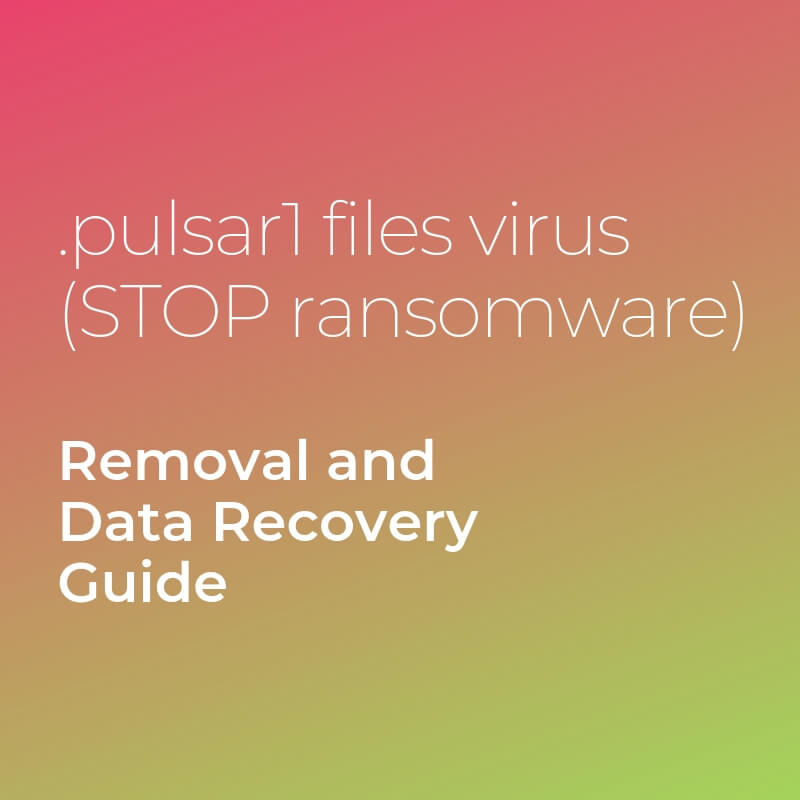
Threat Summary
| Name | .pulsar1 Files Virus |
| Type | Ransomware, Cryptovirus |
| Short Description | Created to encrypt valualbe files stored on compromised computers and afterward urges victims to pay ransom. |
| Symptoms | Files are encrypted and renamed with the .pulsar1 file extension. A ransom note file called _readme.txt is dropped and loaded on screen to extort ransom payment. |
| Distribution Method | Spam Emails, Email Attachments |
| Detection Tool |
See If Your System Has Been Affected by malware
Download
Malware Removal Tool
|
User Experience | Join Our Forum to Discuss .pulsar1 Files Virus. |
| Data Recovery Tool | Windows Data Recovery by Stellar Phoenix Notice! This product scans your drive sectors to recover lost files and it may not recover 100% of the encrypted files, but only few of them, depending on the situation and whether or not you have reformatted your drive. |

.pulsar1 Files Virus – Distribution
To infect computer systems with their .pulsar1 ransomware hackers may be using several attack methods. The main one is considered to be malspam. Malspam is a technique that enables hackers to spread malicious code via massive e-mail spam campaigns. These e-mails usually present attachments of common file types. In order to make you more prone to download and open the attachment on your computer system, e-mail text messages suggest that the presented file contains important information. So the files may appear as:
- Reports for closed accounts.
- Banking documents.
- Invoices for a purchase.
- Receipt for a purchase.
- Notification letters for a refund.
- Documents for cancelled order.
Different types of files that are uploaded on suspicious or compromised websites may also be used for the spread of .pulsar1 files virus. These types of files often turn out to be:
- Fake setups of programs.
- Fake versions of portable software..
- Patches.
- Cracks.
- Updates.
- Key generators.

.pulsar1 Files Virus – Overview
The .pulsar1 files virus is yet another variant of STOP/Djvu ransomware. Variants that belong to this ransomware family have been circling around the web since the end of 2017. Some of the latest detected variants which are part of STOP family have been detected to use the following extensions:
Once activated on your system, the payload file of .pulsar1 files virus triggers a sequence of malicious operations that aim to corrupt the settings of essential system components. Along with this file, the ransomware needs to establish several other malicious files which it could place in the following folders:
- %AppData%
- %Local%
- %LocalLow%
- %Roaming%
- %Temp%
By executing them in a predefined order, .plusar1 crypto virus becomes able to stop certain system processes and eventually evade detection. Furthermore, it may escalate its privileges to become persistent. This, in turn, makes its removal rather complex task even for the most experienced computer users.
At the end of the attack, .plusar1 STOP drops a text file that may be called _readme.txt and loads it on the screen. This file contains a ransom message that informs the following:
———————————————- ALL YOUR FILES ARE ENCRYPTED ———————————————–
Don’t worry, you can return all your files!
All your files documents, photos, databases and other important are encrypted with strongest encryption and unique key.
The only method of recovering files is to purchase decrypt tool and unique key for you.
This software will decrypt all your encrypted files.
What guarantees do we give to you?
You can send one of your encrypted file from your PC and we decrypt it for free.
But we can decrypt only 1 file for free. File must not contain valuable information
Don’t try to use third-party decrypt tools because it will destroy your files.
Discount 50% available if you contact us first 72 hours.
—————————————————————————————————————————
To get this software you need write on our e-mail:
blower@firemail.cc
Reserve e-mail address to contact us:
blower@firemail.cc
Your personal ID:
[redacted 43 alphanumeric chars]
Beware, that even a successful ransom payment does not guarantee the recovery of .pulsar1 files as hackers may send you broken decryptor or even skip answering you at all.

.pulsar1 Files Virus – Encryption Process
During this process, .pulsar1 files virus activates a built-in encryption module that scans all drives for target files and encodes them with the help of two sophisticated cipher algorithms (AES and RSA). Following encryption, corrupted files cannot be opened. In addition, they have the extension .pulsar1 appended to their names.
Encrypted by this STOP ransomware variant could be:
- Audio files
- Video files
- Document files
- Image files
- Backup files
- Banking credentials, etc

Remove .pulsar1 Files Virus and Attempt to Restore Data
The so-called .pulsar1 files virus is a threat with highly complex code designed to corrupt both system settings and valuable data. So the only way to use your infected system in a secure manner again is to remove all malicious files and objects created by the ransomware. For the purpose, you could use our removal guide that reveals how to clean and secure your system step by step. In addition, in the guide, you will find several alternative data recovery approaches that may be helpful in attempting to restore files encrypted by STOP .pulsar1 ransomware. We remind you to back up all encrypted files to an external drive before the recovery process.
- Step 1
- Step 2
- Step 3
- Step 4
- Step 5
Step 1: Scan for .pulsar1 Files Virus with SpyHunter Anti-Malware Tool



Ransomware Automatic Removal - Video Guide
Step 2: Uninstall .pulsar1 Files Virus and related malware from Windows
Here is a method in few easy steps that should be able to uninstall most programs. No matter if you are using Windows 10, 8, 7, Vista or XP, those steps will get the job done. Dragging the program or its folder to the recycle bin can be a very bad decision. If you do that, bits and pieces of the program are left behind, and that can lead to unstable work of your PC, errors with the file type associations and other unpleasant activities. The proper way to get a program off your computer is to Uninstall it. To do that:


 Follow the instructions above and you will successfully delete most unwanted and malicious programs.
Follow the instructions above and you will successfully delete most unwanted and malicious programs.
Step 3: Clean any registries, created by .pulsar1 Files Virus on your computer.
The usually targeted registries of Windows machines are the following:
- HKEY_LOCAL_MACHINE\Software\Microsoft\Windows\CurrentVersion\Run
- HKEY_CURRENT_USER\Software\Microsoft\Windows\CurrentVersion\Run
- HKEY_LOCAL_MACHINE\Software\Microsoft\Windows\CurrentVersion\RunOnce
- HKEY_CURRENT_USER\Software\Microsoft\Windows\CurrentVersion\RunOnce
You can access them by opening the Windows registry editor and deleting any values, created by .pulsar1 Files Virus there. This can happen by following the steps underneath:


 Tip: To find a virus-created value, you can right-click on it and click "Modify" to see which file it is set to run. If this is the virus file location, remove the value.
Tip: To find a virus-created value, you can right-click on it and click "Modify" to see which file it is set to run. If this is the virus file location, remove the value.
Before starting "Step 4", please boot back into Normal mode, in case you are currently in Safe Mode.
This will enable you to install and use SpyHunter 5 successfully.
Step 4: Boot Your PC In Safe Mode to isolate and remove .pulsar1 Files Virus





Step 5: Try to Restore Files Encrypted by .pulsar1 Files Virus.
Method 1: Use STOP Decrypter by Emsisoft.
Not all variants of this ransomware can be decrypted for free, but we have added the decryptor used by researchers that is often updated with the variants which become eventually decrypted. You can try and decrypt your files using the instructions below, but if they do not work, then unfortunately your variant of the ransomware virus is not decryptable.
Follow the instructions below to use the Emsisoft decrypter and decrypt your files for free. You can download the Emsisoft decryption tool linked here and then follow the steps provided below:
1 Right-click on the decrypter and click on Run as Administrator as shown below:

2. Agree with the license terms:

3. Click on "Add Folder" and then add the folders where you want files decrypted as shown underneath:

4. Click on "Decrypt" and wait for your files to be decoded.

Note: Credit for the decryptor goes to Emsisoft researchers who have made the breakthrough with this virus.
Method 2: Use data recovery software
Ransomware infections and .pulsar1 Files Virus aim to encrypt your files using an encryption algorithm which may be very difficult to decrypt. This is why we have suggested a data recovery method that may help you go around direct decryption and try to restore your files. Bear in mind that this method may not be 100% effective but may also help you a little or a lot in different situations.
Simply click on the link and on the website menus on the top, choose Data Recovery - Data Recovery Wizard for Windows or Mac (depending on your OS), and then download and run the tool.
.pulsar1 Files Virus-FAQ
What is .pulsar1 Files Virus Ransomware?
.pulsar1 Files Virus is a ransomware infection - the malicious software that enters your computer silently and blocks either access to the computer itself or encrypt your files.
Many ransomware viruses use sophisticated encryption algorithms to make your files inaccessible. The goal of ransomware infections is to demand that you pay a ransom payment to get access to your files back.
What Does .pulsar1 Files Virus Ransomware Do?
Ransomware in general is a malicious software that is designed to block access to your computer or files until a ransom is paid.
Ransomware viruses can also damage your system, corrupt data and delete files, resulting in the permanent loss of important files.
How Does .pulsar1 Files Virus Infect?
Via several ways..pulsar1 Files Virus Ransomware infects computers by being sent via phishing emails, containing virus attachment. This attachment is usually masked as an important document, like an invoice, bank document or even a plane ticket and it looks very convincing to users.
Another way you may become a victim of .pulsar1 Files Virus is if you download a fake installer, crack or patch from a low reputation website or if you click on a virus link. Many users report getting a ransomware infection by downloading torrents.
How to Open ..pulsar1 Files Virus files?
You can't without a decryptor. At this point, the ..pulsar1 Files Virus files are encrypted. You can only open them once they are decrypted using a specific decryption key for the particular algorithm.
What to Do If a Decryptor Does Not Work?
Do not panic, and backup the files. If a decryptor did not decrypt your ..pulsar1 Files Virus files successfully, then do not despair, because this virus is still new.
Can I Restore "..pulsar1 Files Virus" Files?
Yes, sometimes files can be restored. We have suggested several file recovery methods that could work if you want to restore ..pulsar1 Files Virus files.
These methods are in no way 100% guaranteed that you will be able to get your files back. But if you have a backup, your chances of success are much greater.
How To Get Rid of .pulsar1 Files Virus Virus?
The safest way and the most efficient one for the removal of this ransomware infection is the use a professional anti-malware program.
It will scan for and locate .pulsar1 Files Virus ransomware and then remove it without causing any additional harm to your important ..pulsar1 Files Virus files.
Can I Report Ransomware to Authorities?
In case your computer got infected with a ransomware infection, you can report it to the local Police departments. It can help authorities worldwide track and determine the perpetrators behind the virus that has infected your computer.
Below, we have prepared a list with government websites, where you can file a report in case you are a victim of a cybercrime:
Cyber-security authorities, responsible for handling ransomware attack reports in different regions all over the world:
Germany - Offizielles Portal der deutschen Polizei
United States - IC3 Internet Crime Complaint Centre
United Kingdom - Action Fraud Police
France - Ministère de l'Intérieur
Italy - Polizia Di Stato
Spain - Policía Nacional
Netherlands - Politie
Poland - Policja
Portugal - Polícia Judiciária
Greece - Cyber Crime Unit (Hellenic Police)
India - Mumbai Police - CyberCrime Investigation Cell
Australia - Australian High Tech Crime Center
Reports may be responded to in different timeframes, depending on your local authorities.
Can You Stop Ransomware from Encrypting Your Files?
Yes, you can prevent ransomware. The best way to do this is to ensure your computer system is updated with the latest security patches, use a reputable anti-malware program and firewall, backup your important files frequently, and avoid clicking on malicious links or downloading unknown files.
Can .pulsar1 Files Virus Ransomware Steal Your Data?
Yes, in most cases ransomware will steal your information. It is a form of malware that steals data from a user's computer, encrypts it, and then demands a ransom in order to decrypt it.
In many cases, the malware authors or attackers will threaten to delete the data or publish it online unless the ransom is paid.
Can Ransomware Infect WiFi?
Yes, ransomware can infect WiFi networks, as malicious actors can use it to gain control of the network, steal confidential data, and lock out users. If a ransomware attack is successful, it could lead to a loss of service and/or data, and in some cases, financial losses.
Should I Pay Ransomware?
No, you should not pay ransomware extortionists. Paying them only encourages criminals and does not guarantee that the files or data will be restored. The better approach is to have a secure backup of important data and be vigilant about security in the first place.
What Happens If I Don't Pay Ransom?
If you don't pay the ransom, the hackers may still have access to your computer, data, or files and may continue to threaten to expose or delete them, or even use them to commit cybercrimes. In some cases, they may even continue to demand additional ransom payments.
Can a Ransomware Attack Be Detected?
Yes, ransomware can be detected. Anti-malware software and other advanced security tools can detect ransomware and alert the user when it is present on a machine.
It is important to stay up-to-date on the latest security measures and to keep security software updated to ensure ransomware can be detected and prevented.
Do Ransomware Criminals Get Caught?
Yes, ransomware criminals do get caught. Law enforcement agencies, such as the FBI, Interpol and others have been successful in tracking down and prosecuting ransomware criminals in the US and other countries. As ransomware threats continue to increase, so does the enforcement activity.
About the .pulsar1 Files Virus Research
The content we publish on SensorsTechForum.com, this .pulsar1 Files Virus how-to removal guide included, is the outcome of extensive research, hard work and our team’s devotion to help you remove the specific malware and restore your encrypted files.
How did we conduct the research on this ransomware?
Our research is based on an independent investigation. We are in contact with independent security researchers, and as such, we receive daily updates on the latest malware and ransomware definitions.
Furthermore, the research behind the .pulsar1 Files Virus ransomware threat is backed with VirusTotal and the NoMoreRansom project.
To better understand the ransomware threat, please refer to the following articles which provide knowledgeable details.
As a site that has been dedicated to providing free removal instructions for ransomware and malware since 2014, SensorsTechForum’s recommendation is to only pay attention to trustworthy sources.
How to recognize trustworthy sources:
- Always check "About Us" web page.
- Profile of the content creator.
- Make sure that real people are behind the site and not fake names and profiles.
- Verify Facebook, LinkedIn and Twitter personal profiles.















Se infecto mi laptop con archivos y extension sgte: “.1pulsar” . Tengo el spy hunter5, pero no me elimina aun, por ahora sigo sin ver mis archivos encriptados. Alguien sabe como solucionar?
Hola, yo estoy en el mismo problema hace un año y no me fue bien, no consigo desencriptar mis archivos. ¿alguien que le haya ido bien?