The Revenge Trojan is a dangerous weapon used against computer users worldwide. It infects mainly via infected software installers. Our article gives an overview of its behavior according to the collected samples and available reports, also it may be helpful in attempting to remove the virus.

Threat Summary
| Name | Revenge Trojan |
| Type | Trojan |
| Short Description | The Revenge Trojan is a computer virus that is designed to silently infiltrate computer systems. |
| Symptoms | The victims may not experience any apparent symptoms of infection. |
| Distribution Method | Software Vulnerabilities, Freeware Installations, Bundled Packages, Scripts and others. |
| Detection Tool |
See If Your System Has Been Affected by malware
Download
Malware Removal Tool
|
| User Experience | Join Our Forum to Discuss Revenge Trojan. |

Revenge Trojan – Distribution Methods
The Revenge Trojan has been spotted in a recent attack campaign. An unknown hacker collective is behind the ongoing attacks, at the moment there is no information about their identity. The captured samples were identified as malware through one of the most common intrusion mechanisms — infected documents. The virus installation code is made part of macros that are embedded in the payload documents, they can be of any one of the popular types: text documents, spreadsheets, presentations and databases. Once they are opened by the victim users a prompt will appear asking the victims to enable the content. The window will usually state that this is required in order to view correctly the files.
What’s more dangerous is that other similar tactics can be employed as well. One of the common cases is when the hackers embed the virus installation instructions in software setup files. They target applications that are popularly downloaded by end users such as system utilities, creativity suites, productivity and office apps and etc.
Both the virus files themselves and these two payload types are usually spread through methods that can infect thousands of users at once. There are several methods such as the following:
- Email SPAM Messages — The hackers can craft phishing emails that appear notifications as being sent by legitimate services. This is done by using their own design layout and text body contents. The fake email phishing messages will link the files in text links or interactive contents. Alternatively they can be directly attached to the messages.
- Malicious Web Sites — A related strategy is to create web pages that imitate legitimate services, download portals, landing pages and etc. They are hosted on similar sounding domain names and in some cases utilizing stolen or hacker-generated security certificates.
- File-Sharing Sites — Both the standalone files and infected payloads are widely available on networks like BitTorrent where both legitimate and pirate content is freely shared across Internet users.
- Browser Hijackers — Dangerous web browser plugins can be be made by the criminals that are made compatible with the most popular web browsers and uploaded to the relevant repositories. They are accompanied by fake user reviews and stolen or hacker-made developer credentials in order to confuse the victims into thinking that the extension is safe. Their descriptions will promise the addition of new features or performance optimizations.
Other tactics can additionally be used in forthcoming attacks and upcoming versions of the Revenge Trojan.

Revenge Trojan – Detailed Description
The Revenge Trojan appears to be an original creation which doesn’t use any code snippets from previous threats. At the time of writing this article there is information about the identity of the group behind the ongoing attacks. We presume that the threat is modular in nature and that various modules can be added to it.
The captured Revenge Trojan instance appears to launch a main engine which connects to a hacker-controlled server and allows the criminal operators to spy on the victims. Through this secure connection they have the ability to take over control of the affected machines, steal their data and carry out all sorts of malicious actions.
A PowerShell-based script is launched which allows all sorts of components to be added. Trojans such as this one usually all include a certain set of common behavior patterns. A list of them is the following:
- Information Retrieval — The engine can be programmed to extract sensitive information that can be used to generate an unique ID that is specfiic to each individual computer. This is done by an algorithm that takes its input parameters from data sets such as the parts list of the installed hardware components, user settings, regional preferences and other related metrics. The other dangerous mechanic used by Trojans is the exposure of personal information which is done by programming the strings to look for strings that contain directly reveal the victims. Common ones include their name, address, phone number, interests and any stored account credentials. If the Trojan interacts with the Windows Volume Manager it can also search the removable storage devices and available network shares. The obtained data sets can be used for various crimes including identity theft, blackmail and financial abuse.
- Boot Options Modification — A popular mechanism that is made part of most Trojans, possibly including future Revenge Trojan variants, is the ability to modify the boot options and configuration files that will set it to automatically start once the computer is powered on. This can also disable most manual user recovery guides as they depend on access to recovery boot menus.
- Windows Registry Changes — The Trojan module is capable of accessing the Registry records not only to create strings for itself but also to modify existing ones. If values that are used by the operating system are affected then the victim users will be unable to access certain services and may experience serious performance issues. Changes to strings used by third-party applications can lead to unexpected errors.
- Removal of Sensitive Data — The engine can be programmed to locate and delete sensitive files that can seriously disrupt the usual recovery procedure. This is done by targeting System Restore Points, Backups, Shadow Volume Copies and etc. In this case the victims will need to se a combination of a professional-grade anti-spyware utility and data recovery program.
- Additional Payloads Delivery — The Revenge Trojan can be instructed to insert other malicious threats on the compromised machines.
Future Revenge Trojan campaigns can be instructed to carry out other actions as configured by the hackers.

Remove Revenge Trojan
If your computer system got infected with the Revenge Trojan, you should have a bit of experience in removing malware. You should get rid of this Trojan as quickly as possible before it can have the chance to spread further and infect other computers. You should remove the Trojan and follow the step-by-step instructions guide provided below.
Note! Your computer system may be affected by Revenge Trojan and other threats.
Scan Your PC with SpyHunter
SpyHunter is a powerful malware removal tool designed to help users with in-depth system security analysis, detection and removal of Revenge Trojan.
Keep in mind, that SpyHunter’s scanner is only for malware detection. If SpyHunter detects malware on your PC, you will need to purchase SpyHunter’s malware removal tool to remove the malware threats. Read our SpyHunter 5 review. Click on the corresponding links to check SpyHunter’s EULA, Privacy Policy and Threat Assessment Criteria.
To remove Revenge Trojan follow these steps:
Use SpyHunter to scan for malware and unwanted programs
Preparation before removing Revenge Trojan.
Before starting the actual removal process, we recommend that you do the following preparation steps.
- Make sure you have these instructions always open and in front of your eyes.
- Do a backup of all of your files, even if they could be damaged. You should back up your data with a cloud backup solution and insure your files against any type of loss, even from the most severe threats.
- Be patient as this could take a while.
- Scan for Malware
- Fix Registries
- Remove Virus Files
Step 1: Scan for Revenge Trojan with SpyHunter Anti-Malware Tool



Step 2: Clean any registries, created by Revenge Trojan on your computer.
The usually targeted registries of Windows machines are the following:
- HKEY_LOCAL_MACHINE\Software\Microsoft\Windows\CurrentVersion\Run
- HKEY_CURRENT_USER\Software\Microsoft\Windows\CurrentVersion\Run
- HKEY_LOCAL_MACHINE\Software\Microsoft\Windows\CurrentVersion\RunOnce
- HKEY_CURRENT_USER\Software\Microsoft\Windows\CurrentVersion\RunOnce
You can access them by opening the Windows registry editor and deleting any values, created by Revenge Trojan there. This can happen by following the steps underneath:


 Tip: To find a virus-created value, you can right-click on it and click "Modify" to see which file it is set to run. If this is the virus file location, remove the value.
Tip: To find a virus-created value, you can right-click on it and click "Modify" to see which file it is set to run. If this is the virus file location, remove the value.Step 3: Find virus files created by Revenge Trojan on your PC.
1.For Windows 8, 8.1 and 10.
For Newer Windows Operating Systems
1: On your keyboard press + R and write explorer.exe in the Run text box and then click on the Ok button.

2: Click on your PC from the quick access bar. This is usually an icon with a monitor and its name is either “My Computer”, “My PC” or “This PC” or whatever you have named it.

3: Navigate to the search box in the top-right of your PC's screen and type “fileextension:” and after which type the file extension. If you are looking for malicious executables, an example may be "fileextension:exe". After doing that, leave a space and type the file name you believe the malware has created. Here is how it may appear if your file has been found:

N.B. We recommend to wait for the green loading bar in the navigation box to fill up in case the PC is looking for the file and hasn't found it yet.
2.For Windows XP, Vista, and 7.
For Older Windows Operating Systems
In older Windows OS's the conventional approach should be the effective one:
1: Click on the Start Menu icon (usually on your bottom-left) and then choose the Search preference.

2: After the search window appears, choose More Advanced Options from the search assistant box. Another way is by clicking on All Files and Folders.

3: After that type the name of the file you are looking for and click on the Search button. This might take some time after which results will appear. If you have found the malicious file, you may copy or open its location by right-clicking on it.
Now you should be able to discover any file on Windows as long as it is on your hard drive and is not concealed via special software.
Revenge Trojan FAQ
What Does Revenge Trojan Trojan Do?
The Revenge Trojan Trojan is a malicious computer program designed to disrupt, damage, or gain unauthorized access to a computer system.
It can be used to steal sensitive data, gain control over a system, or launch other malicious activities.
Can Trojans Steal Passwords?
Yes, Trojans, like Revenge Trojan, can steal passwords. These malicious programs are designed to gain access to a user's computer, spy on victims and steal sensitive information such as banking details and passwords.
Can Revenge Trojan Trojan Hide Itself?
Yes, it can. A Trojan can use various techniques to mask itself, including rootkits, encryption, and obfuscation, to hide from security scanners and evade detection.
Can a Trojan be Removed by Factory Reset?
Yes, a Trojan can be removed by factory resetting your device. This is because it will restore the device to its original state, eliminating any malicious software that may have been installed. Bear in mind, that there are more sophisticated Trojans, that leave backdoors and reinfect even after factory reset.
Can Revenge Trojan Trojan Infect WiFi?
Yes, it is possible for a Trojan to infect WiFi networks. When a user connects to the infected network, the Trojan can spread to other connected devices and can access sensitive information on the network.
Can Trojans Be Deleted?
Yes, Trojans can be deleted. This is typically done by running a powerful anti-virus or anti-malware program that is designed to detect and remove malicious files. In some cases, manual deletion of the Trojan may also be necessary.
Can Trojans Steal Files?
Yes, Trojans can steal files if they are installed on a computer. This is done by allowing the malware author or user to gain access to the computer and then steal the files stored on it.
Which Anti-Malware Can Remove Trojans?
Anti-malware programs such as SpyHunter are capable of scanning for and removing Trojans from your computer. It is important to keep your anti-malware up to date and regularly scan your system for any malicious software.
Can Trojans Infect USB?
Yes, Trojans can infect USB devices. USB Trojans typically spread through malicious files downloaded from the internet or shared via email, allowing the hacker to gain access to a user's confidential data.
About the Revenge Trojan Research
The content we publish on SensorsTechForum.com, this Revenge Trojan how-to removal guide included, is the outcome of extensive research, hard work and our team’s devotion to help you remove the specific trojan problem.
How did we conduct the research on Revenge Trojan?
Please note that our research is based on an independent investigation. We are in contact with independent security researchers, thanks to which we receive daily updates on the latest malware definitions, including the various types of trojans (backdoor, downloader, infostealer, ransom, etc.)
Furthermore, the research behind the Revenge Trojan threat is backed with VirusTotal.
To better understand the threat posed by trojans, please refer to the following articles which provide knowledgeable details.













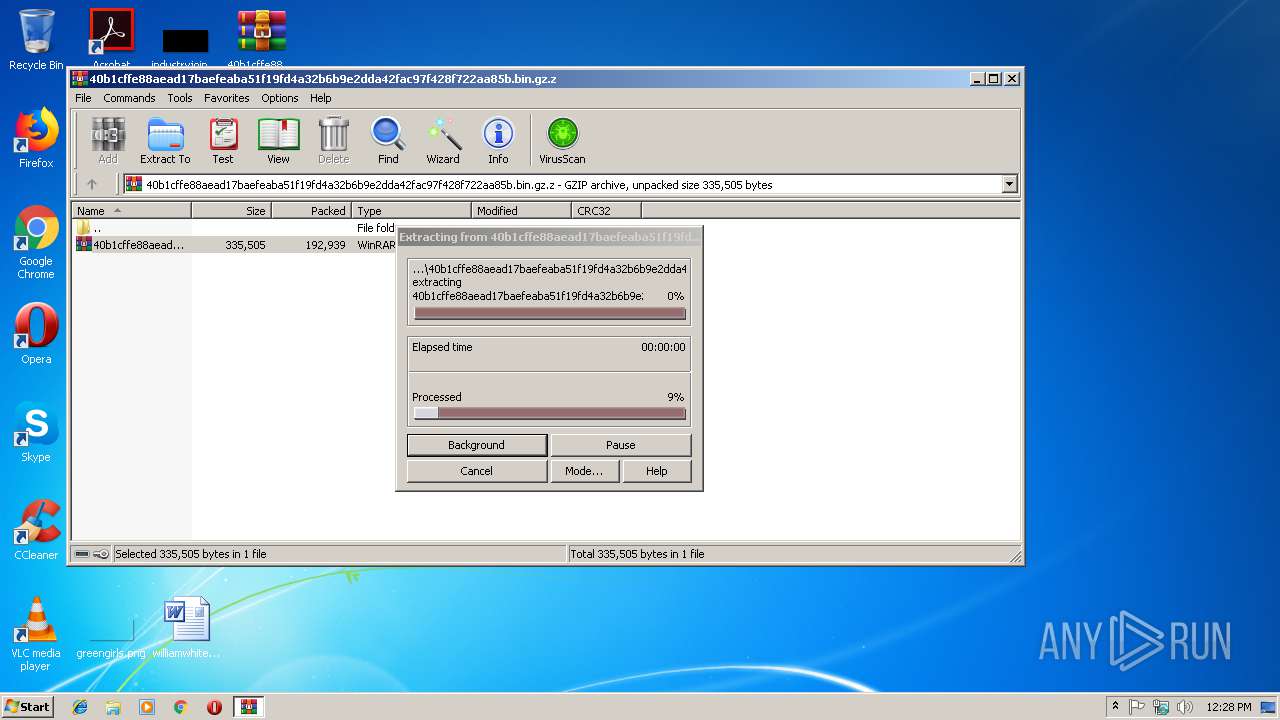
 1. For Windows XP, Vista and 7.
1. For Windows XP, Vista and 7. 2. For Windows 8, 8.1 and 10.
2. For Windows 8, 8.1 and 10. Fix registry entries created by malware and PUPs on your PC.
Fix registry entries created by malware and PUPs on your PC.












 1. Install SpyHunter to scan for Revenge Trojan and remove them.
1. Install SpyHunter to scan for Revenge Trojan and remove them.

