Have you been affected by the Search Marquis virus? Read this guide! It contains all of the necessary information to help you remove Search Marquis browser hijacker for good.
What Is Search Marquis?
The Search Marquis is a form of Mac malware that alters web browser settings and displays unwanted pop-up ads. It can also redirect users to malicious websites and steal personal information. It is important to practice safe browsing habits and keep your computer protected from this virus.
We recommend that you read this article to learn how to remove Search Marquis from your macOS.
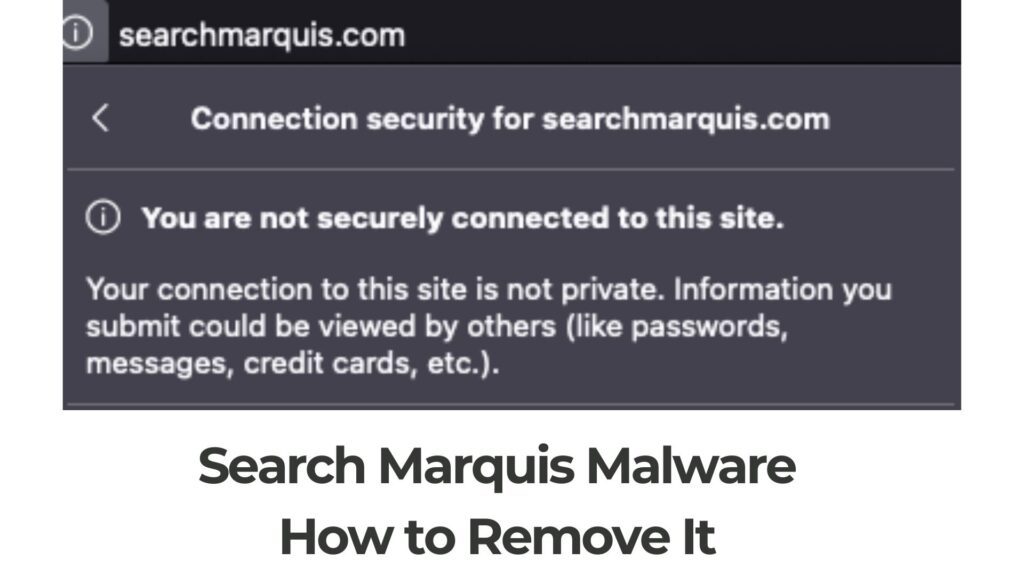
Search Marquis Summary
| Names | Search Marquis also known as [searchmarquis.com] browser redirect. Other names/domains searchmarquis.com, searchbaron.com,searchroute-1560352588.us-west-2.elb.amazonaws.com, searchnewworld.com, mybrowser-search.com,search.surfharvest.xyz, searchsnow.com, searchitnow.info, api.lisumanagerine.club |
| Type | Browser Redirect, Adware |
| Removal Time | Around 5 Minutes |
| Detection Tool |
See If Your Mac Has Been Affected by Search Marquis Download
Malware Removal Tool
|
Search Marquis – How Did I Get It?
Search Marquis may have been included in the installers of pirated software programs. Note that a bundled application and free software might set up the browser hijacker on your computer system.
Shortly said, this distribution method is known as software bundling. Third-party app developers tend to include potentially unwanted applications in their installers for quick monetisation purposes.
Such apps are usually ad-supported, as a result of which users start experiencing intrusive pop-ups and browser redirects. In the installation steps of this app, you could encounter it to be added as a “free offer” or “optional extra”, which looks like the following example:

This installation step can be hidden in the Custom or Advanced install modes, and if you are not careful, you may not notice the additional download.
Search Marquis – What Does It Do?
Search Marquis PUP (potentially unwanted program) is a browser hijacker, similar to SearchBaron or Bing Redirect Virus. It could change your homepage, search engine, and new tab web page.
As soon as this redirect “virus” has access to your web browser, it could do the following:
- Read and change all your information on the web websites you visit.
- Install or remove your applications, apps, along with extensions.
- Change the web page you see when opening a new tab.
- Check out and change your browsing history.
- Handle your downloads.
The main page of Search Marquis appears like the following:
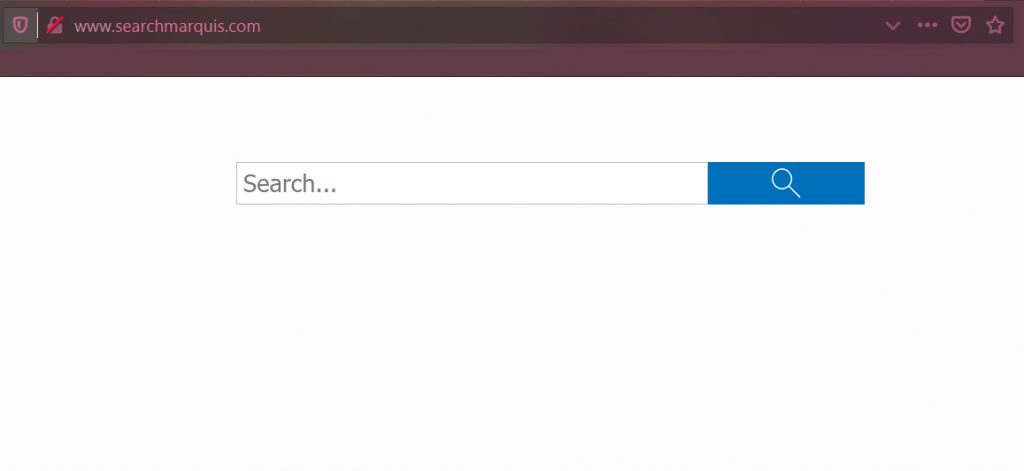
Different sponsored advertisements and targeted ads based on your online interests can be shown in your results and all over the affected browser.
If you have this hoax search engine, each online query that you do will be rerouted to its own or similar hoax browsing engines. This could be because of the fact that all links to sponsored ad material will generate revenue for the hijacker creators using the popular pay-per-click marketing schemes.
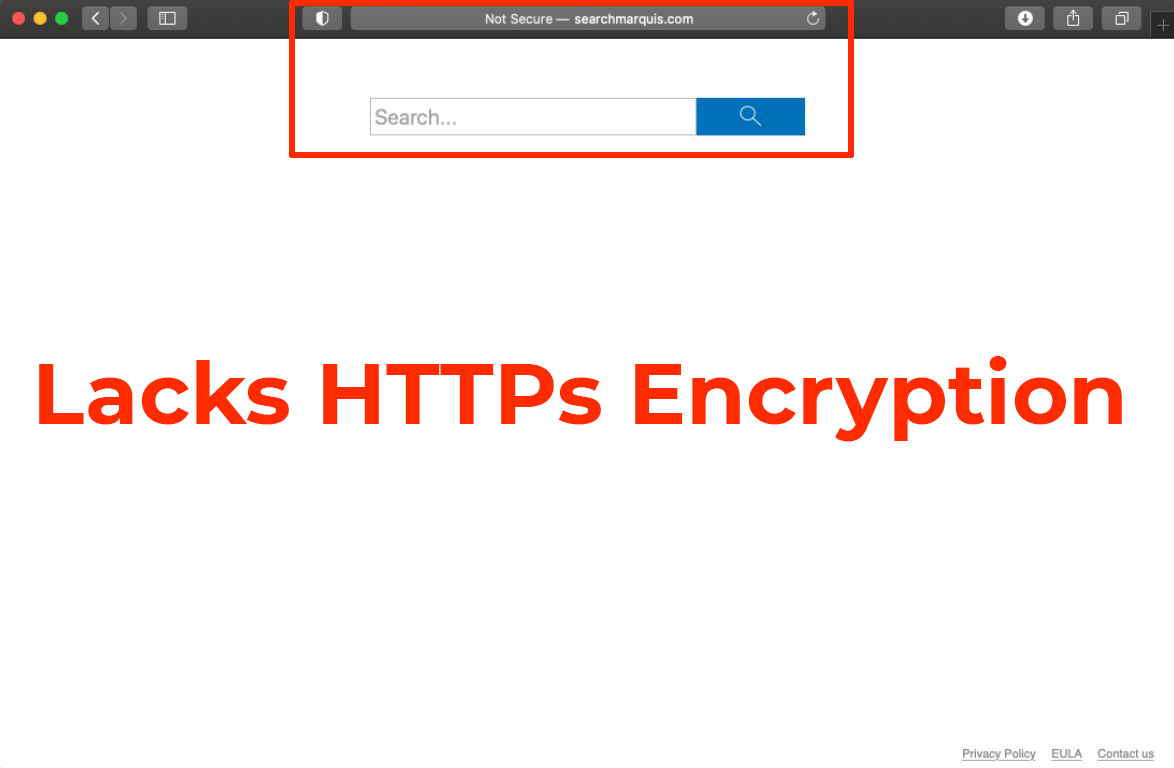
Furthermore, this web page may also appear as Not Secure on your Safari or Chrome browsers. The main reason for that is that it lacks HTTPs secure protocol, making it a risk.
Either way, once you have this hijacker on your system, it may begin to affect web browsers by changing important settings. Your home page and new tab web page could also be altered to searchmarquis.com.
The browsers that can be impacted are often used ones, like Safari, Google Chrome, Mozilla Firefox, Opera. You could begin to see the listed below kinds of ads on your Mac as a result:
- Web browser Redirects.
- Ad-supported results.
- Banners.
- Press notifications.
- Pop-up ads.
These ads may have several different monitoring technologies. Such can be utilised by this “virus” could gather sensitive details from victims, such as:
- Cookies.
- Pixels.
- On the internet banners.
- Tags.
- Geo-locators.
- LSOs.
These are very similar to the trackers used by Search Baron – a browser redirect virus that is believed to be directly related to this application.
Is Search Marquis a Mac Virus?
By definition, Search Marquis does not belong to the category of computer viruses.
The ads displayed by the Search Marquis unwanted app could lead to third-party websites, designed for various shady monetisation purposes. However, you may be exposed to other risks as well.
These adverts might lead you to sites created for scamming and phishing purposes, aiming to trick you into entering your sensitive credentials.
But these are not the main threats that may be related to this browser hijacker. The website Searchmarquis.com could also cause ads and redirects that may lead you to sites that may contain different types of risks. Such can be:
- Trojans.
- PUPs.
- Ransomware.
- Scams.
- Phishing pages.
These reasons may make this redirect indirectly dangerous for your computer, and the outcome of this is not always good for the information stored in it.
To avoid any potential risks, consider removing this browser hijacker and the unwanted app causing it.
How to Remove Search Marquis from Mac
To delete Search Marquis from your Mac, try to follow the detailed instructions provided below. In case the hoax engine keeps popping up after the completion of the manual removal, you may want to remove this app and all of its files with an advanced anti-malware tool as any expert would advise.
Such a tool will scan your system for any malware and remove all Search Marquis files and objects automatically. Such software can strive to keep your computer system risk-free in the future.
Steps to Prepare Before Removal:
Before starting to follow the steps below, be advised that you should first do the following preparations:
- Backup your files in case the worst happens.
- Make sure to have a device with these instructions on standy.
- Arm yourself with patience.
- 1. Scan for Mac Malware
- 2. Uninstall Risky Apps
- 3. Clean Your Browsers
Step 1: Scan for and remove Search Marquis files from your Mac
When you are facing problems on your Mac as a result of unwanted scripts and programs such as Search Marquis, the recommended way of eliminating the threat is by using an anti-malware program. SpyHunter for Mac offers advanced security features along with other modules that will improve your Mac’s security and protect it in the future.

Quick and Easy Mac Malware Video Removal Guide
Bonus Step: How to Make Your Mac Run Faster?
Mac machines maintain probably the fastest operating system out there. Still, Macs do become slow and sluggish sometimes. The video guide below examines all of the possible problems that may lead to your Mac being slower than usual as well as all of the steps that can help you to speed up your Mac.
Step 2: Uninstall Search Marquis and remove related files and objects
1. Hit the ⇧+⌘+U keys to open Utilities. Another way is to click on “Go” and then click “Utilities”, like the image below shows:

2. Find Activity Monitor and double-click it:

3. In the Activity Monitor look for any suspicious processes, belonging or related to Search Marquis:


4. Click on the "Go" button again, but this time select Applications. Another way is with the ⇧+⌘+A buttons.
5. In the Applications menu, look for any suspicious app or an app with a name, similar or identical to Search Marquis. If you find it, right-click on the app and select “Move to Trash”.

6. Select Accounts, after which click on the Login Items preference. Your Mac will then show you a list of items that start automatically when you log in. Look for any suspicious apps identical or similar to Search Marquis. Check the app you want to stop from running automatically and then select on the Minus (“-“) icon to hide it.
7. Remove any leftover files that might be related to this threat manually by following the sub-steps below:
- Go to Finder.
- In the search bar type the name of the app that you want to remove.
- Above the search bar change the two drop down menus to “System Files” and “Are Included” so that you can see all of the files associated with the application you want to remove. Bear in mind that some of the files may not be related to the app so be very careful which files you delete.
- If all of the files are related, hold the ⌘+A buttons to select them and then drive them to “Trash”.
In case you cannot remove Search Marquis via Step 1 above:
In case you cannot find the virus files and objects in your Applications or other places we have shown above, you can manually look for them in the Libraries of your Mac. But before doing this, please read the disclaimer below:
1. Click on "Go" and Then "Go to Folder" as shown underneath:

2. Type in "/Library/LauchAgents/" and click Ok:

3. Delete all of the virus files that have similar or the same name as Search Marquis. If you believe there is no such file, do not delete anything.

You can repeat the same procedure with the following other Library directories:
→ ~/Library/LaunchAgents
/Library/LaunchDaemons
Tip: ~ is there on purpose, because it leads to more LaunchAgents.
Step 3: Remove Search Marquis – related extensions from Safari / Chrome / Firefox









Search Marquis-FAQ
What is Search Marquis on your Mac?
The Search Marquis threat is probably a potentially unwanted app. There is also a chance it could be related to Mac malware. If so, such apps tend to slow your Mac down significantly and display advertisements. They could also use cookies and other trackers to obtain browsing information from the installed web browsers on your Mac.
Can Macs Get Viruses?
Yes. As much as any other device, Apple computers do get malware. Apple devices may not be a frequent target by malware authors, but rest assured that almost all of the Apple devices can become infected with a threat.
What Types of Mac Threats Are There?
According to most malware researchers and cyber-security experts, the types of threats that can currently infect your Mac can be rogue antivirus programs, adware or hijackers (PUPs), Trojan horses, ransomware and crypto-miner malware.
What To Do If I Have a Mac Virus, Like Search Marquis?
Do not panic! You can easily get rid of most Mac threats by firstly isolating them and then removing them. One recommended way to do that is by using a reputable malware removal software that can take care of the removal automatically for you.
There are many Mac anti-malware apps out there that you can choose from. SpyHunter for Mac is one of the reccomended Mac anti-malware apps, that can scan for free and detect any viruses. This saves time for manual removal that you would otherwise have to do.
How to Secure My Data from Search Marquis?
With few simple actions. First and foremost, it is imperative that you follow these steps:
Step 1: Find a safe computer and connect it to another network, not the one that your Mac was infected in.
Step 2: Change all of your passwords, starting from your e-mail passwords.
Step 3: Enable two-factor authentication for protection of your important accounts.
Step 4: Call your bank to change your credit card details (secret code, etc.) if you have saved your credit card for online shopping or have done online activiites with your card.
Step 5: Make sure to call your ISP (Internet provider or carrier) and ask them to change your IP address.
Step 6: Change your Wi-Fi password.
Step 7: (Optional): Make sure to scan all of the devices connected to your network for viruses and repeat these steps for them if they are affected.
Step 8: Install anti-malware software with real-time protection on every device you have.
Step 9: Try not to download software from sites you know nothing about and stay away from low-reputation websites in general.
If you follow these reccomendations, your network and Apple devices will become significantly more safe against any threats or information invasive software and be virus free and protected in the future too.
More tips you can find on our MacOS Virus section, where you can also ask any questions and comment about your Mac problems.
About the Search Marquis Research
The content we publish on SensorsTechForum.com, this Search Marquis how-to removal guide included, is the outcome of extensive research, hard work and our team’s devotion to help you remove the specific macOS issue.
How did we conduct the research on Search Marquis?
Please note that our research is based on an independent investigation. We are in contact with independent security researchers, thanks to which we receive daily updates on the latest malware definitions, including the various types of Mac threats, especially adware and potentially unwanted apps (PUAs).
Furthermore, the research behind the Search Marquis threat is backed with VirusTotal.
To better understand the threat posed by Mac malware, please refer to the following articles which provide knowledgeable details.















I tried several solutions but nothing works. Please help me.
Hello. I can’t remove Search Marquis. I tried a couple of antivirus programs, I deleted it, checked my applications and activity monitor… I guess I am missing something but can’t figure out what. It keeps coming back. Can you tell me what else I can do? Is the program your are offering going to remove it? Thank you in advance.
I am constantly being redirected to searchmarquis.com in my Safari browser. Whatever I do it seems to find its way back to my browser… Will your program solve this problem for me?
It’s either search marquis or search baron that I am dealing with on Chrome. I have a Macbook Pro. Any idea how to permanently get rid of them both?