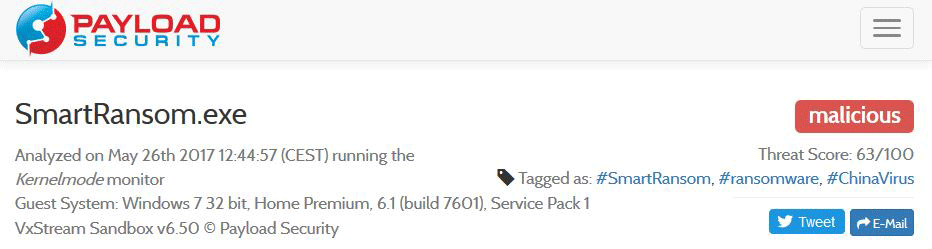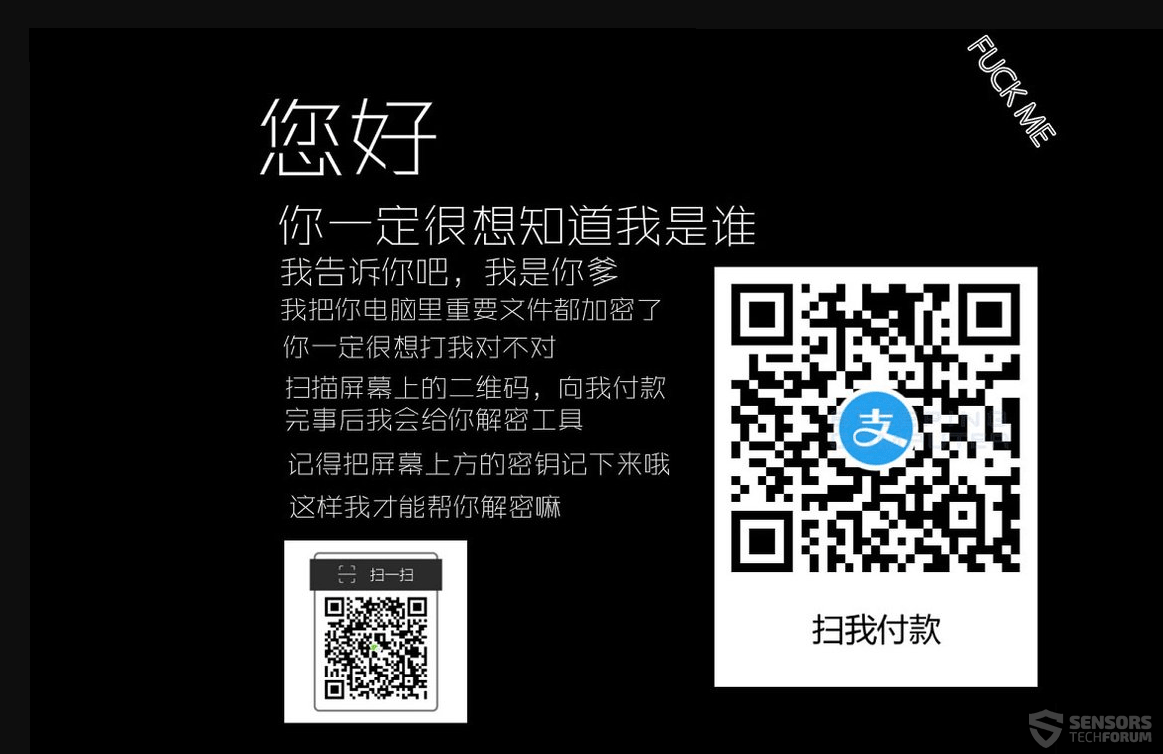Article created to show you how to remove SmartRansom Chinese ransomware virus and restore files encrypted by it.
Article created to show you how to remove SmartRansom Chinese ransomware virus and restore files encrypted by it.
A ransomware virus, that has a QR scanning code embedded in it’s ransom note so that a payoff in BitCoin can be paid by scanning the code from a phone with BitCoin wallet app. The virus has been detected in the end of May 2017 and has been reported to be spread only for Chinese users, but this does not mean that it can’t also be spread all over the globe. In case your computer has been infecred by the SmartRansom Chinese virus , we strongly advise you to read this article.

Threat Summary
| Name | SmartRansom |
| Type | Ransomware, Cryptovirus |
| Short Description | The ransomware encrypts the files on the computers infected by it without adding anything to them. Demands sto scan a QR code for payment to get the files back. (BitCoin payoff) |
| Symptoms | SmartRansom, also known as Chinese ransomware displays a picture of a Chinese photo model and then changes it to the ransom note with the QR code and instructions. |
| Distribution Method | Spam Emails, Email Attachments, Executable files |
| Detection Tool |
See If Your System Has Been Affected by malware
Download
Malware Removal Tool
|
User Experience | Join Our Forum to Discuss SmartRansom. |
| Data Recovery Tool | Windows Data Recovery by Stellar Phoenix Notice! This product scans your drive sectors to recover lost files and it may not recover 100% of the encrypted files, but only few of them, depending on the situation and whether or not you have reformatted your drive. |

SmartRansom Virus – Distribution Methods
SmartRansom virus is the type of malware that may be spread via malicious e-mail spam, also known as malspam. Such e-mail messages aim to trick the victim into opening an e-mail attachment which is usually in an archive (.zip, .rar, .etc). The e-mails portray the attachment as an invoice, letter of confirmation or other document that “must be opened immediately”.
In addition to infecting victims using this strategy, the SmartRansom ransomware may also infect a certain computer by taking advantage of fake installers, web injectors from malicious web links sent online and fake updates.

SmartRansom – Analysis
As soon as the infection with this ransomware virus occurs, multiple types of files are dropped on the victim’s computer. These files include the malicious executable of the virus, named SmartRansom.exe, as detected by Payload Security below:
This file aims to read information from the infected computer, like it’s name and GUID. Then it contacts the following two hosts via TCP port 80:
- 74.125.104.72
- 216.58.208.238
The executable also imports numerous .dll files spread among different Windows locations. These files aim to create registry entries in sub-keys, like the Run and RunOnce keys. This enables the virus to run alongside Windows’s boot process. If those entries are created, you can find them in the following sub-keys:
- HKEY_LOCAL_MACHINE\Software\Microsoft\Windows\CurrentVersion\Run
- HKEY_CURRENT_USER\Software\Microsoft\Windows\CurrentVersion\Run
- HKEY_CURRENT_USER\Software\Microsoft\Windows\CurrentVersion\RunOnce
- HKEY_LOCAL_MACHINE\Software\Microsoft\Windows\CurrentVersion\RunOnce
In addition to this activity, the ransomware also extracts an image which is set as a lockscreen image. The image, named AArI.jpg has the ransom note written in Chinese and can be exited from with the key combination Alt+F4:
Translated message:Hello,
Would you like to know who am I?
I am answering, your daddy.
I have enciphered your important computer files
You want to know how to get them back?
Scan the 2D code from your screen and pay me.
I will then send you the tool for decryption.
Do not forget to write down the key from the above part of the screen In order for me to help you decrypt this.

SmartRansom Encryption Process
The encryption process by SmartRansom is connected with targeting specific types of files to render no longer able to be opened. These files are reported by researchers to be the following:
→ .au3, .BMP, .CUR, .doc, .docx, .GIF, .ICO, .JPG, .MID, .MIDI, .pdf, .PNG, .ppt, .pptx, .prn, .psd, .rar, .txt, .WAV, .xls, .xlsx, .zip
After the files encrypted by SmartRansom have been encoded, the virus does not leave behind any file extension or marker on the files that is showing they have been encoded.

Remove SmartRansom Ransomware and Restore Encrypted Files
Before beginning the removal process of files encrypted by SmartRansom ransomware, researchers advise victims to backup their encrypted files before beginning the removal and recovery process.
To remove the SmartRasnom Chinese ransomware infection, you can follow either the manual or automatic removal instrucions below. However, since this virus creates multiple objects in various locations, cybersecurity experts advise removing SmartRansom automatically by using an advanced anti-malware program. It will not only fully remove this virus from your computer but will also make sure that your system is protected against future attempts on it’s security.
In case you are looking for methods to restore your files, at the moment there is no free decrypter. We will update this article as soon as there is one, so we suggest you to follow it. In the meantime, you can also try recovering your files by following the alternative methods in step “2. Restore files encrypted by SmartRansom” below. They are not 100% guarantee you will be able to restore the files, but with their aid, at least some of the data can be retrieved.
- Step 1
- Step 2
- Step 3
- Step 4
- Step 5
Step 1: Scan for SmartRansom with SpyHunter Anti-Malware Tool



Ransomware Automatic Removal - Video Guide
Step 2: Uninstall SmartRansom and related malware from Windows
Here is a method in few easy steps that should be able to uninstall most programs. No matter if you are using Windows 10, 8, 7, Vista or XP, those steps will get the job done. Dragging the program or its folder to the recycle bin can be a very bad decision. If you do that, bits and pieces of the program are left behind, and that can lead to unstable work of your PC, errors with the file type associations and other unpleasant activities. The proper way to get a program off your computer is to Uninstall it. To do that:


 Follow the instructions above and you will successfully delete most unwanted and malicious programs.
Follow the instructions above and you will successfully delete most unwanted and malicious programs.
Step 3: Clean any registries, created by SmartRansom on your computer.
The usually targeted registries of Windows machines are the following:
- HKEY_LOCAL_MACHINE\Software\Microsoft\Windows\CurrentVersion\Run
- HKEY_CURRENT_USER\Software\Microsoft\Windows\CurrentVersion\Run
- HKEY_LOCAL_MACHINE\Software\Microsoft\Windows\CurrentVersion\RunOnce
- HKEY_CURRENT_USER\Software\Microsoft\Windows\CurrentVersion\RunOnce
You can access them by opening the Windows registry editor and deleting any values, created by SmartRansom there. This can happen by following the steps underneath:


 Tip: To find a virus-created value, you can right-click on it and click "Modify" to see which file it is set to run. If this is the virus file location, remove the value.
Tip: To find a virus-created value, you can right-click on it and click "Modify" to see which file it is set to run. If this is the virus file location, remove the value.
Before starting "Step 4", please boot back into Normal mode, in case you are currently in Safe Mode.
This will enable you to install and use SpyHunter 5 successfully.
Step 4: Boot Your PC In Safe Mode to isolate and remove SmartRansom





Step 5: Try to Restore Files Encrypted by SmartRansom.
Method 1: Use STOP Decrypter by Emsisoft.
Not all variants of this ransomware can be decrypted for free, but we have added the decryptor used by researchers that is often updated with the variants which become eventually decrypted. You can try and decrypt your files using the instructions below, but if they do not work, then unfortunately your variant of the ransomware virus is not decryptable.
Follow the instructions below to use the Emsisoft decrypter and decrypt your files for free. You can download the Emsisoft decryption tool linked here and then follow the steps provided below:
1 Right-click on the decrypter and click on Run as Administrator as shown below:

2. Agree with the license terms:

3. Click on "Add Folder" and then add the folders where you want files decrypted as shown underneath:

4. Click on "Decrypt" and wait for your files to be decoded.

Note: Credit for the decryptor goes to Emsisoft researchers who have made the breakthrough with this virus.
Method 2: Use data recovery software
Ransomware infections and SmartRansom aim to encrypt your files using an encryption algorithm which may be very difficult to decrypt. This is why we have suggested a data recovery method that may help you go around direct decryption and try to restore your files. Bear in mind that this method may not be 100% effective but may also help you a little or a lot in different situations.
Simply click on the link and on the website menus on the top, choose Data Recovery - Data Recovery Wizard for Windows or Mac (depending on your OS), and then download and run the tool.
SmartRansom-FAQ
What is SmartRansom Ransomware?
SmartRansom is a ransomware infection - the malicious software that enters your computer silently and blocks either access to the computer itself or encrypt your files.
Many ransomware viruses use sophisticated encryption algorithms to make your files inaccessible. The goal of ransomware infections is to demand that you pay a ransom payment to get access to your files back.
What Does SmartRansom Ransomware Do?
Ransomware in general is a malicious software that is designed to block access to your computer or files until a ransom is paid.
Ransomware viruses can also damage your system, corrupt data and delete files, resulting in the permanent loss of important files.
How Does SmartRansom Infect?
Via several ways.SmartRansom Ransomware infects computers by being sent via phishing emails, containing virus attachment. This attachment is usually masked as an important document, like an invoice, bank document or even a plane ticket and it looks very convincing to users.
Another way you may become a victim of SmartRansom is if you download a fake installer, crack or patch from a low reputation website or if you click on a virus link. Many users report getting a ransomware infection by downloading torrents.
How to Open .SmartRansom files?
You can't without a decryptor. At this point, the .SmartRansom files are encrypted. You can only open them once they are decrypted using a specific decryption key for the particular algorithm.
What to Do If a Decryptor Does Not Work?
Do not panic, and backup the files. If a decryptor did not decrypt your .SmartRansom files successfully, then do not despair, because this virus is still new.
Can I Restore ".SmartRansom" Files?
Yes, sometimes files can be restored. We have suggested several file recovery methods that could work if you want to restore .SmartRansom files.
These methods are in no way 100% guaranteed that you will be able to get your files back. But if you have a backup, your chances of success are much greater.
How To Get Rid of SmartRansom Virus?
The safest way and the most efficient one for the removal of this ransomware infection is the use a professional anti-malware program.
It will scan for and locate SmartRansom ransomware and then remove it without causing any additional harm to your important .SmartRansom files.
Can I Report Ransomware to Authorities?
In case your computer got infected with a ransomware infection, you can report it to the local Police departments. It can help authorities worldwide track and determine the perpetrators behind the virus that has infected your computer.
Below, we have prepared a list with government websites, where you can file a report in case you are a victim of a cybercrime:
Cyber-security authorities, responsible for handling ransomware attack reports in different regions all over the world:
Germany - Offizielles Portal der deutschen Polizei
United States - IC3 Internet Crime Complaint Centre
United Kingdom - Action Fraud Police
France - Ministère de l'Intérieur
Italy - Polizia Di Stato
Spain - Policía Nacional
Netherlands - Politie
Poland - Policja
Portugal - Polícia Judiciária
Greece - Cyber Crime Unit (Hellenic Police)
India - Mumbai Police - CyberCrime Investigation Cell
Australia - Australian High Tech Crime Center
Reports may be responded to in different timeframes, depending on your local authorities.
Can You Stop Ransomware from Encrypting Your Files?
Yes, you can prevent ransomware. The best way to do this is to ensure your computer system is updated with the latest security patches, use a reputable anti-malware program and firewall, backup your important files frequently, and avoid clicking on malicious links or downloading unknown files.
Can SmartRansom Ransomware Steal Your Data?
Yes, in most cases ransomware will steal your information. It is a form of malware that steals data from a user's computer, encrypts it, and then demands a ransom in order to decrypt it.
In many cases, the malware authors or attackers will threaten to delete the data or publish it online unless the ransom is paid.
Can Ransomware Infect WiFi?
Yes, ransomware can infect WiFi networks, as malicious actors can use it to gain control of the network, steal confidential data, and lock out users. If a ransomware attack is successful, it could lead to a loss of service and/or data, and in some cases, financial losses.
Should I Pay Ransomware?
No, you should not pay ransomware extortionists. Paying them only encourages criminals and does not guarantee that the files or data will be restored. The better approach is to have a secure backup of important data and be vigilant about security in the first place.
What Happens If I Don't Pay Ransom?
If you don't pay the ransom, the hackers may still have access to your computer, data, or files and may continue to threaten to expose or delete them, or even use them to commit cybercrimes. In some cases, they may even continue to demand additional ransom payments.
Can a Ransomware Attack Be Detected?
Yes, ransomware can be detected. Anti-malware software and other advanced security tools can detect ransomware and alert the user when it is present on a machine.
It is important to stay up-to-date on the latest security measures and to keep security software updated to ensure ransomware can be detected and prevented.
Do Ransomware Criminals Get Caught?
Yes, ransomware criminals do get caught. Law enforcement agencies, such as the FBI, Interpol and others have been successful in tracking down and prosecuting ransomware criminals in the US and other countries. As ransomware threats continue to increase, so does the enforcement activity.
About the SmartRansom Research
The content we publish on SensorsTechForum.com, this SmartRansom how-to removal guide included, is the outcome of extensive research, hard work and our team’s devotion to help you remove the specific malware and restore your encrypted files.
How did we conduct the research on this ransomware?
Our research is based on an independent investigation. We are in contact with independent security researchers, and as such, we receive daily updates on the latest malware and ransomware definitions.
Furthermore, the research behind the SmartRansom ransomware threat is backed with VirusTotal and the NoMoreRansom project.
To better understand the ransomware threat, please refer to the following articles which provide knowledgeable details.
As a site that has been dedicated to providing free removal instructions for ransomware and malware since 2014, SensorsTechForum’s recommendation is to only pay attention to trustworthy sources.
How to recognize trustworthy sources:
- Always check "About Us" web page.
- Profile of the content creator.
- Make sure that real people are behind the site and not fake names and profiles.
- Verify Facebook, LinkedIn and Twitter personal profiles.