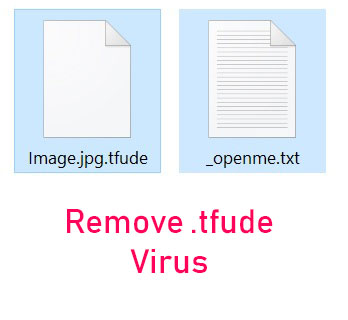 This article has been created in order to best explain what is the .tfude files virus and how you can remove it from your computer plus how you can try and restore files encoded with the .tfude file extension.
This article has been created in order to best explain what is the .tfude files virus and how you can remove it from your computer plus how you can try and restore files encoded with the .tfude file extension.
A new form of ransomware virus, going by the file extension .tfude has been detected by security experts. The virus is part of the [wplinkpreview url=”https://sensorstechforum.com/remove-uudjvu-files-virus/”].Djvu ransomware wave that has been hitting users vigorously the last few months. The ransomware shares the same code as the previously detected [wplinkpreview url=”https://sensorstechforum.com/remove-stop-virus-restore-stop-files/”]STOP ransomware virus. It’s main purpose is to encrypt the files on the computer systems that are compromised by it and then set the .tfude file extension after their original one. The ransomware also drops an _openme.txt file, whose main goal is to inform victims that their systems are attacked. If your computer has suffered an attack by the .tfude files virus, we would suggest that you read the article underneath.

Threat Summary
| Name | .tfude Virus |
| Type | Ransomware, Cryptovirus |
| Short Description | Encrypts the files on the compromised computer and then asks the victim to pay ransom in cryptocurrencies to get their files to work again. |
| Symptoms | The files on the infected machine cannot be opened and have the .tfude suffix added to them. A ransom note, called _openme.txt is also dropped on the computer of the victim. |
| Distribution Method | Spam Emails, Email Attachments, Executable files |
| Detection Tool |
See If Your System Has Been Affected by malware
Download
Malware Removal Tool
|
User Experience | Join Our Forum to Discuss .tfude Virus. |
| Data Recovery Tool | Windows Data Recovery by Stellar Phoenix Notice! This product scans your drive sectors to recover lost files and it may not recover 100% of the encrypted files, but only few of them, depending on the situation and whether or not you have reformatted your drive. |

.tfude Ransomware – Update January 2019
There is a decrypter tool released for STOP ransomware’s .tfude Ransomware variant. The tool was initially released for the .puma, .pumax, .pumas versions of the cryptovirus. Michael Gillespie has updated it to also support .djvu, .djvuq, .djvur, .djvut, .djvuu, .pdff, .tfude, .tfudeq, .tro, .udjvu, .tfudet. You can download the tool via the Decryption Tool link here. The tool requires a pair of an original file and its encrypted version.

.tfude Ransomware – How Does It Infect
There is more than one distribution method that may be associated with the .tfude ransomware. The virus infects by two main infection objects:
- Malicious files disguised as legitimate ones.
- Web links that the victim is either redirected to or clicks on.
If the infection with the .tfude ransomware virus commences via malicious files, it may be done in the following ways:
- Via e-mail that is sent to the victim, which disguises the e-mail attachments as legitimate documents, like invoices, recepts, etc.
- Via the malicious file being uploaded online and pretending to be a setup of a program or patch, crack and other forms of license activation executables.
If the infection commences via a malicious web links, this is usually done as a result of a JavaScript code that is malicious and aims to infect users as a result of getting them to click on fake buttons or the links themselves. In some cases, the crooks may use an adware or another program that may cause browser re-directions and infect your computer with the .tfude ransomware automatically.

.tfude Ransomware – More Information
Once the .tfude ransomware virus has infected a certain computer, the malware may drop it’s main payload fils on the computrs of victims. They may be hidden behind different names and may exist in the following directories:
- %AppData%
- %Local%
- %LocalLow%
- %Roaming%
- %Temp%
Once the malicious files on the victim PC are dropped, the user may start to see the ransom note file on his computer. It is called _openme.txt and has the following ransom message:
———————————————- ALL YOUR FILES ARE ENCRYPTED ———————————————–
Don’t worry, you can return all your files!
All your files documents, photos, databases and other important are encrypted with strongest encryption and unique key.
The only method of recovering files is to purchase decrypt tool and unique key for you.
This software will decrypt all your encrypted files.
What guarantees do we give to you?
You can send one of your encrypted file from your PC and we decrypt it for free.
But we can decrypt only 1 file for free. File must not contain valuable information
Don’t try to use third-party decrypt tools because it will destroy your files.
Discount 50% available if you contact us first 72 hours.—————————————————————————————————————————
To get this software you need write on our e-mail:
pdfhelp@firemail.ccReserve e-mail address to contact us:
helpshadow@firemail.ccYour personal ID:
[redacted 43 alphanumeric chars]
In addition to this, the .tfude ransomware virus may also begin to modify the Windows Registry Editor of the infected computer by adding registry values in Windows. These values are often focused on automatically running the ransom note and the encryption module of the ransomware. They may be located in the Run and RunOnce sub-keys of the Winbdows Registry Editor as shown below:
→ HKEY_LOCAL_MACHINE\Software\Microsoft\Windows\CurrentVersion\Run
HKEY_CURRENT_USER\Software\Microsoft\Windows\CurrentVersion\Run
HKEY_LOCAL_MACHINE\Software\Microsoft\Windows\CurrentVersion\RunOnce
HKEY_CURRENT_USER\Software\Microsoft\Windows\CurrentVersion\RunOnce
In addition to modifying the Registry Editor, the .tfude ransomware virus may also delete the shadow copies of the infected computer. This is done to eliminate any chances of using Windows Recovery service to restore previous versions of your files. To do this, the .tfude ransomware may execute the following commands in an Administrator command prompt:
→sc stop VVS
sc stop wscsvc
sc stop WinDefend
sc stop wuauserv
sc stop BITS
sc stop ERSvc
sc stop WerSvc
cmd.exe /C bcdedit /set {default} recoveryenabled No
cmd.exe /C bcdedit /set {default} bootstatuspolicy ignoreallfailures
C:\Windows\System32\cmd.exe” /C vssadmin.exe Delete Shadows /All /Quiet

.tfude Ransomware – Encryption Process
When it comes down to encrypting files of victims, the .tfude ransomware has clever scanning features. The malware skips all of the important Windows files and directories, but it scans for and encrypts any:
- Audio files.
- Videos.
- Images.
- Documents.
- Backup file types.
- Virtual drives.
- Virtual signatures.
- Banking files.
The virus does this with the main goal of getting victims to still be able to use their computer to pay the ransom. In addition to this, the .tfude ransomware uses the combination of AES and RSA encryption algorithms, which is typical for most ransomware viruses. The .tfude virus may encrypt the files, using the AES cipher and then lock the encryption key with the RSA-1024 encryption algorithm. After encryption, .tfude ransomware adds the .tfude file extension to the encrypted files and they assume the following appearance:

Remove .tfude Ransomware and Try Recovering Your Files
Before you begin to remove the .tfude ransowmare virus from your computer, we would suggest that you backup your files, even if they are encrypted. In this way, you minimise the chance of breaking them indefinitely as they are now only locked temporarily.
For the removal of .tfude ransomware, we would advise you to follow the removal manual that is underneath this article. It has been created with the main purpose of making it easy for you to use the information in this article to remove the virus either manually or automatically. If the first two removal steps for manual deletion do not seem to help out, then we have a backup plan that will help you remove the malicious files automatically. Such software aims to scan your computer for any .tfude malicious files and objects and remove them automatically to secure your PC against future infections as well.
If you want to try and resotre as many encrypted files as possible, we would recommend that you try out the “try to restore” step from the instructions below. It contains several methods that might help you out, even though they come with no guarantee.
- Step 1
- Step 2
- Step 3
- Step 4
- Step 5
Step 1: Scan for .tfude Virus with SpyHunter Anti-Malware Tool



Ransomware Automatic Removal - Video Guide
Step 2: Uninstall .tfude Virus and related malware from Windows
Here is a method in few easy steps that should be able to uninstall most programs. No matter if you are using Windows 10, 8, 7, Vista or XP, those steps will get the job done. Dragging the program or its folder to the recycle bin can be a very bad decision. If you do that, bits and pieces of the program are left behind, and that can lead to unstable work of your PC, errors with the file type associations and other unpleasant activities. The proper way to get a program off your computer is to Uninstall it. To do that:


 Follow the instructions above and you will successfully delete most unwanted and malicious programs.
Follow the instructions above and you will successfully delete most unwanted and malicious programs.
Step 3: Clean any registries, created by .tfude Virus on your computer.
The usually targeted registries of Windows machines are the following:
- HKEY_LOCAL_MACHINE\Software\Microsoft\Windows\CurrentVersion\Run
- HKEY_CURRENT_USER\Software\Microsoft\Windows\CurrentVersion\Run
- HKEY_LOCAL_MACHINE\Software\Microsoft\Windows\CurrentVersion\RunOnce
- HKEY_CURRENT_USER\Software\Microsoft\Windows\CurrentVersion\RunOnce
You can access them by opening the Windows registry editor and deleting any values, created by .tfude Virus there. This can happen by following the steps underneath:


 Tip: To find a virus-created value, you can right-click on it and click "Modify" to see which file it is set to run. If this is the virus file location, remove the value.
Tip: To find a virus-created value, you can right-click on it and click "Modify" to see which file it is set to run. If this is the virus file location, remove the value.
Before starting "Step 4", please boot back into Normal mode, in case you are currently in Safe Mode.
This will enable you to install and use SpyHunter 5 successfully.
Step 4: Boot Your PC In Safe Mode to isolate and remove .tfude Virus





Step 5: Try to Restore Files Encrypted by .tfude Virus.
Method 1: Use STOP Decrypter by Emsisoft.
Not all variants of this ransomware can be decrypted for free, but we have added the decryptor used by researchers that is often updated with the variants which become eventually decrypted. You can try and decrypt your files using the instructions below, but if they do not work, then unfortunately your variant of the ransomware virus is not decryptable.
Follow the instructions below to use the Emsisoft decrypter and decrypt your files for free. You can download the Emsisoft decryption tool linked here and then follow the steps provided below:
1 Right-click on the decrypter and click on Run as Administrator as shown below:

2. Agree with the license terms:

3. Click on "Add Folder" and then add the folders where you want files decrypted as shown underneath:

4. Click on "Decrypt" and wait for your files to be decoded.

Note: Credit for the decryptor goes to Emsisoft researchers who have made the breakthrough with this virus.
Method 2: Use data recovery software
Ransomware infections and .tfude Virus aim to encrypt your files using an encryption algorithm which may be very difficult to decrypt. This is why we have suggested a data recovery method that may help you go around direct decryption and try to restore your files. Bear in mind that this method may not be 100% effective but may also help you a little or a lot in different situations.
Simply click on the link and on the website menus on the top, choose Data Recovery - Data Recovery Wizard for Windows or Mac (depending on your OS), and then download and run the tool.
.tfude Virus-FAQ
What is .tfude Virus Ransomware?
.tfude Virus is a ransomware infection - the malicious software that enters your computer silently and blocks either access to the computer itself or encrypt your files.
Many ransomware viruses use sophisticated encryption algorithms to make your files inaccessible. The goal of ransomware infections is to demand that you pay a ransom payment to get access to your files back.
What Does .tfude Virus Ransomware Do?
Ransomware in general is a malicious software that is designed to block access to your computer or files until a ransom is paid.
Ransomware viruses can also damage your system, corrupt data and delete files, resulting in the permanent loss of important files.
How Does .tfude Virus Infect?
Via several ways..tfude Virus Ransomware infects computers by being sent via phishing emails, containing virus attachment. This attachment is usually masked as an important document, like an invoice, bank document or even a plane ticket and it looks very convincing to users.
Another way you may become a victim of .tfude Virus is if you download a fake installer, crack or patch from a low reputation website or if you click on a virus link. Many users report getting a ransomware infection by downloading torrents.
How to Open ..tfude Virus files?
You can't without a decryptor. At this point, the ..tfude Virus files are encrypted. You can only open them once they are decrypted using a specific decryption key for the particular algorithm.
What to Do If a Decryptor Does Not Work?
Do not panic, and backup the files. If a decryptor did not decrypt your ..tfude Virus files successfully, then do not despair, because this virus is still new.
Can I Restore "..tfude Virus" Files?
Yes, sometimes files can be restored. We have suggested several file recovery methods that could work if you want to restore ..tfude Virus files.
These methods are in no way 100% guaranteed that you will be able to get your files back. But if you have a backup, your chances of success are much greater.
How To Get Rid of .tfude Virus Virus?
The safest way and the most efficient one for the removal of this ransomware infection is the use a professional anti-malware program.
It will scan for and locate .tfude Virus ransomware and then remove it without causing any additional harm to your important ..tfude Virus files.
Can I Report Ransomware to Authorities?
In case your computer got infected with a ransomware infection, you can report it to the local Police departments. It can help authorities worldwide track and determine the perpetrators behind the virus that has infected your computer.
Below, we have prepared a list with government websites, where you can file a report in case you are a victim of a cybercrime:
Cyber-security authorities, responsible for handling ransomware attack reports in different regions all over the world:
Germany - Offizielles Portal der deutschen Polizei
United States - IC3 Internet Crime Complaint Centre
United Kingdom - Action Fraud Police
France - Ministère de l'Intérieur
Italy - Polizia Di Stato
Spain - Policía Nacional
Netherlands - Politie
Poland - Policja
Portugal - Polícia Judiciária
Greece - Cyber Crime Unit (Hellenic Police)
India - Mumbai Police - CyberCrime Investigation Cell
Australia - Australian High Tech Crime Center
Reports may be responded to in different timeframes, depending on your local authorities.
Can You Stop Ransomware from Encrypting Your Files?
Yes, you can prevent ransomware. The best way to do this is to ensure your computer system is updated with the latest security patches, use a reputable anti-malware program and firewall, backup your important files frequently, and avoid clicking on malicious links or downloading unknown files.
Can .tfude Virus Ransomware Steal Your Data?
Yes, in most cases ransomware will steal your information. It is a form of malware that steals data from a user's computer, encrypts it, and then demands a ransom in order to decrypt it.
In many cases, the malware authors or attackers will threaten to delete the data or publish it online unless the ransom is paid.
Can Ransomware Infect WiFi?
Yes, ransomware can infect WiFi networks, as malicious actors can use it to gain control of the network, steal confidential data, and lock out users. If a ransomware attack is successful, it could lead to a loss of service and/or data, and in some cases, financial losses.
Should I Pay Ransomware?
No, you should not pay ransomware extortionists. Paying them only encourages criminals and does not guarantee that the files or data will be restored. The better approach is to have a secure backup of important data and be vigilant about security in the first place.
What Happens If I Don't Pay Ransom?
If you don't pay the ransom, the hackers may still have access to your computer, data, or files and may continue to threaten to expose or delete them, or even use them to commit cybercrimes. In some cases, they may even continue to demand additional ransom payments.
Can a Ransomware Attack Be Detected?
Yes, ransomware can be detected. Anti-malware software and other advanced security tools can detect ransomware and alert the user when it is present on a machine.
It is important to stay up-to-date on the latest security measures and to keep security software updated to ensure ransomware can be detected and prevented.
Do Ransomware Criminals Get Caught?
Yes, ransomware criminals do get caught. Law enforcement agencies, such as the FBI, Interpol and others have been successful in tracking down and prosecuting ransomware criminals in the US and other countries. As ransomware threats continue to increase, so does the enforcement activity.
About the .tfude Virus Research
The content we publish on SensorsTechForum.com, this .tfude Virus how-to removal guide included, is the outcome of extensive research, hard work and our team’s devotion to help you remove the specific malware and restore your encrypted files.
How did we conduct the research on this ransomware?
Our research is based on an independent investigation. We are in contact with independent security researchers, and as such, we receive daily updates on the latest malware and ransomware definitions.
Furthermore, the research behind the .tfude Virus ransomware threat is backed with VirusTotal and the NoMoreRansom project.
To better understand the ransomware threat, please refer to the following articles which provide knowledgeable details.
As a site that has been dedicated to providing free removal instructions for ransomware and malware since 2014, SensorsTechForum’s recommendation is to only pay attention to trustworthy sources.
How to recognize trustworthy sources:
- Always check "About Us" web page.
- Profile of the content creator.
- Make sure that real people are behind the site and not fake names and profiles.
- Verify Facebook, LinkedIn and Twitter personal profiles.





Bonjour
j’ai été infecté par Ftudet
j’ai du reformater mon ordi mais il a contaminé mon disque dur de 3Tr ou j’ai tout mes films vidéos ainsi que document important Word excel
j’aimerai être sur et certain que le programme SypHunter supprimera ce TFUDET!!!
je sais sur votre site vous écricez TFUDE
Mais moi j’ai comme extention des vidéos excel Word ex (: mkv.TFUDET ). et je récupérerai toutes mes vidéos et un fichier TXT dans chaques dossiers _openme
Pouvez vous m’aidez SVP
Merci d’avance