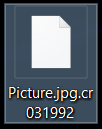 This article will help you remove Unlckr ransomware from your computer and will show you how to restore files encrypted with .cr or other file extensions.
This article will help you remove Unlckr ransomware from your computer and will show you how to restore files encrypted with .cr or other file extensions.
Ransomware viruses have kept evolving over the last few years. One example of an evolved virus is the Unlckr ransomware which comes from the previously discovered in 2016 Unlock92 virus. The objective of this type of malware is to encrypt the files on your computer using a sophisticated encryption algorithm and then hold them for ransom. The end goal is for the victim to pay a hefty ransom fee by contacting unlckr@protonmail.com – the e-mail address of the cyber-criminals behind this virus. If you have become an unfortunate victim of this ransomware virus, we urge you to read the following article.

Threat Summary
| Name | Unlckr |
| Type | Ransomware, Cryptovirus |
| Short Description | Encrypts the files on the infected computer and asks to contact unlckr@protonmail.com |
| Symptoms | Files are encrypted with a random file extension added, possibly serving as a unique identifier for the infection. A ransom note dropped in Russian, named !_ИНСТРУКЦИЯ_!.txt |
| Distribution Method | Spam Emails, Email Attachments, Executable files |
| Detection Tool |
See If Your System Has Been Affected by malware
Download
Malware Removal Tool
|
User Experience | Join Our Forum to Discuss Unlckr. |
| Data Recovery Tool | Windows Data Recovery by Stellar Phoenix Notice! This product scans your drive sectors to recover lost files and it may not recover 100% of the encrypted files, but only few of them, depending on the situation and whether or not you have reformatted your drive. |

Distribution Methods of Unlckr Ransomware
This virus may use a combination of different tools to help it be spread:
Exploit kits.
Loaders.
Droppers.
JavaScript.
Malicious macros.
Spam bots or spamming services.
A pre-set list of e-mail addresses of potential victims.
A pre-set list of e-mails to spam from.
All of these tactics may result in the Unlckr ransomware to be spread via e-mail spam messages that contain deceptive messages. One example may be an e-mail that pretends to be from PayPal and claims there is suspicious activity on your PayPal account. From there, the e-mail may contain either a suspicious web link in it or an e-mail attachment which is actually a loader that drops the malicious files on your computer.
The same loader strategy may be applied if the suspicious web link or file is uploaded online as a fake program, activator of some sort or anything you might be looking to download.

Unlckr Ransomware – Analysis
When an infection takes place, the first stage of activity of Unlckr virus is to connect to multiple remote hosts:
- n3r2kuzhw2h7x6j5.onion
- n3r2kuzhw2h7x6j5.onion.cab
- bf6rqotof6hgyueo.onion
The actual servers behind the ransomware virus are the ones which may receive the IP address and other system information from the infected computer. Then, the ransomware may modify the Windows Registry editor, more specifically Unlckr may target the following registry keys:
→ HKEY_LOCAL_MACHINE\Software\Microsoft\Windows\CurrentVersion\Run
HKEY_CURRENT_USER\Software\Microsoft\Windows\CurrentVersion\Run
HKEY_LOCAL_MACHINE\Software\Microsoft\Windows\CurrentVersion\RunOnce
HKEY_CURRENT_USER\Software\Microsoft\Windows\CurrentVersion\RunOnce
This is done with the purpose to run automatically on system start-up.
Among the activity of Unlckr ransomware may be to delete the shadow volume copies on the infected machine. This happens when the virus assumes administrative privileges by which it inserts commands as administrator, similar to the following in Windows Command prompt:
→ process call create “cmd.exe /c
vssadmin.exe delete shadows /all /quiet
bcdedit.exe /set {default} recoveryenabled no
bcdedit.exe /set {default} bootstatuspolicy ignoreallfailures
The virus also does not forget to notify the victim, by dropping a ransom note in Russian, that is named !_ИНСТРУКЦИЯ_!.txt:
Translation:
Your files have been encrypted using the crypto-resistant RSA-2048 algorithm. If you want to return them, send one of the encrypted files and file yourkey.ttp to e-mail: unlckr@protonmail.com
If you do not receive a response within 24 hours or the letter is returned with an error, download the TOR browser from www.torproject.com and use it to go to the site https://n3r2kuzhw2h7x6j5.onion – there you will see the current mailbox.
Attempts to repair files yourself can irretrievably ruin them! Source: id-ransomware.blogspot.bg
All points out to this virus being created solely for Russian-speaking users.

Unlckr Virus – The Encryption Process
The encryption by this ransomware virus is performed via what is believed to be RSA-2048 cipher, which is the strongest possible cipher. However, this may be false information on behalf of the ransom note of the virus, because Unlock92 which it derives from uses the AES cipher. Whatever the case may be, both algorithms can also be used in combination – AES to encrypt your files and RSA to further append a unique lock key to them, making it even more impossible to decode them. One strong indicator that the Unclkr virus uses the RSA encryption algorithm is that the virus generates the following files after encryption:
- Yourkey.ttp
- Your_key.rsa
The Unclkr ransomware looks only for specific files on your computer that it makes no longer openable. These files are believed to be some of the below-mentioned commonly used file types:
→ .psd, .jpeg, .docx, .doc, .arj, .tar, .7z, .rar, .zip, .tif, .jpg, .ai, .bmp, .png, .xlsx, .pptx, .accdb, .mdb, .rtf, .odt, .ods, .cd, .ldf, .mdf, .max, .dbf, .epf, .1cd, .md, .db, .pdf, .ppt, .xls, .cdr, .odb, .odg
After the encryption process is complete, Unlckr adds a custom file extension that may be completely random. The files may look like the following:

Remove Unlckr Ransomware and Restore Data
For the removal of this ransomware virus, we recommend you to follow the instructions below. But bear in mind that manual removal of Unlckr may be a tricky process because the virus may have corrupted multiple system files, the removal of which may damage Windows. This is the main reason why security experts strongly advise to use a ransomware-specific tool that scans for the objects of all types related to Unlckr and removes them from your computer automatically.
For the moment, there is no free decrypter for Unlckr ransomware virus. However, we advise you to track this post since we will update with more information to come, if such is released. In the meantime, do not despair. You can try and recover a portion of your files, like some of our users usually do and backup the rest for when a decrypter is released. The methods for this are alternative and they may not recover 100% of your files, but are still worth the try. You can find them in step “2. Restore files encrypted by Unlckr” below. Make sure to do a backup of the encrypted files before trying them out.
- Step 1
- Step 2
- Step 3
- Step 4
- Step 5
Step 1: Scan for Unlckr with SpyHunter Anti-Malware Tool



Ransomware Automatic Removal - Video Guide
Step 2: Uninstall Unlckr and related malware from Windows
Here is a method in few easy steps that should be able to uninstall most programs. No matter if you are using Windows 10, 8, 7, Vista or XP, those steps will get the job done. Dragging the program or its folder to the recycle bin can be a very bad decision. If you do that, bits and pieces of the program are left behind, and that can lead to unstable work of your PC, errors with the file type associations and other unpleasant activities. The proper way to get a program off your computer is to Uninstall it. To do that:


 Follow the instructions above and you will successfully delete most unwanted and malicious programs.
Follow the instructions above and you will successfully delete most unwanted and malicious programs.
Step 3: Clean any registries, created by Unlckr on your computer.
The usually targeted registries of Windows machines are the following:
- HKEY_LOCAL_MACHINE\Software\Microsoft\Windows\CurrentVersion\Run
- HKEY_CURRENT_USER\Software\Microsoft\Windows\CurrentVersion\Run
- HKEY_LOCAL_MACHINE\Software\Microsoft\Windows\CurrentVersion\RunOnce
- HKEY_CURRENT_USER\Software\Microsoft\Windows\CurrentVersion\RunOnce
You can access them by opening the Windows registry editor and deleting any values, created by Unlckr there. This can happen by following the steps underneath:


 Tip: To find a virus-created value, you can right-click on it and click "Modify" to see which file it is set to run. If this is the virus file location, remove the value.
Tip: To find a virus-created value, you can right-click on it and click "Modify" to see which file it is set to run. If this is the virus file location, remove the value.
Before starting "Step 4", please boot back into Normal mode, in case you are currently in Safe Mode.
This will enable you to install and use SpyHunter 5 successfully.
Step 4: Boot Your PC In Safe Mode to isolate and remove Unlckr





Step 5: Try to Restore Files Encrypted by Unlckr.
Method 1: Use STOP Decrypter by Emsisoft.
Not all variants of this ransomware can be decrypted for free, but we have added the decryptor used by researchers that is often updated with the variants which become eventually decrypted. You can try and decrypt your files using the instructions below, but if they do not work, then unfortunately your variant of the ransomware virus is not decryptable.
Follow the instructions below to use the Emsisoft decrypter and decrypt your files for free. You can download the Emsisoft decryption tool linked here and then follow the steps provided below:
1 Right-click on the decrypter and click on Run as Administrator as shown below:

2. Agree with the license terms:

3. Click on "Add Folder" and then add the folders where you want files decrypted as shown underneath:

4. Click on "Decrypt" and wait for your files to be decoded.

Note: Credit for the decryptor goes to Emsisoft researchers who have made the breakthrough with this virus.
Method 2: Use data recovery software
Ransomware infections and Unlckr aim to encrypt your files using an encryption algorithm which may be very difficult to decrypt. This is why we have suggested a data recovery method that may help you go around direct decryption and try to restore your files. Bear in mind that this method may not be 100% effective but may also help you a little or a lot in different situations.
Simply click on the link and on the website menus on the top, choose Data Recovery - Data Recovery Wizard for Windows or Mac (depending on your OS), and then download and run the tool.
Unlckr-FAQ
What is Unlckr Ransomware?
Unlckr is a ransomware infection - the malicious software that enters your computer silently and blocks either access to the computer itself or encrypt your files.
Many ransomware viruses use sophisticated encryption algorithms to make your files inaccessible. The goal of ransomware infections is to demand that you pay a ransom payment to get access to your files back.
What Does Unlckr Ransomware Do?
Ransomware in general is a malicious software that is designed to block access to your computer or files until a ransom is paid.
Ransomware viruses can also damage your system, corrupt data and delete files, resulting in the permanent loss of important files.
How Does Unlckr Infect?
Via several ways.Unlckr Ransomware infects computers by being sent via phishing emails, containing virus attachment. This attachment is usually masked as an important document, like an invoice, bank document or even a plane ticket and it looks very convincing to users.
Another way you may become a victim of Unlckr is if you download a fake installer, crack or patch from a low reputation website or if you click on a virus link. Many users report getting a ransomware infection by downloading torrents.
How to Open .Unlckr files?
You can't without a decryptor. At this point, the .Unlckr files are encrypted. You can only open them once they are decrypted using a specific decryption key for the particular algorithm.
What to Do If a Decryptor Does Not Work?
Do not panic, and backup the files. If a decryptor did not decrypt your .Unlckr files successfully, then do not despair, because this virus is still new.
Can I Restore ".Unlckr" Files?
Yes, sometimes files can be restored. We have suggested several file recovery methods that could work if you want to restore .Unlckr files.
These methods are in no way 100% guaranteed that you will be able to get your files back. But if you have a backup, your chances of success are much greater.
How To Get Rid of Unlckr Virus?
The safest way and the most efficient one for the removal of this ransomware infection is the use a professional anti-malware program.
It will scan for and locate Unlckr ransomware and then remove it without causing any additional harm to your important .Unlckr files.
Can I Report Ransomware to Authorities?
In case your computer got infected with a ransomware infection, you can report it to the local Police departments. It can help authorities worldwide track and determine the perpetrators behind the virus that has infected your computer.
Below, we have prepared a list with government websites, where you can file a report in case you are a victim of a cybercrime:
Cyber-security authorities, responsible for handling ransomware attack reports in different regions all over the world:
Germany - Offizielles Portal der deutschen Polizei
United States - IC3 Internet Crime Complaint Centre
United Kingdom - Action Fraud Police
France - Ministère de l'Intérieur
Italy - Polizia Di Stato
Spain - Policía Nacional
Netherlands - Politie
Poland - Policja
Portugal - Polícia Judiciária
Greece - Cyber Crime Unit (Hellenic Police)
India - Mumbai Police - CyberCrime Investigation Cell
Australia - Australian High Tech Crime Center
Reports may be responded to in different timeframes, depending on your local authorities.
Can You Stop Ransomware from Encrypting Your Files?
Yes, you can prevent ransomware. The best way to do this is to ensure your computer system is updated with the latest security patches, use a reputable anti-malware program and firewall, backup your important files frequently, and avoid clicking on malicious links or downloading unknown files.
Can Unlckr Ransomware Steal Your Data?
Yes, in most cases ransomware will steal your information. It is a form of malware that steals data from a user's computer, encrypts it, and then demands a ransom in order to decrypt it.
In many cases, the malware authors or attackers will threaten to delete the data or publish it online unless the ransom is paid.
Can Ransomware Infect WiFi?
Yes, ransomware can infect WiFi networks, as malicious actors can use it to gain control of the network, steal confidential data, and lock out users. If a ransomware attack is successful, it could lead to a loss of service and/or data, and in some cases, financial losses.
Should I Pay Ransomware?
No, you should not pay ransomware extortionists. Paying them only encourages criminals and does not guarantee that the files or data will be restored. The better approach is to have a secure backup of important data and be vigilant about security in the first place.
What Happens If I Don't Pay Ransom?
If you don't pay the ransom, the hackers may still have access to your computer, data, or files and may continue to threaten to expose or delete them, or even use them to commit cybercrimes. In some cases, they may even continue to demand additional ransom payments.
Can a Ransomware Attack Be Detected?
Yes, ransomware can be detected. Anti-malware software and other advanced security tools can detect ransomware and alert the user when it is present on a machine.
It is important to stay up-to-date on the latest security measures and to keep security software updated to ensure ransomware can be detected and prevented.
Do Ransomware Criminals Get Caught?
Yes, ransomware criminals do get caught. Law enforcement agencies, such as the FBI, Interpol and others have been successful in tracking down and prosecuting ransomware criminals in the US and other countries. As ransomware threats continue to increase, so does the enforcement activity.
About the Unlckr Research
The content we publish on SensorsTechForum.com, this Unlckr how-to removal guide included, is the outcome of extensive research, hard work and our team’s devotion to help you remove the specific malware and restore your encrypted files.
How did we conduct the research on this ransomware?
Our research is based on an independent investigation. We are in contact with independent security researchers, and as such, we receive daily updates on the latest malware and ransomware definitions.
Furthermore, the research behind the Unlckr ransomware threat is backed with VirusTotal and the NoMoreRansom project.
To better understand the ransomware threat, please refer to the following articles which provide knowledgeable details.
As a site that has been dedicated to providing free removal instructions for ransomware and malware since 2014, SensorsTechForum’s recommendation is to only pay attention to trustworthy sources.
How to recognize trustworthy sources:
- Always check "About Us" web page.
- Profile of the content creator.
- Make sure that real people are behind the site and not fake names and profiles.
- Verify Facebook, LinkedIn and Twitter personal profiles.


