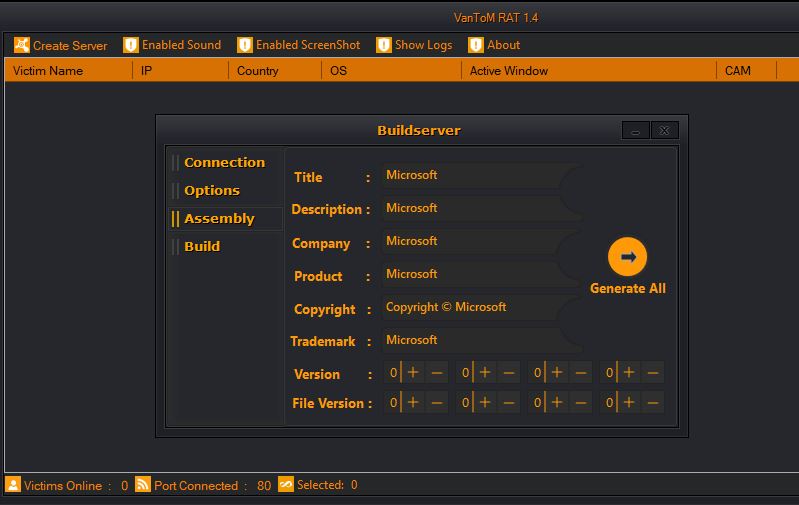What Is VanTom Trojan
The VanTom Trojan is a dangerous malware which is created to overtake control of the victim machines. There are several versions of it developed over the years and several hacking groups can use them. Our article describes how a typical attack is made.

VanTom Trojan Summary
| Name | VanTom Trojan |
| Type | Trojan/Keylogger |
| Short Description | Aims to steal data from your computer and run different malware actions. |
| Symptoms | Your computer may behave strangely and new files may be dropped in several Windows Directories. |
| Distribution Method | Common infection methods including phishing messages and malware-infected files. |
| Detection Tool |
See If Your System Has Been Affected by malware
Download
Malware Removal Tool
|
User Experience | Join Our Forum to Discuss VanTom Trojan. |
VanTom Trojan – Virus Infection Methods
The VanTom Trojan can be spread to the target systems using a lot of different strategies. This will depend on the actual hacking group and their intended victims. This includes the possibility of using several strategies at once. There are two main types of infection methods — ones that use an infected file carrier or the direct execution of the virus. The success of the attack campaign will largely depend on the intention and scale of the victims. The two methods include the following:
- Malware Carrier Files — The VanTom Trojan virus code can be placed in different files that when run will lead to the infection. Common examples are macro-infected documentsand application installers of popular software. They are often downloaded and used by the end users. The documents can include all popular formats: spreadsheets, text documents, databases and presentations. When they are opened by the victims a prompt will be opened asking them to enable the macros, if this is done the infection will start. Another alternative is the installation of browser hijacker which are dangerous extensions which are made compatible with all popular web browsers. They will change the default settings so that a hacker-controlled page will be shown. Many of these malware can be programmed to deploy virus threats as well, including this Trojan.
All VanTom Trojan files and related data can be uploaded to file-sharing networks or even shared in online communities such as social networks, chat rooms and private messages on forums. The hackers can use various phishing strategies and fake identities to spread the files.
VanTom Trojan – Virus Capabilities
As soon as the VanTom Trojan infection has started it will execute various malware actions — the exact type and number of commands will depend on the hacker instructions and/or local machine conditions. By design the VanTom virus will install a local client instance on the affected machines. It will establish a secure connection to the hackers and allow them to start the supported commands. There have been several iterations of the VanTom Trojan which different versions. It is very possible that more than one hacking groups are using the malware. Each criminal group can add in new capabilities depending on their preferences.
The captured versions of the malware refer to VanToM RAT 1.4 which is the Trojan version used in detected active campaigns. It allows the hacking groups to manage the networks of affected hosts and also to perform surveillance tasks — screenshot capture, audio capture (via attached or built-in microphones) and other preferences. The Trojan gives the hackers the ability to execute remote commands.
Possible malware actions that can be executed by the hackers include the following:
- Data Harvesting — This can include the hijacking of information that can be used to reveal the identity of the victims: such data can include a person’s name, address, telephone number and other details. In many cases during this phase will also be used to create a report of the installed machine components — this step is necessary in order to generate an unique device ID. It is used to differentiate between the affected hosts.
- Files Theft — Trojan malware are commonly used to hijack fata that is found on the infected hosts. This can be extended to user and system data.
- System Changes — The malicious engine can be used to manipulate the operating system and its components: Windows Registry and boot options. This can lead to data loss, unexpected errors and potential performance issues. If the changes affect other installed applications then they can stop working.
- Additional Virus Infection — The VanTom Trojan can be used to install other threats as programmed by the hacking group. Examples are file encrypting ransomware that are designed to process user data and encrypt it with a strong cipher. In the end the criminals will blackmail the victims for a ransom payment. Another popular example is the cryptocurrency miner — a script that can be executed from within web browsers or found within individual processes. They will download a sequence of performance-intensive tasks that will have a heavy impact on the victim machines: the CPU, Memory, Hard Disk Space, Network Speed and Graphics Card. Other malware can also be considered.
At any time the VanTom Trojan can be modified or programmed to include other behavior. If different hacking groups are using it as their weapon then several attack campaigns can be run at once. For this reason active infections should be removed as soon as possible.
VanTom Trojan – Virus Removal GUIDE
In order to fully remove this infection from your computer system, recommendations are to try the automatic removal guidelines below. They are particularly created in order to assist you separate this malware first of all and after that remove it’s destructive files. If you lack the experience in malware removal, the best method and most reliable one according to safety professionals is to use an innovative anti-malware software program. Such will not just immediately get rid of the VanTom infection from your computer system, yet will certainly additionally ensure that your computer system remains shielded versus future infections.
Preparation before removing VanTom Trojan.
Before starting the actual removal process, we recommend that you do the following preparation steps.
- Make sure you have these instructions always open and in front of your eyes.
- Do a backup of all of your files, even if they could be damaged. You should back up your data with a cloud backup solution and insure your files against any type of loss, even from the most severe threats.
- Be patient as this could take a while.
- Scan for Malware
- Fix Registries
- Remove Virus Files
Step 1: Scan for VanTom Trojan with SpyHunter Anti-Malware Tool



Step 2: Clean any registries, created by VanTom Trojan on your computer.
The usually targeted registries of Windows machines are the following:
- HKEY_LOCAL_MACHINE\Software\Microsoft\Windows\CurrentVersion\Run
- HKEY_CURRENT_USER\Software\Microsoft\Windows\CurrentVersion\Run
- HKEY_LOCAL_MACHINE\Software\Microsoft\Windows\CurrentVersion\RunOnce
- HKEY_CURRENT_USER\Software\Microsoft\Windows\CurrentVersion\RunOnce
You can access them by opening the Windows registry editor and deleting any values, created by VanTom Trojan there. This can happen by following the steps underneath:


 Tip: To find a virus-created value, you can right-click on it and click "Modify" to see which file it is set to run. If this is the virus file location, remove the value.
Tip: To find a virus-created value, you can right-click on it and click "Modify" to see which file it is set to run. If this is the virus file location, remove the value.Step 3: Find virus files created by VanTom Trojan on your PC.
1.For Windows 8, 8.1 and 10.
For Newer Windows Operating Systems
1: On your keyboard press + R and write explorer.exe in the Run text box and then click on the Ok button.

2: Click on your PC from the quick access bar. This is usually an icon with a monitor and its name is either “My Computer”, “My PC” or “This PC” or whatever you have named it.

3: Navigate to the search box in the top-right of your PC's screen and type “fileextension:” and after which type the file extension. If you are looking for malicious executables, an example may be "fileextension:exe". After doing that, leave a space and type the file name you believe the malware has created. Here is how it may appear if your file has been found:

N.B. We recommend to wait for the green loading bar in the navigation box to fill up in case the PC is looking for the file and hasn't found it yet.
2.For Windows XP, Vista, and 7.
For Older Windows Operating Systems
In older Windows OS's the conventional approach should be the effective one:
1: Click on the Start Menu icon (usually on your bottom-left) and then choose the Search preference.

2: After the search window appears, choose More Advanced Options from the search assistant box. Another way is by clicking on All Files and Folders.

3: After that type the name of the file you are looking for and click on the Search button. This might take some time after which results will appear. If you have found the malicious file, you may copy or open its location by right-clicking on it.
Now you should be able to discover any file on Windows as long as it is on your hard drive and is not concealed via special software.
VanTom Trojan FAQ
What Does VanTom Trojan Trojan Do?
The VanTom Trojan Trojan is a malicious computer program designed to disrupt, damage, or gain unauthorized access to a computer system.
It can be used to steal sensitive data, gain control over a system, or launch other malicious activities.
Can Trojans Steal Passwords?
Yes, Trojans, like VanTom Trojan, can steal passwords. These malicious programs are designed to gain access to a user's computer, spy on victims and steal sensitive information such as banking details and passwords.
Can VanTom Trojan Trojan Hide Itself?
Yes, it can. A Trojan can use various techniques to mask itself, including rootkits, encryption, and obfuscation, to hide from security scanners and evade detection.
Can a Trojan be Removed by Factory Reset?
Yes, a Trojan can be removed by factory resetting your device. This is because it will restore the device to its original state, eliminating any malicious software that may have been installed. Bear in mind, that there are more sophisticated Trojans, that leave backdoors and reinfect even after factory reset.
Can VanTom Trojan Trojan Infect WiFi?
Yes, it is possible for a Trojan to infect WiFi networks. When a user connects to the infected network, the Trojan can spread to other connected devices and can access sensitive information on the network.
Can Trojans Be Deleted?
Yes, Trojans can be deleted. This is typically done by running a powerful anti-virus or anti-malware program that is designed to detect and remove malicious files. In some cases, manual deletion of the Trojan may also be necessary.
Can Trojans Steal Files?
Yes, Trojans can steal files if they are installed on a computer. This is done by allowing the malware author or user to gain access to the computer and then steal the files stored on it.
Which Anti-Malware Can Remove Trojans?
Anti-malware programs such as SpyHunter are capable of scanning for and removing Trojans from your computer. It is important to keep your anti-malware up to date and regularly scan your system for any malicious software.
Can Trojans Infect USB?
Yes, Trojans can infect USB devices. USB Trojans typically spread through malicious files downloaded from the internet or shared via email, allowing the hacker to gain access to a user's confidential data.
About the VanTom Trojan Research
The content we publish on SensorsTechForum.com, this VanTom Trojan how-to removal guide included, is the outcome of extensive research, hard work and our team’s devotion to help you remove the specific trojan problem.
How did we conduct the research on VanTom Trojan?
Please note that our research is based on an independent investigation. We are in contact with independent security researchers, thanks to which we receive daily updates on the latest malware definitions, including the various types of trojans (backdoor, downloader, infostealer, ransom, etc.)
Furthermore, the research behind the VanTom Trojan threat is backed with VirusTotal.
To better understand the threat posed by trojans, please refer to the following articles which provide knowledgeable details.