ViroBotnet ransomware is a new ransomware that modifies the target systems and encrypts user data with a strong algorithm, the resulting files will be marked with the .enc extension. At the moment the captured samples are an intermediate release, we expect that future versions will be made.
Our article provides an overview of the virus operations and it also may be helpful in attempting to remove the virus.

Threat Summary
| Name | ViroBotnet ransomware |
| Type | Ransomware, Cryptovirus |
| Short Description | The ransomware encrypts files by placing the .enc extension on your computer system and demands a ransom to be paid to allegedly recover them. |
| Symptoms | The ransomware will encrypt your files and leave a ransom note with payment instructions. |
| Distribution Method | Spam Emails, Email Attachments |
| Detection Tool |
See If Your System Has Been Affected by malware
Download
Malware Removal Tool
|
User Experience | Join Our Forum to Discuss ViroBotnet ransomware. |
| Data Recovery Tool | Windows Data Recovery by Stellar Phoenix Notice! This product scans your drive sectors to recover lost files and it may not recover 100% of the encrypted files, but only few of them, depending on the situation and whether or not you have reformatted your drive. |

ViroBotnet Ransomware – Distribution Tactics
The ViroBotnet ransomware is a newly discovered infection that appears to target computer systems worldwide. It uses an extensive distribution mechanism that relies on several approaches.
The criminals behind it may attempt to embed the virus code in various ways. One of the most common methods is to coordinate the creation of a SPAM email campaign. The crafted emails use phishing tactics that coerce the users that they are viewing a legitimate message from a service they use or well-known company. The virus files can be either directly attached or linked in the body contents. Another method is to make download sites that may take the form of vendor download sites or other locations that may be accessed by the targets. A common tactic is to use similar sounding domain names or security certificates.
To further increase the chance of infecting computer users the hackers can embed the ransomware files in payload carriers. Two examples are the following:
- Documents — The infection can follow through interaction with macro-infected documents: rich text documents, spreadsheets, presentations and databases. Once they are opened a notification prompt will appear asking the users to enable the built-in scripts.
- Infected Application Installers — The hackers can embed the infection commands into installers of various types. They typically target software that is widely used by end users — system utilities, creativity suites and productivity solutions.
Advanced ViroBotnet ransomware infections can be caused by the interaction with malicious web browser plugins. They are uploaded to the relevant plugin repositories hosted by the software developers of the browsers and make use of stolen or fake developer credentials, as well as user reviews. The most common ways to identify them is by looking out for claims that promise dramatical upgrades to the web browser or the addition of new features that may greatly improve them. The descriptions offered by the criminals contains promises that may confuse the users. Upon installation the users will find out that their settings will be changed to a hacker-controlled address. Finally the ransomware infection will be delivered and started after that.
In some cases the hackers may also spread the infected files via file-sharing networks like BitTorrent or post links to social networks and forums. They taget communities that are active and focus on infecting those sections that deal with downloads.

ViroBotnet Ransomware – In-Depth Analysis
The ViroBotnet ransomware has undergone a security analysis revealing that it is a new virus threat that is still being developed. At the moment there is no information available about the developer or criminal collective behind it. What we know about the threat is that the captured samples are based on a modular platform allowing them to be further extended.
We anticipate that future versions will follow the behavior patterns associated with other similar threats. A typical start of the infection process would begin by calling a data collection module used to automatically hijack sensitive data available on the system. There are two main groups of data that are generally distinguished:
- Optimization Data — The criminals can acquire information that can help them optimize the attacks. Examples of the hijacked information include a report on the installed hardware components, user-set options and parameters used by the operating system. They can help the criminals to coordinate their future attacks and better carry out their current ones.
- Sensitive User Data — The criminals can automate the extraction of data that can expose the identity of the victim users. The resulting use of this information can lead to crimes such as identity theft and financial abuse. The ransomware component will hijack strings related to the user’s name, address, phone number, location, interests and any stored account credentials.
The information can also be scanned and used by another component called stealth protection. It is used to protect the virus engine from being discovered by security software and services. This is done by performing scans that look for signatures belonging to anti-virus software, firewalls, sandbox environments and virtual machine hosts. This allows the ViroBotnet ransomware to effectively take over control of the whole system. When this stage of the infection has been reached the malicious engine will be able to initiate various advanced infiltration actions.
The Windows Registry may be modified so that it can affect the values of the operating system itself or individual user-installed applications. This can render certain functions unavailable or make the whole system unstable as its performance will be affected. Creation of ransomware entries is linked to a process called persistent installation which will automatically set the engine to start upon system startup. Other consequences include the inability to enter into the recovery boot menu and also block the launch of other applications.
To further make system recovery more difficult the hackers may order it to remove important files such as Shadow Volume Copies and System Restore Points. This means that full computer restore is only possible by using a combination of a virus removal method with a restore program.
Be aware that further updates to the ViroBotnet ransomware strains may be programmed to initiate a Trojan infection. The most common method would be to connect to a hacker-controlled server which allows the criminal operators to spy on the victims in real time, take over control of their computers and also drop other viruses.
WARNING! We received reports that the virus samples seem to interact with Microsoft Outlook. If the popular email client is installed then the list of contacts will be hijacked and the virus will automatically send phishing emails originating from the infected machines.
Some of the application names and services that the ViroBotnet ransomware impersonates includes “Office Updater” and “Office updater background task”.

ViroBotnet Ransomware – Encryption Process
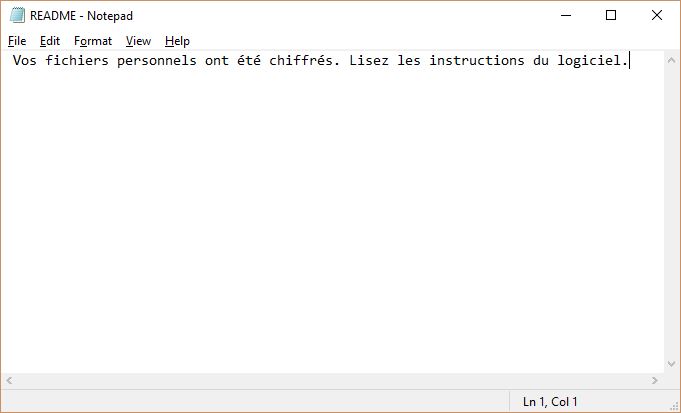
Once all prior components have finished execution the encryption component is launched. The captured samples belonging to the ViroBotnet ransomware family appear to use the common example of adhering to a built-in list of target files. A typical list would target the following file types:
- Archives
- Databases
- Music
- Documents
- Images
- Videos
A ransomware sample has been found to encrypt the following extensions:
txt, doc, docx, xls, xlsx, ppt, pptx, odt,
jpg, png, csv, sql, mdb, sln, php, asp, aspx,
html, xml, psd, pdf, odt, swp
As a result of the encryption process the affected files will be marked with the .enc extension. They will not be accessible to the user and interacting with them may lead to system performance issues. Following the tradition of other common virus types a ransomware note will be created, the captured samples will generate a plain-text file called README.txt. It will read the following message ” Vos fichiers personnels ont été chiffrés. Lisez les instructions du logiciel”. A translation from French shows that the message reads “Your personal files have been encrypted. Read the software instructions”. The next step is to initiate a lockscreen that will block the ordinary computer interaction until the threat is completely different. The displayed lockscreen message can change periodically depending on the ongoing attack campaign, ransomware version and other factors.

Remove ViroBotnet Ransomware and Restore .enc Files
If your computer system got infected with the ViroBotnet ransomware virus, you should have a bit of experience in removing malware. You should get rid of this ransomware as quickly as possible before it can have the chance to spread further and infect other computers. You should remove the ransomware and follow the step-by-step instructions guide provided below.
Note! Your computer system may be affected by ViroBotnet ransomware and other threats.
Scan Your PC with SpyHunter
SpyHunter is a powerful malware removal tool designed to help users with in-depth system security analysis, detection and removal of ViroBotnet ransomware.
Keep in mind, that SpyHunter’s scanner is only for malware detection. If SpyHunter detects malware on your PC, you will need to purchase SpyHunter’s malware removal tool to remove the malware threats. Read our SpyHunter 5 review. Click on the corresponding links to check SpyHunter’s EULA, Privacy Policy and Threat Assessment Criteria.
To remove ViroBotnet ransomware follow these steps:
Use SpyHunter to scan for malware and unwanted programs
- Step 1
- Step 2
- Step 3
- Step 4
- Step 5
Step 1: Scan for ViroBotnet ransomware with SpyHunter Anti-Malware Tool



Ransomware Automatic Removal - Video Guide
Step 2: Uninstall ViroBotnet ransomware and related malware from Windows
Here is a method in few easy steps that should be able to uninstall most programs. No matter if you are using Windows 10, 8, 7, Vista or XP, those steps will get the job done. Dragging the program or its folder to the recycle bin can be a very bad decision. If you do that, bits and pieces of the program are left behind, and that can lead to unstable work of your PC, errors with the file type associations and other unpleasant activities. The proper way to get a program off your computer is to Uninstall it. To do that:


 Follow the instructions above and you will successfully delete most unwanted and malicious programs.
Follow the instructions above and you will successfully delete most unwanted and malicious programs.
Step 3: Clean any registries, created by ViroBotnet ransomware on your computer.
The usually targeted registries of Windows machines are the following:
- HKEY_LOCAL_MACHINE\Software\Microsoft\Windows\CurrentVersion\Run
- HKEY_CURRENT_USER\Software\Microsoft\Windows\CurrentVersion\Run
- HKEY_LOCAL_MACHINE\Software\Microsoft\Windows\CurrentVersion\RunOnce
- HKEY_CURRENT_USER\Software\Microsoft\Windows\CurrentVersion\RunOnce
You can access them by opening the Windows registry editor and deleting any values, created by ViroBotnet ransomware there. This can happen by following the steps underneath:


 Tip: To find a virus-created value, you can right-click on it and click "Modify" to see which file it is set to run. If this is the virus file location, remove the value.
Tip: To find a virus-created value, you can right-click on it and click "Modify" to see which file it is set to run. If this is the virus file location, remove the value.
Before starting "Step 4", please boot back into Normal mode, in case you are currently in Safe Mode.
This will enable you to install and use SpyHunter 5 successfully.
Step 4: Boot Your PC In Safe Mode to isolate and remove ViroBotnet ransomware





Step 5: Try to Restore Files Encrypted by ViroBotnet ransomware.
Method 1: Use STOP Decrypter by Emsisoft.
Not all variants of this ransomware can be decrypted for free, but we have added the decryptor used by researchers that is often updated with the variants which become eventually decrypted. You can try and decrypt your files using the instructions below, but if they do not work, then unfortunately your variant of the ransomware virus is not decryptable.
Follow the instructions below to use the Emsisoft decrypter and decrypt your files for free. You can download the Emsisoft decryption tool linked here and then follow the steps provided below:
1 Right-click on the decrypter and click on Run as Administrator as shown below:

2. Agree with the license terms:

3. Click on "Add Folder" and then add the folders where you want files decrypted as shown underneath:

4. Click on "Decrypt" and wait for your files to be decoded.

Note: Credit for the decryptor goes to Emsisoft researchers who have made the breakthrough with this virus.
Method 2: Use data recovery software
Ransomware infections and ViroBotnet ransomware aim to encrypt your files using an encryption algorithm which may be very difficult to decrypt. This is why we have suggested a data recovery method that may help you go around direct decryption and try to restore your files. Bear in mind that this method may not be 100% effective but may also help you a little or a lot in different situations.
Simply click on the link and on the website menus on the top, choose Data Recovery - Data Recovery Wizard for Windows or Mac (depending on your OS), and then download and run the tool.
ViroBotnet ransomware-FAQ
What is ViroBotnet ransomware Ransomware?
ViroBotnet ransomware is a ransomware infection - the malicious software that enters your computer silently and blocks either access to the computer itself or encrypt your files.
Many ransomware viruses use sophisticated encryption algorithms to make your files inaccessible. The goal of ransomware infections is to demand that you pay a ransom payment to get access to your files back.
What Does ViroBotnet ransomware Ransomware Do?
Ransomware in general is a malicious software that is designed to block access to your computer or files until a ransom is paid.
Ransomware viruses can also damage your system, corrupt data and delete files, resulting in the permanent loss of important files.
How Does ViroBotnet ransomware Infect?
Via several ways.ViroBotnet ransomware Ransomware infects computers by being sent via phishing emails, containing virus attachment. This attachment is usually masked as an important document, like an invoice, bank document or even a plane ticket and it looks very convincing to users.
Another way you may become a victim of ViroBotnet ransomware is if you download a fake installer, crack or patch from a low reputation website or if you click on a virus link. Many users report getting a ransomware infection by downloading torrents.
How to Open .ViroBotnet ransomware files?
You can't without a decryptor. At this point, the .ViroBotnet ransomware files are encrypted. You can only open them once they are decrypted using a specific decryption key for the particular algorithm.
What to Do If a Decryptor Does Not Work?
Do not panic, and backup the files. If a decryptor did not decrypt your .ViroBotnet ransomware files successfully, then do not despair, because this virus is still new.
Can I Restore ".ViroBotnet ransomware" Files?
Yes, sometimes files can be restored. We have suggested several file recovery methods that could work if you want to restore .ViroBotnet ransomware files.
These methods are in no way 100% guaranteed that you will be able to get your files back. But if you have a backup, your chances of success are much greater.
How To Get Rid of ViroBotnet ransomware Virus?
The safest way and the most efficient one for the removal of this ransomware infection is the use a professional anti-malware program.
It will scan for and locate ViroBotnet ransomware ransomware and then remove it without causing any additional harm to your important .ViroBotnet ransomware files.
Can I Report Ransomware to Authorities?
In case your computer got infected with a ransomware infection, you can report it to the local Police departments. It can help authorities worldwide track and determine the perpetrators behind the virus that has infected your computer.
Below, we have prepared a list with government websites, where you can file a report in case you are a victim of a cybercrime:
Cyber-security authorities, responsible for handling ransomware attack reports in different regions all over the world:
Germany - Offizielles Portal der deutschen Polizei
United States - IC3 Internet Crime Complaint Centre
United Kingdom - Action Fraud Police
France - Ministère de l'Intérieur
Italy - Polizia Di Stato
Spain - Policía Nacional
Netherlands - Politie
Poland - Policja
Portugal - Polícia Judiciária
Greece - Cyber Crime Unit (Hellenic Police)
India - Mumbai Police - CyberCrime Investigation Cell
Australia - Australian High Tech Crime Center
Reports may be responded to in different timeframes, depending on your local authorities.
Can You Stop Ransomware from Encrypting Your Files?
Yes, you can prevent ransomware. The best way to do this is to ensure your computer system is updated with the latest security patches, use a reputable anti-malware program and firewall, backup your important files frequently, and avoid clicking on malicious links or downloading unknown files.
Can ViroBotnet ransomware Ransomware Steal Your Data?
Yes, in most cases ransomware will steal your information. It is a form of malware that steals data from a user's computer, encrypts it, and then demands a ransom in order to decrypt it.
In many cases, the malware authors or attackers will threaten to delete the data or publish it online unless the ransom is paid.
Can Ransomware Infect WiFi?
Yes, ransomware can infect WiFi networks, as malicious actors can use it to gain control of the network, steal confidential data, and lock out users. If a ransomware attack is successful, it could lead to a loss of service and/or data, and in some cases, financial losses.
Should I Pay Ransomware?
No, you should not pay ransomware extortionists. Paying them only encourages criminals and does not guarantee that the files or data will be restored. The better approach is to have a secure backup of important data and be vigilant about security in the first place.
What Happens If I Don't Pay Ransom?
If you don't pay the ransom, the hackers may still have access to your computer, data, or files and may continue to threaten to expose or delete them, or even use them to commit cybercrimes. In some cases, they may even continue to demand additional ransom payments.
Can a Ransomware Attack Be Detected?
Yes, ransomware can be detected. Anti-malware software and other advanced security tools can detect ransomware and alert the user when it is present on a machine.
It is important to stay up-to-date on the latest security measures and to keep security software updated to ensure ransomware can be detected and prevented.
Do Ransomware Criminals Get Caught?
Yes, ransomware criminals do get caught. Law enforcement agencies, such as the FBI, Interpol and others have been successful in tracking down and prosecuting ransomware criminals in the US and other countries. As ransomware threats continue to increase, so does the enforcement activity.
About the ViroBotnet ransomware Research
The content we publish on SensorsTechForum.com, this ViroBotnet ransomware how-to removal guide included, is the outcome of extensive research, hard work and our team’s devotion to help you remove the specific malware and restore your encrypted files.
How did we conduct the research on this ransomware?
Our research is based on an independent investigation. We are in contact with independent security researchers, and as such, we receive daily updates on the latest malware and ransomware definitions.
Furthermore, the research behind the ViroBotnet ransomware ransomware threat is backed with VirusTotal and the NoMoreRansom project.
To better understand the ransomware threat, please refer to the following articles which provide knowledgeable details.
As a site that has been dedicated to providing free removal instructions for ransomware and malware since 2014, SensorsTechForum’s recommendation is to only pay attention to trustworthy sources.
How to recognize trustworthy sources:
- Always check "About Us" web page.
- Profile of the content creator.
- Make sure that real people are behind the site and not fake names and profiles.
- Verify Facebook, LinkedIn and Twitter personal profiles.


 1. For Windows XP, Vista and 7.
1. For Windows XP, Vista and 7. 2. For Windows 8, 8.1 and 10.
2. For Windows 8, 8.1 and 10. Fix registry entries created by malware and PUPs on your PC.
Fix registry entries created by malware and PUPs on your PC.













 1. Install SpyHunter to scan for ViroBotnet ransomware and remove them.
1. Install SpyHunter to scan for ViroBotnet ransomware and remove them.


