Read the article to see how you can avoid Revolut Phishing Scams and remove malware which was distributed by such scams. E-mails, messages and websites are all involved in these types of spoofing. The article will also aid you to recognize Revolut Phishing Scams and the official Revolut messages from one another. If you notice that your computer system is infected or behaves strangely, we recommend that you scan it with a security tool.
Revolut Phishing Scams are common worldwide. Many variations of these scams exist, featuring websites specifically designed to generate spoofed pages, messages deliberately trying to trick you have a problem, or notifications which may lead to stolen credentials or your PC getting infected with malware. All of these types of Revolut scams are still in circulation and through them, a lot of sensitive data or money is being stolen. People keep falling victim to related spoofed messages, despite in what form they are sent on. Over the years Revolut is used in many scams and with each new one, cybercriminals improve their skills of making a scam as close as possible to the original messaging used by the big brand. If you are targeted with a spoofed message, you will be asked to login to “Revolut” or visit a Web domain and perform an action there like paying for a failed shipment.

Threat Summary
| Name | |
| Type | Phishing, PUP, malware |
| Short Description | Phishing messages trying to trick you into clicking links. Once clicked, a link will redirect you on a landing page. You will be asked to do an action there, such as providing credentials, personal information or filling in a form. Occasionally, clicking a link will download malware on your computer. |
| Symptoms | You receive an e-mail message that is allegedly from Revolut. You will be urged to click on a link. You can then get malware on your computer device or land on a page that imitates the official Revolut website, while demanding of you to fill in personal details. |
| Distribution Method | Phishing Emails, Pop-up messages, Redirects |
| Detection Tool |
See If Your System Has Been Affected by malware
Download
Malware Removal Tool
|
| User Experience | Join Our Forum to Discuss . |

Revolut Phishing Scams October 2019 Update — Scam Verification Links
Security experts warn about the a dangerous social engineering campaign is aimed at Revolut users. The method chosen by the hackers is the sending of false emails, notifications and all minds of messages in order to manipulate them into believing that their account will be locked. These messages are considered scareware tactics and usually have a high chance of success as most users will be concerned about loosing access to their funds.
Security checks can be made if the anti-money laundering system has been triggered however Revolut will never ask for login information or financial information that may be used in orer to steal funds. The recipients of the messages will be shown a link to a hacker-controlled page which can be any of the following:
- Login Prompts — The links will lead to a login prompt that will request that the users input their Revolut credentials in order to verify them. Doing so will automatically give hackers access to their funds and personal information.
- Files Upload — Through the fake apps the hackers will request personal documents and sensitive to be uploaded.
- APK Download and Installation — In some cases the users can be scammed into downloading and installing a malware APK from a hacker-controlled repository.

Revolut Phishing Scams – Distribution Methods
The Revolut phishing scams are becoming much more diverse as the financial service is becoming more popular among mobile users. At the moment there have been several campaigns that have been found to be among the major scams for the service. In the majority of cases they will use the so-called direct methods which will reach out to the users and attempt to manipulate them into giving out their personal information or the app’s credentials. There are several popular main methods which are commonly used by hackers:
- SPAM Emails — The hackers can send out messages in bulk using a SPAM method wherein the messages appear to be sent by Revolut, bank, Google, Apple or another party that is tied to the financial service. The contents will most likely be stolen or resemble the one that is ordinarily sent to the victims. Usually the infections are caused through redirects that are executed once the users click on text links, multimedia files or engage in certain activities — downloading files, scrolling and etc. This is done by embedding in advanced JavaScript scripts as some email providers enable them by default.
- Malware Websites — The criminals can always create fake sites that present themselves as legitimate landing pages, parts of the Revolut site or login prompts. There are two main types — the ones that are hosted on similar sounding domain names and possibly a signed and valid security certificate and the sites that are shown through a shortened URL service. These pages are usually login prompts or parts of the Revolut site.
- Redirects — The redirects which are usually the result of having installed a browser hijackers will automatically present the endpoint page to the victims. If browser manipulation has been made the address bar can show the legitimate Revolut site but in fact the fake site will be shown.
- Ad Networks — The hackers can create list the malware sites on ad networks using their own credentials or through hacked/fake ones. This is a very efficient strategy as it will be posted on both safe sites and communities and across pages that integrate the relevant ad network. Using this method alone the Revolut phishing scams can reach a very large and possibly global audience.
The phishing scams redirects can also be caused by interacting with various files and applications. This can be presented using different file types and malware loaders. A good example is the often created macro-infected documents which can be of all popular formats: text files, databases, spreadsheets and presentations. When they are opened by the victims a prompt will be shown asking them to enable the built-in scripts. If this is done the associated malware engine will be started. An alternative is the creation of malicious bundle installers which are usually legitimate setup bundle installers of popular programs which are downloaded by end users: creativity suites, productivity and office apps, system utilities and even computer games. They are uploaded to various sites, including download portals and file-sharing networks like BitTorrent.
Bear in mind that a large part of the infections are done by downloading and interacting with browser hijackers — they are dangerous plugins that are made compatible with the most popular web browsers. The posted descriptions will promise the addition of additional features or performance optimizations. To do so the criminals will use fake user reviews and post the descriptions through impersonated or stolen developer credenials. A large number of Revolut phishing scams can be orchestrated by publishing fake apps both for Android and iOS and published on their respective repositories.

Sim Card Swap Revolut Phishing Scams
One of the most common tactics which has been found to plague Revolut customers is the SIM card swap, orchestrated by the hacking group. This is done by using other scams in order to take control of the target’s phone number. The scammers do so by gathering enough personal information in order to convince the mobile carriers into handing out control of the associated SIM card to the criminals. In the end the this will allow the hackers to take over control of the accounts by supplying their own cards and claiming that they are the users.

Revolut Phishing Scams — Protection Tips
In order to protect themselves from Revolut phishing scams the users will need to take extra care when supplying information about themselves or related to their Revolut accounts. Take special note that the hackers can easily impersonate Revolut staff and social engineer the victims into revealing their card PIN numbers or security responses such as passwords. The best action to do in this case is to take a screenshot and report them directly to Revolut.
Take note that communications is mainly done through the legitimate applications support function. Revolut will never reach out to individual users via social network profiles, special site or portals. We also advise all Revolut users to constantly look out for updates and keep their applications updated at all times.
In the last few months there have been several sightings of fake and counterfeit notifications that will redirect the users to a fake login or verification page. We remind our readers that such notifications are fake and should be treated with suspicion. They can take forms of pop-ups and emails.

Remove Revolut Phishing Scams and Related Malware
All that is required to remove some Revolut Phishing Scams is to ignore the message, never respond to it and delete it. Other scams require a bit of action, such as thoroughly scanning your computer machine with security software to determine whether you have some malware component that is pushing Revolut spoofed messages to your computer, browser or e-mail address.
We highly recommend that all computer users scan their system for active infections and malware using a security program. That could prevent many malicious actions and stop malware of distributing further.
Spy Hunter scanner will only detect the threat. If you want the threat to be automatically removed, you need to purchase the full version of the anti-malware tool.Find Out More About SpyHunter Anti-Malware Tool / How to Uninstall SpyHunter
- Windows
- Mac OS X
- Google Chrome
- Mozilla Firefox
- Microsoft Edge
- Safari
- Internet Explorer
- Stop Push Pop-ups
How to Remove from Windows.
Step 1: Scan for with SpyHunter Anti-Malware Tool



Step 2: Boot Your PC In Safe Mode





Step 3: Uninstall and related software from Windows
Uninstall Steps for Windows 11



Uninstall Steps for Windows 10 and Older Versions
Here is a method in few easy steps that should be able to uninstall most programs. No matter if you are using Windows 10, 8, 7, Vista or XP, those steps will get the job done. Dragging the program or its folder to the recycle bin can be a very bad decision. If you do that, bits and pieces of the program are left behind, and that can lead to unstable work of your PC, errors with the file type associations and other unpleasant activities. The proper way to get a program off your computer is to Uninstall it. To do that:


 Follow the instructions above and you will successfully uninstall most programs.
Follow the instructions above and you will successfully uninstall most programs.
Step 4: Clean Any registries, Created by on Your PC.
The usually targeted registries of Windows machines are the following:
- HKEY_LOCAL_MACHINE\Software\Microsoft\Windows\CurrentVersion\Run
- HKEY_CURRENT_USER\Software\Microsoft\Windows\CurrentVersion\Run
- HKEY_LOCAL_MACHINE\Software\Microsoft\Windows\CurrentVersion\RunOnce
- HKEY_CURRENT_USER\Software\Microsoft\Windows\CurrentVersion\RunOnce
You can access them by opening the Windows registry editor and deleting any values, created by there. This can happen by following the steps underneath:


 Tip: To find a virus-created value, you can right-click on it and click "Modify" to see which file it is set to run. If this is the virus file location, remove the value.
Tip: To find a virus-created value, you can right-click on it and click "Modify" to see which file it is set to run. If this is the virus file location, remove the value.
Video Removal Guide for (Windows).
Get rid of from Mac OS X.
Step 1: Uninstall and remove related files and objects





Your Mac will then show you a list of items that start automatically when you log in. Look for any suspicious apps identical or similar to . Check the app you want to stop from running automatically and then select on the Minus (“-“) icon to hide it.
- Go to Finder.
- In the search bar type the name of the app that you want to remove.
- Above the search bar change the two drop down menus to “System Files” and “Are Included” so that you can see all of the files associated with the application you want to remove. Bear in mind that some of the files may not be related to the app so be very careful which files you delete.
- If all of the files are related, hold the ⌘+A buttons to select them and then drive them to “Trash”.
In case you cannot remove via Step 1 above:
In case you cannot find the virus files and objects in your Applications or other places we have shown above, you can manually look for them in the Libraries of your Mac. But before doing this, please read the disclaimer below:



You can repeat the same procedure with the following other Library directories:
→ ~/Library/LaunchAgents
/Library/LaunchDaemons
Tip: ~ is there on purpose, because it leads to more LaunchAgents.
Step 2: Scan for and remove files from your Mac
When you are facing problems on your Mac as a result of unwanted scripts and programs such as , the recommended way of eliminating the threat is by using an anti-malware program. SpyHunter for Mac offers advanced security features along with other modules that will improve your Mac’s security and protect it in the future.
Video Removal Guide for (Mac)
Remove from Google Chrome.
Step 1: Start Google Chrome and open the drop menu

Step 2: Move the cursor over "Tools" and then from the extended menu choose "Extensions"

Step 3: From the opened "Extensions" menu locate the unwanted extension and click on its "Remove" button.

Step 4: After the extension is removed, restart Google Chrome by closing it from the red "X" button at the top right corner and start it again.
Erase from Mozilla Firefox.
Step 1: Start Mozilla Firefox. Open the menu window:

Step 2: Select the "Add-ons" icon from the menu.

Step 3: Select the unwanted extension and click "Remove"

Step 4: After the extension is removed, restart Mozilla Firefox by closing it from the red "X" button at the top right corner and start it again.
Uninstall from Microsoft Edge.
Step 1: Start Edge browser.
Step 2: Open the drop menu by clicking on the icon at the top right corner.

Step 3: From the drop menu select "Extensions".

Step 4: Choose the suspected malicious extension you want to remove and then click on the gear icon.

Step 5: Remove the malicious extension by scrolling down and then clicking on Uninstall.

Remove from Safari
Step 1: Start the Safari app.
Step 2: After hovering your mouse cursor to the top of the screen, click on the Safari text to open its drop down menu.
Step 3: From the menu, click on "Preferences".

Step 4: After that, select the 'Extensions' Tab.

Step 5: Click once on the extension you want to remove.
Step 6: Click 'Uninstall'.

A pop-up window will appear asking for confirmation to uninstall the extension. Select 'Uninstall' again, and the will be removed.
Eliminate from Internet Explorer.
Step 1: Start Internet Explorer.
Step 2: Click on the gear icon labeled 'Tools' to open the drop menu and select 'Manage Add-ons'

Step 3: In the 'Manage Add-ons' window.

Step 4: Select the extension you want to remove and then click 'Disable'. A pop-up window will appear to inform you that you are about to disable the selected extension, and some more add-ons might be disabled as well. Leave all the boxes checked, and click 'Disable'.

Step 5: After the unwanted extension has been removed, restart Internet Explorer by closing it from the red 'X' button located at the top right corner and start it again.
Remove Push Notifications from Your Browsers
Turn Off Push Notifications from Google Chrome
To disable any Push Notices from Google Chrome browser, please follow the steps below:
Step 1: Go to Settings in Chrome.

Step 2: In Settings, select “Advanced Settings”:

Step 3: Click “Content Settings”:

Step 4: Open “Notifications”:

Step 5: Click the three dots and choose Block, Edit or Remove options:

Remove Push Notifications on Firefox
Step 1: Go to Firefox Options.

Step 2: Go to “Settings”, type “notifications” in the search bar and click "Settings":

Step 3: Click “Remove” on any site you wish notifications gone and click “Save Changes”

Stop Push Notifications on Opera
Step 1: In Opera, press ALT+P to go to Settings.

Step 2: In Setting search, type “Content” to go to Content Settings.

Step 3: Open Notifications:

Step 4: Do the same as you did with Google Chrome (explained below):

Eliminate Push Notifications on Safari
Step 1: Open Safari Preferences.

Step 2: Choose the domain from where you like push pop-ups gone and change to "Deny" from "Allow".
-FAQ
What Is ?
The threat is adware or browser redirect virus.
It may slow your computer down significantly and display advertisements. The main idea is for your information to likely get stolen or more ads to appear on your device.
The creators of such unwanted apps work with pay-per-click schemes to get your computer to visit risky or different types of websites that may generate them funds. This is why they do not even care what types of websites show up on the ads. This makes their unwanted software indirectly risky for your OS.
What Are the Symptoms of ?
There are several symptoms to look for when this particular threat and also unwanted apps in general are active:
Symptom #1: Your computer may become slow and have poor performance in general.
Symptom #2: You have toolbars, add-ons or extensions on your web browsers that you don't remember adding.
Symptom #3: You see all types of ads, like ad-supported search results, pop-ups and redirects to randomly appear.
Symptom #4: You see installed apps on your Mac running automatically and you do not remember installing them.
Symptom #5: You see suspicious processes running in your Task Manager.
If you see one or more of those symptoms, then security experts recommend that you check your computer for viruses.
What Types of Unwanted Programs Are There?
According to most malware researchers and cyber-security experts, the threats that can currently affect your device can be rogue antivirus software, adware, browser hijackers, clickers, fake optimizers and any forms of PUPs.
What to Do If I Have a "virus" like ?
With few simple actions. First and foremost, it is imperative that you follow these steps:
Step 1: Find a safe computer and connect it to another network, not the one that your Mac was infected in.
Step 2: Change all of your passwords, starting from your email passwords.
Step 3: Enable two-factor authentication for protection of your important accounts.
Step 4: Call your bank to change your credit card details (secret code, etc.) if you have saved your credit card for online shopping or have done online activities with your card.
Step 5: Make sure to call your ISP (Internet provider or carrier) and ask them to change your IP address.
Step 6: Change your Wi-Fi password.
Step 7: (Optional): Make sure to scan all of the devices connected to your network for viruses and repeat these steps for them if they are affected.
Step 8: Install anti-malware software with real-time protection on every device you have.
Step 9: Try not to download software from sites you know nothing about and stay away from low-reputation websites in general.
If you follow these recommendations, your network and all devices will become significantly more secure against any threats or information invasive software and be virus free and protected in the future too.
How Does Work?
Once installed, can collect data using trackers. This data is about your web browsing habits, such as the websites you visit and the search terms you use. It is then used to target you with ads or to sell your information to third parties.
can also download other malicious software onto your computer, such as viruses and spyware, which can be used to steal your personal information and show risky ads, that may redirect to virus sites or scams.
Is Malware?
The truth is that PUPs (adware, browser hijackers) are not viruses, but may be just as dangerous since they may show you and redirect you to malware websites and scam pages.
Many security experts classify potentially unwanted programs as malware. This is because of the unwanted effects that PUPs can cause, such as displaying intrusive ads and collecting user data without the user’s knowledge or consent.
About the Research
The content we publish on SensorsTechForum.com, this how-to removal guide included, is the outcome of extensive research, hard work and our team’s devotion to help you remove the specific, adware-related problem, and restore your browser and computer system.
How did we conduct the research on ?
Please note that our research is based on independent investigation. We are in contact with independent security researchers, thanks to which we receive daily updates on the latest malware, adware, and browser hijacker definitions.
Furthermore, the research behind the threat is backed with VirusTotal.
To better understand this online threat, please refer to the following articles which provide knowledgeable details.



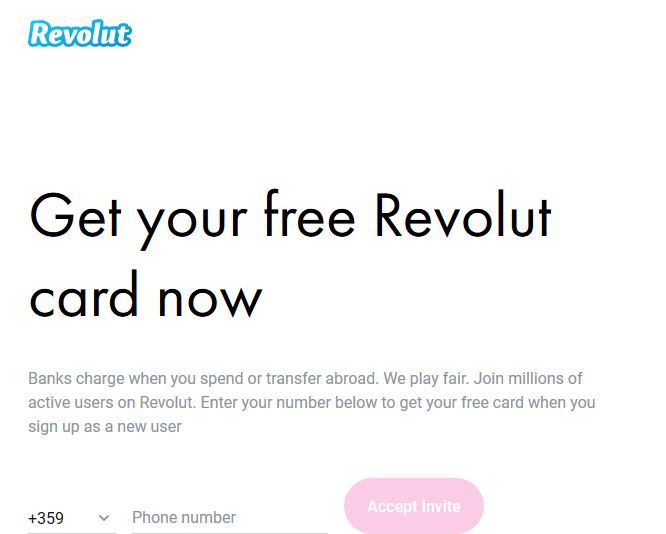

Ruba soldi attenzione.. Ho il conto bloccato con 500 euro fermi da 6 mesi!!! Nessuno risponde assistenza inesistente!!!