What Is Screen Locking?
Screen Locking virus for Android is a dangerous malware, which can cause a lot of problems to your device and the information that is in it. It may erase files, it could steal them and could also use your screenlock in order to extort you into being some kind of a ransom.
Read this article to understand more about the Screen Locking Android virus and how you can fix this problem on your Android for free.
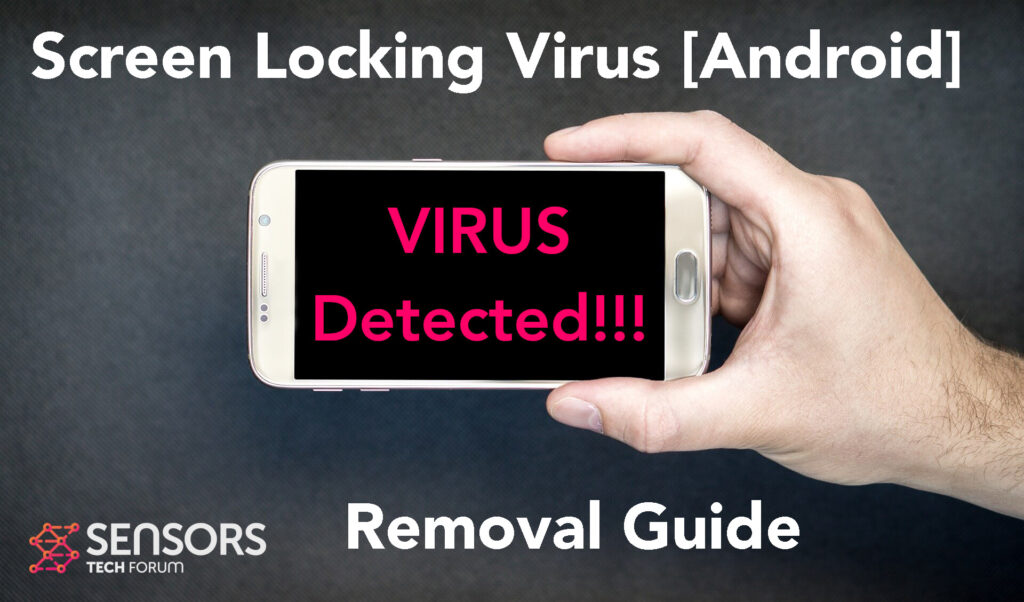
Screen Locking Summary
| Name | Screen Locking |
| Type | Android Virus |
| Short Description | May enter your device and steal crucial information from it. |
| Symptoms | You may see slow downs and other activities on your device. |
| Distribution Method | Via fake third-party apps or adverts. |
Screen Locking Virus – How Did I Get It
Screen Locking could infect your device via taking advantage of multiple undiscovered Android vulnerabilities, which is why it is very important to always keep your device up-to-date. Other viruses for android that have been reported to use such vulnerabilities are also the recently detected Flubot and Belombrea viruses.
Different kinds of methods exist via which this malware can infect your Android. The most often used methods by viruses for Android cause an infection are the following:
- In case it is downloaded as some type of a third-party application that is outside Google Play Store.
- If your Android device has had a malicious script being injected on it as a result of tapping on a malicious link or a browser redirect.
- If an otherwise legitimate application has pushed a dangerous advertisement on your Android, that has redirected to a virus script page.
This is why it is important to always check your applications and everything that you installed on your device.
Screen Locking Virus – What Does It Do?
Screen Locking virus may not only lock your screen, but may also perform a lot of different dangerous activities without your consent or knowledge. Many of those depend on what this virus is programmed to do, but most often these malicious activities are the following:
- Regular checks of the phone.
- Obtaining the phone’s contacts.
- Complete control of the SMS services.
- Complete control of the phone’s phone calls.
- Changing the malicious web server from which virus files are downloaded.
- Creating a lock screen on your device and showing a third-party web page.
- Running scripts that accumulate password and username info for different purposes.
- Switching off and or restarting a device.
This is the main reason why it is very important to change all of your passwords immediately and remove this threat from your Android.
How to Remove Screen Locking Malware from Android
Screen Locking malware can fully be removed from your device if you follow the instructions in the manual below. They are created to help you reset your Android to its factory condition. This will set everything by default and reinstall the operating system, resulting in removing the virus for free. Be advised, that is strongly recommended to back up all of the files on your Android before doing this.
Preparation before removal of malware.
Before starting the actual removal process, we recommend that you do the following preparation steps.
- Turn off your phone until you know how bad is the virus infection.
- Open these steps on another, safe device.
- Make sure to take out your SIM card, as the virus could corrupt it in some rare cases.
Step 1: Shut Down your phone to win some time
Shutting down your phone can be done by pressing and holding its power button and choosing shut down.
In case the virus does not let you do this, you can also try to remove the battery.
In case your battery is non-removable, you can try to drain it as fast as possible if you still have control over it.
Notes: This gives you time to see how bad the situation is and to be able to take out your SIM card safely, without the numbers in it to be erased. If the virus is on your computer, it is espeically dangerous to keep the sim card there.
Step 2: Turn on Safe Mode of your Android device.
For most Android devices, switching to Safe Mode is the same. Its done by following these mini-steps:



Step 3: Eliminate the App that Your Believe is the Virus
Usually Android viruses get masked in the form of applications. To eliminate apps, follow these mini-steps:





Step 4: Find Hidden Virus Files on Your Android Phone and Remove Them


Simply locate the virus and hold-tap on the virus file to delete it.


