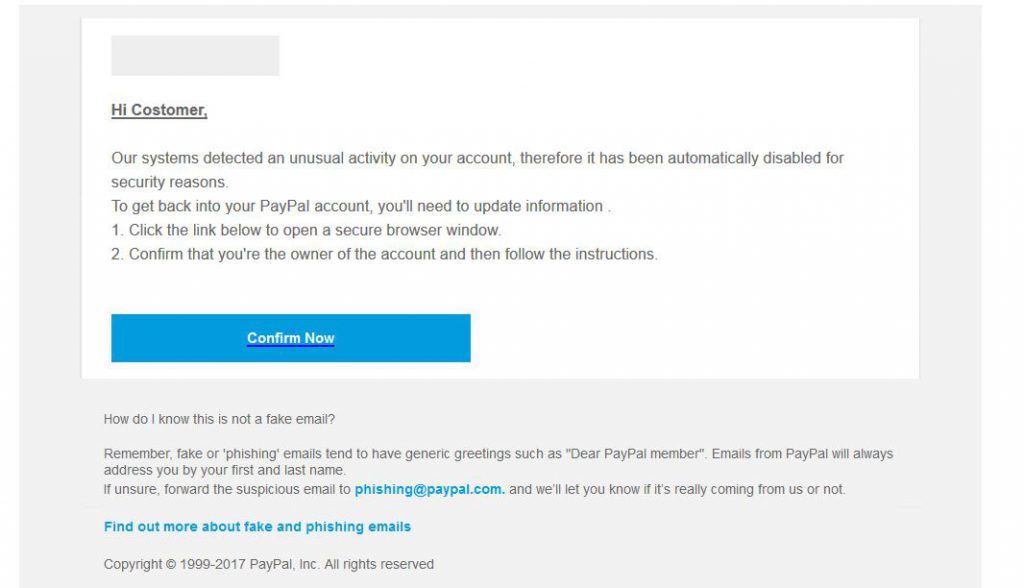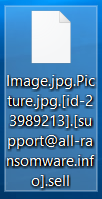 This article has been created in order to help you by showing how to remove the .sell files virus, a variant of Paradise ransomware and how to restore files that have been encrypted by it on your computer.
This article has been created in order to help you by showing how to remove the .sell files virus, a variant of Paradise ransomware and how to restore files that have been encrypted by it on your computer.
A new ransomware variant, going by the name of .sell files virus has been reported to infect unsuspecting victims’ computers and encrypt the important files on their computers. Being a variant of the notorious Paradises ransomware virus family, the .sell ransomware also adds a ransom note file, which is named #DECRYPT MY FILES#.html and has a random identification number within it. If you are among the victims of the .sell files virus, we advise you to read the following article and learn how to remove this ransomware and restore encrypted files.

Threat Summary
| Name | .sell Files Virus |
| Type | Ransomware, Cryptovirus |
| Short Description | A variant of Paradise Ransomware which encrypts the files and asks to contact support@all-ransomware.info in order to negotiate file decryption. |
| Symptoms | Files are encrypted with an added .sell file extension and a ransom note, named #DECRYPT MY FILES# Is also added. |
| Distribution Method | Spam Emails, Email Attachments, Executable files |
| Detection Tool |
See If Your System Has Been Affected by malware
Download
Malware Removal Tool
|
User Experience | Join Our Forum to Discuss .sell Files Virus. |
| Data Recovery Tool | Windows Data Recovery by Stellar Phoenix Notice! This product scans your drive sectors to recover lost files and it may not recover 100% of the encrypted files, but only few of them, depending on the situation and whether or not you have reformatted your drive. |

.sell Files Virus – Infection Methods
In order to infect a given computer, the .sell files virus aims to perform different types of activities, which may involve:
- Masking the virus from antivirus and other protection software.
- Making sure that the infection file imitates a legitimate file successfully.
- Making sure to connect safely to a command and control server to download the payload.
In order to infect the victims, the .sell virus may be spread via different means that may be both passive as well as active. If active, you may receive the virus as an e-mail attachment, accompanying a seemingly legitimate e-mail, that aims to fool you it comes from a big company. The most often used companies are eBay, PayPal, DHL, FedEx and others that are similar. The e-mails often imitate as if they are automated and come from the official company, like the example below shows:
In addition to via e-mail, the virus may also be uploaded as a file that pretends to be legitimate on websites, such as software providing sites or websites which contain torrents. The files which it may imitate are often sought after files, like:
- Driver or software setups.
- Game patches, cracks.
- Key generators for programs or games.
- Software license activators.

.sell File Ransomware – More Information
The .sell files virus is the type of rasomware infection which is from the file encryption kind, meaning that your files are rendered no longer usable and a decryption key is generated which can unlock them but only after you have paid a ransom “fee” to the hackers.
The virus begins it’s malicious activity by dropping it’s malicious files on your computer system. They may reside under different names in the following Windows directories:
After the files of the .sell files virus have been dropped, the ransomware may interfere with key system Windows files, which may allow it to run files and scripts as an administrator on the infected computer. In addition to this, the virus may also create mutants and copies of itself, which can result in it becoming significantly more difficult to remove manually.
Furthermore, the .sell files virus is also the type of infection which aims to make sure it’s presence is known by dropping a ransom note, named #DECRYPT MY FILES# that has the following content:
Your files are encrypted!
Paradise Ransomware Team!
Your personal ID
[redacted] Your personal KEYWHAT HAPPENED!
Your important files produced on this computer have been encrypted due a security problem.
If you want to restore them, write to us by email.
You have to pay for decryption in Bitcoins. The price depends on how fast you write to us.
After payment we will send you the decryption tool that will decrypt all your files.
FREE DECRYPTION AS GUARANTEE!
Before payment you can send us 1-3 files for free decryption.
Please note that files must NOT contain valuable information.
The file size should not exceed 1MB.
As evidence, we can decrypt one file
HOW TO OBTAIN BITCOINS!
The easiest way to buy bitcoin is LocalBitcoins site.
You have to register, click Buy bitcoins and select the seller by payment method and price
https://localbitcoins.com/buy_bitcoins/
Also you can find other places to buy Bitcoins and beginners guide here:
https://www.coindesk.com/information/how-can-i-buy-bitcoins/
write to Google how to buy Bitcoin in your country?
Contact!
e-mail:
or
e-mail:
Attention!
Do not rename encrypted files
Do not try to decrypt your data using third party software, it may cause permanent data loss
You are guaranteed to get the decryptor after payment
As evidence, we can decrypt one file
Do not attempt to use the antivirus or uninstall the program
This will lead to your data loss and unrecoverable
Decoders of other users is not suitable to decrypt your files – encryption key is unique
In addition to this, the .sell files virus may also delete the shadow volume copies on the infected computer, just like the previous variant(https://sensorstechforum.com/remove-paradise-ransomware-restore-paradise-files/) may have done. This happens via the virus executing the following command in Windows Command Prompt as an administrator:
→ process call create “cmd.exe /c
vssadmin.exe delete shadows /all /quiet
bcdedit.exe /set {default} recoveryenabled no
bcdedit.exe /set {default} bootstatuspolicy ignoreallfailures
Furthermore, the ransomware may also add registry entries within the following Windows Registry sub-keys in order for it’s malicious files to run automatically when you boot Windows:
→ HKEY_LOCAL_MACHINE\Software\Microsoft\Windows\CurrentVersion\Run
HKEY_CURRENT_USER\Software\Microsoft\Windows\CurrentVersion\Run
HKEY_LOCAL_MACHINE\Software\Microsoft\Windows\CurrentVersion\RunOnce
HKEY_CURRENT_USER\Software\Microsoft\Windows\CurrentVersion\RunOnce

.sell Files Virus – Encryption Process
In order to encrypt the files on the infected computer, the .sell ransomware may firstly scan for your important files and if it detects that files of these types exist, the virus will encrypt them. The files are usually commonly used ones that are likely important for you, such as:
- Images.
- Videos.
- Archives.
- Audio files.
- Documents.
In order to encrypt the files on your computer, the Paradise ransomware virus may use an advanced cipher or a combination of two algorithms. These ciphers both aim to get your files to become no longer openable by replacing key data from the original files with data from the encryption algorithm. After encryption the virus generates a unique decryption key which corresponds to the encryption. The files may begin to appear like the following:

Remove Paradise Ransomware and Restore .sell Encrypted Files
In order to remove this virus, we recommend that you follow the removal instructions underneath this article. They are specifically created in order to help you to remove this variant of the virus either manually or automatically. Be advised that security experts strongly recommend removing Paradise ransomware automatically by downloading an advanced anti-malware software which will ensure future protection of your computer as well.
In addition to removing this virus, in order to restore files that have been encrypted by this iteration of Paradise ransomware, we advise you to check the step “2. Restore files encrypted by .sell Files Virus”.
- Step 1
- Step 2
- Step 3
- Step 4
- Step 5
Step 1: Scan for .sell Files Virus with SpyHunter Anti-Malware Tool



Ransomware Automatic Removal - Video Guide
Step 2: Uninstall .sell Files Virus and related malware from Windows
Here is a method in few easy steps that should be able to uninstall most programs. No matter if you are using Windows 10, 8, 7, Vista or XP, those steps will get the job done. Dragging the program or its folder to the recycle bin can be a very bad decision. If you do that, bits and pieces of the program are left behind, and that can lead to unstable work of your PC, errors with the file type associations and other unpleasant activities. The proper way to get a program off your computer is to Uninstall it. To do that:


 Follow the instructions above and you will successfully delete most unwanted and malicious programs.
Follow the instructions above and you will successfully delete most unwanted and malicious programs.
Step 3: Clean any registries, created by .sell Files Virus on your computer.
The usually targeted registries of Windows machines are the following:
- HKEY_LOCAL_MACHINE\Software\Microsoft\Windows\CurrentVersion\Run
- HKEY_CURRENT_USER\Software\Microsoft\Windows\CurrentVersion\Run
- HKEY_LOCAL_MACHINE\Software\Microsoft\Windows\CurrentVersion\RunOnce
- HKEY_CURRENT_USER\Software\Microsoft\Windows\CurrentVersion\RunOnce
You can access them by opening the Windows registry editor and deleting any values, created by .sell Files Virus there. This can happen by following the steps underneath:


 Tip: To find a virus-created value, you can right-click on it and click "Modify" to see which file it is set to run. If this is the virus file location, remove the value.
Tip: To find a virus-created value, you can right-click on it and click "Modify" to see which file it is set to run. If this is the virus file location, remove the value.
Before starting "Step 4", please boot back into Normal mode, in case you are currently in Safe Mode.
This will enable you to install and use SpyHunter 5 successfully.
Step 4: Boot Your PC In Safe Mode to isolate and remove .sell Files Virus





Step 5: Try to Restore Files Encrypted by .sell Files Virus.
Method 1: Use STOP Decrypter by Emsisoft.
Not all variants of this ransomware can be decrypted for free, but we have added the decryptor used by researchers that is often updated with the variants which become eventually decrypted. You can try and decrypt your files using the instructions below, but if they do not work, then unfortunately your variant of the ransomware virus is not decryptable.
Follow the instructions below to use the Emsisoft decrypter and decrypt your files for free. You can download the Emsisoft decryption tool linked here and then follow the steps provided below:
1 Right-click on the decrypter and click on Run as Administrator as shown below:

2. Agree with the license terms:

3. Click on "Add Folder" and then add the folders where you want files decrypted as shown underneath:

4. Click on "Decrypt" and wait for your files to be decoded.

Note: Credit for the decryptor goes to Emsisoft researchers who have made the breakthrough with this virus.
Method 2: Use data recovery software
Ransomware infections and .sell Files Virus aim to encrypt your files using an encryption algorithm which may be very difficult to decrypt. This is why we have suggested a data recovery method that may help you go around direct decryption and try to restore your files. Bear in mind that this method may not be 100% effective but may also help you a little or a lot in different situations.
Simply click on the link and on the website menus on the top, choose Data Recovery - Data Recovery Wizard for Windows or Mac (depending on your OS), and then download and run the tool.
.sell Files Virus-FAQ
What is .sell Files Virus Ransomware?
.sell Files Virus is a ransomware infection - the malicious software that enters your computer silently and blocks either access to the computer itself or encrypt your files.
Many ransomware viruses use sophisticated encryption algorithms to make your files inaccessible. The goal of ransomware infections is to demand that you pay a ransom payment to get access to your files back.
What Does .sell Files Virus Ransomware Do?
Ransomware in general is a malicious software that is designed to block access to your computer or files until a ransom is paid.
Ransomware viruses can also damage your system, corrupt data and delete files, resulting in the permanent loss of important files.
How Does .sell Files Virus Infect?
Via several ways..sell Files Virus Ransomware infects computers by being sent via phishing emails, containing virus attachment. This attachment is usually masked as an important document, like an invoice, bank document or even a plane ticket and it looks very convincing to users.
Another way you may become a victim of .sell Files Virus is if you download a fake installer, crack or patch from a low reputation website or if you click on a virus link. Many users report getting a ransomware infection by downloading torrents.
How to Open ..sell Files Virus files?
You can't without a decryptor. At this point, the ..sell Files Virus files are encrypted. You can only open them once they are decrypted using a specific decryption key for the particular algorithm.
What to Do If a Decryptor Does Not Work?
Do not panic, and backup the files. If a decryptor did not decrypt your ..sell Files Virus files successfully, then do not despair, because this virus is still new.
Can I Restore "..sell Files Virus" Files?
Yes, sometimes files can be restored. We have suggested several file recovery methods that could work if you want to restore ..sell Files Virus files.
These methods are in no way 100% guaranteed that you will be able to get your files back. But if you have a backup, your chances of success are much greater.
How To Get Rid of .sell Files Virus Virus?
The safest way and the most efficient one for the removal of this ransomware infection is the use a professional anti-malware program.
It will scan for and locate .sell Files Virus ransomware and then remove it without causing any additional harm to your important ..sell Files Virus files.
Can I Report Ransomware to Authorities?
In case your computer got infected with a ransomware infection, you can report it to the local Police departments. It can help authorities worldwide track and determine the perpetrators behind the virus that has infected your computer.
Below, we have prepared a list with government websites, where you can file a report in case you are a victim of a cybercrime:
Cyber-security authorities, responsible for handling ransomware attack reports in different regions all over the world:
Germany - Offizielles Portal der deutschen Polizei
United States - IC3 Internet Crime Complaint Centre
United Kingdom - Action Fraud Police
France - Ministère de l'Intérieur
Italy - Polizia Di Stato
Spain - Policía Nacional
Netherlands - Politie
Poland - Policja
Portugal - Polícia Judiciária
Greece - Cyber Crime Unit (Hellenic Police)
India - Mumbai Police - CyberCrime Investigation Cell
Australia - Australian High Tech Crime Center
Reports may be responded to in different timeframes, depending on your local authorities.
Can You Stop Ransomware from Encrypting Your Files?
Yes, you can prevent ransomware. The best way to do this is to ensure your computer system is updated with the latest security patches, use a reputable anti-malware program and firewall, backup your important files frequently, and avoid clicking on malicious links or downloading unknown files.
Can .sell Files Virus Ransomware Steal Your Data?
Yes, in most cases ransomware will steal your information. It is a form of malware that steals data from a user's computer, encrypts it, and then demands a ransom in order to decrypt it.
In many cases, the malware authors or attackers will threaten to delete the data or publish it online unless the ransom is paid.
Can Ransomware Infect WiFi?
Yes, ransomware can infect WiFi networks, as malicious actors can use it to gain control of the network, steal confidential data, and lock out users. If a ransomware attack is successful, it could lead to a loss of service and/or data, and in some cases, financial losses.
Should I Pay Ransomware?
No, you should not pay ransomware extortionists. Paying them only encourages criminals and does not guarantee that the files or data will be restored. The better approach is to have a secure backup of important data and be vigilant about security in the first place.
What Happens If I Don't Pay Ransom?
If you don't pay the ransom, the hackers may still have access to your computer, data, or files and may continue to threaten to expose or delete them, or even use them to commit cybercrimes. In some cases, they may even continue to demand additional ransom payments.
Can a Ransomware Attack Be Detected?
Yes, ransomware can be detected. Anti-malware software and other advanced security tools can detect ransomware and alert the user when it is present on a machine.
It is important to stay up-to-date on the latest security measures and to keep security software updated to ensure ransomware can be detected and prevented.
Do Ransomware Criminals Get Caught?
Yes, ransomware criminals do get caught. Law enforcement agencies, such as the FBI, Interpol and others have been successful in tracking down and prosecuting ransomware criminals in the US and other countries. As ransomware threats continue to increase, so does the enforcement activity.
About the .sell Files Virus Research
The content we publish on SensorsTechForum.com, this .sell Files Virus how-to removal guide included, is the outcome of extensive research, hard work and our team’s devotion to help you remove the specific malware and restore your encrypted files.
How did we conduct the research on this ransomware?
Our research is based on an independent investigation. We are in contact with independent security researchers, and as such, we receive daily updates on the latest malware and ransomware definitions.
Furthermore, the research behind the .sell Files Virus ransomware threat is backed with VirusTotal and the NoMoreRansom project.
To better understand the ransomware threat, please refer to the following articles which provide knowledgeable details.
As a site that has been dedicated to providing free removal instructions for ransomware and malware since 2014, SensorsTechForum’s recommendation is to only pay attention to trustworthy sources.
How to recognize trustworthy sources:
- Always check "About Us" web page.
- Profile of the content creator.
- Make sure that real people are behind the site and not fake names and profiles.
- Verify Facebook, LinkedIn and Twitter personal profiles.