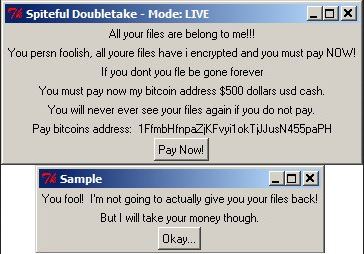This article will aid you to remove Spiteful Doubletake Ransomware. Follow the ransomware removal instructions provided at the end of the article.
Spiteful Doubletake Ransomware is one that encrypts your data with and demands money as a ransom to get it restored. The Spiteful Doubletake Ransomware will leave ransomware instructions as text file. Keep on reading the article and see how you could try to potentially recover some of your locked files and data.

Threat Summary
| Name | Spiteful Doubletake ransomware |
| Type | Ransomware, Cryptovirus |
| Short Description | The ransomware encrypts files on your computer system and demands a ransom to be paid to allegedly recover them. |
| Symptoms | The ransomware will encrypt your files and leave a ransom note with payment instructions. |
| Distribution Method | Spam Emails, Email Attachments |
| Detection Tool |
See If Your System Has Been Affected by malware
Download
Malware Removal Tool
|
User Experience | Join Our Forum to Discuss Spiteful Doubletake ransomware. |
| Data Recovery Tool | Windows Data Recovery by Stellar Phoenix Notice! This product scans your drive sectors to recover lost files and it may not recover 100% of the encrypted files, but only few of them, depending on the situation and whether or not you have reformatted your drive. |

Spiteful Doubletake Ransomware – Distribution Techniques
This particular ransomware has been captured during live attacks. However the relatively low number of samples shows that there is no information about the main methods used to distribute it. This means that it is possible for several different one to be used at the same time.
A preferred method for sending out virus files is through coordinated phishing email messages. They are sent in bulk and are modeled after the legitimate notifications sent by well-known companies, products and services. When the recipients interact with any of the elements the associated virus infection will occur. This is the case both with attached files and the body contents — text links, images and etc.
The criminals can also build fake web sites which can impersonate download portals, search engines, landing pages and etc. which can deliver the virus file instead of the real requested file. A similar technique is when such content is distributed on file-sharing networks like BitTorrent which is one of the most popular platforms for spreading pirate data.
Spiteful Doubletake Ransomware samples can also be delivered via other files, a technique called payload delivery. This is done by placing the necessary code into files of various types. Two of the payloads are most widely used carriers:
- Documents — The virus files can be delivered by scripts that are placed in the most popular document types: presentations, text files, databases and spreadsheets. Whenever they are opened by the users a prompt will appear asking the victims to run them in order to correctly view the document. This will actually lead to the Spiteful Doubletake ransomware installation.
- Setup Files — The hackers can take the legitimate installers of popular software and modify them with the necessary code. The usual choices are popular applications downloaded by most end users: system utilities, creativity suites, productivity and office apps and etc.
Large-scale campaigns can be made by ordering the creation of browser hijackers. They are dangerous plugins which are made compatible with the most popular web browsers and are usually uploaded to the relevant repositories. They are uploaded with fake developer credentials and user reviews and feature elaborate descriptions promising exciting feature additions and performance optimizations. In reality as soon as they are installed many modifications will be made to the browsers which will redirect the victims to a hacker-controlled site. In addition to that the virus will be silently placed on the victim machines.

Spiteful Doubletake Ransomware – Detailed Analysis
The Spiteful Doubletake Ransomware does not currently contain any advanced modules besides the ransomware engine. The initial code analysis shows that it doesn’t contain any code snippets from any of the famous malware families which is an indicator that the collective may be the authors of it.
Such viruses are usually upgraded with new functionality when the hackers are ready with the serious campaigns. Some of the upcoming additions include the following:
- Data Harvesting — The Spiteful Doubletake ransomware can be equipped with an information retrieval component. It is usually configured to extract both machine metrics and personal data about the victim users themselves. This step is necessary as it enables each individual computer to be assigned an unique infection ID. It is generated by an algorithm that takes its input parameters from the list of installed hardware components, user settings and operating system environment values. On the other hand personal user information can also be acquired — it is used to directly expose the identity of the victims by searching for strings like their name, address, phone number, location and even any stored account credentials.
- Security Bypass — Using the gathered information by the previous component the virus engine can search for applications and services that can block the virus executable: anti-virus programs, virtual machine hosts, firewalls and debug environments. They will be disabled or entirely removed.
- Windows Registry Changes — The engine can be configured to change the Windows Registry in various different ways. It can both create, edit and delete values in it which can affect both the operating system and any third-party applications. As a result severe performance issues can be caused which can make the system unstable. Unexpected errors can be caused by the code which can cripple the functionality of both services and products.
- Persistent Installation — The Spiteful Doubletake ransomware is able to change the boot options and configuration files to automatically start the virus threat as soon as the computer is powered on. This also renders most manual user removal guides non-working as access to the recovery menus can be blocked.
As the virus threat expands further on the compromised systems it will have the ability to load other threats. One of the most dangerous malware types that can be deployed are Trojans. They will establish connections with certain hacker-controlled servers which allows the criminals to take over control of the machines, steal the user information and spy on the victims in real-time.
Various other attack scenarios can be embedded as the hackers see fit.

Spiteful Doubletake Ransomware – Encryption Process
As soon as the ransomware engine is launched it will use the familiar tactic of using a list of target file type extensions. The Blowfish cipher is used with a hardcoded key to encrypt the user data. An example includes the following files:
- Archives
- Backups
- Databases
- Music
- Videos
- Images
The .enc extension will be placed to each affected file.

Remove Spiteful Doubletake Ransomware and Try to Restore Data
If your computer system got infected with the Spiteful Doubletake ransomware virus, you should have a bit of experience in removing malware. You should get rid of this ransomware as quickly as possible before it can have the chance to spread further and infect other computers. You should remove the ransomware and follow the step-by-step instructions guide provided below.
- Step 1
- Step 2
- Step 3
- Step 4
- Step 5
Step 1: Scan for Spiteful Doubletake ransomware with SpyHunter Anti-Malware Tool



Ransomware Automatic Removal - Video Guide
Step 2: Uninstall Spiteful Doubletake ransomware and related malware from Windows
Here is a method in few easy steps that should be able to uninstall most programs. No matter if you are using Windows 10, 8, 7, Vista or XP, those steps will get the job done. Dragging the program or its folder to the recycle bin can be a very bad decision. If you do that, bits and pieces of the program are left behind, and that can lead to unstable work of your PC, errors with the file type associations and other unpleasant activities. The proper way to get a program off your computer is to Uninstall it. To do that:


 Follow the instructions above and you will successfully delete most unwanted and malicious programs.
Follow the instructions above and you will successfully delete most unwanted and malicious programs.
Step 3: Clean any registries, created by Spiteful Doubletake ransomware on your computer.
The usually targeted registries of Windows machines are the following:
- HKEY_LOCAL_MACHINE\Software\Microsoft\Windows\CurrentVersion\Run
- HKEY_CURRENT_USER\Software\Microsoft\Windows\CurrentVersion\Run
- HKEY_LOCAL_MACHINE\Software\Microsoft\Windows\CurrentVersion\RunOnce
- HKEY_CURRENT_USER\Software\Microsoft\Windows\CurrentVersion\RunOnce
You can access them by opening the Windows registry editor and deleting any values, created by Spiteful Doubletake ransomware there. This can happen by following the steps underneath:


 Tip: To find a virus-created value, you can right-click on it and click "Modify" to see which file it is set to run. If this is the virus file location, remove the value.
Tip: To find a virus-created value, you can right-click on it and click "Modify" to see which file it is set to run. If this is the virus file location, remove the value.
Before starting "Step 4", please boot back into Normal mode, in case you are currently in Safe Mode.
This will enable you to install and use SpyHunter 5 successfully.
Step 4: Boot Your PC In Safe Mode to isolate and remove Spiteful Doubletake ransomware





Step 5: Try to Restore Files Encrypted by Spiteful Doubletake ransomware.
Method 1: Use STOP Decrypter by Emsisoft.
Not all variants of this ransomware can be decrypted for free, but we have added the decryptor used by researchers that is often updated with the variants which become eventually decrypted. You can try and decrypt your files using the instructions below, but if they do not work, then unfortunately your variant of the ransomware virus is not decryptable.
Follow the instructions below to use the Emsisoft decrypter and decrypt your files for free. You can download the Emsisoft decryption tool linked here and then follow the steps provided below:
1 Right-click on the decrypter and click on Run as Administrator as shown below:

2. Agree with the license terms:

3. Click on "Add Folder" and then add the folders where you want files decrypted as shown underneath:

4. Click on "Decrypt" and wait for your files to be decoded.

Note: Credit for the decryptor goes to Emsisoft researchers who have made the breakthrough with this virus.
Method 2: Use data recovery software
Ransomware infections and Spiteful Doubletake ransomware aim to encrypt your files using an encryption algorithm which may be very difficult to decrypt. This is why we have suggested a data recovery method that may help you go around direct decryption and try to restore your files. Bear in mind that this method may not be 100% effective but may also help you a little or a lot in different situations.
Simply click on the link and on the website menus on the top, choose Data Recovery - Data Recovery Wizard for Windows or Mac (depending on your OS), and then download and run the tool.
Spiteful Doubletake ransomware-FAQ
What is Spiteful Doubletake ransomware Ransomware?
Spiteful Doubletake ransomware is a ransomware infection - the malicious software that enters your computer silently and blocks either access to the computer itself or encrypt your files.
Many ransomware viruses use sophisticated encryption algorithms to make your files inaccessible. The goal of ransomware infections is to demand that you pay a ransom payment to get access to your files back.
What Does Spiteful Doubletake ransomware Ransomware Do?
Ransomware in general is a malicious software that is designed to block access to your computer or files until a ransom is paid.
Ransomware viruses can also damage your system, corrupt data and delete files, resulting in the permanent loss of important files.
How Does Spiteful Doubletake ransomware Infect?
Via several ways.Spiteful Doubletake ransomware Ransomware infects computers by being sent via phishing emails, containing virus attachment. This attachment is usually masked as an important document, like an invoice, bank document or even a plane ticket and it looks very convincing to users.
Another way you may become a victim of Spiteful Doubletake ransomware is if you download a fake installer, crack or patch from a low reputation website or if you click on a virus link. Many users report getting a ransomware infection by downloading torrents.
How to Open .Spiteful Doubletake ransomware files?
You can't without a decryptor. At this point, the .Spiteful Doubletake ransomware files are encrypted. You can only open them once they are decrypted using a specific decryption key for the particular algorithm.
What to Do If a Decryptor Does Not Work?
Do not panic, and backup the files. If a decryptor did not decrypt your .Spiteful Doubletake ransomware files successfully, then do not despair, because this virus is still new.
Can I Restore ".Spiteful Doubletake ransomware" Files?
Yes, sometimes files can be restored. We have suggested several file recovery methods that could work if you want to restore .Spiteful Doubletake ransomware files.
These methods are in no way 100% guaranteed that you will be able to get your files back. But if you have a backup, your chances of success are much greater.
How To Get Rid of Spiteful Doubletake ransomware Virus?
The safest way and the most efficient one for the removal of this ransomware infection is the use a professional anti-malware program.
It will scan for and locate Spiteful Doubletake ransomware ransomware and then remove it without causing any additional harm to your important .Spiteful Doubletake ransomware files.
Can I Report Ransomware to Authorities?
In case your computer got infected with a ransomware infection, you can report it to the local Police departments. It can help authorities worldwide track and determine the perpetrators behind the virus that has infected your computer.
Below, we have prepared a list with government websites, where you can file a report in case you are a victim of a cybercrime:
Cyber-security authorities, responsible for handling ransomware attack reports in different regions all over the world:
Germany - Offizielles Portal der deutschen Polizei
United States - IC3 Internet Crime Complaint Centre
United Kingdom - Action Fraud Police
France - Ministère de l'Intérieur
Italy - Polizia Di Stato
Spain - Policía Nacional
Netherlands - Politie
Poland - Policja
Portugal - Polícia Judiciária
Greece - Cyber Crime Unit (Hellenic Police)
India - Mumbai Police - CyberCrime Investigation Cell
Australia - Australian High Tech Crime Center
Reports may be responded to in different timeframes, depending on your local authorities.
Can You Stop Ransomware from Encrypting Your Files?
Yes, you can prevent ransomware. The best way to do this is to ensure your computer system is updated with the latest security patches, use a reputable anti-malware program and firewall, backup your important files frequently, and avoid clicking on malicious links or downloading unknown files.
Can Spiteful Doubletake ransomware Ransomware Steal Your Data?
Yes, in most cases ransomware will steal your information. It is a form of malware that steals data from a user's computer, encrypts it, and then demands a ransom in order to decrypt it.
In many cases, the malware authors or attackers will threaten to delete the data or publish it online unless the ransom is paid.
Can Ransomware Infect WiFi?
Yes, ransomware can infect WiFi networks, as malicious actors can use it to gain control of the network, steal confidential data, and lock out users. If a ransomware attack is successful, it could lead to a loss of service and/or data, and in some cases, financial losses.
Should I Pay Ransomware?
No, you should not pay ransomware extortionists. Paying them only encourages criminals and does not guarantee that the files or data will be restored. The better approach is to have a secure backup of important data and be vigilant about security in the first place.
What Happens If I Don't Pay Ransom?
If you don't pay the ransom, the hackers may still have access to your computer, data, or files and may continue to threaten to expose or delete them, or even use them to commit cybercrimes. In some cases, they may even continue to demand additional ransom payments.
Can a Ransomware Attack Be Detected?
Yes, ransomware can be detected. Anti-malware software and other advanced security tools can detect ransomware and alert the user when it is present on a machine.
It is important to stay up-to-date on the latest security measures and to keep security software updated to ensure ransomware can be detected and prevented.
Do Ransomware Criminals Get Caught?
Yes, ransomware criminals do get caught. Law enforcement agencies, such as the FBI, Interpol and others have been successful in tracking down and prosecuting ransomware criminals in the US and other countries. As ransomware threats continue to increase, so does the enforcement activity.
About the Spiteful Doubletake ransomware Research
The content we publish on SensorsTechForum.com, this Spiteful Doubletake ransomware how-to removal guide included, is the outcome of extensive research, hard work and our team’s devotion to help you remove the specific malware and restore your encrypted files.
How did we conduct the research on this ransomware?
Our research is based on an independent investigation. We are in contact with independent security researchers, and as such, we receive daily updates on the latest malware and ransomware definitions.
Furthermore, the research behind the Spiteful Doubletake ransomware ransomware threat is backed with VirusTotal and the NoMoreRansom project.
To better understand the ransomware threat, please refer to the following articles which provide knowledgeable details.
As a site that has been dedicated to providing free removal instructions for ransomware and malware since 2014, SensorsTechForum’s recommendation is to only pay attention to trustworthy sources.
How to recognize trustworthy sources:
- Always check "About Us" web page.
- Profile of the content creator.
- Make sure that real people are behind the site and not fake names and profiles.
- Verify Facebook, LinkedIn and Twitter personal profiles.