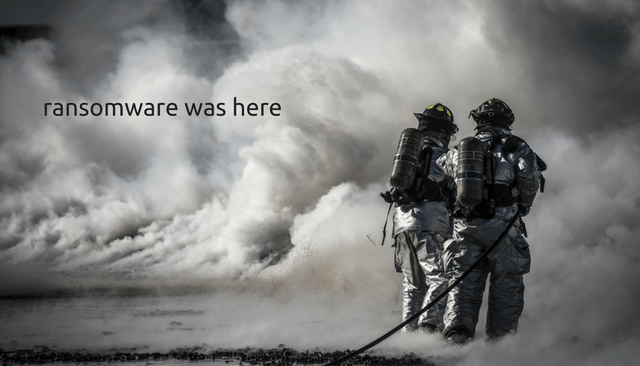Security researchers have detected another attack against users that are interested in cryptocurrency. A fake application masqueraded as wallet software is currently distributing ransomware and also has an information stealer bundled in the infection package, experts warn. The fake application a.k.a. ransomware is called Spritecoin, and it was discovered by Fortinet researchers.

Threat Summary
| Name | Spritecoin |
| Type | Ransomware, Fake app |
| Short Description | The ransomware encrypts files on your computer and displays a ransom message once encryption is done. |
| Symptoms | Encrypted files cannot be accessed. A ransom note message demands ransom in Monero. |
| Distribution Method | via forum spam |
| Detection Tool |
See If Your System Has Been Affected by malware
Download
Malware Removal Tool
|
User Experience | Join Our Forum to Discuss Spritecoin. |
| Data Recovery Tool | Windows Data Recovery by Stellar Phoenix Notice! This product scans your drive sectors to recover lost files and it may not recover 100% of the encrypted files, but only few of them, depending on the situation and whether or not you have reformatted your drive. |

Spritecoin Monero Ransomware Infection Details
Researchers have witnessed unconfirmed reports which led them to believe that this attack is being spread via forum spam, and is specifically targeting users interested in cryptocurrency. During their research, experts came across what appears to be the homepage for SpriteCoin pagebin[.]com/xxqZ8VES:
The ransomware that is spread with the help of the Spritecoin fake app is asking for ransom payment in Monero cryptocurrency. In the meantime, the ransomware is pretending to a “cryptocurrency-related password store”. More particularly, the ransomware is pretending to be a Spritecoin wallet, and is asking the potential victim to create a password. But when the victim does, it will not actually download the block-chain but will in fact encrypt the data on the user’s computer.
Once the encryption process is done, the ransomware will demand a payment in Monero in exchange for the files’ decryption.
The file (also known as spritecoind[.]exe) is UPX packed for simple evasion. It displays the typical ransom note of “Your files are encrypted” and asks for a sum of 0.3 Monero which amounts to $105 USD, researchers add.
During their analysis, researchers noticed indicators that the sample has an embedded SQLite engine. This may mean that the ransomware is using SQLite to store harvested credentials.
Interestingly, the ransomware is designed to first search for Chrome credentials. If no such credentials are found, it continues with Firefox trying to access the browser’s credential store. Once this is done, it will look for specific files to encrypt, researchers reveal in their report.
Once the encryption is done, the following extension will be added to them: resume.doc.encrypted.
In addition to the ransomware carried by the Spritecoin fake wallet app, another piece of malware is dropped on the victim’s computer. It is indeed an information stealer looking to harvest certificates, as well as to perform other activities like image parsing, web camera activation, etc.
Researchers also observed that the payload file would not run in its current state without a particular patch in place. This is what they discovered:
Our test environment was a Windows XP SP3 machine, but due to a missing _snprintf_s function from msvcrt.dll the malware would not run. But it began once we patched our system to _snprintf. On initial execution, the malware copies itself to %APPDATA%\MoneroPayAgent.exe, and relaunches the new copy.
The following registry key is modified by the Spritecoin ransomware:
HKCU\SOFTWARE\Microsoft\Windows\CurrentVersion\Run MoneroPay %APPDATA%\MoneroPayAgent.exe
Lastly, the ransomware can be detected as one of the following AV signatures:
- W32/Ransom.F3F6!tr (Ransomware)
- W32/Agent.DDFA!tr (secondary payload of Monero)
- W32/Generic!tr (Backdoor)
- W32/MoneroPay.F3F6!tr.ransom

Spritecoin Monero Ransomware Removal
Below you can find a set of manual removal instructions for the Spritecoin ransomware distributed in the form of a fake wallet app. Keep in mind that the threat samples show that the ransomware is complex meaning that manual removal can be challenging even for tech-savvy users. Thus, the use of a professional anti-malware program is recommended for maximum efficiency. Such a tool will scan the whole system to locate all malicious files associated with the threat so you can easily get rid of them with a few mouse clicks.
- Step 1
- Step 2
- Step 3
- Step 4
- Step 5
Step 1: Scan for Spritecoin with SpyHunter Anti-Malware Tool



Ransomware Automatic Removal - Video Guide
Step 2: Uninstall Spritecoin and related malware from Windows
Here is a method in few easy steps that should be able to uninstall most programs. No matter if you are using Windows 10, 8, 7, Vista or XP, those steps will get the job done. Dragging the program or its folder to the recycle bin can be a very bad decision. If you do that, bits and pieces of the program are left behind, and that can lead to unstable work of your PC, errors with the file type associations and other unpleasant activities. The proper way to get a program off your computer is to Uninstall it. To do that:


 Follow the instructions above and you will successfully delete most unwanted and malicious programs.
Follow the instructions above and you will successfully delete most unwanted and malicious programs.
Step 3: Clean any registries, created by Spritecoin on your computer.
The usually targeted registries of Windows machines are the following:
- HKEY_LOCAL_MACHINE\Software\Microsoft\Windows\CurrentVersion\Run
- HKEY_CURRENT_USER\Software\Microsoft\Windows\CurrentVersion\Run
- HKEY_LOCAL_MACHINE\Software\Microsoft\Windows\CurrentVersion\RunOnce
- HKEY_CURRENT_USER\Software\Microsoft\Windows\CurrentVersion\RunOnce
You can access them by opening the Windows registry editor and deleting any values, created by Spritecoin there. This can happen by following the steps underneath:


 Tip: To find a virus-created value, you can right-click on it and click "Modify" to see which file it is set to run. If this is the virus file location, remove the value.
Tip: To find a virus-created value, you can right-click on it and click "Modify" to see which file it is set to run. If this is the virus file location, remove the value.
Before starting "Step 4", please boot back into Normal mode, in case you are currently in Safe Mode.
This will enable you to install and use SpyHunter 5 successfully.
Step 4: Boot Your PC In Safe Mode to isolate and remove Spritecoin





Step 5: Try to Restore Files Encrypted by Spritecoin.
Method 1: Use STOP Decrypter by Emsisoft.
Not all variants of this ransomware can be decrypted for free, but we have added the decryptor used by researchers that is often updated with the variants which become eventually decrypted. You can try and decrypt your files using the instructions below, but if they do not work, then unfortunately your variant of the ransomware virus is not decryptable.
Follow the instructions below to use the Emsisoft decrypter and decrypt your files for free. You can download the Emsisoft decryption tool linked here and then follow the steps provided below:
1 Right-click on the decrypter and click on Run as Administrator as shown below:

2. Agree with the license terms:

3. Click on "Add Folder" and then add the folders where you want files decrypted as shown underneath:

4. Click on "Decrypt" and wait for your files to be decoded.

Note: Credit for the decryptor goes to Emsisoft researchers who have made the breakthrough with this virus.
Method 2: Use data recovery software
Ransomware infections and Spritecoin aim to encrypt your files using an encryption algorithm which may be very difficult to decrypt. This is why we have suggested a data recovery method that may help you go around direct decryption and try to restore your files. Bear in mind that this method may not be 100% effective but may also help you a little or a lot in different situations.
Simply click on the link and on the website menus on the top, choose Data Recovery - Data Recovery Wizard for Windows or Mac (depending on your OS), and then download and run the tool.
Spritecoin-FAQ
What is Spritecoin Ransomware?
Spritecoin is a ransomware infection - the malicious software that enters your computer silently and blocks either access to the computer itself or encrypt your files.
Many ransomware viruses use sophisticated encryption algorithms to make your files inaccessible. The goal of ransomware infections is to demand that you pay a ransom payment to get access to your files back.
What Does Spritecoin Ransomware Do?
Ransomware in general is a malicious software that is designed to block access to your computer or files until a ransom is paid.
Ransomware viruses can also damage your system, corrupt data and delete files, resulting in the permanent loss of important files.
How Does Spritecoin Infect?
Via several ways.Spritecoin Ransomware infects computers by being sent via phishing emails, containing virus attachment. This attachment is usually masked as an important document, like an invoice, bank document or even a plane ticket and it looks very convincing to users.
Another way you may become a victim of Spritecoin is if you download a fake installer, crack or patch from a low reputation website or if you click on a virus link. Many users report getting a ransomware infection by downloading torrents.
How to Open .Spritecoin files?
You can't without a decryptor. At this point, the .Spritecoin files are encrypted. You can only open them once they are decrypted using a specific decryption key for the particular algorithm.
What to Do If a Decryptor Does Not Work?
Do not panic, and backup the files. If a decryptor did not decrypt your .Spritecoin files successfully, then do not despair, because this virus is still new.
Can I Restore ".Spritecoin" Files?
Yes, sometimes files can be restored. We have suggested several file recovery methods that could work if you want to restore .Spritecoin files.
These methods are in no way 100% guaranteed that you will be able to get your files back. But if you have a backup, your chances of success are much greater.
How To Get Rid of Spritecoin Virus?
The safest way and the most efficient one for the removal of this ransomware infection is the use a professional anti-malware program.
It will scan for and locate Spritecoin ransomware and then remove it without causing any additional harm to your important .Spritecoin files.
Can I Report Ransomware to Authorities?
In case your computer got infected with a ransomware infection, you can report it to the local Police departments. It can help authorities worldwide track and determine the perpetrators behind the virus that has infected your computer.
Below, we have prepared a list with government websites, where you can file a report in case you are a victim of a cybercrime:
Cyber-security authorities, responsible for handling ransomware attack reports in different regions all over the world:
Germany - Offizielles Portal der deutschen Polizei
United States - IC3 Internet Crime Complaint Centre
United Kingdom - Action Fraud Police
France - Ministère de l'Intérieur
Italy - Polizia Di Stato
Spain - Policía Nacional
Netherlands - Politie
Poland - Policja
Portugal - Polícia Judiciária
Greece - Cyber Crime Unit (Hellenic Police)
India - Mumbai Police - CyberCrime Investigation Cell
Australia - Australian High Tech Crime Center
Reports may be responded to in different timeframes, depending on your local authorities.
Can You Stop Ransomware from Encrypting Your Files?
Yes, you can prevent ransomware. The best way to do this is to ensure your computer system is updated with the latest security patches, use a reputable anti-malware program and firewall, backup your important files frequently, and avoid clicking on malicious links or downloading unknown files.
Can Spritecoin Ransomware Steal Your Data?
Yes, in most cases ransomware will steal your information. It is a form of malware that steals data from a user's computer, encrypts it, and then demands a ransom in order to decrypt it.
In many cases, the malware authors or attackers will threaten to delete the data or publish it online unless the ransom is paid.
Can Ransomware Infect WiFi?
Yes, ransomware can infect WiFi networks, as malicious actors can use it to gain control of the network, steal confidential data, and lock out users. If a ransomware attack is successful, it could lead to a loss of service and/or data, and in some cases, financial losses.
Should I Pay Ransomware?
No, you should not pay ransomware extortionists. Paying them only encourages criminals and does not guarantee that the files or data will be restored. The better approach is to have a secure backup of important data and be vigilant about security in the first place.
What Happens If I Don't Pay Ransom?
If you don't pay the ransom, the hackers may still have access to your computer, data, or files and may continue to threaten to expose or delete them, or even use them to commit cybercrimes. In some cases, they may even continue to demand additional ransom payments.
Can a Ransomware Attack Be Detected?
Yes, ransomware can be detected. Anti-malware software and other advanced security tools can detect ransomware and alert the user when it is present on a machine.
It is important to stay up-to-date on the latest security measures and to keep security software updated to ensure ransomware can be detected and prevented.
Do Ransomware Criminals Get Caught?
Yes, ransomware criminals do get caught. Law enforcement agencies, such as the FBI, Interpol and others have been successful in tracking down and prosecuting ransomware criminals in the US and other countries. As ransomware threats continue to increase, so does the enforcement activity.
About the Spritecoin Research
The content we publish on SensorsTechForum.com, this Spritecoin how-to removal guide included, is the outcome of extensive research, hard work and our team’s devotion to help you remove the specific malware and restore your encrypted files.
How did we conduct the research on this ransomware?
Our research is based on an independent investigation. We are in contact with independent security researchers, and as such, we receive daily updates on the latest malware and ransomware definitions.
Furthermore, the research behind the Spritecoin ransomware threat is backed with VirusTotal and the NoMoreRansom project.
To better understand the ransomware threat, please refer to the following articles which provide knowledgeable details.
As a site that has been dedicated to providing free removal instructions for ransomware and malware since 2014, SensorsTechForum’s recommendation is to only pay attention to trustworthy sources.
How to recognize trustworthy sources:
- Always check "About Us" web page.
- Profile of the content creator.
- Make sure that real people are behind the site and not fake names and profiles.
- Verify Facebook, LinkedIn and Twitter personal profiles.