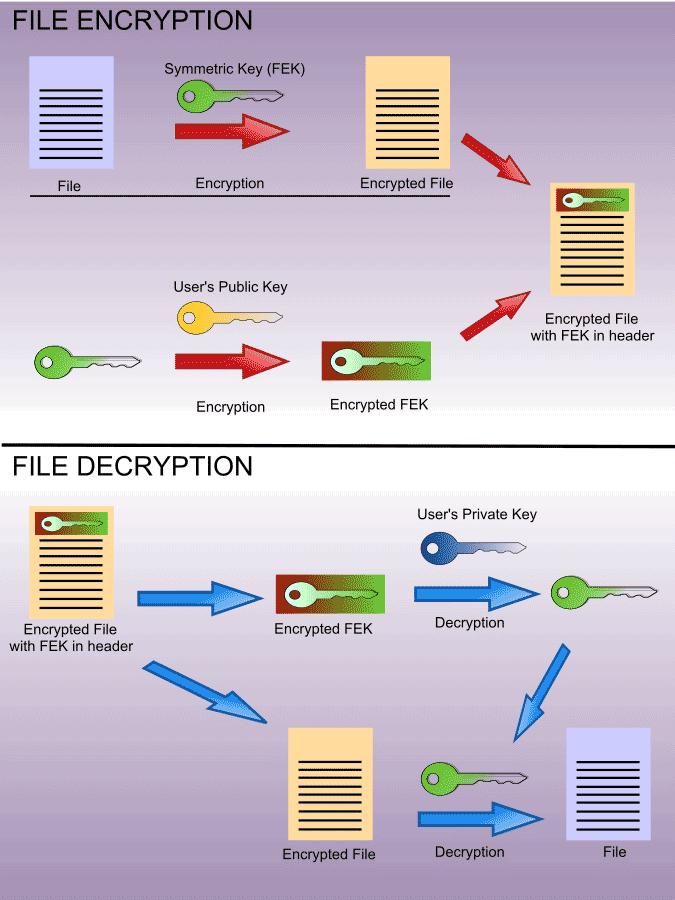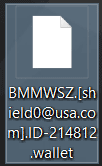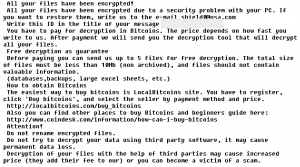 This article aims to help you by showing how to completely remove Wallet CryptoMix(Solheim&Sørensen AS) ransomware and restore files encrypted with .wallet extension.
This article aims to help you by showing how to completely remove Wallet CryptoMix(Solheim&Sørensen AS) ransomware and restore files encrypted with .wallet extension.
Another ransomware infection, also known as Solheim&Sørensen AS ransomware has been reported to use the .wallet file extenson, which is the same as the second iteration of Dharma ransomware virus with which this virus should not to be mistaken. This infection encrypts the files on the computers infected by it using the AES and RSA encryption algorithm after which demands a ransom payoff in BTC in it’s ransom note, named #_Restoring_files_#.txt. In case you have become a victim of the Wallet ransomware, advises are to pay attention to this article.

Threat Summary
| Name |
Wallet |
|
| Type | Ransomware | |
| Short Description | Encrypts important files on the infected computer asking a ransom to be paid for their decryption. | |
| Symptoms | Files no longer openable with an added .wallet extension and the e-mail shield0@usa.com. Also a ransom note file, named #_Restoring_files_#.txt | |
| Distribution Method | Via an Exploit kit, Dll file attack, malicious JavaScript or a drive-by download of the malware itself in an obfuscated manner. | |
| Detection Tool |
See If Your System Has Been Affected by malware
Download
Malware Removal Tool
|
|
| User Experience | Join our forum to Discuss Wallet. | |
| Data Recovery Tool | Windows Data Recovery by Stellar Phoenix Notice! This product scans your drive sectors to recover lost files and it may not recover 100% of the encrypted files, but only few of them, depending on the situation and whether or not you have reformatted your drive. |

Wallet Ransomware – Infection Process
The distribution of this virus in order to infect targeted victims may be conducted via several different methods:
Spam via e-mail containing either malicious e-mail attachment or web link that lead to infection.
- Via web injectors.
- Via fake updates of either Windows, Flash Player, Java or other important software.
- Via suspiciously downloaded setups that are joined with the malicious code.
- Via fake key generators, game cracks and other software activators uploaded on toerrent sites.
The most common method of spreading ransomware, like the Wallet variant, deriving from the CrypoMix family of viruses is known as e-mail spam. These sophisticated spam campaigns aim to be massively sent via spamming software to computers all over the world. They usually contain documents or executable files as attachments that are malicious. The users are deceived that the attachments are legitimate invoices, receipts and others. In order to learn how to protect yourself from such e-mails, we strongly advise reading the related article:

The Wallet Ransomware – Activity
Once your computer has been infected by the .wallet file virus, the malware causing the infection, which is usually a dropper or downloader Trojan, may download it’s payload. This is achievable by connecting to the following host after infection:
- 185.125.32.14/check/gif.php
The downloaded payload of the Wallet infection consists of a file, named monsendas.exe and it may also have multiple other files with various names, located in important Windows directories:
After having downloaded the payload, the Wallet virus may tamper with the Windows Registry editor, modifying the following sub-keys:
- HKEY_LOCAL_MACHINE\Software\Microsoft\Windows\CurrentVersion\Run
- HKEY_CURRENT_USER\Software\Microsoft\Windows\CurrentVersion\Run
- HKEY_LOCAL_MACHINE\Software\Microsoft\Windows\CurrentVersion\RunOnce
- HKEY_CURRENT_USER\Software\Microsoft\Windows\CurrentVersion\RunOnce
In addition to this, Wallet ransomware may also focus on deleting the Shadow Volume Copies on the infected machine, by executing the following commands:
→ process call create “cmd.exe /c
vssadmin.exe delete shadows /all /quiet
bcdedit.exe /set {default} recoveryenabled no
bcdedit.exe /set {default} bootstatuspolicy ignoreallfailures

Wallet Ransomware – The Encryption
Similar to the Dharma .wallet ransomware, this version of CryptoMix may be focused on very specific files to encrypt. These files may include documents, videos, photos, audio files, files associated with archives and often used programs. The virus may scan for the following files to encode them:
The encryption process of the Wallet virus is achieved by performing modification on blocks of data of the files by replacing their original content with content from the encryption algorithm, similar to what the image below displays:
The encryption algorithms used for this are the following:
- Rivest-Shamir-Adleman also known as RSA with a bit strength of 2048. (strongest stable)t
- Advanced Encryption Algorithm also known as Rijndael with a bit strength of 256. (strongest stable)
After the encryption process has completed, set of decryption keys are generated, the private of which are sent to the cyber-criminals behind the Wallet ransomware infection. The files no longer appear the same:
The final step of the virus is to notify the victim via it’s ransom message:
All your files haue been encrypted!
All your files haue been encrypted due to a security problem with your PC. If you want to restore them, write us to the e-mail shield0@usa.com
Write this ID in the title of your message *****
You haue to pay for decryption in Bitcoins. The price depends on how fast you write to us. After payment we will send you the decryption tool that will decrypt all your files.
Free decryption as guarantee
Before paying you can send us up to 5 files for free decryption. The total size of files must be less than 10Mb (non archived), and files should not contain valuable information.
(databases, backups, large excel sheets, etc.)
How to obtain Bitcoins
The easiest way to buy bitcoins is LocalBitcoins site. Vou haue to register, click ‘Buy bitcoins’, and select the seller by payment method and price.
https://localbitcoins.com/buy_bitcoins
Also you can find other places to buy Bitcoins and beginners guide here:
https://wviw.coindesk.com/information/how-can-i-buy-bitcoins
Attention!
Do not rename encrypted files.
Do not try to decrypt your data using third party software, it may cause permanent data loss.
Decryption of your files with the help of third parties may cause increased price (they add their fee to our) or you can become a victim of a scam.

Remove Wallet Ransomware and Restore .wallet Files
Wallet ransomware is not to be mistaken with the Dharma version of the virus. This is why we recommend backing up your important files even if they are in encrypted format.
Then, an advisable approach for removing the Wallet virus is to focus on isolating the threat first after which removing it’s contents either manually or automatically. Malware research experts always advise using and advanced anti-malware software to perform the removal automatically and thoroughly.
For the moment there is no decrypter for the Wallet ransomware virus. However, you can try to get your files back by trying some of the alternative methods in step “2. Restore files encrypted by Wallet” below. They are not 100 percent effective, but may help restoring at least some of the encoded files. One of those methods is called data recovery, which can use revolutionary methods to restore damage data, such as the Forward Branch recovery method.
- Step 1
- Step 2
- Step 3
- Step 4
- Step 5
Step 1: Scan for Wallet with SpyHunter Anti-Malware Tool



Ransomware Automatic Removal - Video Guide
Step 2: Uninstall Wallet and related malware from Windows
Here is a method in few easy steps that should be able to uninstall most programs. No matter if you are using Windows 10, 8, 7, Vista or XP, those steps will get the job done. Dragging the program or its folder to the recycle bin can be a very bad decision. If you do that, bits and pieces of the program are left behind, and that can lead to unstable work of your PC, errors with the file type associations and other unpleasant activities. The proper way to get a program off your computer is to Uninstall it. To do that:


 Follow the instructions above and you will successfully delete most unwanted and malicious programs.
Follow the instructions above and you will successfully delete most unwanted and malicious programs.
Step 3: Clean any registries, created by Wallet on your computer.
The usually targeted registries of Windows machines are the following:
- HKEY_LOCAL_MACHINE\Software\Microsoft\Windows\CurrentVersion\Run
- HKEY_CURRENT_USER\Software\Microsoft\Windows\CurrentVersion\Run
- HKEY_LOCAL_MACHINE\Software\Microsoft\Windows\CurrentVersion\RunOnce
- HKEY_CURRENT_USER\Software\Microsoft\Windows\CurrentVersion\RunOnce
You can access them by opening the Windows registry editor and deleting any values, created by Wallet there. This can happen by following the steps underneath:


 Tip: To find a virus-created value, you can right-click on it and click "Modify" to see which file it is set to run. If this is the virus file location, remove the value.
Tip: To find a virus-created value, you can right-click on it and click "Modify" to see which file it is set to run. If this is the virus file location, remove the value.
Before starting "Step 4", please boot back into Normal mode, in case you are currently in Safe Mode.
This will enable you to install and use SpyHunter 5 successfully.
Step 4: Boot Your PC In Safe Mode to isolate and remove Wallet





Step 5: Try to Restore Files Encrypted by Wallet.
Method 1: Use STOP Decrypter by Emsisoft.
Not all variants of this ransomware can be decrypted for free, but we have added the decryptor used by researchers that is often updated with the variants which become eventually decrypted. You can try and decrypt your files using the instructions below, but if they do not work, then unfortunately your variant of the ransomware virus is not decryptable.
Follow the instructions below to use the Emsisoft decrypter and decrypt your files for free. You can download the Emsisoft decryption tool linked here and then follow the steps provided below:
1 Right-click on the decrypter and click on Run as Administrator as shown below:

2. Agree with the license terms:

3. Click on "Add Folder" and then add the folders where you want files decrypted as shown underneath:

4. Click on "Decrypt" and wait for your files to be decoded.

Note: Credit for the decryptor goes to Emsisoft researchers who have made the breakthrough with this virus.
Method 2: Use data recovery software
Ransomware infections and Wallet aim to encrypt your files using an encryption algorithm which may be very difficult to decrypt. This is why we have suggested a data recovery method that may help you go around direct decryption and try to restore your files. Bear in mind that this method may not be 100% effective but may also help you a little or a lot in different situations.
Simply click on the link and on the website menus on the top, choose Data Recovery - Data Recovery Wizard for Windows or Mac (depending on your OS), and then download and run the tool.
Wallet-FAQ
What is Wallet Ransomware?
Wallet is a ransomware infection - the malicious software that enters your computer silently and blocks either access to the computer itself or encrypt your files.
Many ransomware viruses use sophisticated encryption algorithms to make your files inaccessible. The goal of ransomware infections is to demand that you pay a ransom payment to get access to your files back.
What Does Wallet Ransomware Do?
Ransomware in general is a malicious software that is designed to block access to your computer or files until a ransom is paid.
Ransomware viruses can also damage your system, corrupt data and delete files, resulting in the permanent loss of important files.
How Does Wallet Infect?
Via several ways.Wallet Ransomware infects computers by being sent via phishing emails, containing virus attachment. This attachment is usually masked as an important document, like an invoice, bank document or even a plane ticket and it looks very convincing to users.
Another way you may become a victim of Wallet is if you download a fake installer, crack or patch from a low reputation website or if you click on a virus link. Many users report getting a ransomware infection by downloading torrents.
How to Open .Wallet files?
You can't without a decryptor. At this point, the .Wallet files are encrypted. You can only open them once they are decrypted using a specific decryption key for the particular algorithm.
What to Do If a Decryptor Does Not Work?
Do not panic, and backup the files. If a decryptor did not decrypt your .Wallet files successfully, then do not despair, because this virus is still new.
Can I Restore ".Wallet" Files?
Yes, sometimes files can be restored. We have suggested several file recovery methods that could work if you want to restore .Wallet files.
These methods are in no way 100% guaranteed that you will be able to get your files back. But if you have a backup, your chances of success are much greater.
How To Get Rid of Wallet Virus?
The safest way and the most efficient one for the removal of this ransomware infection is the use a professional anti-malware program.
It will scan for and locate Wallet ransomware and then remove it without causing any additional harm to your important .Wallet files.
Can I Report Ransomware to Authorities?
In case your computer got infected with a ransomware infection, you can report it to the local Police departments. It can help authorities worldwide track and determine the perpetrators behind the virus that has infected your computer.
Below, we have prepared a list with government websites, where you can file a report in case you are a victim of a cybercrime:
Cyber-security authorities, responsible for handling ransomware attack reports in different regions all over the world:
Germany - Offizielles Portal der deutschen Polizei
United States - IC3 Internet Crime Complaint Centre
United Kingdom - Action Fraud Police
France - Ministère de l'Intérieur
Italy - Polizia Di Stato
Spain - Policía Nacional
Netherlands - Politie
Poland - Policja
Portugal - Polícia Judiciária
Greece - Cyber Crime Unit (Hellenic Police)
India - Mumbai Police - CyberCrime Investigation Cell
Australia - Australian High Tech Crime Center
Reports may be responded to in different timeframes, depending on your local authorities.
Can You Stop Ransomware from Encrypting Your Files?
Yes, you can prevent ransomware. The best way to do this is to ensure your computer system is updated with the latest security patches, use a reputable anti-malware program and firewall, backup your important files frequently, and avoid clicking on malicious links or downloading unknown files.
Can Wallet Ransomware Steal Your Data?
Yes, in most cases ransomware will steal your information. It is a form of malware that steals data from a user's computer, encrypts it, and then demands a ransom in order to decrypt it.
In many cases, the malware authors or attackers will threaten to delete the data or publish it online unless the ransom is paid.
Can Ransomware Infect WiFi?
Yes, ransomware can infect WiFi networks, as malicious actors can use it to gain control of the network, steal confidential data, and lock out users. If a ransomware attack is successful, it could lead to a loss of service and/or data, and in some cases, financial losses.
Should I Pay Ransomware?
No, you should not pay ransomware extortionists. Paying them only encourages criminals and does not guarantee that the files or data will be restored. The better approach is to have a secure backup of important data and be vigilant about security in the first place.
What Happens If I Don't Pay Ransom?
If you don't pay the ransom, the hackers may still have access to your computer, data, or files and may continue to threaten to expose or delete them, or even use them to commit cybercrimes. In some cases, they may even continue to demand additional ransom payments.
Can a Ransomware Attack Be Detected?
Yes, ransomware can be detected. Anti-malware software and other advanced security tools can detect ransomware and alert the user when it is present on a machine.
It is important to stay up-to-date on the latest security measures and to keep security software updated to ensure ransomware can be detected and prevented.
Do Ransomware Criminals Get Caught?
Yes, ransomware criminals do get caught. Law enforcement agencies, such as the FBI, Interpol and others have been successful in tracking down and prosecuting ransomware criminals in the US and other countries. As ransomware threats continue to increase, so does the enforcement activity.
About the Wallet Research
The content we publish on SensorsTechForum.com, this Wallet how-to removal guide included, is the outcome of extensive research, hard work and our team’s devotion to help you remove the specific malware and restore your encrypted files.
How did we conduct the research on this ransomware?
Our research is based on an independent investigation. We are in contact with independent security researchers, and as such, we receive daily updates on the latest malware and ransomware definitions.
Furthermore, the research behind the Wallet ransomware threat is backed with VirusTotal and the NoMoreRansom project.
To better understand the ransomware threat, please refer to the following articles which provide knowledgeable details.
As a site that has been dedicated to providing free removal instructions for ransomware and malware since 2014, SensorsTechForum’s recommendation is to only pay attention to trustworthy sources.
How to recognize trustworthy sources:
- Always check "About Us" web page.
- Profile of the content creator.
- Make sure that real people are behind the site and not fake names and profiles.
- Verify Facebook, LinkedIn and Twitter personal profiles.