 This article contains information on how to Block “vitaly rules Google ☆*:.。.゚゚・*ヽ(^ᴗ^)丿*・゚゚.。.:*☆ ¯\_(ツ)_/¯(•ิ_•ิ)(ಠ益ಠ)(ಥ‿ಥ)(ʘ‿ʘ)ლ(ಠ_ಠლ)( ͡° ͜ʖ ͡°)ヽ(゚д゚)ノʕ•̫͡•ʔᶘ ᵒᴥᵒᶅ(=^. .^=)oo” referral traffic from your Google Analytics and your web server.
This article contains information on how to Block “vitaly rules Google ☆*:.。.゚゚・*ヽ(^ᴗ^)丿*・゚゚.。.:*☆ ¯\_(ツ)_/¯(•ิ_•ิ)(ಠ益ಠ)(ಥ‿ಥ)(ʘ‿ʘ)ლ(ಠ_ಠლ)( ͡° ͜ʖ ͡°)ヽ(゚д゚)ノʕ•̫͡•ʔᶘ ᵒᴥᵒᶅ(=^. .^=)oo” referral traffic from your Google Analytics and your web server.
Is Vitaly unsecure? What is Vitaly Rules Google? Should you remove Vitaly Rules Google referral spam? How to clean your site from referral spam?
Users have increasingly begun to complain in Google support forums regarding referral spam attacks caused by hosts linking to the message vitaly rules google in Google Analytics. This referral traffic has been reported to quickly devaluate Google Analytics statistics, so blocking swiftly every related URL and on the server is strongly advisable. Furthermore, it is also recommended to take additional precautions in case you have visited web links spammed by “vitaly rules Google” bots. This is why we advise reading the following article and get familiar with how this spam is spread and how it can be blocked completely.

Vitaly Rules Google Referral Spam – How Does It Work?
The spam sending web links linking to “vitaly rules Google” domains has been reported to originate from two primary types of spam bots.
Type 1: Web Crawlers (Spiders)
Also known as spider spam, this is a type of software that aims to “crawl” the web for different websites pre-set based on specific criteria, for example, no captcha, easy registration and others. After this has been performed, the spam bot may drop spam links on the websites simultaneously. The benefits for the spam sender are that more websites can be spammed at the same time. The good part concerning you is that this type of spam can be blocked and backs away immediately after being flagged and blacklisted, meaning that is not as persistent as the second type.
Type 2: Ghost Referrer Spam
Also known as ghost referral, the name of this spam suggests that the spamming software related to it aims to crawl a website and stay on it for longer periods of time undetected. The nickname “ghost” comes from the fact that most spamming software of such type uses the free HTTP protocols to connect remotely to the targeted website and spam “from a distance” without even being directly connected and present on the site as a bot/user. This spam may quickly render the statistics on a website it attacks useless, making research from those statistics, practically impossible, changing popular posts and other information. It is so sophisticated that it can even target separate parts of the analytics information of a website.

More About the Vitaly Rules Google Domains
Whatever the case of Vitaly Rules Google may be, the referral spam is very sophisticated, and the spammers behind it may have used a sophisticated combination of a technique known as “Google dorking” to find a pre-set lists of websites based on specific criteria and embed them in the source code of their spamming software. This technique is basically filtering websites, based on specific items and includes usage of code-generated searches to find specific information on a site which is appears in Google. Here is an example of Google dorking commands below:
Some of those commands may look for websites with unsecured robots.txt files as well as several other criteria, like missing captchas and others. Furthermore, there are other features that Google Dorking possesses and can be inputted in the spam-bots to look for:
- Vulnerabilities and vulnerable files.
- Footholds that allow hackers to gain access to directories of unsecured web servers.
- Sites containing sensitive directories.(or secret ones)
- Vulnerable servers – servers with specific vulnerabilities which is most likely the type of dorking used by this ransomware.
- Error Messages.
- Network or vulnerability data.
- Different Online Devices.
- Web Server Information.
- Files that have usernames in them.(Only)
- Password files.(Only)
When we check the domains related to the spam, it immediately becomes evident that they are low-quality websites or phishing websites, like the following:

How to Block Vitaly Rules Google Referral Traffic
There are several consequences to keeping referral traffic related to Vitaly Rules Google domains and those are primarily related to:
- Devaluation of the website statistics.
- Over-flooding of the site comments and flagging the website in Google.
This is why we recommend you to not underestimate this spam and follow our instructions to block it from several different locations:
- Windows
- Mac OS X
- Google Chrome
- Mozilla Firefox
- Microsoft Edge
- Safari
- Internet Explorer
- Stop Push Pop-ups
How to Remove Vitaly Rules Google from Windows.
Step 1: Scan for Vitaly Rules Google with SpyHunter Anti-Malware Tool



Step 2: Boot Your PC In Safe Mode





Step 3: Uninstall Vitaly Rules Google and related software from Windows
Uninstall Steps for Windows 11



Uninstall Steps for Windows 10 and Older Versions
Here is a method in few easy steps that should be able to uninstall most programs. No matter if you are using Windows 10, 8, 7, Vista or XP, those steps will get the job done. Dragging the program or its folder to the recycle bin can be a very bad decision. If you do that, bits and pieces of the program are left behind, and that can lead to unstable work of your PC, errors with the file type associations and other unpleasant activities. The proper way to get a program off your computer is to Uninstall it. To do that:


 Follow the instructions above and you will successfully uninstall most programs.
Follow the instructions above and you will successfully uninstall most programs.
Step 4: Clean Any registries, Created by Vitaly Rules Google on Your PC.
The usually targeted registries of Windows machines are the following:
- HKEY_LOCAL_MACHINE\Software\Microsoft\Windows\CurrentVersion\Run
- HKEY_CURRENT_USER\Software\Microsoft\Windows\CurrentVersion\Run
- HKEY_LOCAL_MACHINE\Software\Microsoft\Windows\CurrentVersion\RunOnce
- HKEY_CURRENT_USER\Software\Microsoft\Windows\CurrentVersion\RunOnce
You can access them by opening the Windows registry editor and deleting any values, created by Vitaly Rules Google there. This can happen by following the steps underneath:


 Tip: To find a virus-created value, you can right-click on it and click "Modify" to see which file it is set to run. If this is the virus file location, remove the value.
Tip: To find a virus-created value, you can right-click on it and click "Modify" to see which file it is set to run. If this is the virus file location, remove the value.
Video Removal Guide for Vitaly Rules Google (Windows).
Get rid of Vitaly Rules Google from Mac OS X.
Step 1: Uninstall Vitaly Rules Google and remove related files and objects





Your Mac will then show you a list of items that start automatically when you log in. Look for any suspicious apps identical or similar to Vitaly Rules Google. Check the app you want to stop from running automatically and then select on the Minus (“-“) icon to hide it.
- Go to Finder.
- In the search bar type the name of the app that you want to remove.
- Above the search bar change the two drop down menus to “System Files” and “Are Included” so that you can see all of the files associated with the application you want to remove. Bear in mind that some of the files may not be related to the app so be very careful which files you delete.
- If all of the files are related, hold the ⌘+A buttons to select them and then drive them to “Trash”.
In case you cannot remove Vitaly Rules Google via Step 1 above:
In case you cannot find the virus files and objects in your Applications or other places we have shown above, you can manually look for them in the Libraries of your Mac. But before doing this, please read the disclaimer below:



You can repeat the same procedure with the following other Library directories:
→ ~/Library/LaunchAgents
/Library/LaunchDaemons
Tip: ~ is there on purpose, because it leads to more LaunchAgents.
Step 2: Scan for and remove Vitaly Rules Google files from your Mac
When you are facing problems on your Mac as a result of unwanted scripts and programs such as Vitaly Rules Google, the recommended way of eliminating the threat is by using an anti-malware program. SpyHunter for Mac offers advanced security features along with other modules that will improve your Mac’s security and protect it in the future.
Video Removal Guide for Vitaly Rules Google (Mac)
Remove Vitaly Rules Google from Google Chrome.
Step 1: Start Google Chrome and open the drop menu

Step 2: Move the cursor over "Tools" and then from the extended menu choose "Extensions"

Step 3: From the opened "Extensions" menu locate the unwanted extension and click on its "Remove" button.

Step 4: After the extension is removed, restart Google Chrome by closing it from the red "X" button at the top right corner and start it again.
Erase Vitaly Rules Google from Mozilla Firefox.
Step 1: Start Mozilla Firefox. Open the menu window:

Step 2: Select the "Add-ons" icon from the menu.

Step 3: Select the unwanted extension and click "Remove"

Step 4: After the extension is removed, restart Mozilla Firefox by closing it from the red "X" button at the top right corner and start it again.
Uninstall Vitaly Rules Google from Microsoft Edge.
Step 1: Start Edge browser.
Step 2: Open the drop menu by clicking on the icon at the top right corner.

Step 3: From the drop menu select "Extensions".

Step 4: Choose the suspected malicious extension you want to remove and then click on the gear icon.

Step 5: Remove the malicious extension by scrolling down and then clicking on Uninstall.

Remove Vitaly Rules Google from Safari
Step 1: Start the Safari app.
Step 2: After hovering your mouse cursor to the top of the screen, click on the Safari text to open its drop down menu.
Step 3: From the menu, click on "Preferences".

Step 4: After that, select the 'Extensions' Tab.

Step 5: Click once on the extension you want to remove.
Step 6: Click 'Uninstall'.

A pop-up window will appear asking for confirmation to uninstall the extension. Select 'Uninstall' again, and the Vitaly Rules Google will be removed.
Eliminate Vitaly Rules Google from Internet Explorer.
Step 1: Start Internet Explorer.
Step 2: Click on the gear icon labeled 'Tools' to open the drop menu and select 'Manage Add-ons'

Step 3: In the 'Manage Add-ons' window.

Step 4: Select the extension you want to remove and then click 'Disable'. A pop-up window will appear to inform you that you are about to disable the selected extension, and some more add-ons might be disabled as well. Leave all the boxes checked, and click 'Disable'.

Step 5: After the unwanted extension has been removed, restart Internet Explorer by closing it from the red 'X' button located at the top right corner and start it again.
Remove Push Notifications from Your Browsers
Turn Off Push Notifications from Google Chrome
To disable any Push Notices from Google Chrome browser, please follow the steps below:
Step 1: Go to Settings in Chrome.

Step 2: In Settings, select “Advanced Settings”:

Step 3: Click “Content Settings”:

Step 4: Open “Notifications”:

Step 5: Click the three dots and choose Block, Edit or Remove options:

Remove Push Notifications on Firefox
Step 1: Go to Firefox Options.

Step 2: Go to “Settings”, type “notifications” in the search bar and click "Settings":

Step 3: Click “Remove” on any site you wish notifications gone and click “Save Changes”

Stop Push Notifications on Opera
Step 1: In Opera, press ALT+P to go to Settings.

Step 2: In Setting search, type “Content” to go to Content Settings.

Step 3: Open Notifications:

Step 4: Do the same as you did with Google Chrome (explained below):

Eliminate Push Notifications on Safari
Step 1: Open Safari Preferences.

Step 2: Choose the domain from where you like push pop-ups gone and change to "Deny" from "Allow".
Vitaly Rules Google-FAQ
What Is Vitaly Rules Google?
The Vitaly Rules Google threat is adware or browser redirect virus.
It may slow your computer down significantly and display advertisements. The main idea is for your information to likely get stolen or more ads to appear on your device.
The creators of such unwanted apps work with pay-per-click schemes to get your computer to visit risky or different types of websites that may generate them funds. This is why they do not even care what types of websites show up on the ads. This makes their unwanted software indirectly risky for your OS.
What Are the Symptoms of Vitaly Rules Google?
There are several symptoms to look for when this particular threat and also unwanted apps in general are active:
Symptom #1: Your computer may become slow and have poor performance in general.
Symptom #2: You have toolbars, add-ons or extensions on your web browsers that you don't remember adding.
Symptom #3: You see all types of ads, like ad-supported search results, pop-ups and redirects to randomly appear.
Symptom #4: You see installed apps on your Mac running automatically and you do not remember installing them.
Symptom #5: You see suspicious processes running in your Task Manager.
If you see one or more of those symptoms, then security experts recommend that you check your computer for viruses.
What Types of Unwanted Programs Are There?
According to most malware researchers and cyber-security experts, the threats that can currently affect your device can be rogue antivirus software, adware, browser hijackers, clickers, fake optimizers and any forms of PUPs.
What to Do If I Have a "virus" like Vitaly Rules Google?
With few simple actions. First and foremost, it is imperative that you follow these steps:
Step 1: Find a safe computer and connect it to another network, not the one that your Mac was infected in.
Step 2: Change all of your passwords, starting from your email passwords.
Step 3: Enable two-factor authentication for protection of your important accounts.
Step 4: Call your bank to change your credit card details (secret code, etc.) if you have saved your credit card for online shopping or have done online activities with your card.
Step 5: Make sure to call your ISP (Internet provider or carrier) and ask them to change your IP address.
Step 6: Change your Wi-Fi password.
Step 7: (Optional): Make sure to scan all of the devices connected to your network for viruses and repeat these steps for them if they are affected.
Step 8: Install anti-malware software with real-time protection on every device you have.
Step 9: Try not to download software from sites you know nothing about and stay away from low-reputation websites in general.
If you follow these recommendations, your network and all devices will become significantly more secure against any threats or information invasive software and be virus free and protected in the future too.
How Does Vitaly Rules Google Work?
Once installed, Vitaly Rules Google can collect data using trackers. This data is about your web browsing habits, such as the websites you visit and the search terms you use. It is then used to target you with ads or to sell your information to third parties.
Vitaly Rules Google can also download other malicious software onto your computer, such as viruses and spyware, which can be used to steal your personal information and show risky ads, that may redirect to virus sites or scams.
Is Vitaly Rules Google Malware?
The truth is that PUPs (adware, browser hijackers) are not viruses, but may be just as dangerous since they may show you and redirect you to malware websites and scam pages.
Many security experts classify potentially unwanted programs as malware. This is because of the unwanted effects that PUPs can cause, such as displaying intrusive ads and collecting user data without the user’s knowledge or consent.
About the Vitaly Rules Google Research
The content we publish on SensorsTechForum.com, this Vitaly Rules Google how-to removal guide included, is the outcome of extensive research, hard work and our team’s devotion to help you remove the specific, adware-related problem, and restore your browser and computer system.
How did we conduct the research on Vitaly Rules Google?
Please note that our research is based on independent investigation. We are in contact with independent security researchers, thanks to which we receive daily updates on the latest malware, adware, and browser hijacker definitions.
Furthermore, the research behind the Vitaly Rules Google threat is backed with VirusTotal.
To better understand this online threat, please refer to the following articles which provide knowledgeable details.














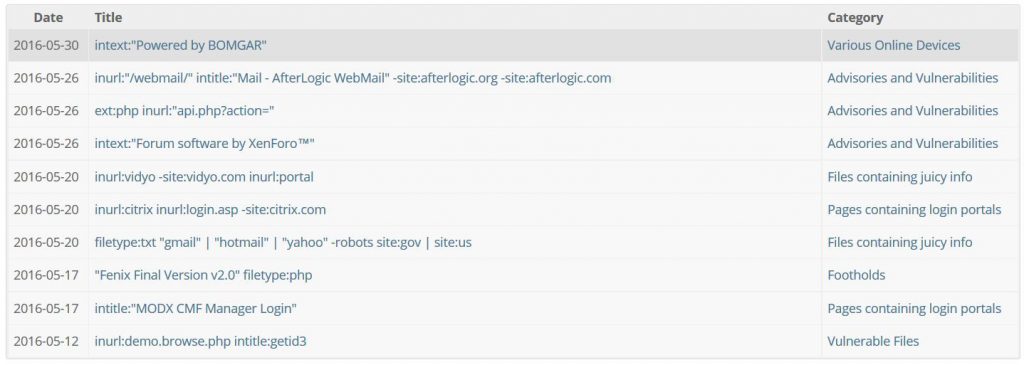
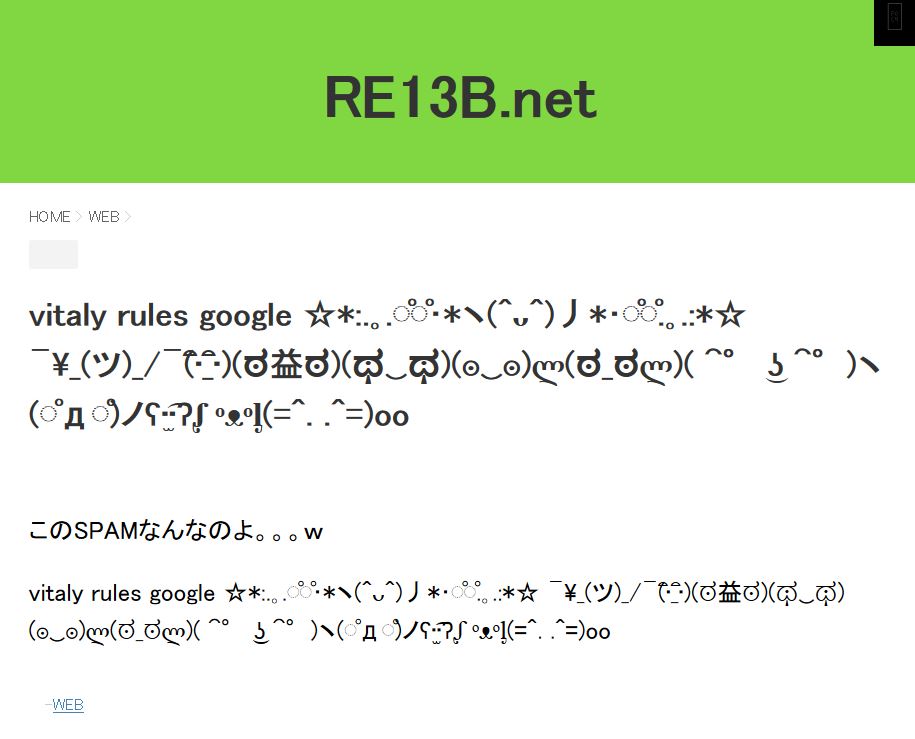
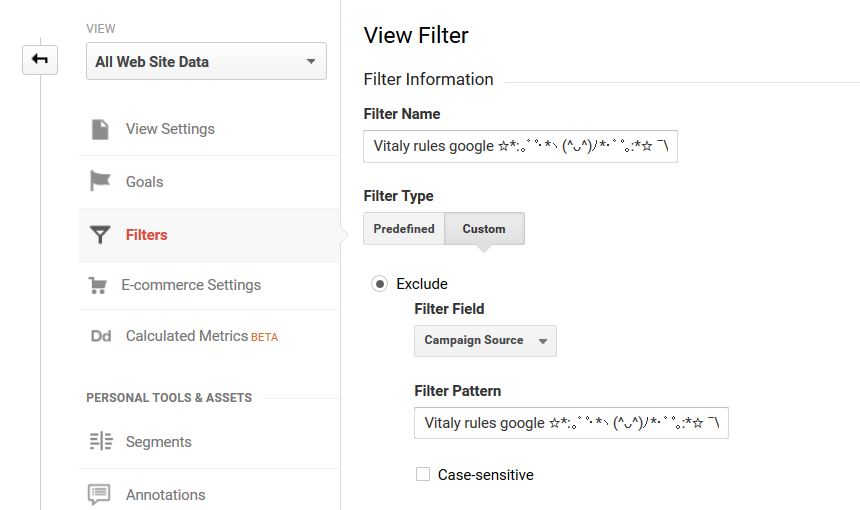

Bonjour,
Il y a une partie traduit qui doit rendre le filtre inefficace :)
Merci pour l’article.