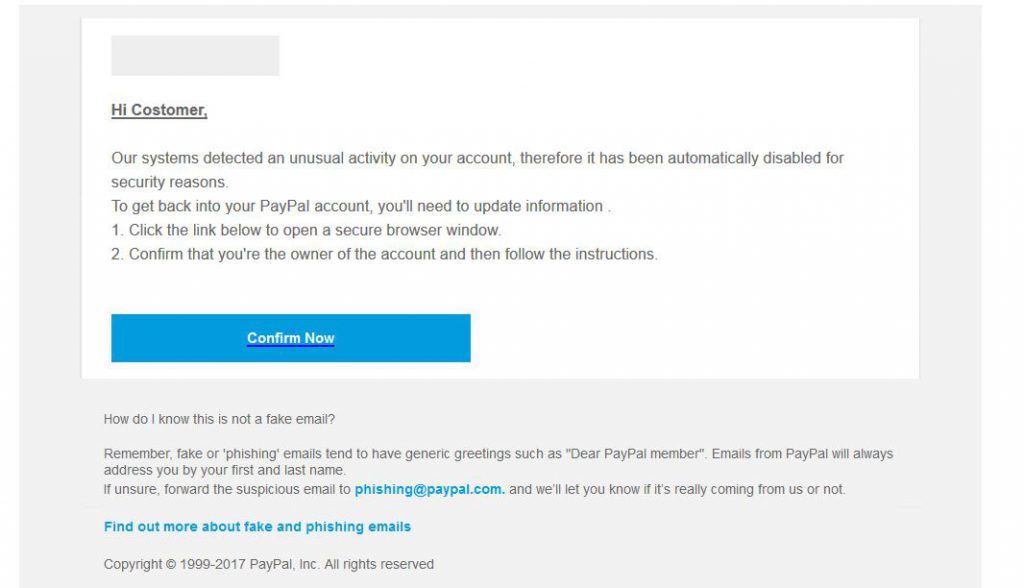This article explains what is Trojan.Olydestroy virus and how to remove it from your computer plus how to try and restore your encrypted files.
This article explains what is Trojan.Olydestroy virus and how to remove it from your computer plus how to try and restore your encrypted files.
Trojan.Olydestroy is the type of malware which is the last thing you want on your computer. The virus aims to destroy your computer completely by deleting the backups on it and prevent it from booting by stopping it’s services. The malware also does not have any symptoms to run on your PC, making it completely undetectable. This is the main reason why you should read the following article to learn how to detect this malware on your computer and remove it so that you can boot your PC once more and recover all of your files after removing this virus.

Threat Summary
| Name | Trojan.Olydestroy |
| Type | Trojan/File Remover |
| Short Description | The only purpose of this malware is to delete the files on your computer and break down your Windows after stealing your files and other information. |
| Symptoms | If you have been successfully infected by this Trojan, you may no longer have access to your computer. |
| Distribution Method | Spam Emails, Email Attachments, Executable files |
| Detection Tool |
See If Your System Has Been Affected by malware
Download
Malware Removal Tool
|
User Experience | Join Our Forum to Discuss Trojan.Olydestroy. |
| Data Recovery Tool | Windows Data Recovery by Stellar Phoenix Notice! This product scans your drive sectors to recover lost files and it may not recover 100% of the encrypted files, but only few of them, depending on the situation and whether or not you have reformatted your drive. |

Trojan.Olydestroy – How Does It Infect
In order to infect your computer successfully, the Trojan.Olydestroy infection uses obfuscation tools to conceal it’s infection file from any antivirus or other protection software. The malware may be spread primarily via malicious e-mail spam messages or other forms of malspam campaigns that carry malicious web links, disguised as legitimate buttons, similar to the malicious PayPal e-mail down below, which is carefully masked to resemble a legitimate message:
In addition to this, the Trojan.Olydestroy is the type of infection which can also enter your computers by being bundled to the installers of legitimate programs or pretend to be:
- Game or program patches, cracks and other fake licensing software.
- Key generators or other forms of activators.

Trojan.Olydestroy – Malicious Activity
Once this Trojan has infected your computer, it’s primary purpose is to drop it’s payload files, which are it’s main malicious file and support executable files, all of which have random names and are located in the %Temp% directory:
→ %Temp%\{RANDOM} – primary executable.
%Temp%\{RANDOM} – executable tool.
%Temp%\{RANDOM}.exe – infostealer module for passowrds from browsers.
%Temp%\{RANDOM}.exe – infostealer for the computer.
%Temp%\{RANDOM}.exe – destruction file which damages your computer.
The Trojan.Olydestroy malware’s other purpose is to run a script which prevents you to recover your files. This happens by running the following commands in Windows Command Prompt as an administrator on the victimized device:
→ vssadmin.exe delete shadows /all /Quiet
bcdedit.exe /set {default} bootstatuspolicy ignoreallfailures
bcdedit /set {default} recoveryenabled No
wbadmin.exe delete catalog -quiet
wevtutil.exe cl System
wevtutil.exe cl Security
Then, the Trojan.Olydestroy malware begins the actual attack on the victim’s computer. The malware first creates copies of itself in case it’s malicious file is deleted. Then, it runs the first executable which begins to collect information about your computer, such as:
- Your IP address.
- Windows Live Account passwords.
- Windows Account logins.
- IP address.
- System Information.
Shortly after this, the malware runs the second executable, which begins to collect any saved passwords that you have on your web browser for your online accounts, like Facebook, LinkedIn, PayPal and others.
Then, the nightmare happens. Trojan.Olydestroy basically disables all of the important services on your Windows OS in order to make sure that you cannot start your computer.

Remove Trojan.Olydestroy from Your Computer
In order to detect and remove this Trojan from your computer system, we recommend that you focus on downloading an advanced anti-malware software from it. The Trojan.Olydestroy is the type of malware which aims to remain unnoticed so experts would strongly suggest to use an advanced malware detection and removal tool for Windows machines in order to make sure that this program is fully gone from your computer and it stays protected against future infections as well.
Preparation before removing Trojan.Olydestroy.
Before starting the actual removal process, we recommend that you do the following preparation steps.
- Make sure you have these instructions always open and in front of your eyes.
- Do a backup of all of your files, even if they could be damaged. You should back up your data with a cloud backup solution and insure your files against any type of loss, even from the most severe threats.
- Be patient as this could take a while.
- Scan for Malware
- Fix Registries
- Remove Virus Files
Step 1: Scan for Trojan.Olydestroy with SpyHunter Anti-Malware Tool



Step 2: Clean any registries, created by Trojan.Olydestroy on your computer.
The usually targeted registries of Windows machines are the following:
- HKEY_LOCAL_MACHINE\Software\Microsoft\Windows\CurrentVersion\Run
- HKEY_CURRENT_USER\Software\Microsoft\Windows\CurrentVersion\Run
- HKEY_LOCAL_MACHINE\Software\Microsoft\Windows\CurrentVersion\RunOnce
- HKEY_CURRENT_USER\Software\Microsoft\Windows\CurrentVersion\RunOnce
You can access them by opening the Windows registry editor and deleting any values, created by Trojan.Olydestroy there. This can happen by following the steps underneath:


 Tip: To find a virus-created value, you can right-click on it and click "Modify" to see which file it is set to run. If this is the virus file location, remove the value.
Tip: To find a virus-created value, you can right-click on it and click "Modify" to see which file it is set to run. If this is the virus file location, remove the value.Step 3: Find virus files created by Trojan.Olydestroy on your PC.
1.For Windows 8, 8.1 and 10.
For Newer Windows Operating Systems
1: On your keyboard press + R and write explorer.exe in the Run text box and then click on the Ok button.

2: Click on your PC from the quick access bar. This is usually an icon with a monitor and its name is either “My Computer”, “My PC” or “This PC” or whatever you have named it.

3: Navigate to the search box in the top-right of your PC's screen and type “fileextension:” and after which type the file extension. If you are looking for malicious executables, an example may be "fileextension:exe". After doing that, leave a space and type the file name you believe the malware has created. Here is how it may appear if your file has been found:

N.B. We recommend to wait for the green loading bar in the navigation box to fill up in case the PC is looking for the file and hasn't found it yet.
2.For Windows XP, Vista, and 7.
For Older Windows Operating Systems
In older Windows OS's the conventional approach should be the effective one:
1: Click on the Start Menu icon (usually on your bottom-left) and then choose the Search preference.

2: After the search window appears, choose More Advanced Options from the search assistant box. Another way is by clicking on All Files and Folders.

3: After that type the name of the file you are looking for and click on the Search button. This might take some time after which results will appear. If you have found the malicious file, you may copy or open its location by right-clicking on it.
Now you should be able to discover any file on Windows as long as it is on your hard drive and is not concealed via special software.
Trojan.Olydestroy FAQ
What Does Trojan.Olydestroy Trojan Do?
The Trojan.Olydestroy Trojan is a malicious computer program designed to disrupt, damage, or gain unauthorized access to a computer system.
It can be used to steal sensitive data, gain control over a system, or launch other malicious activities.
Can Trojans Steal Passwords?
Yes, Trojans, like Trojan.Olydestroy, can steal passwords. These malicious programs are designed to gain access to a user's computer, spy on victims and steal sensitive information such as banking details and passwords.
Can Trojan.Olydestroy Trojan Hide Itself?
Yes, it can. A Trojan can use various techniques to mask itself, including rootkits, encryption, and obfuscation, to hide from security scanners and evade detection.
Can a Trojan be Removed by Factory Reset?
Yes, a Trojan can be removed by factory resetting your device. This is because it will restore the device to its original state, eliminating any malicious software that may have been installed. Bear in mind, that there are more sophisticated Trojans, that leave backdoors and reinfect even after factory reset.
Can Trojan.Olydestroy Trojan Infect WiFi?
Yes, it is possible for a Trojan to infect WiFi networks. When a user connects to the infected network, the Trojan can spread to other connected devices and can access sensitive information on the network.
Can Trojans Be Deleted?
Yes, Trojans can be deleted. This is typically done by running a powerful anti-virus or anti-malware program that is designed to detect and remove malicious files. In some cases, manual deletion of the Trojan may also be necessary.
Can Trojans Steal Files?
Yes, Trojans can steal files if they are installed on a computer. This is done by allowing the malware author or user to gain access to the computer and then steal the files stored on it.
Which Anti-Malware Can Remove Trojans?
Anti-malware programs such as SpyHunter are capable of scanning for and removing Trojans from your computer. It is important to keep your anti-malware up to date and regularly scan your system for any malicious software.
Can Trojans Infect USB?
Yes, Trojans can infect USB devices. USB Trojans typically spread through malicious files downloaded from the internet or shared via email, allowing the hacker to gain access to a user's confidential data.
About the Trojan.Olydestroy Research
The content we publish on SensorsTechForum.com, this Trojan.Olydestroy how-to removal guide included, is the outcome of extensive research, hard work and our team’s devotion to help you remove the specific trojan problem.
How did we conduct the research on Trojan.Olydestroy?
Please note that our research is based on an independent investigation. We are in contact with independent security researchers, thanks to which we receive daily updates on the latest malware definitions, including the various types of trojans (backdoor, downloader, infostealer, ransom, etc.)
Furthermore, the research behind the Trojan.Olydestroy threat is backed with VirusTotal.
To better understand the threat posed by trojans, please refer to the following articles which provide knowledgeable details.