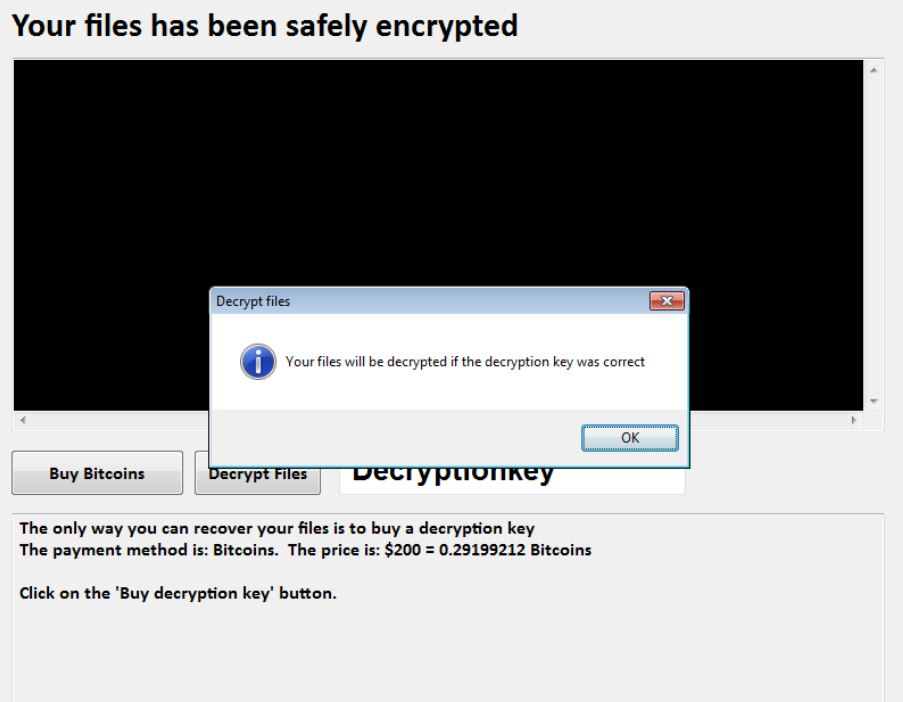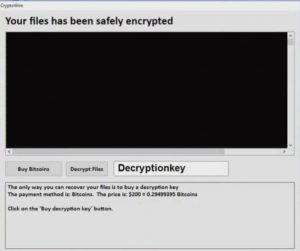
A crypto-virus, called CryptoWire has surfaced during Autumn, 2016 and now it has resurfaced with a successor variant, calling itself UltraLocker. The virus most likely uses AES encryption algorithm to render the files of the victims no longer usable and ads a pop-up notification message in the form of a little program that notifies the victim the files are corrupted. Once those files have already been corrupted, the ransomware virus aims to perform several different activities to notify the user and give him instructions to buy 1000$ worth of bitcoins and pay them to decrypt files. In case you have become a victim of UltraLocker CryptoWire variant, we advise you not to contact the wambeng.watson@gmail.com address for decryption, but to focus on reading this article and learning how to remove UltraLocker virus and try to restore the encrypted files.

Threat Summary
| Name | UltraLocker |
| Type | Ransomware |
| Short Description | The ransomware encrypts files with the AES cipher and asks a ransom payoff for decryption. |
| Symptoms | Files are encrypted and become inaccessible. A ransom note with instructions for paying the ransom shows as a lockscreen. |
| Distribution Method | Spam Emails, Email Attachments, File Sharing Networks. |
| Detection Tool |
See If Your System Has Been Affected by malware
Download
Malware Removal Tool
|
| Data Recovery Tool | Stellar Phoenix Data Recovery Technician’s License Notice! This product scans your drive sectors to recover lost files and it may not recover 100% of the encrypted files, but only few of them, depending on the situation and whether or not you have reformatted your drive. |

How Does The UltraLocker Virus Infect
Just like it’s first ransomware variant, CryptoWire uses advanced distribution techniques to spread. It may use a vast array of tools that combined together result in a successful infection.
- Malicious .js, .wsf files or JavaScript spread in URLs.
- Malicious .htm, .html, .hta and other types of files.
- Obfuscators that conceal the virus from any security programs on the computer of the victim.
- File joiners that could combine the malware with legitimate documents and execute it via malicious macros. (docx, pdf, xls, etc.)
- Malicious servers to command the operation and monitor it.
- Tools that are being used in order to assist the malware
Some or all of these tools, if combined together make for the perfect infection by UltraLocker ransomware and make it possible to spread the virus using e-mail, social media accounts and even comments on various sites that support third-party links of all character. It is even possible to become infected as a result of adware on your computer that causes the infection via malvertising you web links.

UltraLocker Ransomware – Post-Infection Actions
After infecting the computer, the UltraLocker ransomware uses an advanced combination of lockscreen notification and techniques that encrypt the files on compromised computer. To do the encryption, the virus may act in an obfuscated manner so that the user does not even notice what is happening during encryption.
First, the virus drops one or more malicious files onto crucial Windows folders, for example:
After this the UltraLocker malware may begin to inject malicious scripts in key windows services, such as:
→ schtasks.exe
vssadmin.exe
bcedit.exe
cmd.exe
rundll32.exe
In addition to this, the virus may use critical Windows processes to perform activities of it’s own interest, such as:
- To establish coms with the C&C(Command servers) belonging to the cyber-crooks.
- To execute commands that delete backups, such as the “vssadmin delete shadows” as administrator.
To begin to modify keys and registry subkeys that add values in the Windows Registry Editor. Such may be utilized to lock the screen on the compromised computer or begin encrypting files on system boot.
All of these processes add together for the preparation for the actual damage done by UltraLocker ransomware, which is to encrypt the files of the user PC, using the Advanced Encryption Standard otherwise known as AES encryption algorithm. The files which this virus targets may vary, but they all come down to the following types:
- Videos.
- Audio files.
- Pictures.
- Microsoft Office documents.
- Adobe .PDF files.
- Files associated with often used programs.
- Database files and database support files.
After the encryption is complete, the user sees the occasional decryption instructions screen:
What is also typical about the UltraLocker threat is that not only it uses AES and has a lockscreen software-like feature. The ransomware also has other capabilities, as advertised on GitHub. Here are some of those:
- It can encrypt remote drives and cloud service databases, like USB drives, OneDrive databases, Dropbox files, etc.
- It can encrypt all files, no matter the extension, besides crucial Windows files that will break Windows.
- It can avoid heuristic scans by antivirus programs.
- It can check the domain of the victim’s computer and if the computer is in an organization, increase the ransom payoff.

How To Get Rid of UltraLocker Virus and Try to Decrypt Encrypted Files
In order to successfully remove UltraLocker, it is strongly advisable to focus on removing all aspects of the virus using the instructions below. They are divided by manual and automatic removal instructions. In case you lack the sufficient experience in manual, removal, then we would recommend what experts often advise – to follow the automatic instructions and download and use an advanced anti-malware program. Such will help remove the UltraLocker ransomware swiftly and completely.
After having removed this threat, you may want to try and use the alternative tools which we have suggested and that can help you recover at least some of your files encrypted by UltraLocker. However, bear in mind that these tools in step “2. Restore files encrypted by UltraLocker” are not tested on your infection specifically and this is why you should also backup the encrypted files.
- Step 1
- Step 2
- Step 3
- Step 4
- Step 5
Step 1: Scan for UltraLocker with SpyHunter Anti-Malware Tool



Ransomware Automatic Removal - Video Guide
Step 2: Uninstall UltraLocker and related malware from Windows
Here is a method in few easy steps that should be able to uninstall most programs. No matter if you are using Windows 10, 8, 7, Vista or XP, those steps will get the job done. Dragging the program or its folder to the recycle bin can be a very bad decision. If you do that, bits and pieces of the program are left behind, and that can lead to unstable work of your PC, errors with the file type associations and other unpleasant activities. The proper way to get a program off your computer is to Uninstall it. To do that:


 Follow the instructions above and you will successfully delete most unwanted and malicious programs.
Follow the instructions above and you will successfully delete most unwanted and malicious programs.
Step 3: Clean any registries, created by UltraLocker on your computer.
The usually targeted registries of Windows machines are the following:
- HKEY_LOCAL_MACHINE\Software\Microsoft\Windows\CurrentVersion\Run
- HKEY_CURRENT_USER\Software\Microsoft\Windows\CurrentVersion\Run
- HKEY_LOCAL_MACHINE\Software\Microsoft\Windows\CurrentVersion\RunOnce
- HKEY_CURRENT_USER\Software\Microsoft\Windows\CurrentVersion\RunOnce
You can access them by opening the Windows registry editor and deleting any values, created by UltraLocker there. This can happen by following the steps underneath:


 Tip: To find a virus-created value, you can right-click on it and click "Modify" to see which file it is set to run. If this is the virus file location, remove the value.
Tip: To find a virus-created value, you can right-click on it and click "Modify" to see which file it is set to run. If this is the virus file location, remove the value.
Before starting "Step 4", please boot back into Normal mode, in case you are currently in Safe Mode.
This will enable you to install and use SpyHunter 5 successfully.
Step 4: Boot Your PC In Safe Mode to isolate and remove UltraLocker





Step 5: Try to Restore Files Encrypted by UltraLocker.
Method 1: Use STOP Decrypter by Emsisoft.
Not all variants of this ransomware can be decrypted for free, but we have added the decryptor used by researchers that is often updated with the variants which become eventually decrypted. You can try and decrypt your files using the instructions below, but if they do not work, then unfortunately your variant of the ransomware virus is not decryptable.
Follow the instructions below to use the Emsisoft decrypter and decrypt your files for free. You can download the Emsisoft decryption tool linked here and then follow the steps provided below:
1 Right-click on the decrypter and click on Run as Administrator as shown below:

2. Agree with the license terms:

3. Click on "Add Folder" and then add the folders where you want files decrypted as shown underneath:

4. Click on "Decrypt" and wait for your files to be decoded.

Note: Credit for the decryptor goes to Emsisoft researchers who have made the breakthrough with this virus.
Method 2: Use data recovery software
Ransomware infections and UltraLocker aim to encrypt your files using an encryption algorithm which may be very difficult to decrypt. This is why we have suggested a data recovery method that may help you go around direct decryption and try to restore your files. Bear in mind that this method may not be 100% effective but may also help you a little or a lot in different situations.
Simply click on the link and on the website menus on the top, choose Data Recovery - Data Recovery Wizard for Windows or Mac (depending on your OS), and then download and run the tool.
UltraLocker-FAQ
What is UltraLocker Ransomware?
UltraLocker is a ransomware infection - the malicious software that enters your computer silently and blocks either access to the computer itself or encrypt your files.
Many ransomware viruses use sophisticated encryption algorithms to make your files inaccessible. The goal of ransomware infections is to demand that you pay a ransom payment to get access to your files back.
What Does UltraLocker Ransomware Do?
Ransomware in general is a malicious software that is designed to block access to your computer or files until a ransom is paid.
Ransomware viruses can also damage your system, corrupt data and delete files, resulting in the permanent loss of important files.
How Does UltraLocker Infect?
Via several ways.UltraLocker Ransomware infects computers by being sent via phishing emails, containing virus attachment. This attachment is usually masked as an important document, like an invoice, bank document or even a plane ticket and it looks very convincing to users.
Another way you may become a victim of UltraLocker is if you download a fake installer, crack or patch from a low reputation website or if you click on a virus link. Many users report getting a ransomware infection by downloading torrents.
How to Open .UltraLocker files?
You can't without a decryptor. At this point, the .UltraLocker files are encrypted. You can only open them once they are decrypted using a specific decryption key for the particular algorithm.
What to Do If a Decryptor Does Not Work?
Do not panic, and backup the files. If a decryptor did not decrypt your .UltraLocker files successfully, then do not despair, because this virus is still new.
Can I Restore ".UltraLocker" Files?
Yes, sometimes files can be restored. We have suggested several file recovery methods that could work if you want to restore .UltraLocker files.
These methods are in no way 100% guaranteed that you will be able to get your files back. But if you have a backup, your chances of success are much greater.
How To Get Rid of UltraLocker Virus?
The safest way and the most efficient one for the removal of this ransomware infection is the use a professional anti-malware program.
It will scan for and locate UltraLocker ransomware and then remove it without causing any additional harm to your important .UltraLocker files.
Can I Report Ransomware to Authorities?
In case your computer got infected with a ransomware infection, you can report it to the local Police departments. It can help authorities worldwide track and determine the perpetrators behind the virus that has infected your computer.
Below, we have prepared a list with government websites, where you can file a report in case you are a victim of a cybercrime:
Cyber-security authorities, responsible for handling ransomware attack reports in different regions all over the world:
Germany - Offizielles Portal der deutschen Polizei
United States - IC3 Internet Crime Complaint Centre
United Kingdom - Action Fraud Police
France - Ministère de l'Intérieur
Italy - Polizia Di Stato
Spain - Policía Nacional
Netherlands - Politie
Poland - Policja
Portugal - Polícia Judiciária
Greece - Cyber Crime Unit (Hellenic Police)
India - Mumbai Police - CyberCrime Investigation Cell
Australia - Australian High Tech Crime Center
Reports may be responded to in different timeframes, depending on your local authorities.
Can You Stop Ransomware from Encrypting Your Files?
Yes, you can prevent ransomware. The best way to do this is to ensure your computer system is updated with the latest security patches, use a reputable anti-malware program and firewall, backup your important files frequently, and avoid clicking on malicious links or downloading unknown files.
Can UltraLocker Ransomware Steal Your Data?
Yes, in most cases ransomware will steal your information. It is a form of malware that steals data from a user's computer, encrypts it, and then demands a ransom in order to decrypt it.
In many cases, the malware authors or attackers will threaten to delete the data or publish it online unless the ransom is paid.
Can Ransomware Infect WiFi?
Yes, ransomware can infect WiFi networks, as malicious actors can use it to gain control of the network, steal confidential data, and lock out users. If a ransomware attack is successful, it could lead to a loss of service and/or data, and in some cases, financial losses.
Should I Pay Ransomware?
No, you should not pay ransomware extortionists. Paying them only encourages criminals and does not guarantee that the files or data will be restored. The better approach is to have a secure backup of important data and be vigilant about security in the first place.
What Happens If I Don't Pay Ransom?
If you don't pay the ransom, the hackers may still have access to your computer, data, or files and may continue to threaten to expose or delete them, or even use them to commit cybercrimes. In some cases, they may even continue to demand additional ransom payments.
Can a Ransomware Attack Be Detected?
Yes, ransomware can be detected. Anti-malware software and other advanced security tools can detect ransomware and alert the user when it is present on a machine.
It is important to stay up-to-date on the latest security measures and to keep security software updated to ensure ransomware can be detected and prevented.
Do Ransomware Criminals Get Caught?
Yes, ransomware criminals do get caught. Law enforcement agencies, such as the FBI, Interpol and others have been successful in tracking down and prosecuting ransomware criminals in the US and other countries. As ransomware threats continue to increase, so does the enforcement activity.
About the UltraLocker Research
The content we publish on SensorsTechForum.com, this UltraLocker how-to removal guide included, is the outcome of extensive research, hard work and our team’s devotion to help you remove the specific malware and restore your encrypted files.
How did we conduct the research on this ransomware?
Our research is based on an independent investigation. We are in contact with independent security researchers, and as such, we receive daily updates on the latest malware and ransomware definitions.
Furthermore, the research behind the UltraLocker ransomware threat is backed with VirusTotal and the NoMoreRansom project.
To better understand the ransomware threat, please refer to the following articles which provide knowledgeable details.
As a site that has been dedicated to providing free removal instructions for ransomware and malware since 2014, SensorsTechForum’s recommendation is to only pay attention to trustworthy sources.
How to recognize trustworthy sources:
- Always check "About Us" web page.
- Profile of the content creator.
- Make sure that real people are behind the site and not fake names and profiles.
- Verify Facebook, LinkedIn and Twitter personal profiles.