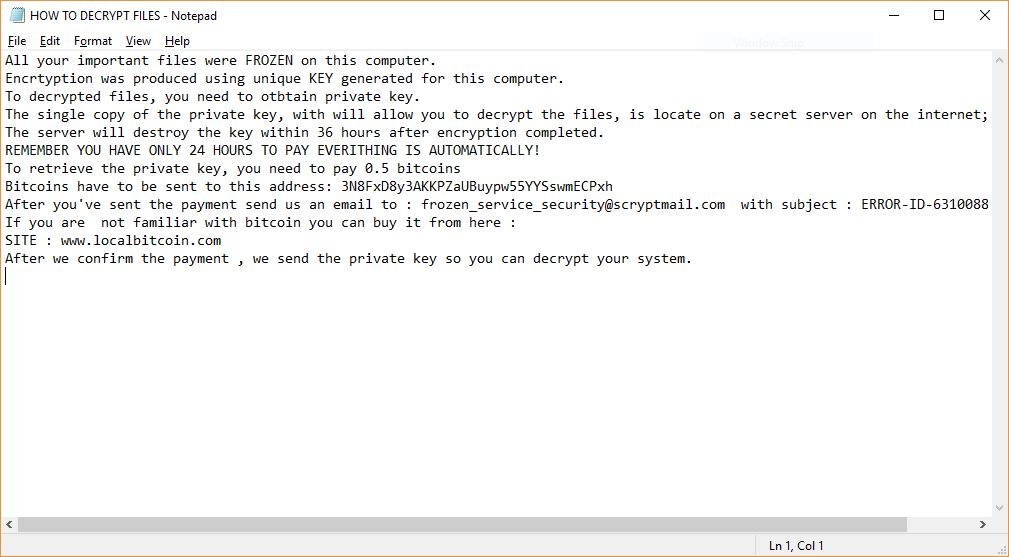 This article has been created in order to help you by explaining how to remove Xorist-Frozen Virus virus from your computer system and how to restore .DATA_IS_SAFE_YOU_NEED_TO_MAKE_THE_PAYMENT_IN_MAXIM_24_HOURS_OR_ALL_YOUR_FILES_WILL_BE_LOST_FOREVER_PLEASE_BE_REZONABLE_IS_NOT_A_JOKE_TIME_IS_LIMITED files.
This article has been created in order to help you by explaining how to remove Xorist-Frozen Virus virus from your computer system and how to restore .DATA_IS_SAFE_YOU_NEED_TO_MAKE_THE_PAYMENT_IN_MAXIM_24_HOURS_OR_ALL_YOUR_FILES_WILL_BE_LOST_FOREVER_PLEASE_BE_REZONABLE_IS_NOT_A_JOKE_TIME_IS_LIMITED files.
Security experts discovered a new virus strain derived from the Xorist ransomware family called the Xorist-Frozen virus. It is a customized version made by an unknown group of hackers that is being distributed at computer users worldwide. In comparison with other recent ransomware that use generic file name extensions this one uses the .DATA_IS_SAFE_YOU_NEED_TO_MAKE_THE_PAYMENT_IN_MAXIM_24_HOURS_OR_ALL_YOUR_FILES_WILL_BE_LOST_FOREVER_PLEASE_BE_REZONABLE_IS_NOT_A_JOKE_TIME_IS_LIMITED one.

Threat Summary
| Name | Xorist-Frozen |
| Type | Ransomware, Cryptovirus |
| Short Description | The main goal of the Xorist-Frozen Virus is to encrypt sensitive user files and extort the victims for a ransom fee payment. |
| Symptoms | The LockMe ransomware component processes target files and renames them with the .DATA_IS_SAFE_YOU_NEED_TO_MAKE_THE_PAYMENT_IN_MAXIM_24_HOURS_OR_ALL_YOUR_FILES_WILL_BE_LOST_FOREVER_PLEASE_BE_REZONABLE_IS_NOT_A_JOKE_TIME_IS_LIMITED extension. |
| Distribution Method | Spam Emails, Email Attachments, Executable files |
| Detection Tool |
See If Your System Has Been Affected by malware
Download
Malware Removal Tool
|
User Experience | Join Our Forum to Discuss Xorist-Frozen. |
| Data Recovery Tool | Windows Data Recovery by Stellar Phoenix Notice! This product scans your drive sectors to recover lost files and it may not recover 100% of the encrypted files, but only few of them, depending on the situation and whether or not you have reformatted your drive. |

Xorist-Frozen Virus – Update November 2018
This Xorist-Frozen variant continues to spread even in November, 2018. The new extension adds two more dots at the beginning of the extension and the word “important” inside it, as shown below:
→…DATA_IS_SAFE_YOU_NEED_TO_MAKE_THE_PAYMENT_IN_MAXIM_24_HOURS_OR_ALL_YOUR_IMPORTANT_FILES_WILL_BE_LOST_FOREVER_PLEASE_BE_REZONABLE_IS_NOT_A_JOKE_TIME_IS_LIMITED
A new ransom note is also accompanying the new Xorist-Frozen. The note reads the following:
YOUR SYSTEM IS BLOCKED AND ALL YOUR IMPORTANT DATA HAS BEEN BLOCKED.
DON’T WORRY YOUR FILES ARE SAFE.
TO REPAIR YOUR SYSTEM AND RETURN TO NORMAL YOU MUST BUY THE FIXER TOOL
PAYMENTS ARE ACCEPTED ONLY THROUGH THE BITCOIN NETWORK.
YOU CAN GET THEM VIA ATM MACHINE OR ONLINE
https://coinatmradar.com/ (find a ATM)
https://www.localbitcoins.com/ (buy instantly online any country)
THE PRICE FOR DECRYPTOR SOFTWARE IS 0.5 BTC
BTC ADRESS : 3NGHjpZpAzmHcgXduMtg7guTKRcixbuotU (where you need to make the payment)
VERRY IMPORTANT !
DO NOT TRY TO SCAN WITH ANTIVIRUS YOU RISK LOSING YOUR DATA .
ANTIVIRUSES ONLY DESTROY THE ENCRYPTED DATA , THEY DO NOT KNOW THE ALGORITH WITH WICH THE ENTIRE SYSTEM WAS ENCRYPTED.
THE ONLY WAY TO DECRYPT YOUR SYSTEM AND RETURN TO NORMAL IS TO BUY THE ORIGINAL DECRYPTOR SOFTWARE.
For more information : restore_service@scryptmail.com (24/7)
Subject : SYSTEM-LOCKED-ID: 1989102018
The contents of the note are saved inside a file called “HOW TO DECRYPT FILES.txt“. As Windows has a 255 character limit, it is easy to see how the new (and the old) extension can cause problems while encrypting and how it might cripple the system if there is a hitch.

Xorist-Frozen Virus – Infection Process
The Xorist-Frozen virus attack campaigns can feature multiple infection tactics. Over the years previous samples associated with the malware family tend to spread via email spam messages. They utilize social engineering tactics in order to manipulate the victims into installing the virus files. They can either embedded as file attachments that pose as useful software or applications of interest. In certain cases they can be placed in password-protected archives whose password is inserted in the body contents of the message. Hyperlinks are usually disguised as login forms, password reset links and other typical scenarios.
Similar tactics can be employed by setting up specialist hacker-controlled pages that can also distribute the malware files. They are usually made using templates that copy well-known web services in order to manipulate the victims into interacting with the sites. A common tactic is the creation of fake download portals that are filled with malware of all types.
Browser hijackers are the other mechanism used by criminals to spread the Xorist-Frozen virus. They are malware plugins made for the most popular browsers (Google Chrome, Mozilla Firefox, Microsoft Edge, Safari, Opera and Internet Explorer). One of the intended goals of this type of malware is to change the default browser settings and redirect the victims to a malware page. During the initiation phase various threats can be installed such as the Xorist-Frozen virus. In a similar way various web scripts such as banners, ads and etc. can also be instituted.
Infected documents are the other malware tactic used by the hackers to spread viruses of all types. This tactic employs documents of different types (presentations, spreadsheets and rich text documents) which contain dangerous code. Once the files are opened by the victims a notification prompt appears which asks the users to run the built-in code. If this is done the Xorist-Frozen virus is downloaded from a remote location and the infection follows.

Xorist-Frozen Virus – Analysis and Activity
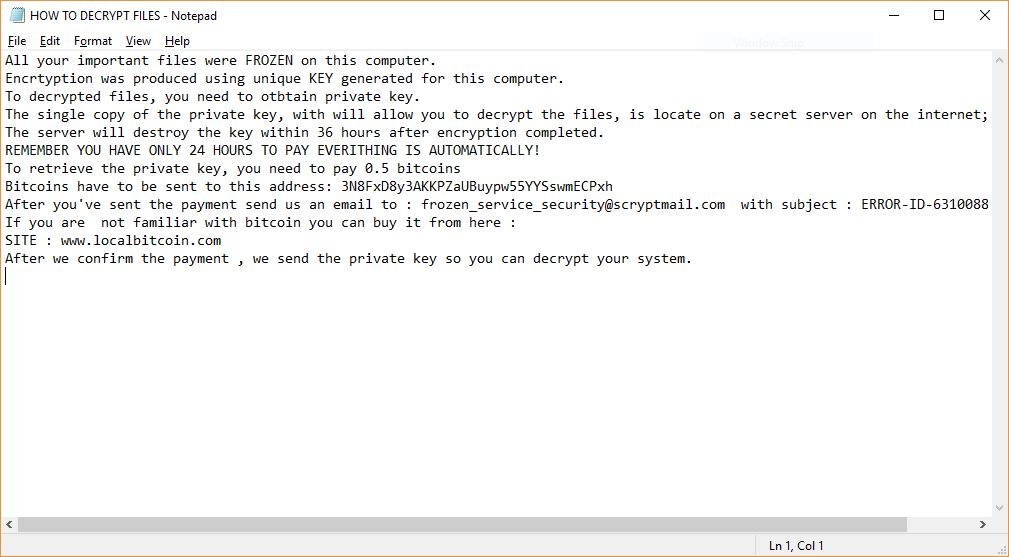
The Xorist-Frozen virus files acquired by the security specialists showcase that the code is derived from the infamous Xorist ransomware family. The original virus was offered as a RaaS (Ransomware as a Service) and various groups have been using it.
One of the primary reasons why the virus grew into popularity is the fact that the malware creators deployed a builder toolkit allowing practically everyone to create their own custom strains. The Xorist-Frozen ransomware is an example of such a threat. As it is built on a modular foundation it can include different components.
The ransomware infection can begin with the ransomware component which can be programmed into extracting sensitive data from the victims. They are categorized into two main types. The first type is associated with anonymous metrics that are used by the hackers to oversee the attack campaigns. The other type of data is related to the victim’s identity and can directly expose sensitive user data. The engine is programmed to extract strings related to victims: names, address, telephone number, geolocation and etc.
The gathered information is sent to the criminal controllers over a network connection. It can also be fed to the malware engine when the hackers have programmed a stealth protection feature. It can detect the presence of security software such as sandbox and debugging environments, virtual machines and anti-virus products. Their real-time scanning engines can be bypassed or altogether deleted. Advanced Xorist ransomware samples can be made to delete themselves to avoid detection if they fail this step. Follow up behavior patterns usually include the institution of a Trojan module. It allows the criminal operators to spy on the victims in real time, as well as take over their computers at any given time.
The malware can also be programmed into interacting with the operating system. As a result the malware modifications can cause performance issues or application failure. During the modification of the Windows files the Xorist-frozen virus can institute itself as a persistent threat which makes it impossible for the dangerous code to be removed without the use of a quality anti-spyware solution.
Data restoration can be made more difficult by removing the shadow volume copies of all scanned files. The malware engine can also be programmed into accessing the Windows volume manager which allows the Xorist-Frozen virus to access network shares and removable storage devices.

Xorist-Frozen Virus Virus – Encryption Process
Once all components have completed execution the ransomware engine is started. It seeks to process target files using a built-in list of extensions. Older samples use the following list:
*.zip, *.rar, *.7z, *.tar, *.gzip, *.jpg, *.jpeg, *.psd, *.cdr, *.dwg, *.max, *.bmp,
*.gif, *.png, *.doc, *.docx,
*.xls, *.xlsx, *.ppt, *.pptx, *.txt, *.pdf, *.djvu, *.htm, *.html, *.mdb, *.cer, *.p12,
*.pfx, *.kwm, *.pwm, *.1cd, *.md, *.mdf, *.dbf, *.odt, *.vob, *.ifo, *.lnk, *.torrent, *.mov,
*.m2v, *.3gp, *.mpeg, *.mpg, *.flv, *.avi, *.mp4, *.wmv, *.divx, *.mkv, *.mp3, *.wav, *.flac, *.ape,
*.wma, *.ac3.
It then creates a ransomware note in a file called HOW TO DECRYPT FILES.txt which reads the following message:
All your important files were FROZEN on this computer.
Encrtyption was produced using unique KEY generated for this computer.
To decrypted files, you need to otbtain private key.
The single copy of the private key, with will allow you to decrypt the files, is locate on a secret server on the internet;
The server will destroy the key within 36 hours after encryption completed.
REMEMBER YOU HAVE ONLY 24 HOURS TO PAY EVERITHING IS AUTOMATICALLY!
To retrieve the private key, you need to pay 0.5 bitcoins
Bitcoins have to be sent to this address: 3N8FxD8y3AKKPZaUBuypw55YYSswmECPxh
After you’ve sent the payment send us an email to : frozen_service_security@scryptmail.com with subject : ERROR-ID-63100888(0.5BTC)
If you are not familiar with bitcoin you can buy it from here :
SITE : www.localbitcoin.com
After we confirm the payment , we send the private key so you can decrypt your system.
The note contains a standard message that is similar to the ones used by other samples derived from the malware family. It shows the unique victim ID which is obtained from the information gathering phase. The hacker operators request the sum of 0.5 Bitcoins which is the equivalent of about $3820 using today’s currency exchange ratio.
All processed files are renamed using the .DATA_IS_SAFE_YOU_NEED_TO_MAKE_THE_PAYMENT_IN_MAXIM_24_HOURS_OR_ALL_YOUR_FILES_WILL_BE_LOST_FOREVER_PLEASE_BE_REZONABLE_IS_NOT_A_JOKE_TIME_IS_LIMITED extension.

How to Remove Xorist-Frozen Virus and Restore .Xorist-Frozen Encrypted Files
In order to make sure that this malware is permanently gone from your computer, you should follow the manual or automatic removal instructions down below. If you have the experience in removing ransomware manually, we advise you to focus on the first 2 steps from the manual removal and to look for the registry files which we have explained in the analysis part above. Otherwise, if you want a more automatic and faster solution and lack the expertise in malware removal, we urge you to download an advanced anti-malware program, which aims to automatically perform the removal operation of Xorist-Frozen ransomware and secures your computer against future infections in real-time.
If you want to restore files that have been encrypted by this ransomware infection, we advise you to try out the alternative tools for file recovery down below in step “2. Restore files encrypted by Xorist-Frozen Files Virus”. They may not guarantee fully that you will recover all of the files, but if you haven’t reinstalled your OS already, there is a good chance that you might just restore them.
- Step 1
- Step 2
- Step 3
- Step 4
- Step 5
Step 1: Scan for Xorist-Frozen with SpyHunter Anti-Malware Tool



Ransomware Automatic Removal - Video Guide
Step 2: Uninstall Xorist-Frozen and related malware from Windows
Here is a method in few easy steps that should be able to uninstall most programs. No matter if you are using Windows 10, 8, 7, Vista or XP, those steps will get the job done. Dragging the program or its folder to the recycle bin can be a very bad decision. If you do that, bits and pieces of the program are left behind, and that can lead to unstable work of your PC, errors with the file type associations and other unpleasant activities. The proper way to get a program off your computer is to Uninstall it. To do that:


 Follow the instructions above and you will successfully delete most unwanted and malicious programs.
Follow the instructions above and you will successfully delete most unwanted and malicious programs.
Step 3: Clean any registries, created by Xorist-Frozen on your computer.
The usually targeted registries of Windows machines are the following:
- HKEY_LOCAL_MACHINE\Software\Microsoft\Windows\CurrentVersion\Run
- HKEY_CURRENT_USER\Software\Microsoft\Windows\CurrentVersion\Run
- HKEY_LOCAL_MACHINE\Software\Microsoft\Windows\CurrentVersion\RunOnce
- HKEY_CURRENT_USER\Software\Microsoft\Windows\CurrentVersion\RunOnce
You can access them by opening the Windows registry editor and deleting any values, created by Xorist-Frozen there. This can happen by following the steps underneath:


 Tip: To find a virus-created value, you can right-click on it and click "Modify" to see which file it is set to run. If this is the virus file location, remove the value.
Tip: To find a virus-created value, you can right-click on it and click "Modify" to see which file it is set to run. If this is the virus file location, remove the value.
Before starting "Step 4", please boot back into Normal mode, in case you are currently in Safe Mode.
This will enable you to install and use SpyHunter 5 successfully.
Step 4: Boot Your PC In Safe Mode to isolate and remove Xorist-Frozen





Step 5: Try to Restore Files Encrypted by Xorist-Frozen.
Method 1: Use STOP Decrypter by Emsisoft.
Not all variants of this ransomware can be decrypted for free, but we have added the decryptor used by researchers that is often updated with the variants which become eventually decrypted. You can try and decrypt your files using the instructions below, but if they do not work, then unfortunately your variant of the ransomware virus is not decryptable.
Follow the instructions below to use the Emsisoft decrypter and decrypt your files for free. You can download the Emsisoft decryption tool linked here and then follow the steps provided below:
1 Right-click on the decrypter and click on Run as Administrator as shown below:

2. Agree with the license terms:

3. Click on "Add Folder" and then add the folders where you want files decrypted as shown underneath:

4. Click on "Decrypt" and wait for your files to be decoded.

Note: Credit for the decryptor goes to Emsisoft researchers who have made the breakthrough with this virus.
Method 2: Use data recovery software
Ransomware infections and Xorist-Frozen aim to encrypt your files using an encryption algorithm which may be very difficult to decrypt. This is why we have suggested a data recovery method that may help you go around direct decryption and try to restore your files. Bear in mind that this method may not be 100% effective but may also help you a little or a lot in different situations.
Simply click on the link and on the website menus on the top, choose Data Recovery - Data Recovery Wizard for Windows or Mac (depending on your OS), and then download and run the tool.
Xorist-Frozen-FAQ
What is Xorist-Frozen Ransomware?
Xorist-Frozen is a ransomware infection - the malicious software that enters your computer silently and blocks either access to the computer itself or encrypt your files.
Many ransomware viruses use sophisticated encryption algorithms to make your files inaccessible. The goal of ransomware infections is to demand that you pay a ransom payment to get access to your files back.
What Does Xorist-Frozen Ransomware Do?
Ransomware in general is a malicious software that is designed to block access to your computer or files until a ransom is paid.
Ransomware viruses can also damage your system, corrupt data and delete files, resulting in the permanent loss of important files.
How Does Xorist-Frozen Infect?
Via several ways.Xorist-Frozen Ransomware infects computers by being sent via phishing emails, containing virus attachment. This attachment is usually masked as an important document, like an invoice, bank document or even a plane ticket and it looks very convincing to users.
Another way you may become a victim of Xorist-Frozen is if you download a fake installer, crack or patch from a low reputation website or if you click on a virus link. Many users report getting a ransomware infection by downloading torrents.
How to Open .Xorist-Frozen files?
You can't without a decryptor. At this point, the .Xorist-Frozen files are encrypted. You can only open them once they are decrypted using a specific decryption key for the particular algorithm.
What to Do If a Decryptor Does Not Work?
Do not panic, and backup the files. If a decryptor did not decrypt your .Xorist-Frozen files successfully, then do not despair, because this virus is still new.
Can I Restore ".Xorist-Frozen" Files?
Yes, sometimes files can be restored. We have suggested several file recovery methods that could work if you want to restore .Xorist-Frozen files.
These methods are in no way 100% guaranteed that you will be able to get your files back. But if you have a backup, your chances of success are much greater.
How To Get Rid of Xorist-Frozen Virus?
The safest way and the most efficient one for the removal of this ransomware infection is the use a professional anti-malware program.
It will scan for and locate Xorist-Frozen ransomware and then remove it without causing any additional harm to your important .Xorist-Frozen files.
Can I Report Ransomware to Authorities?
In case your computer got infected with a ransomware infection, you can report it to the local Police departments. It can help authorities worldwide track and determine the perpetrators behind the virus that has infected your computer.
Below, we have prepared a list with government websites, where you can file a report in case you are a victim of a cybercrime:
Cyber-security authorities, responsible for handling ransomware attack reports in different regions all over the world:
Germany - Offizielles Portal der deutschen Polizei
United States - IC3 Internet Crime Complaint Centre
United Kingdom - Action Fraud Police
France - Ministère de l'Intérieur
Italy - Polizia Di Stato
Spain - Policía Nacional
Netherlands - Politie
Poland - Policja
Portugal - Polícia Judiciária
Greece - Cyber Crime Unit (Hellenic Police)
India - Mumbai Police - CyberCrime Investigation Cell
Australia - Australian High Tech Crime Center
Reports may be responded to in different timeframes, depending on your local authorities.
Can You Stop Ransomware from Encrypting Your Files?
Yes, you can prevent ransomware. The best way to do this is to ensure your computer system is updated with the latest security patches, use a reputable anti-malware program and firewall, backup your important files frequently, and avoid clicking on malicious links or downloading unknown files.
Can Xorist-Frozen Ransomware Steal Your Data?
Yes, in most cases ransomware will steal your information. It is a form of malware that steals data from a user's computer, encrypts it, and then demands a ransom in order to decrypt it.
In many cases, the malware authors or attackers will threaten to delete the data or publish it online unless the ransom is paid.
Can Ransomware Infect WiFi?
Yes, ransomware can infect WiFi networks, as malicious actors can use it to gain control of the network, steal confidential data, and lock out users. If a ransomware attack is successful, it could lead to a loss of service and/or data, and in some cases, financial losses.
Should I Pay Ransomware?
No, you should not pay ransomware extortionists. Paying them only encourages criminals and does not guarantee that the files or data will be restored. The better approach is to have a secure backup of important data and be vigilant about security in the first place.
What Happens If I Don't Pay Ransom?
If you don't pay the ransom, the hackers may still have access to your computer, data, or files and may continue to threaten to expose or delete them, or even use them to commit cybercrimes. In some cases, they may even continue to demand additional ransom payments.
Can a Ransomware Attack Be Detected?
Yes, ransomware can be detected. Anti-malware software and other advanced security tools can detect ransomware and alert the user when it is present on a machine.
It is important to stay up-to-date on the latest security measures and to keep security software updated to ensure ransomware can be detected and prevented.
Do Ransomware Criminals Get Caught?
Yes, ransomware criminals do get caught. Law enforcement agencies, such as the FBI, Interpol and others have been successful in tracking down and prosecuting ransomware criminals in the US and other countries. As ransomware threats continue to increase, so does the enforcement activity.
About the Xorist-Frozen Research
The content we publish on SensorsTechForum.com, this Xorist-Frozen how-to removal guide included, is the outcome of extensive research, hard work and our team’s devotion to help you remove the specific malware and restore your encrypted files.
How did we conduct the research on this ransomware?
Our research is based on an independent investigation. We are in contact with independent security researchers, and as such, we receive daily updates on the latest malware and ransomware definitions.
Furthermore, the research behind the Xorist-Frozen ransomware threat is backed with VirusTotal and the NoMoreRansom project.
To better understand the ransomware threat, please refer to the following articles which provide knowledgeable details.
As a site that has been dedicated to providing free removal instructions for ransomware and malware since 2014, SensorsTechForum’s recommendation is to only pay attention to trustworthy sources.
How to recognize trustworthy sources:
- Always check "About Us" web page.
- Profile of the content creator.
- Make sure that real people are behind the site and not fake names and profiles.
- Verify Facebook, LinkedIn and Twitter personal profiles.


