What Is Yahoo Redirect Virus Mac?
Why is my Safari going to Yahoo? If this is your question, you can refer to this article for help. It has been created to explain what exactly the Yahoo Search Virus Mac is, and why this otherwise legitimate search engine has suddenly started appearing on your Mac. Here, you will learn how to remove it from Safari and get rid of all harmful files installed on the macOS.
The associated unwanted software is also referred to as Yahoo redirect virus on Mac. It can be noticed in popular web browsers like Safari, Chrome, Firefox, and Opera. In fact, the sudden and unwanted appearance of this software in Safari or another browser is related to the presence of a potentially unwanted program on your macOS.
What Is a Browser Redirect?
When you are browsing online, a browser redirect can occur when a web page you are viewing causes your browser to send you to another page without your permission. This action is usually unwanted and can be linked to malware, viruses, adware, browser hijackers, and ad-supported browser extensions. A browser redirect can be dangerous, as it can download a virus to your computer, phone, or other device, or take control of your browser, making it difficult to recover.

Yahoo Redirect Virus Mac Details
| Name | Yahoo Redirect Virus Mac |
| Type | Browser Hijacker for macOS |
| Short Description | Aims to heavily modify the web browsers of computers to display ads. |
| Symptoms | Safari, Mozilla, Chrome an Opera browsers may show ad-Powered search results. A lot of ads and slowness in terms of performance. |
| Distribution Method | Via bundled installers, fake setups or via other PUP that has already been installed on your device. |
| Detection Tool |
See If Your System Has Been Affected by malware
Download
Malware Removal Tool
|
How Did I Get Infected?
Potentially unwanted programs, including browser hijackers and adware, use tricks to sneak into your computer. As a result, your browser is redirected to Yahoo Search without your initial consent. An additional issue that is likely to be noticed is your system performing sluggishly. Apps related to this infection may also show customized ads that lead to risky sites. The removal of this unwanted app will help you browse the Web and use your system securely again.
The primary method by which the browser hijacker may gain access to your macOS operating system is by visiting a website that has a shallow reputation. Such sites often tend to cause transfers. Sometimes those redirects contain an injected script in their source code – a script that adds the Yahoo hijacker on browsers installed on your device. This is how this popular site may have appeared on your Safari or Chrome. But do not worry, you are on the right way to getting rid of this PUP (potentially unwanted application) from Safari/Chrome once and forever.
Another reason that may be causing the Yahoo Redirect Virus Mac is a hijacker you have installed as a result of a software bundle with added extras. Usually, most hijackers tend to pretend to be useful programs, like:
- Weather toolbars.
- Better oriented browsing assistants.
- Online TV and streaming toolbars.
- Social media toolbars.
- Other useful toolbars and extensions or apps.
They often advertise added potentially unwanted programs as an “optional offer” or a “free extra” to the current installation process. Such apps are usually hosted on third-party sites. Since apps from third-party sites are generally not allowed by default on Mac, you should really consider uninstalling such apps if you have done this already.
Yahoo Redirect Virus Mac – What Does It Do?
The unwanted appearance of Yahoo Virus Mac often comes as a result of modifications of basic settings. Once executed on a computer system, the undesired program that is forcing you to use the searching services of the company, alters the settings of your homepage, new tab page, and default engine. Then each time you “google” for something it may start triggering the virus causing your app to load page results on search.yahoo.com. Based on the behaviour of this undesired app, we can assume that it is a hijacker. Hijackers are unwanted programs that aim to transfer you to third-party websites and show multiple types of advertisements on your device.
The transfer site is a threat that has been affecting the devices of unsuspecting users for quite some time. Users who have got their machines infected with this hijacker consider it a Mac threat (hence we are referring to it as malware). In fact, most of the times this software is a hijacker.
As soon as a hijacker that is pushing this infection is executed on your operating system, your browser starts searching with the company’s e ngine. The hijacker may modify the following settings:
- Home Page.
- New Tab Page.
- Push Notifications.
- Extensions.
- Pages Opening on Startup.
Once Yahoo Redirect Virus does this, your affected web browsers keep searching with the changed engine search.yahoo.com every time you enter a query:
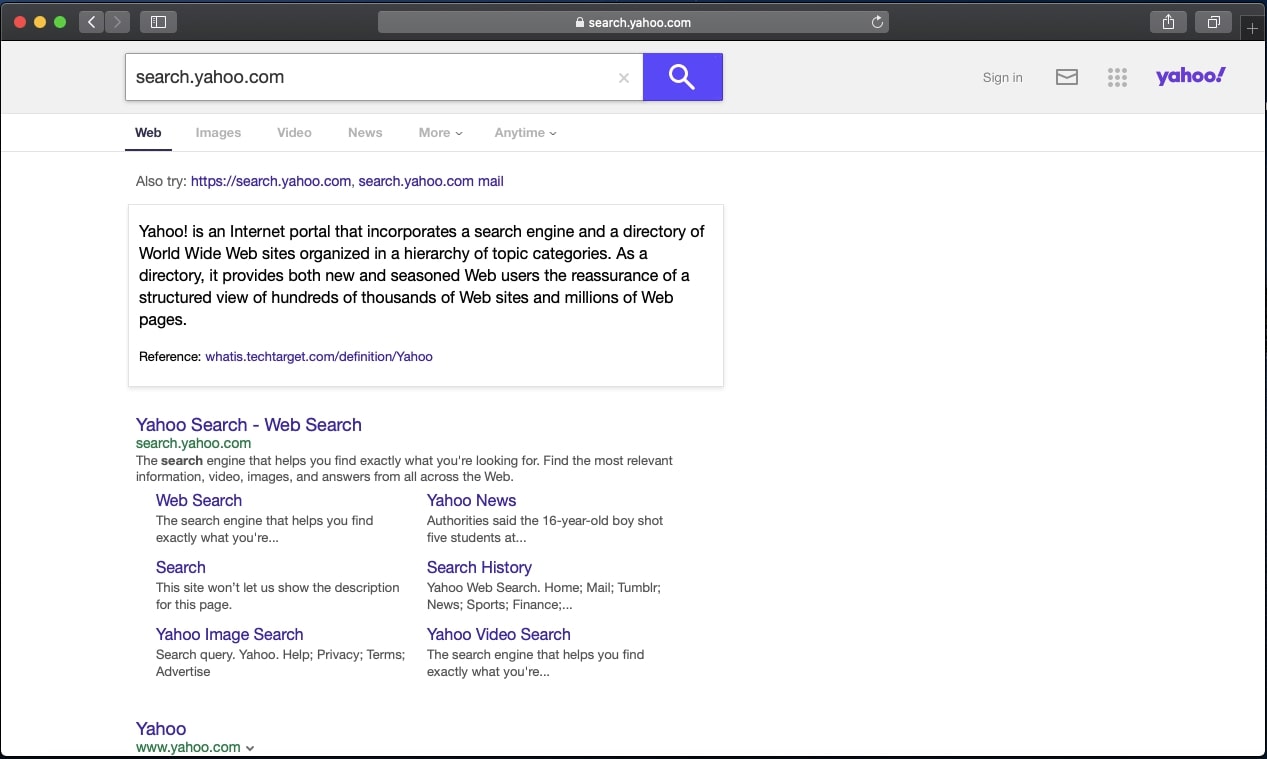
Once you try and look for something through Yahoo Redirect Virus, the outcome may be that you could see custom results that are cramped with advertisements:
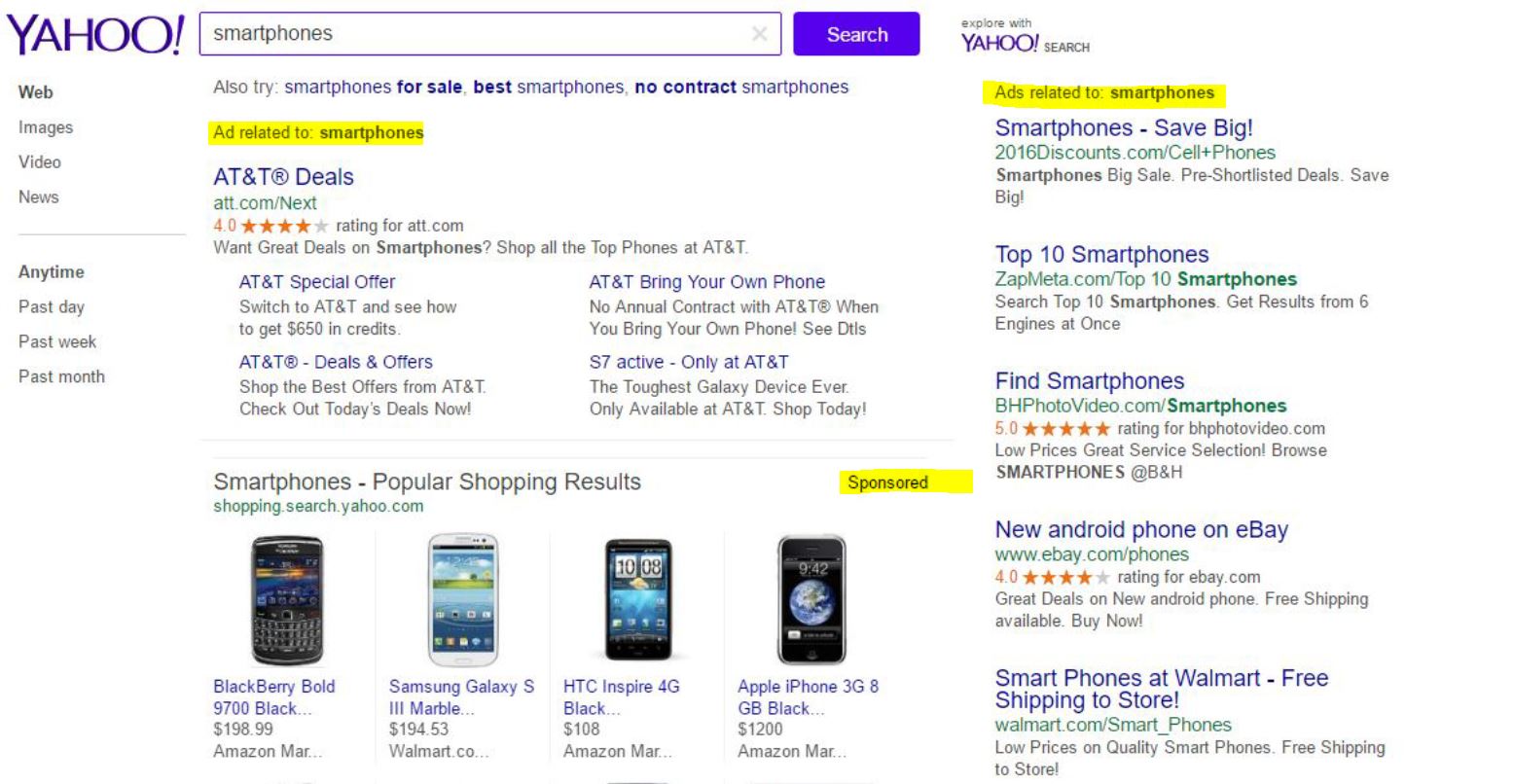
These advertisements may be dangerous. There are multiple risky sites to which they may lead you:
- Phishing sites that aim to steal your username, password and other key data.
- Fake websites that aim to get you to pay for products, like clothes or other merchandise, but will not delivery anything to you and may steal your credentials.
- Tech support pages that claim your Mac is infected with malicious software and ask you to call scammers or download a fake antivirus tool for Mac which is paid.
- Malicious websites that may land malware directly on your Mac.
Is Yahoo Redirect Virus Mac Dangerous for My Mac?
The well-known engine has been misused by lots of hijackers for such as Search Marquis, Search Pulse and TabSearch. Since the redirects that are caused by this search “virus” are potentially dangerous, it is strongly recommended to detect what is causing it and remove it. The next step would be to secure your Mac against future intrusive apps and adware–supported programs.
It’s interesting to share that the Yahoo Redirect Virus Mac on Chrome is the type of threat that is very similar to other redirect viruses that misuse the reputation of well-know online searching services. So, along with this “virus”, there are also Google Redirect virus and Bing Redirect virus.
The hijacker associated with the appearance of the malware in Safari may be able to collect various details about your browsing habits. By activating different tracking technologies, the program may become able to obtain your queries, browsing history, type, and version of the software, geographic location, IP address, clicks on links, etc. . As a result, you may become a target of many annoying online advertisements or even malware attacks.
What to Do If My Mac Is Infected?
The removal of the undesired program that is redirecting affected browsers to this suspicious site may be a challenging task. Some of these invasive programs are configured to install the so-called helper objects. In macOS, malicious helper objects may affect the Launch Services Database, which in turn will result in a more problematic removal process.
So, that’s why a simple uninstall process won’t be efficient for the removal of any potentially unwanted programs that are redirecting your favourite browser to this site. Since the removal of some important and legit system files may lead to a total system crash, security experts recommend the help of an advanced anti-malware cleaner. The tool will locate malicious entries only and remove them without damaging the regular system performance.
How to Change Your Home Page in Safari on Mac
In order to set any web page as your home page in Safari, you can try the following steps. They will also make it the page that shows up when you open a new window or a new tab:
- Open the Safari app on your Mac. Then choose Safari > Preferences and click General.
- Go to the Homepage field and enter the address of the web page you want to set as the home page. If you want to use the web page you’re currently viewing, just click Set to Current Page.
- Select when your homepage is shown.
To set new windows to appear with your homepage – click the “New windows open with” pop-up menu, then choose Homepage. If you want new tabs to load with the same address as your homepage – click the “New tabs open with” pop-up menu, then choose Homepage.
How to Get Rid of Yahoo Redirect Virus on Mac
The popular unwanted app continues to be a significant threat to computers. If you are asking yourself “How to get rid of Yahoo search virus?“, then read this paragraph. The threat cannot be easily removed as its files can be hidden in folders hard to reach manually. Still, you can try to manually locate it and delete it by following the steps underneath this article. If they are not effective against this unwanted app, then a more drastic and professional solution is required. As experts often recommend, the best solution against this hijacker is to download an advanced anti-malware software whose main idea is to run a deep scan of your device to identify and delete all of the unwanted files related to it. Plus your computer will be protected against other spyware, malware in the future.
Steps to Prepare Before Removal:
Before starting to follow the steps below, be advised that you should first do the following preparations:
- Backup your files in case the worst happens.
- Make sure to have a device with these instructions on standy.
- Arm yourself with patience.
- 1. Scan for Mac Malware
- 2. Uninstall Risky Apps
- 3. Clean Your Browsers
Step 1: Scan for and remove Yahoo Redirect Virus Mac files from your Mac
When you are facing problems on your Mac as a result of unwanted scripts and programs such as Yahoo Redirect Virus Mac, the recommended way of eliminating the threat is by using an anti-malware program. SpyHunter for Mac offers advanced security features along with other modules that will improve your Mac’s security and protect it in the future.

Quick and Easy Mac Malware Video Removal Guide
Bonus Step: How to Make Your Mac Run Faster?
Mac machines maintain probably the fastest operating system out there. Still, Macs do become slow and sluggish sometimes. The video guide below examines all of the possible problems that may lead to your Mac being slower than usual as well as all of the steps that can help you to speed up your Mac.
Step 2: Uninstall Yahoo Redirect Virus Mac and remove related files and objects
1. Hit the ⇧+⌘+U keys to open Utilities. Another way is to click on “Go” and then click “Utilities”, like the image below shows:

2. Find Activity Monitor and double-click it:

3. In the Activity Monitor look for any suspicious processes, belonging or related to Yahoo Redirect Virus Mac:


4. Click on the "Go" button again, but this time select Applications. Another way is with the ⇧+⌘+A buttons.
5. In the Applications menu, look for any suspicious app or an app with a name, similar or identical to Yahoo Redirect Virus Mac. If you find it, right-click on the app and select “Move to Trash”.

6. Select Accounts, after which click on the Login Items preference. Your Mac will then show you a list of items that start automatically when you log in. Look for any suspicious apps identical or similar to Yahoo Redirect Virus Mac. Check the app you want to stop from running automatically and then select on the Minus (“-“) icon to hide it.
7. Remove any leftover files that might be related to this threat manually by following the sub-steps below:
- Go to Finder.
- In the search bar type the name of the app that you want to remove.
- Above the search bar change the two drop down menus to “System Files” and “Are Included” so that you can see all of the files associated with the application you want to remove. Bear in mind that some of the files may not be related to the app so be very careful which files you delete.
- If all of the files are related, hold the ⌘+A buttons to select them and then drive them to “Trash”.
In case you cannot remove Yahoo Redirect Virus Mac via Step 1 above:
In case you cannot find the virus files and objects in your Applications or other places we have shown above, you can manually look for them in the Libraries of your Mac. But before doing this, please read the disclaimer below:
1. Click on "Go" and Then "Go to Folder" as shown underneath:

2. Type in "/Library/LauchAgents/" and click Ok:

3. Delete all of the virus files that have similar or the same name as Yahoo Redirect Virus Mac. If you believe there is no such file, do not delete anything.

You can repeat the same procedure with the following other Library directories:
→ ~/Library/LaunchAgents
/Library/LaunchDaemons
Tip: ~ is there on purpose, because it leads to more LaunchAgents.
Step 3: Remove Yahoo Redirect Virus Mac – related extensions from Safari / Chrome / Firefox









Yahoo Redirect Virus Mac-FAQ
What is Yahoo Redirect Virus Mac on your Mac?
The Yahoo Redirect Virus Mac threat is probably a potentially unwanted app. There is also a chance it could be related to Mac malware. If so, such apps tend to slow your Mac down significantly and display advertisements. They could also use cookies and other trackers to obtain browsing information from the installed web browsers on your Mac.
Can Macs Get Viruses?
Yes. As much as any other device, Apple computers do get malware. Apple devices may not be a frequent target by malware authors, but rest assured that almost all of the Apple devices can become infected with a threat.
What Types of Mac Threats Are There?
According to most malware researchers and cyber-security experts, the types of threats that can currently infect your Mac can be rogue antivirus programs, adware or hijackers (PUPs), Trojan horses, ransomware and crypto-miner malware.
What To Do If I Have a Mac Virus, Like Yahoo Redirect Virus Mac?
Do not panic! You can easily get rid of most Mac threats by firstly isolating them and then removing them. One recommended way to do that is by using a reputable malware removal software that can take care of the removal automatically for you.
There are many Mac anti-malware apps out there that you can choose from. SpyHunter for Mac is one of the reccomended Mac anti-malware apps, that can scan for free and detect any viruses. This saves time for manual removal that you would otherwise have to do.
How to Secure My Data from Yahoo Redirect Virus Mac?
With few simple actions. First and foremost, it is imperative that you follow these steps:
Step 1: Find a safe computer and connect it to another network, not the one that your Mac was infected in.
Step 2: Change all of your passwords, starting from your e-mail passwords.
Step 3: Enable two-factor authentication for protection of your important accounts.
Step 4: Call your bank to change your credit card details (secret code, etc.) if you have saved your credit card for online shopping or have done online activiites with your card.
Step 5: Make sure to call your ISP (Internet provider or carrier) and ask them to change your IP address.
Step 6: Change your Wi-Fi password.
Step 7: (Optional): Make sure to scan all of the devices connected to your network for viruses and repeat these steps for them if they are affected.
Step 8: Install anti-malware software with real-time protection on every device you have.
Step 9: Try not to download software from sites you know nothing about and stay away from low-reputation websites in general.
If you follow these reccomendations, your network and Apple devices will become significantly more safe against any threats or information invasive software and be virus free and protected in the future too.
More tips you can find on our MacOS Virus section, where you can also ask any questions and comment about your Mac problems.
About the Yahoo Redirect Virus Mac Research
The content we publish on SensorsTechForum.com, this Yahoo Redirect Virus Mac how-to removal guide included, is the outcome of extensive research, hard work and our team’s devotion to help you remove the specific macOS issue.
How did we conduct the research on Yahoo Redirect Virus Mac?
Please note that our research is based on an independent investigation. We are in contact with independent security researchers, thanks to which we receive daily updates on the latest malware definitions, including the various types of Mac threats, especially adware and potentially unwanted apps (PUAs).
Furthermore, the research behind the Yahoo Redirect Virus Mac threat is backed with VirusTotal.
To better understand the threat posed by Mac malware, please refer to the following articles which provide knowledgeable details.




Thanks.. works:)
we are happy you found this useful and if there is anything you want us to improve on, we would be happy to hear from you.
Is there any option to restore my Safari browser settings
If you haven’t saved your passwords or backed them up, then you should re-enter them. If you want to reset safari, then please check “how to reset safari to default” on youtube.
This problem appeared this morning and I have never opted to make yahoo my search engine. I think that an extension in Safari was causing all those annoying redirects to yahoo search. I have resolved the problem by turning all extensions OFF. Since I still need to use some of the extensions I have turned them ON and tested.
Yes, there are a lot of such extensions, but you need to turn them on one by one to see which one is the unwanted one and then delete it.
I always use google as default search engine.. The problem is not so simple, this adware keeps changing user settings. Ones I change my search engine all get better.
This type of infection aims to not only change the settings, but also situate files that automatically reverse them once you do and you end up having Yahoo all over again. You should remove it if it is a program on your computer or if it is an extension added to your browser and then save all your passwords and reset your browser to default.
I recently bought a Mac and because I have no experience with it I got the Yahoo search tab. This adware is very annoying. I wanted to use Google and I found this article. Now I fixed it. Thank you.
We are glad this helped.
Just removed this nasty issue!! How I fixed it is by deleting a file called QSearch from my Mac ~/Library folder! Look out for any odd files like this to get rid of Yahoo virus.
Yes, QSearch is another suspicious extension thhat is added on Macs. You can find more about it here: sensorstechforum.com/qsearch-mac-virus/
Hola, I have problem with Yahoo redirect it comes every time i turn Safari on. Please help me.
hello, try to use this video for more help: youtube.com/watch?v=jZV5hxEwD48&t=182s
Hi, I followed all the steps and yahoo still appears.
First thing I did I downloaded the combo cleaner which showed a malware or virus file, so I started deleting the suspicious files. After that I run another scan and no malware or virus appeared in the antivirus app but safari keeps taking me to yahoo safe search. I don’t know what else to do! Because even if I choose to pay the full version of Combo Cleaner It doesn’t show any virus whatsoever!
Please help me! Im really worried.
Hi Delfina,
Please contact Combo Cleaner’s official support here: combocleaner.com/support/
They should be able to assist you.
saludos, he hecho todos los pasos indicados. he descargado varios programas para eliminar el problema. pero aun sigo con el. actualmente estoy utilizando Webroot Secure Anywhere y el problema continúa. no tengo extensiones en safari, no hay ningún archivo llamado virus, no hay ningún archivo llamado yahoo en ella y continuo con el problema…. que puedo hacer?
I installed software from BitTorrent, it seem that what I have now is kind of ad-injection virus, redirecting me to yahoo search all the time.
The instructions above works for me. I only recommend before starting removal process and starting any changes back up all your data.
Yes, and since this software may use cookies, we also recommend that you change your passwords once you are in the clear.
I’ve followed all steps, (although there were steps where I didn’t have anything suspicious to delete) checked to make sure there were no extensions and the problem still occurs. Does anyone have any advice?
Try following the steps in this video and you should be in the clear: youtu.be/jZV5hxEwD48
Google is my default search engine. But when I type something in the address bar or search field and hit the magnifying glass button, it redirects to Yahoo Search every time. MacKeeper also started appearing at the same time so I think they are related. That thing opened tabs on its own like crazy… I did all kinds of searching on the Internet nothing worked until I found this article! Very glad, now I have fixed everything and my Mac working properly again. Thank you!
MacKeeper is a well known rogue software that should not be kept on your computer. We are happy that our guides were of help to you.
Accidentally downloaded this adware. Every search on my MacBook Air was redirecting to Yahoo search automatically. My settings specify Google as my search preference, but every search that I did ended up showing Yahoo search results.
I was panicking and reading an Apple Discussions thread with people having this problem. I am glad I came upon this article which solved everything and now my searches show Google results. Thanks!
Thank you for using our guide!
this is so annoying and it seems that I can’t solve this myself. can you please help me?
Maybe you didn’t do all of the instructions?
Following the steps provided after the end of the article should help. If the manual steps don’t solve the problem, try installing the anti-malware tool we have included for a quick fix of the situation.
Hi I have a similar problem that when i write something in Google it suits me on something called “searchlee”. Is it a virus?
I can’t get rid of this. I have used Malwarebytes and Clean My Mac (Macpaw) and neither see anything wrong during scan. There is nothing in my extensions tab. Nothing in Launchagents. Nothing in Launchdaemon. Nothing seems out of the ordinary on Activity Monitor. I have been in contact with MacPaw and they can’t find anything either. I am at a loss. It doesn’t redirect all the time either, only sometimes. HELP!!!!!!!!
Hello. Maybe you have removed the program itself, but be advised that such adware or browser hijackers also attack your web browsers. Have you tried to restart your browser to its default settings (browser reset / refresh)? If you haven’t you can try doing so. If you do not know how, look up our video on YouTube, called “Yahoo Redirect Virus – How to Remove It”. It contains all the steps to reset your browser to it’s default values and remove any components that may currently be causing redirects to it.
Maybe my personal experience can be helpful. What I had to do was to delete the User and Group logins items from the apps I downloaded. And it worked just fine.
I have done everything on every Youtube video including yours. No extensions show up. No applications. Nothing. I have reset my browser. MacPaw sent me a tool to diagnose and send back to them and nothing. Ugh!!!
Is it really possible for anyone to access and view my search and browsing history?
Yahoo.com search page pops up in my Safari Browser every once in a while. I looked around in some obvious OS areas including Safari and User Files with the idea to to find the file/app causing them but I didn’t manage to stop those redirects. Does anyone know whether the recommended tool in this article will remove the app from my OS or no?