What Is Your Computer Is Low On Memory Mac?
The Your Computer Is Low On Memory pop-up is a false warning claiming that you need to close some of the running applications on the macOS. It tries to make you believe that your computer is low on memory.
The alert which “Your computer is low on memory” fake error displays is:
Your computer is low on memory
To free up some memory, please close a few applications.
The real purpose of this pop-up message is to scare you into downloading an unnecessary program like an update manager, a tactic shortly known as scareware. That app, in turn, is very likely to install additional rogue apps on the computer, such as adware and browser hijackers.
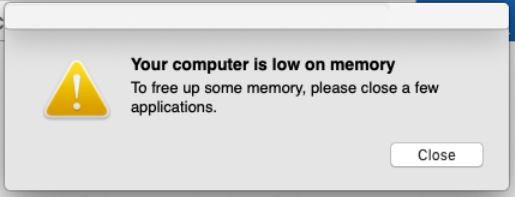
Your Computer Is Low On Memory – Details
| Name | Your Computer Is Low On Memory |
| Type | Suspicious pop-up on MacOS / PUP |
| Removal Time | Less than 15 minutes (full-system scan) |
| Detection Tool |
See If Your System Has Been Affected by malware
Download
Malware Removal Tool
|
Your Computer Is Low On Memory – How Did I Get It?
Potentially unwanted applications (PUAs), like the one that might be behind Your Computer Is Low On Memory, are spread via dubious techniques that passively access Apple devices. One of the distribution techniques is software bundling. In other words, this false warning message may be a result of unnoticed PUP installations.
It all might have happened when you were setting up a desired application on the machine for the first time. The installer of this application might have also added the software related to the pop-up, like shown in the example image below:

Unwanted software is usually promoted as a free extra added to the setup of various free programs (freeware). This is exactly how such apps get installed on the device without the user’s knowledge: by being hidden in the EULA or the Advanced/Custom install steps. So, in the future, read carefully all the details while installing software.
Another prevalent technique to spreads PUPs on the internet is via third-party sites. Such sites usually have a bad online reputation. The Your Computer Is Low On Memory program might usually reside as a form of freeware or a fake Adobe Flash Player update.
It may also be advertised as app that will help you improve your online surfing experience. Yet, this software might aim to deceive you to gain access to the system and begin delivering troublesome ads.
What Does Your Computer Is Low On Memory Pop-up Do?
The pop-up message won’t go away that easily. It is a hoax notification that attempts to trick you to take unconsidered actions. So, don’t panic when it pop-ups again. Just keep on reading and find the steps to delete unnecessary files from the system.
The statement is cleverly crafted to appear without the macOS being able to detect it as an active process. The good news is that a professional anti-malware program couldn’t miss nasty files/programs. It is designed to catch all suspicious components and successfully delete them for you.
The scam message itself is related to browser-based issues, like browser hijackers and potentially unwanted extensions. Some of the unwanted programs may also access the macOS to acquire specific information, generate shady ads, and monetize their presence on the affected machines. They may create many documents in the Collection directory.
Is the Your computer is low on memory Pop-Up Dangerous for My Mac?
This upgrade pop-up should not be trusted, as its goal may be to convince you to permit undesired apps to change crucial macOS settings. As a result, shady toolbars may be added to internet browsers, and online tracking technologies may be installed.
And don’t worry, you are not alone in this battle. This Mac Low on Memory issue has become so common that lots of online communities and forums have at least one topic that covers it. We have spotted multiple users’ complaints on Apple community forums and other platforms. One user has stated the following:
I keep getting a warning that my mac is running low.
When I go into Disk Utilities the Hard drive says
Used 164.29GB Other Volumes 1.84GB Free 833.86 GB
The visual blue bar would not even take up 1/3 of its overall length
The processor is 1.6GHz Intel Core i5
8GB 1867MHz DDR3
Graphics Intel HD Graphics 6000 1536MB
It is also running really slowly
This is a very interesting complaint – the hard drive is not even 1/3 full. This state suggests that there may be something more to it than just an annoying notification. It could be the installation of a Mac virus program or a browser hijacker like SearchMarquis. Below you could see the web browser of a user whose Mac has been affected by both Search Marquis and Your computer is low on memory pop-up:
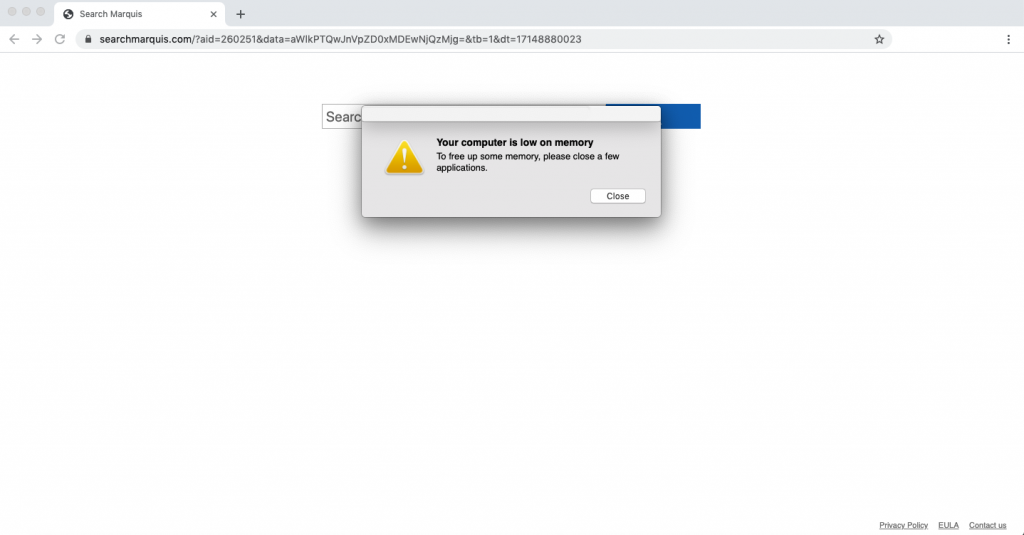
Third-party software related to this fake warning could also contain dangerous files that can endanger the overall system security. These types of hazardous files could behave in a nasty way. They may be acting as:
- Trojans.
- Keyloggers.
- Adware.
- Browser Hijackers.
- Miners for BitCoin that use your CPU and GPU.
- Fake optimizers or hoax antivirus programs.
Another side issue that may happen as a result of having a PUP, like the one behind Your Computer Is Low On Memory pop-up on your Mac system is intrusive online advertising. PUPs like this adware are developed to present affected users with different kinds of ads:
- Banners.
- Pop-ups.
- Web browser Redirects.
These ads might lead you to scamming or unsafe web sites.
Is Your Computer Is Low On Memory a Virus?
No, Your Computer Is Low On Memory is not a virus, but it may be shown on your Mac because of some type of rogue program or adware.
Rogue programs, like the one likely triggering this fake message, aim to trick victims into believing that their Macs are in bad shape. The rogue apps may also generate a report with other errors just to make you take an action that may endanger online security. The primary purpose may be to fool you into purchasing the full version of a “Speedup” software that can free up space by scanning the drive.
Overall, the number one thing you should do when you notice the Your computer is low on memory pop-up on your Mac is to check the security of the system.
How Can I Protect My Mac from This Pop-Up?
Obviously, unwanted applications can be dangerous. If you experience pop-ups, go below and find the instructions to eliminate undesired apps as soon as possible.
Users who have registered and then removed the error pop-up problem on the machine, firmly confirm that the use of anti-malware scanners significantly facilitates the process.
Still, if you prefer the manual removal, it requires a clean up of the following documents that were connected with the unwanted app:
→ Library/Application Support/runChmm
Library/LaunchAgents/com. updater.mcy.plist.
Library/LaunchAgents/com. updater.watch.mcy.plist
How to Remove Your Computer Is Low On Memory Pop-up?
The most secure way to remove an unwanted program is running an anti-malware program.
Note: For Mac users who have multiple user accounts – the issue may be caused by an active Fast switching option on Mac OS. When this feature is switched on, the system uses more additional memory (RAM) to maintain the changes occurning on all users profiles. Since this setting is turned on by default when creating multiple users, it should be stopped manually. To do this:
- Head to System Preferences.
- Open the “Users & Groups” panel.
- Click the “Login Options” menu.
- Enter your password to unlock the access to settings.
- Turn off the “Show fast user switching menu as” option.
- Save the setting and lock again the configuration panel by clicking the icon at bottom-left.
Steps to Prepare Before Removal:
Before starting to follow the steps below, be advised that you should first do the following preparations:
- Backup your files in case the worst happens.
- Make sure to have a device with these instructions on standy.
- Arm yourself with patience.
- 1. Scan for Mac Malware
- 2. Uninstall Risky Apps
- 3. Clean Your Browsers
Step 1: Scan for and remove Your Computer Is Low On Memory Mac files from your Mac
When you are facing problems on your Mac as a result of unwanted scripts and programs such as Your Computer Is Low On Memory Mac, the recommended way of eliminating the threat is by using an anti-malware program. SpyHunter for Mac offers advanced security features along with other modules that will improve your Mac’s security and protect it in the future.

Quick and Easy Mac Malware Video Removal Guide
Bonus Step: How to Make Your Mac Run Faster?
Mac machines maintain probably the fastest operating system out there. Still, Macs do become slow and sluggish sometimes. The video guide below examines all of the possible problems that may lead to your Mac being slower than usual as well as all of the steps that can help you to speed up your Mac.
Step 2: Uninstall Your Computer Is Low On Memory Mac and remove related files and objects
1. Hit the ⇧+⌘+U keys to open Utilities. Another way is to click on “Go” and then click “Utilities”, like the image below shows:

2. Find Activity Monitor and double-click it:

3. In the Activity Monitor look for any suspicious processes, belonging or related to Your Computer Is Low On Memory Mac:


4. Click on the "Go" button again, but this time select Applications. Another way is with the ⇧+⌘+A buttons.
5. In the Applications menu, look for any suspicious app or an app with a name, similar or identical to Your Computer Is Low On Memory Mac. If you find it, right-click on the app and select “Move to Trash”.

6. Select Accounts, after which click on the Login Items preference. Your Mac will then show you a list of items that start automatically when you log in. Look for any suspicious apps identical or similar to Your Computer Is Low On Memory Mac. Check the app you want to stop from running automatically and then select on the Minus (“-“) icon to hide it.
7. Remove any leftover files that might be related to this threat manually by following the sub-steps below:
- Go to Finder.
- In the search bar type the name of the app that you want to remove.
- Above the search bar change the two drop down menus to “System Files” and “Are Included” so that you can see all of the files associated with the application you want to remove. Bear in mind that some of the files may not be related to the app so be very careful which files you delete.
- If all of the files are related, hold the ⌘+A buttons to select them and then drive them to “Trash”.
In case you cannot remove Your Computer Is Low On Memory Mac via Step 1 above:
In case you cannot find the virus files and objects in your Applications or other places we have shown above, you can manually look for them in the Libraries of your Mac. But before doing this, please read the disclaimer below:
1. Click on "Go" and Then "Go to Folder" as shown underneath:

2. Type in "/Library/LauchAgents/" and click Ok:

3. Delete all of the virus files that have similar or the same name as Your Computer Is Low On Memory Mac. If you believe there is no such file, do not delete anything.

You can repeat the same procedure with the following other Library directories:
→ ~/Library/LaunchAgents
/Library/LaunchDaemons
Tip: ~ is there on purpose, because it leads to more LaunchAgents.
Step 3: Remove Your Computer Is Low On Memory Mac – related extensions from Safari / Chrome / Firefox









Your Computer Is Low On Memory Mac-FAQ
What is Your Computer Is Low On Memory Mac on your Mac?
The Your Computer Is Low On Memory Mac threat is probably a potentially unwanted app. There is also a chance it could be related to Mac malware. If so, such apps tend to slow your Mac down significantly and display advertisements. They could also use cookies and other trackers to obtain browsing information from the installed web browsers on your Mac.
Can Macs Get Viruses?
Yes. As much as any other device, Apple computers do get malware. Apple devices may not be a frequent target by malware authors, but rest assured that almost all of the Apple devices can become infected with a threat.
What Types of Mac Threats Are There?
According to most malware researchers and cyber-security experts, the types of threats that can currently infect your Mac can be rogue antivirus programs, adware or hijackers (PUPs), Trojan horses, ransomware and crypto-miner malware.
What To Do If I Have a Mac Virus, Like Your Computer Is Low On Memory Mac?
Do not panic! You can easily get rid of most Mac threats by firstly isolating them and then removing them. One recommended way to do that is by using a reputable malware removal software that can take care of the removal automatically for you.
There are many Mac anti-malware apps out there that you can choose from. SpyHunter for Mac is one of the reccomended Mac anti-malware apps, that can scan for free and detect any viruses. This saves time for manual removal that you would otherwise have to do.
How to Secure My Data from Your Computer Is Low On Memory Mac?
With few simple actions. First and foremost, it is imperative that you follow these steps:
Step 1: Find a safe computer and connect it to another network, not the one that your Mac was infected in.
Step 2: Change all of your passwords, starting from your e-mail passwords.
Step 3: Enable two-factor authentication for protection of your important accounts.
Step 4: Call your bank to change your credit card details (secret code, etc.) if you have saved your credit card for online shopping or have done online activiites with your card.
Step 5: Make sure to call your ISP (Internet provider or carrier) and ask them to change your IP address.
Step 6: Change your Wi-Fi password.
Step 7: (Optional): Make sure to scan all of the devices connected to your network for viruses and repeat these steps for them if they are affected.
Step 8: Install anti-malware software with real-time protection on every device you have.
Step 9: Try not to download software from sites you know nothing about and stay away from low-reputation websites in general.
If you follow these reccomendations, your network and Apple devices will become significantly more safe against any threats or information invasive software and be virus free and protected in the future too.
More tips you can find on our MacOS Virus section, where you can also ask any questions and comment about your Mac problems.
About the Your Computer Is Low On Memory Mac Research
The content we publish on SensorsTechForum.com, this Your Computer Is Low On Memory Mac how-to removal guide included, is the outcome of extensive research, hard work and our team’s devotion to help you remove the specific macOS issue.
How did we conduct the research on Your Computer Is Low On Memory Mac?
Please note that our research is based on an independent investigation. We are in contact with independent security researchers, thanks to which we receive daily updates on the latest malware definitions, including the various types of Mac threats, especially adware and potentially unwanted apps (PUAs).
Furthermore, the research behind the Your Computer Is Low On Memory Mac threat is backed with VirusTotal.
To better understand the threat posed by Mac malware, please refer to the following articles which provide knowledgeable details.




I literally have less information on my Mac than I’ve ever had and the notification still says the memory is full..
What if I press the close button and it keeps popping up ?
I don’t understand why I keep seeing this pop-up… I guess I have something like a virus but I can’t seem to locate it? do you think spyhunter for mac will detect it?
SpyHunter for Mac is designed. specifically to detect unwanted applications, like adware and browser hijackers. It will also remove any cookies, pixels and tags that may be dropped on your Mac to track your online activity.
Thanks, It worked on my Big Sur – the program found 43 viruses. I only want to know what can I do to close the window from Safari, because it keeps popping up.
We are glad that our instructions were able to help you, Steven. You can try the Safari instructions in “Step 2: Remove Your Computer Is Low On Memory Mac – related extensions from Safari / Chrome / Firefox” in this guide in case you have missed them.
I tried a fix after a safe start up. I don’t actually know what I did, but somehow I fixed the problem!! Thank you!
I thought this message referred to disk space so removed all my photos and documents to external storage. Still, it seems it’s RAM that runs short! What should I do?
My MacHD has a capacity of 499,9GB of which only 299,9GB is in use. Why do I still receive the computer low on memory message?
Is it normal for the scan to take forever?
Hi Trey,
Can you tell us more more about the issue? You can also contact the software vendor directly here: http://www.enigmasoftware.com/support/contact-us/