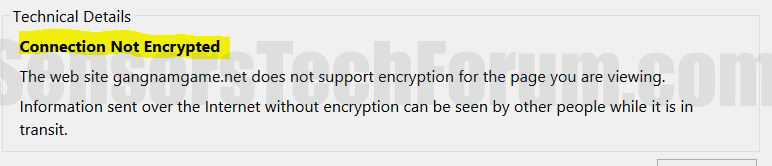| Name | Gangnamgame.net |
| Type | Virus |
| Short Description | This particular threat disables antivirus software and may collect different information or download other malicious files on user PC. |
| Symptoms | Renames antivirus programs with the ‘xxx.exe’ names on them and relocates their shortcuts. Command prompt runs and closes breifly on system startup. |
| Distribution Method | It is primarily distributed via crack or keygen programs in torrent sites. It may also be distributed via unsafe browsing, corrupted attachments, drive-by downloads, malicious apps, etc. |
| Detection tool | Download Advanced anti-malware tool, to See If Your System Has Been Affected By Gangnamgame.net |
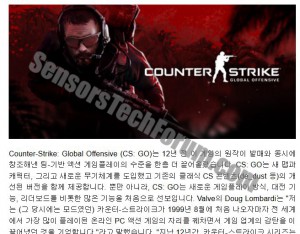 A site, going by the name gangnamgame.net is believed to be associated with a computer virus that modifies files on the user PC. The virus is thought to be dangerous and prevent any antivirus programs on the computer to start-up. Affected users report that on system startup this virus launches a command prompt and may execute different commands after which immediately close it. They also report experiencing a lot of difficulties when removing this program.
A site, going by the name gangnamgame.net is believed to be associated with a computer virus that modifies files on the user PC. The virus is thought to be dangerous and prevent any antivirus programs on the computer to start-up. Affected users report that on system startup this virus launches a command prompt and may execute different commands after which immediately close it. They also report experiencing a lot of difficulties when removing this program.
Gangnamgame.net Virus – How Did I Become Infected?
One way to be affected by this virus is being redirected to a malicious site that may have injected an exploit script on your computer. This could happen if you click on an online banner on an unfamiliar site or if you situated a PUP (Potentially Unwanted Program) unknowingly on your computer.
Another way to get affected by this malware is via opening a dangerous mail attachment. A lot of hackers are fishing for someone to open an email attachment from their massive spam campaigns. Usually, emails may resemble Windows 10 Upgrade or any other big organization or name.
Users also report, downloading torrents with the name ‘Brick’ on their computers that may have contained this malware in them. Another program update/crack associated with it is called 3DMGAME-MGSV and it is connected with the newest release of the game Metal Gear Solid. This is a game whose cracked versions in torrent sites are reported to be infected with malware by PC users.
Gangnamgame.net Virus – What Does It Do?
This virus is believed to create several different files on the computer and rename all antivirus programs with a ‘xxx’ name on them. Users also report that once renamed back to their proper names, the executable files of the antivirus programs became corrupt. More to it than that, this program runs Gangnamgame.net on the user’s browser upon startup. It is a website that is connected somehow with the most played online first-person shooter Counter-Strike: Global Offensive. It does not have encryption and does not employ cookies on the user PC.
Initially, it was detected that this virus has modified the following registry entries:
→HKEY_LOCAL_MACHINE\SOFTWARE\Microsoft\Shared Tools\MSConfig\startupreg
HKLM\SOFTWARE\Wow6432Node\Microsoft\Windows\CurrentVersion\Run
These most likely allow it to run every time on system start-up. More to it than that, this particular virus is reported by researchers to display advertised content in various forms and also collect user information and also affect the svchost.exe process in Windows Task Manager.
The most severe things it does to a user PC is block all the anti-malware and antivirus programs from running, thus staying on the PC for as long as possible. Also, even though it is not confirmed the virus may extract certain information, such as:
- The user’s IP address.
- User’s necessary files.
- Name, Location.
- Private information (Passwords, Financial Credentials).
Cyber-criminals have always used torrent engines to spread malware, and most likely take advantage of infected cracks or key generators for software. This is very common because more and more people are relying daily on software from torrent engines.
Removing Gangnamgame.net Virus
Since this virus is frequently reported to make anti-malware programs ineffective, it is important to use unconventional methods for its removal. This is why you should boot your PC up in safe mode. For more information on how to boot in safe mode check the guide below.
Since this virus affects the registry, security engineers advise users to do the following in the Windows Registry Editor:
1)Press Windows Logo Button + R
2)Navigate to HKEY_LOCAL_MACHINE\SOFTWARE\Microsoft\WindowsNT\CurrentVersion\Image File Execution Options
3) Begin checking all of the registry keys (You will see them on the left. For example in the key acrotext.exe, look for entries in it with the value (on the right side), called svchost.exe. You should repeat the same process with all of the registry keys and hopefully get rid of them.
After the registry clean-up is completed, you should download a particular anti-malware program from a safe computer and install it on yours while offline. It should be either with the latest update definitions or an offline installer. If it isn’t, you should turn on the internet connection to let it update while closing any other third-party applications, like your web browser, for example.
Step 1: Start Your PC in Safe Mode to Remove Gangnamgame.net.
Removing Gangnamgame.net from Windows XP, Vista, 7 systems:
1. Remove all CDs and DVDs, and then Restart your PC from the “Start” menu.
2. Select one of the two options provided below:
– For PCs with a single operating system: Press “F8” repeatedly after the first boot screen shows up during the restart of your computer. In case the Windows logo appears on the screen, you have to repeat the same task again.
– For PCs with multiple operating systems: Тhe arrow keys will help you select the operating system you prefer to start in Safe Mode. Press “F8” just as described for a single operating system.
3. As the “Advanced Boot Options” screen appears, select the Safe Mode option you want using the arrow keys. As you make your selection, press “Enter“.
4. Log on to your computer using your administrator account
While your computer is in Safe Mode, the words “Safe Mode” will appear in all four corners of your screen.
Removing Gangnamgame.net from Windows 8, 8.1 and 10 systems:
Substep 1:
Substep 2:
Whilst holding down Shift button, click on Power and then click on Restart.
Substep 3:
After reboot, the aftermentioned menu will appear. From there you should choose Troubleshoot.

Substep 4:
You will see the Troubleshoot menu. From this menu you can choose Advanced Options.

Substep 5:
After the Advanced Options menu appears, click on Startup Settings.

Substep 6:
Substep 7:
A menu will appear upon reboot. You should choose Safe Mode by pressing its corresponding number and the machine will restart and boot into Safe Mode so you can scan for and remove Gangnamgame.net.
Step 2: Remove Gangnamgame.net automatically by downloading an advanced anti-malware program.
To clean your computer you should download an updated anti-malware program on a safe PC and then install it on the affected computer in offline mode. After that you should boot into safe mode and scan your computer to remove all Gangnamgame.net associated objects.

Spy Hunter scanner will only detect the threat. If you want the threat to be automatically removed, you need to purchase the full version of the anti-malware tool.Find Out More About SpyHunter Anti-Malware Tool / How to Uninstall SpyHunter
Preparation before removing Gangnamgame.net.
Before starting the actual removal process, we recommend that you do the following preparation steps.
- Make sure you have these instructions always open and in front of your eyes.
- Do a backup of all of your files, even if they could be damaged. You should back up your data with a cloud backup solution and insure your files against any type of loss, even from the most severe threats.
- Be patient as this could take a while.
- Scan for Malware
- Fix Registries
- Remove Virus Files
Step 1: Scan for Gangnamgame.net with SpyHunter Anti-Malware Tool



Step 2: Clean any registries, created by Gangnamgame.net on your computer.
The usually targeted registries of Windows machines are the following:
- HKEY_LOCAL_MACHINE\Software\Microsoft\Windows\CurrentVersion\Run
- HKEY_CURRENT_USER\Software\Microsoft\Windows\CurrentVersion\Run
- HKEY_LOCAL_MACHINE\Software\Microsoft\Windows\CurrentVersion\RunOnce
- HKEY_CURRENT_USER\Software\Microsoft\Windows\CurrentVersion\RunOnce
You can access them by opening the Windows registry editor and deleting any values, created by Gangnamgame.net there. This can happen by following the steps underneath:


 Tip: To find a virus-created value, you can right-click on it and click "Modify" to see which file it is set to run. If this is the virus file location, remove the value.
Tip: To find a virus-created value, you can right-click on it and click "Modify" to see which file it is set to run. If this is the virus file location, remove the value.Step 3: Find virus files created by Gangnamgame.net on your PC.
1.For Windows 8, 8.1 and 10.
For Newer Windows Operating Systems
1: On your keyboard press + R and write explorer.exe in the Run text box and then click on the Ok button.

2: Click on your PC from the quick access bar. This is usually an icon with a monitor and its name is either “My Computer”, “My PC” or “This PC” or whatever you have named it.

3: Navigate to the search box in the top-right of your PC's screen and type “fileextension:” and after which type the file extension. If you are looking for malicious executables, an example may be "fileextension:exe". After doing that, leave a space and type the file name you believe the malware has created. Here is how it may appear if your file has been found:

N.B. We recommend to wait for the green loading bar in the navigation box to fill up in case the PC is looking for the file and hasn't found it yet.
2.For Windows XP, Vista, and 7.
For Older Windows Operating Systems
In older Windows OS's the conventional approach should be the effective one:
1: Click on the Start Menu icon (usually on your bottom-left) and then choose the Search preference.

2: After the search window appears, choose More Advanced Options from the search assistant box. Another way is by clicking on All Files and Folders.

3: After that type the name of the file you are looking for and click on the Search button. This might take some time after which results will appear. If you have found the malicious file, you may copy or open its location by right-clicking on it.
Now you should be able to discover any file on Windows as long as it is on your hard drive and is not concealed via special software.
Gangnamgame.net FAQ
What Does Gangnamgame.net Trojan Do?
The Gangnamgame.net Trojan is a malicious computer program designed to disrupt, damage, or gain unauthorized access to a computer system.
It can be used to steal sensitive data, gain control over a system, or launch other malicious activities.
Can Trojans Steal Passwords?
Yes, Trojans, like Gangnamgame.net, can steal passwords. These malicious programs are designed to gain access to a user's computer, spy on victims and steal sensitive information such as banking details and passwords.
Can Gangnamgame.net Trojan Hide Itself?
Yes, it can. A Trojan can use various techniques to mask itself, including rootkits, encryption, and obfuscation, to hide from security scanners and evade detection.
Can a Trojan be Removed by Factory Reset?
Yes, a Trojan can be removed by factory resetting your device. This is because it will restore the device to its original state, eliminating any malicious software that may have been installed. Bear in mind, that there are more sophisticated Trojans, that leave backdoors and reinfect even after factory reset.
Can Gangnamgame.net Trojan Infect WiFi?
Yes, it is possible for a Trojan to infect WiFi networks. When a user connects to the infected network, the Trojan can spread to other connected devices and can access sensitive information on the network.
Can Trojans Be Deleted?
Yes, Trojans can be deleted. This is typically done by running a powerful anti-virus or anti-malware program that is designed to detect and remove malicious files. In some cases, manual deletion of the Trojan may also be necessary.
Can Trojans Steal Files?
Yes, Trojans can steal files if they are installed on a computer. This is done by allowing the malware author or user to gain access to the computer and then steal the files stored on it.
Which Anti-Malware Can Remove Trojans?
Anti-malware programs such as SpyHunter are capable of scanning for and removing Trojans from your computer. It is important to keep your anti-malware up to date and regularly scan your system for any malicious software.
Can Trojans Infect USB?
Yes, Trojans can infect USB devices. USB Trojans typically spread through malicious files downloaded from the internet or shared via email, allowing the hacker to gain access to a user's confidential data.
About the Gangnamgame.net Research
The content we publish on SensorsTechForum.com, this Gangnamgame.net how-to removal guide included, is the outcome of extensive research, hard work and our team’s devotion to help you remove the specific trojan problem.
How did we conduct the research on Gangnamgame.net?
Please note that our research is based on an independent investigation. We are in contact with independent security researchers, thanks to which we receive daily updates on the latest malware definitions, including the various types of trojans (backdoor, downloader, infostealer, ransom, etc.)
Furthermore, the research behind the Gangnamgame.net threat is backed with VirusTotal.
To better understand the threat posed by trojans, please refer to the following articles which provide knowledgeable details.