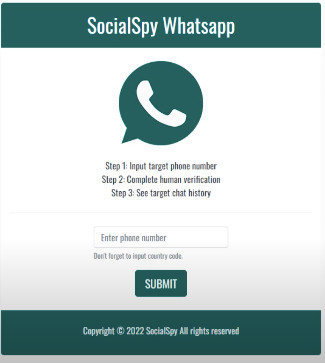What is Your Social Spy Whatsapp Scam?
Social Spy Whatsapp Scam is a nasty scam that may pose multiple kinds of risks to your device, ranging from scamming you out of your information all the way up to deleting your data and infecting your device with dangerous malware. Seeing it on your device means that there may be some type of software that is showing you such pop-ups without your consent. This is why this software is classified as unsafe and the necessary steps should be taken to clean up your device.
Read this article if you want to understand more details about Social Spy Whatsapp Scam and how you can fully clean it up from your computer system.
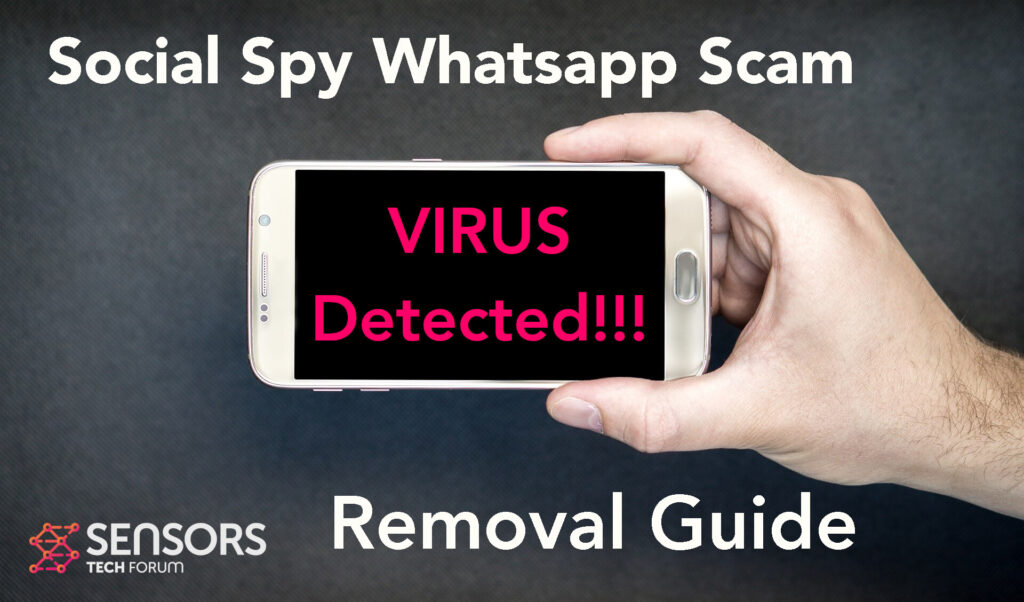

Social Spy Whatsapp Scam Summary
| Name | Social Spy Whatsapp Scam |
| Type | Ads, PUP, Scam |
| Short Description | Many annoying ads appear constantly in your WhatsApp. When trying to change the page, this results in redirects to malicious sites and more frequent pop-up advertisements. Trying to close the browser does not work. |
| Symptoms | The user may have installed the application without his approval. The used browser gets locked and is filled with lots of ads. |
| Distribution Method | Bundling, Freeware installers |
| Detection Tool |
See If Your Device Has Been Affected by Social Spy Whatsapp Scam
Download
Malware Removal Tool
|
User Experience | Join Our Forum to Discuss Social Spy Whatsapp Scam. |
Social Spy Whatsapp Scam – How Did I Get It?
Social Spy Whatsapp is a typical fraud, just like Viber Not Updated and McAfee Virus Redirects scams.
It’s may exist in a suspicious website that may prevent help you to track a WhatsApp number by hacking it. This website most likely has landed on your computer as a result of a browser redirect that may be caused by some type of an adware application.
Social Spy Whatsapp Scam – What Does It Do?
Social Spy Whatsapp Scam may initially appear on your device in the form of a browser redirection, which looks somewhat like the following:
Sing such a webpage of beer is a strong indicator that you may have some type of an adware application that may currently be running on your device that may also show the following kinds of advertisements as well:
- Banners.
- Push Notifications.
- Ad-supported search results.
- Pop-ups.
- Redirects.
- Others.
Is Social Spy Whatsapp a Virus?
No, Social Spy Whatsapp is not a virus, but it is a scam page. Trusting this application may result in tracking you using different cookies which send device information and also exposing your device to dangerous websites that may infect it with a more serious virus.
This is why it is suggested that you delete this program as soon as possible.

How to Remove Social Spy Whatsapp Scam Completely
Social Spy Whatsapp Scam can effectively be removed from your device if you follow the removal instructions that have been created underneath this article. They have been made with the main idea to assist you into cleaning up your device by following specific steps it takes to remove any biscuits after that may be lurking around in it and causing harm.
Preparation before removal of malware.
Before starting the actual removal process, we recommend that you do the following preparation steps.
- Turn off your phone until you know how bad is the virus infection.
- Open these steps on another, safe device.
- Make sure to take out your SIM card, as the virus could corrupt it in some rare cases.
Step 1: Shut Down your phone to win some time
Shutting down your phone can be done by pressing and holding its power button and choosing shut down.
In case the virus does not let you do this, you can also try to remove the battery.
In case your battery is non-removable, you can try to drain it as fast as possible if you still have control over it.
Notes: This gives you time to see how bad the situation is and to be able to take out your SIM card safely, without the numbers in it to be erased. If the virus is on your computer, it is espeically dangerous to keep the sim card there.
Step 2: Turn on Safe Mode of your Android device.
For most Android devices, switching to Safe Mode is the same. Its done by following these mini-steps:



Step 3: Eliminate the App that Your Believe is the Virus
Usually Android viruses get masked in the form of applications. To eliminate apps, follow these mini-steps:





Step 4: Find Hidden Virus Files on Your Android Phone and Remove Them


Simply locate the virus and hold-tap on the virus file to delete it.