Caught off guard by computer-support.co.in pop-up? The site displays a fraudulent BSOD screen as a strategy to scare out users into calling the number 1-844-396-3227 with the puprose of receiving assitance in deaing with viruses. The site may have several different domains linking to this or other numbers of “customer representatives” What is more the number it is associated with is reported as a scam by many users over forums and call reporting sites. Security researchers strongly advise to close you browser immediately via Windows Task Manager and follow the instructions like the ones below to close out and remove this nasty scam from your computer permanently.
| Name | +1-844-396-3227 Fake BSOD Alert |
| Type | Fake Tech Support Scam |
| Short Description | The page is a fake tech support scam that decieves users into beliving their computer is at risk to prompt them to pay for tech support services. In reality there may be nothing wrong with the user PC. |
| Symptoms | The user may be misled or redirected to a site, displaying a pop-up that blocks his browser. |
| Distribution Method | Caused by clicking on a pop-up that resembles actual windows error or caused by a PUP installed on the user PC via bundling. |
| Detection Tool | Download Malware Removal Tool, to See If Your System Has Been Affected by malware |
| User Experience | Join our forum to follow the discussion about Antivirus-store(.)us and +1-877-608-0630 Pop-ups. |
Computer-support.co.in and +1-844-396-3227 Pop ups – How Did I Start Seeing Them?
The most likely cause of you landing on the website Computer-support.co.in is to have so-called Potentially Unwanted Program or a PUP on your computer that displays pop-ups, advertisements and redirects. PUPs pose as useful software such weather watching toolbars, file sharing extensions, ad blocking software and other applications. They are usually installed along the installers of other applications such as media players photo editors and others, downloaded from third-party websites and not their official ones.
Another way to land on this page is if you have click by accident on an online advertisement in an external website, similar to this one:
Ofcourse, it is not excluded to have a trojan.clicker – malware that automatically connects you to remote domains.
Computer-support.co.in +1-844-396-3227 Pop ups – More about Them
The website is created to resemble a blue screen of death – a well-known effect after a Windows crash. What is more, the message displayed on the pop-up is created to resemble Microsoft Security Essentials – the antivirus software from Microsoft:
→“There is a .net frame work file missing due to some harmfull virus
Debug malware error 895-system 32.exe failure.
Please contact microsoft technicians to rectify the issue.
Please do not open internet browser for your security issue to avoid data corruption on your registery of your operating system. Please contact microsoft technicians at
Tollfree Helpline at 1-844-396-3227″
Such messages aim to scare users into calling the provided number, where they are contacted to tech support ‘experts’ that are reported to try to gain access to their victims’ computers. Security researchers strongly advise to NOT call such provided numbers or if you are going to call toll free numbers to do your research first and always ask for company and name. The best bet is to not call numbers you are not sure about.
What is more, the pop-up itself cannot be closed and the only way to close it is via Windows Task Manager:
1)Press WIN+X
2)Click on Task Manager to open it.
3)Right-click on Google Chrome from the list and then click on End Task.
What is more about the scam, users have flagged the number Tollfree Helpline 1-844-396-3227 as a scam and they have posted various complaints about it in 800online.com forums:
These type of scareware messages are very common for tech-support scammers. The pop-up window may reappear in case you click on the ‘Ok’ button and does not have a traditional method to be closed. The only option to close it is from the Task Manager in Windows for which there is a tutorial after this article.
What is more the number +1-877-608-0630 has been reported on several forums and phone advisory websites, such as 800notes.com:
→“michelle
17 Jul 2015
I just got a call from this number. They remotely scanned my computer and sait it would be $200.00 to fix the problem. I told them I Sid not have $200.00 to spend on my computer right now and he hung up on me.
Caller: they said they were microsoft”
“Elizabeth
11 Aug 2015
I called cause it said to and they said it would cost 300$ then 200$ & then $100 when i told them id like to talk to someone else to understand better he kept trying to talk over me and then he hung up on me
Caller: Microsoft”
“PK
16 Jul 2015 | 1 reply
A relative saw a pop up with instructions to call this number. It’s a scam! They claimed to be Microsoft, tried to take remote control of her computer, and tried to charge her $500 to “fix” it. How do I report this to the proper authorities and actually have something done about it? (Her computer is now offline and I will disinfect it; I want to trace the identity of the people she called.)
Caller: claimed to be Microsoft
Call Type: Telemarketer” Source: 800caller.com”
Virus researchers have reported such websites as a 100% scams and they strongly advise users to change their passwords and run a malware scan on their computers in case they have come in contact with such people. Also it is important to always check the number and report it to the authorities if it is not legitimate so others don`t get caught in this.
Removing Computer-support.co.in and +1-844-396-3227 Pop-up
In order to completely get rid of those pop-ups you need to reset your browser completely and scan your computer for any unwanted programs that may be displaying malicious advertisements to you. It is also highly advisable to install an advanced anti-malware program which will ensure the future stability and protection of your computer from malware.You may also want anti-malware scanner to identify whether the appearing of such ads has been caused by malware or other unwanted programs on your PC.
- Windows
- Mac OS X
- Google Chrome
- Mozilla Firefox
- Microsoft Edge
- Safari
- Internet Explorer
- Stop Push Pop-ups
How to Remove +1-844-396-3227 Fake BSOD Alert from Windows.
Step 1: Scan for +1-844-396-3227 Fake BSOD Alert with SpyHunter Anti-Malware Tool



Step 2: Boot Your PC In Safe Mode





Step 3: Uninstall +1-844-396-3227 Fake BSOD Alert and related software from Windows
Uninstall Steps for Windows 11



Uninstall Steps for Windows 10 and Older Versions
Here is a method in few easy steps that should be able to uninstall most programs. No matter if you are using Windows 10, 8, 7, Vista or XP, those steps will get the job done. Dragging the program or its folder to the recycle bin can be a very bad decision. If you do that, bits and pieces of the program are left behind, and that can lead to unstable work of your PC, errors with the file type associations and other unpleasant activities. The proper way to get a program off your computer is to Uninstall it. To do that:


 Follow the instructions above and you will successfully uninstall most programs.
Follow the instructions above and you will successfully uninstall most programs.
Step 4: Clean Any registries, Created by +1-844-396-3227 Fake BSOD Alert on Your PC.
The usually targeted registries of Windows machines are the following:
- HKEY_LOCAL_MACHINE\Software\Microsoft\Windows\CurrentVersion\Run
- HKEY_CURRENT_USER\Software\Microsoft\Windows\CurrentVersion\Run
- HKEY_LOCAL_MACHINE\Software\Microsoft\Windows\CurrentVersion\RunOnce
- HKEY_CURRENT_USER\Software\Microsoft\Windows\CurrentVersion\RunOnce
You can access them by opening the Windows registry editor and deleting any values, created by +1-844-396-3227 Fake BSOD Alert there. This can happen by following the steps underneath:


 Tip: To find a virus-created value, you can right-click on it and click "Modify" to see which file it is set to run. If this is the virus file location, remove the value.
Tip: To find a virus-created value, you can right-click on it and click "Modify" to see which file it is set to run. If this is the virus file location, remove the value.
Video Removal Guide for +1-844-396-3227 Fake BSOD Alert (Windows).
Get rid of +1-844-396-3227 Fake BSOD Alert from Mac OS X.
Step 1: Uninstall +1-844-396-3227 Fake BSOD Alert and remove related files and objects





Your Mac will then show you a list of items that start automatically when you log in. Look for any suspicious apps identical or similar to +1-844-396-3227 Fake BSOD Alert. Check the app you want to stop from running automatically and then select on the Minus (“-“) icon to hide it.
- Go to Finder.
- In the search bar type the name of the app that you want to remove.
- Above the search bar change the two drop down menus to “System Files” and “Are Included” so that you can see all of the files associated with the application you want to remove. Bear in mind that some of the files may not be related to the app so be very careful which files you delete.
- If all of the files are related, hold the ⌘+A buttons to select them and then drive them to “Trash”.
In case you cannot remove +1-844-396-3227 Fake BSOD Alert via Step 1 above:
In case you cannot find the virus files and objects in your Applications or other places we have shown above, you can manually look for them in the Libraries of your Mac. But before doing this, please read the disclaimer below:



You can repeat the same procedure with the following other Library directories:
→ ~/Library/LaunchAgents
/Library/LaunchDaemons
Tip: ~ is there on purpose, because it leads to more LaunchAgents.
Step 2: Scan for and remove +1-844-396-3227 Fake BSOD Alert files from your Mac
When you are facing problems on your Mac as a result of unwanted scripts and programs such as +1-844-396-3227 Fake BSOD Alert, the recommended way of eliminating the threat is by using an anti-malware program. SpyHunter for Mac offers advanced security features along with other modules that will improve your Mac’s security and protect it in the future.
Video Removal Guide for +1-844-396-3227 Fake BSOD Alert (Mac)
Remove +1-844-396-3227 Fake BSOD Alert from Google Chrome.
Step 1: Start Google Chrome and open the drop menu

Step 2: Move the cursor over "Tools" and then from the extended menu choose "Extensions"

Step 3: From the opened "Extensions" menu locate the unwanted extension and click on its "Remove" button.

Step 4: After the extension is removed, restart Google Chrome by closing it from the red "X" button at the top right corner and start it again.
Erase +1-844-396-3227 Fake BSOD Alert from Mozilla Firefox.
Step 1: Start Mozilla Firefox. Open the menu window:

Step 2: Select the "Add-ons" icon from the menu.

Step 3: Select the unwanted extension and click "Remove"

Step 4: After the extension is removed, restart Mozilla Firefox by closing it from the red "X" button at the top right corner and start it again.
Uninstall +1-844-396-3227 Fake BSOD Alert from Microsoft Edge.
Step 1: Start Edge browser.
Step 2: Open the drop menu by clicking on the icon at the top right corner.

Step 3: From the drop menu select "Extensions".

Step 4: Choose the suspected malicious extension you want to remove and then click on the gear icon.

Step 5: Remove the malicious extension by scrolling down and then clicking on Uninstall.

Remove +1-844-396-3227 Fake BSOD Alert from Safari
Step 1: Start the Safari app.
Step 2: After hovering your mouse cursor to the top of the screen, click on the Safari text to open its drop down menu.
Step 3: From the menu, click on "Preferences".

Step 4: After that, select the 'Extensions' Tab.

Step 5: Click once on the extension you want to remove.
Step 6: Click 'Uninstall'.

A pop-up window will appear asking for confirmation to uninstall the extension. Select 'Uninstall' again, and the +1-844-396-3227 Fake BSOD Alert will be removed.
Eliminate +1-844-396-3227 Fake BSOD Alert from Internet Explorer.
Step 1: Start Internet Explorer.
Step 2: Click on the gear icon labeled 'Tools' to open the drop menu and select 'Manage Add-ons'

Step 3: In the 'Manage Add-ons' window.

Step 4: Select the extension you want to remove and then click 'Disable'. A pop-up window will appear to inform you that you are about to disable the selected extension, and some more add-ons might be disabled as well. Leave all the boxes checked, and click 'Disable'.

Step 5: After the unwanted extension has been removed, restart Internet Explorer by closing it from the red 'X' button located at the top right corner and start it again.
Remove Push Notifications from Your Browsers
Turn Off Push Notifications from Google Chrome
To disable any Push Notices from Google Chrome browser, please follow the steps below:
Step 1: Go to Settings in Chrome.

Step 2: In Settings, select “Advanced Settings”:

Step 3: Click “Content Settings”:

Step 4: Open “Notifications”:

Step 5: Click the three dots and choose Block, Edit or Remove options:

Remove Push Notifications on Firefox
Step 1: Go to Firefox Options.

Step 2: Go to “Settings”, type “notifications” in the search bar and click "Settings":

Step 3: Click “Remove” on any site you wish notifications gone and click “Save Changes”

Stop Push Notifications on Opera
Step 1: In Opera, press ALT+P to go to Settings.

Step 2: In Setting search, type “Content” to go to Content Settings.

Step 3: Open Notifications:

Step 4: Do the same as you did with Google Chrome (explained below):

Eliminate Push Notifications on Safari
Step 1: Open Safari Preferences.

Step 2: Choose the domain from where you like push pop-ups gone and change to "Deny" from "Allow".
+1-844-396-3227 Fake BSOD Alert-FAQ
What Is +1-844-396-3227 Fake BSOD Alert?
The +1-844-396-3227 Fake BSOD Alert threat is adware or browser redirect virus.
It may slow your computer down significantly and display advertisements. The main idea is for your information to likely get stolen or more ads to appear on your device.
The creators of such unwanted apps work with pay-per-click schemes to get your computer to visit risky or different types of websites that may generate them funds. This is why they do not even care what types of websites show up on the ads. This makes their unwanted software indirectly risky for your OS.
What Are the Symptoms of +1-844-396-3227 Fake BSOD Alert?
There are several symptoms to look for when this particular threat and also unwanted apps in general are active:
Symptom #1: Your computer may become slow and have poor performance in general.
Symptom #2: You have toolbars, add-ons or extensions on your web browsers that you don't remember adding.
Symptom #3: You see all types of ads, like ad-supported search results, pop-ups and redirects to randomly appear.
Symptom #4: You see installed apps on your Mac running automatically and you do not remember installing them.
Symptom #5: You see suspicious processes running in your Task Manager.
If you see one or more of those symptoms, then security experts recommend that you check your computer for viruses.
What Types of Unwanted Programs Are There?
According to most malware researchers and cyber-security experts, the threats that can currently affect your device can be rogue antivirus software, adware, browser hijackers, clickers, fake optimizers and any forms of PUPs.
What to Do If I Have a "virus" like +1-844-396-3227 Fake BSOD Alert?
With few simple actions. First and foremost, it is imperative that you follow these steps:
Step 1: Find a safe computer and connect it to another network, not the one that your Mac was infected in.
Step 2: Change all of your passwords, starting from your email passwords.
Step 3: Enable two-factor authentication for protection of your important accounts.
Step 4: Call your bank to change your credit card details (secret code, etc.) if you have saved your credit card for online shopping or have done online activities with your card.
Step 5: Make sure to call your ISP (Internet provider or carrier) and ask them to change your IP address.
Step 6: Change your Wi-Fi password.
Step 7: (Optional): Make sure to scan all of the devices connected to your network for viruses and repeat these steps for them if they are affected.
Step 8: Install anti-malware software with real-time protection on every device you have.
Step 9: Try not to download software from sites you know nothing about and stay away from low-reputation websites in general.
If you follow these recommendations, your network and all devices will become significantly more secure against any threats or information invasive software and be virus free and protected in the future too.
How Does +1-844-396-3227 Fake BSOD Alert Work?
Once installed, +1-844-396-3227 Fake BSOD Alert can collect data using trackers. This data is about your web browsing habits, such as the websites you visit and the search terms you use. It is then used to target you with ads or to sell your information to third parties.
+1-844-396-3227 Fake BSOD Alert can also download other malicious software onto your computer, such as viruses and spyware, which can be used to steal your personal information and show risky ads, that may redirect to virus sites or scams.
Is +1-844-396-3227 Fake BSOD Alert Malware?
The truth is that PUPs (adware, browser hijackers) are not viruses, but may be just as dangerous since they may show you and redirect you to malware websites and scam pages.
Many security experts classify potentially unwanted programs as malware. This is because of the unwanted effects that PUPs can cause, such as displaying intrusive ads and collecting user data without the user’s knowledge or consent.
About the +1-844-396-3227 Fake BSOD Alert Research
The content we publish on SensorsTechForum.com, this +1-844-396-3227 Fake BSOD Alert how-to removal guide included, is the outcome of extensive research, hard work and our team’s devotion to help you remove the specific, adware-related problem, and restore your browser and computer system.
How did we conduct the research on +1-844-396-3227 Fake BSOD Alert?
Please note that our research is based on independent investigation. We are in contact with independent security researchers, thanks to which we receive daily updates on the latest malware, adware, and browser hijacker definitions.
Furthermore, the research behind the +1-844-396-3227 Fake BSOD Alert threat is backed with VirusTotal.
To better understand this online threat, please refer to the following articles which provide knowledgeable details.


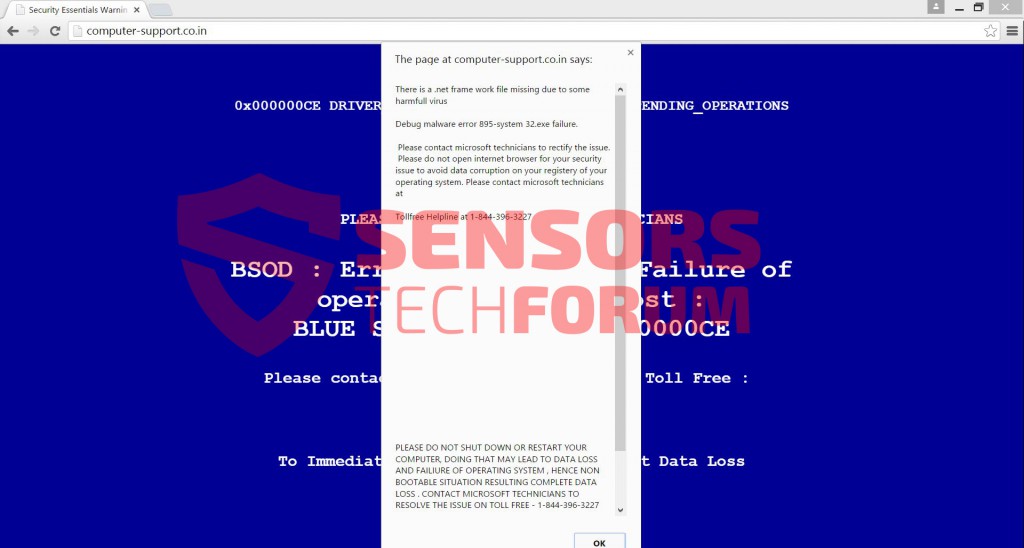
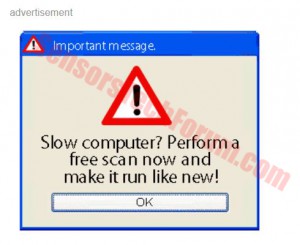











 1. Install SpyHunter to scan for and remove +1-844-396-3227 Fake BSOD Alert.
1. Install SpyHunter to scan for and remove +1-844-396-3227 Fake BSOD Alert.


 1. Install Malwarebytes Anti-Malware to scan for and remove +1-844-396-3227 Fake BSOD Alert.
1. Install Malwarebytes Anti-Malware to scan for and remove +1-844-396-3227 Fake BSOD Alert.







 1. Install STOPZilla Anti Malware to scan for and remove +1-844-396-3227 Fake BSOD Alert.
1. Install STOPZilla Anti Malware to scan for and remove +1-844-396-3227 Fake BSOD Alert.




