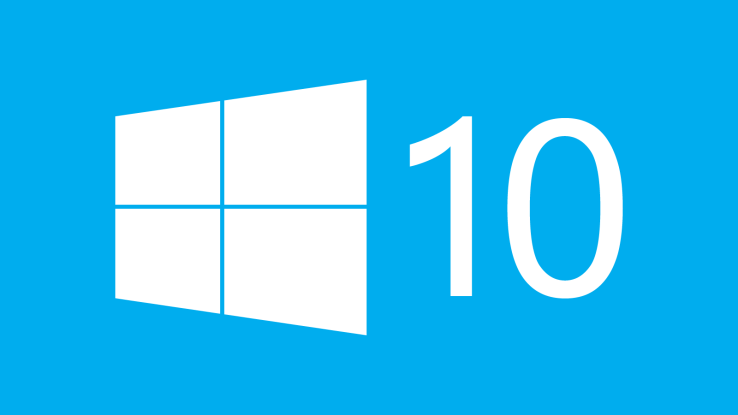Have you had problems with Microsoft’s cumulative update KB4013429? It is part of March 2017’s Patch Tuesday, and comes along with two other updates – KB4013198 and KB4012606. Some users have complained having trouble installing it properly, saying it takes forever to complete and witnessing the “Getting Windows ready” screen.
So, what is the deal with KB4013429?
First of all, it should be noted that the update mostly installs correctly, even though it seems that it is stuck. Users witnessing this problem are advised not to reboot their system so that the process gets complete on its own. The install may take about 10 minutes to finish, but some users have reported the process taking up to an hour. Luckily, it seems that Microsoft finally succeeded in “fixing” cumulative updates this Patch Tuesday and the prevalent number of users is not having issues. (But if you are reading this, chances are you are not one of the lucky ones!)
Related: Hasta la Vista, Windows Vista! End of Extended Support Incoming
What Is KB4013429 Fixing?
As explained by the mother ship, the update includes “quality improvements”, with no new OS features introduced. Some of the key changes include addressing previous issues in KB3213986, issues in the Active Directory Administrative Center, issues regarding the Japanese Input Method Editor leaking graphics device interface resources, etc. more information about the update is available.
If you’re experiencing trouble with KB4013429, you can try uninstalling the update and see if your system goes back to normal. Of course, you can also seek out Microsoft for help.
And let’s hope that as time passes by and cumulative updates are rolling, Microsoft will be constant at delivering patches flawlessly.
Related: Mac’s Gatekeeper Goes Windows 10, New Feature Blocks Win32 Apps
Update March 20, 2017: The Workaround
Error 0x80070091
Apparently, Microsoft has now confirmed the the issues stemming from KB4013429.
System Restore has not been working for many users and turns out to be a widespread problem. It has been failing with a specific error identified as 0x80070091. The recovery process is not completing and users cannot restore their systems in any way, facing the following:
Details:
System Restore failed while restoring the directory from the restore point.
Source: AppxStaging
Destination: %ProgramFiles%\WindowsApps
An unspecified error occurred during System Restore. (0x80070091)
To try and solve the problem with the update, users are advised to boot into Safe Mode, right-click the Start menu and launch Command Prompt with admin rights. As explained by Microsoft, users should type the following commands one by one in the Command Prompt window:
cd C:\Program Files
takeown /f WindowsApps /r /d Y
icacls WindowsApps /grant “%USERDOMAIN%\%USERNAME%”:(F) /t
attrib WindowsApps -h
rename WindowsApps WindowsApps.old
After running the last command, users should reboot the system back to normal, and try to launch System Restore once again. This workaround is supposed to fix the issue so that the process is completed without a hitch.