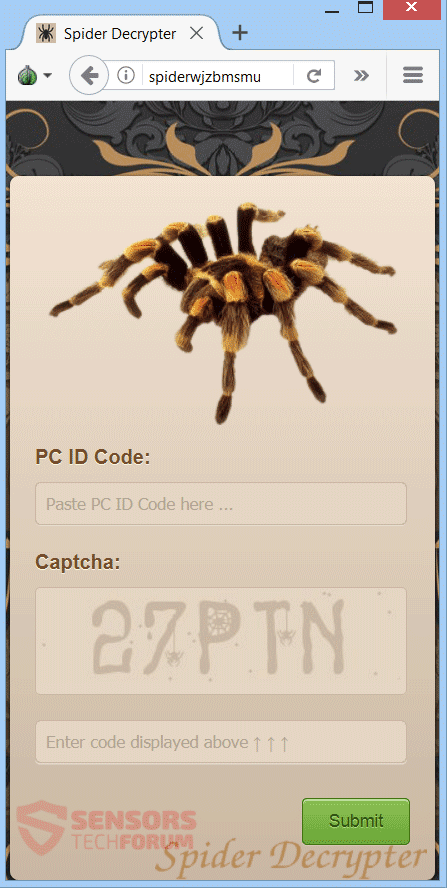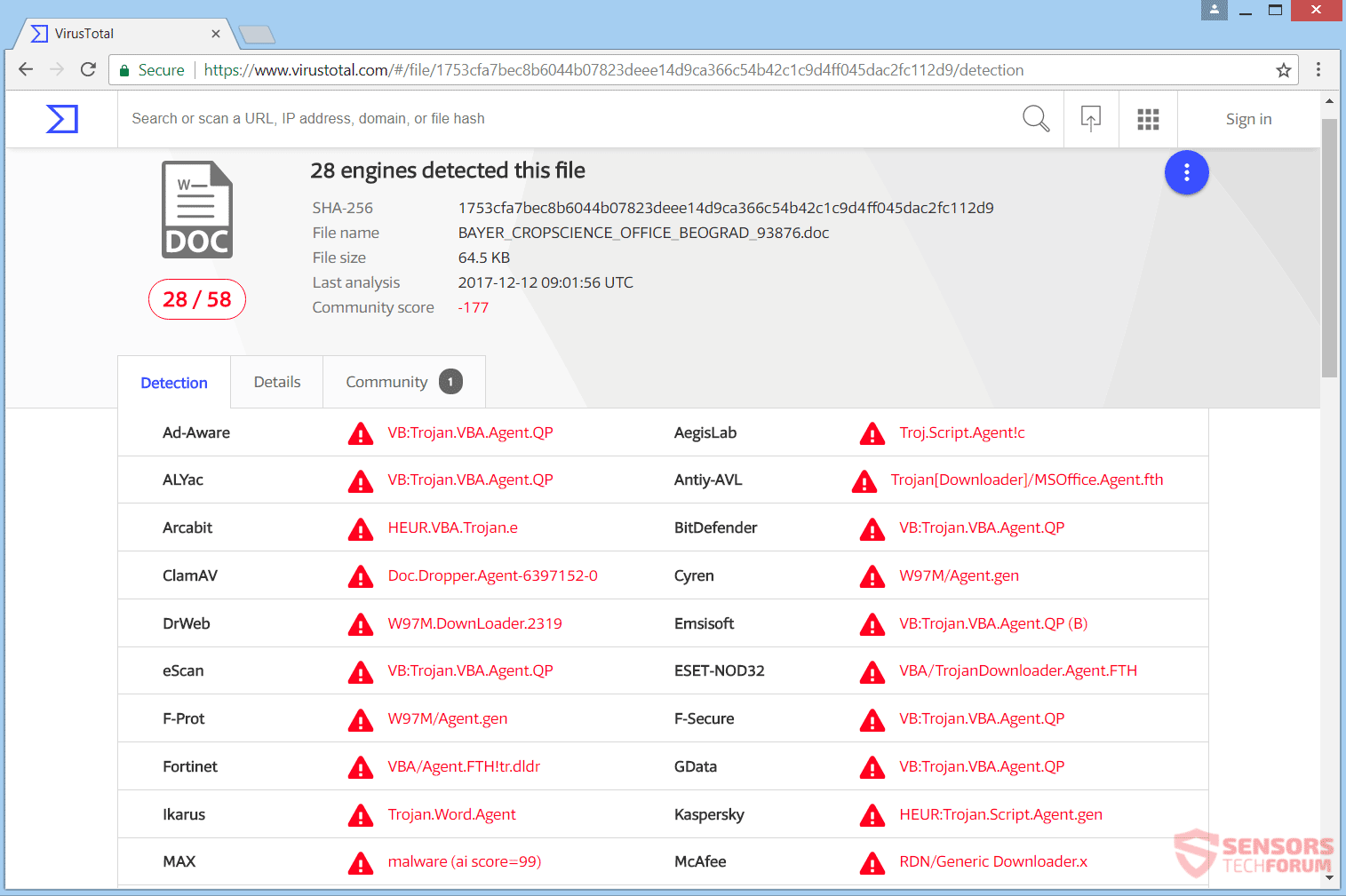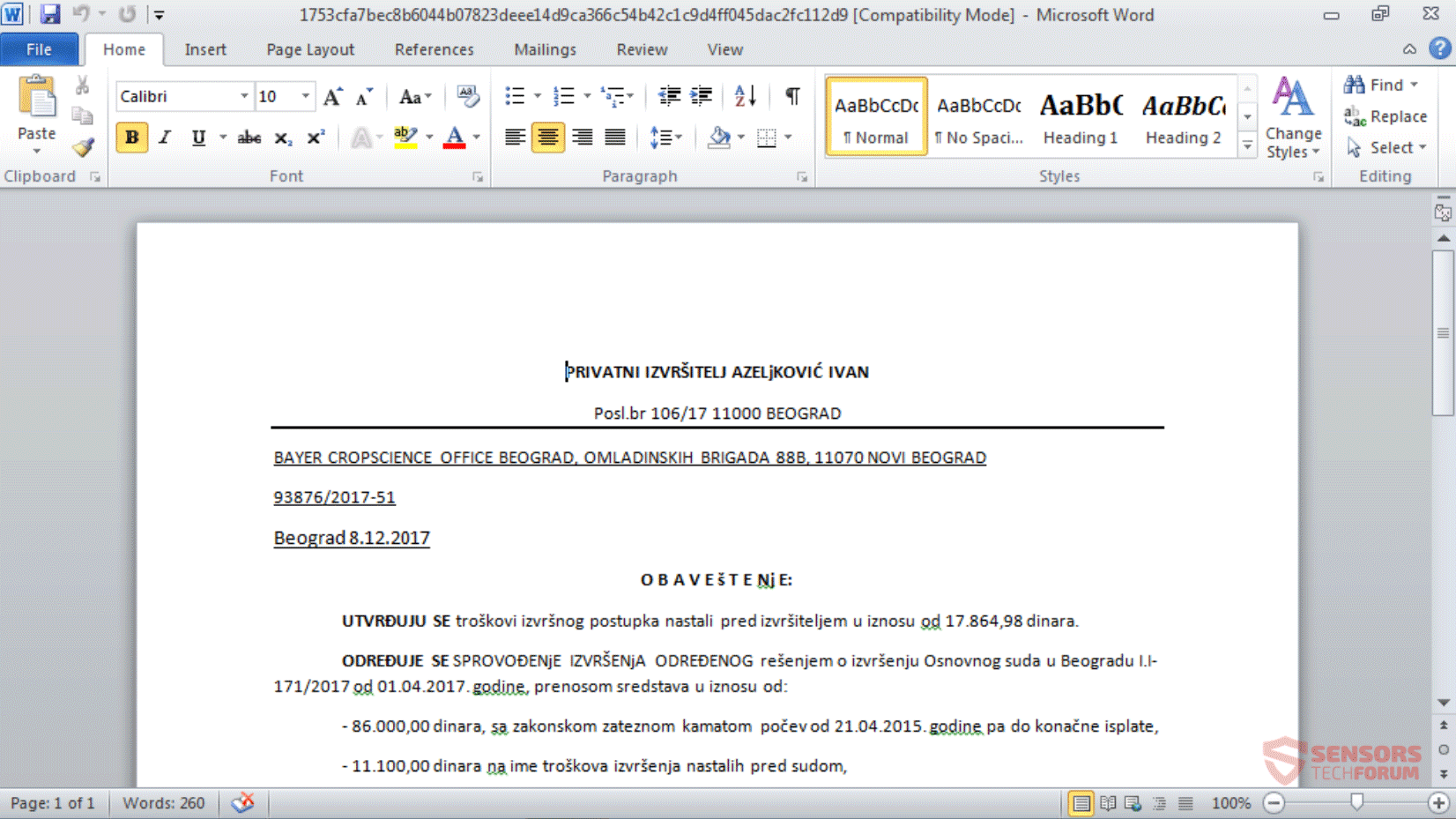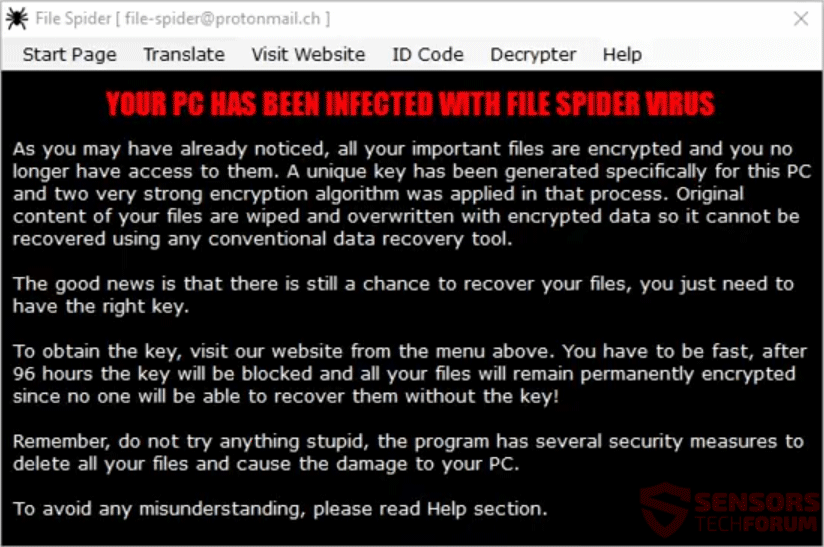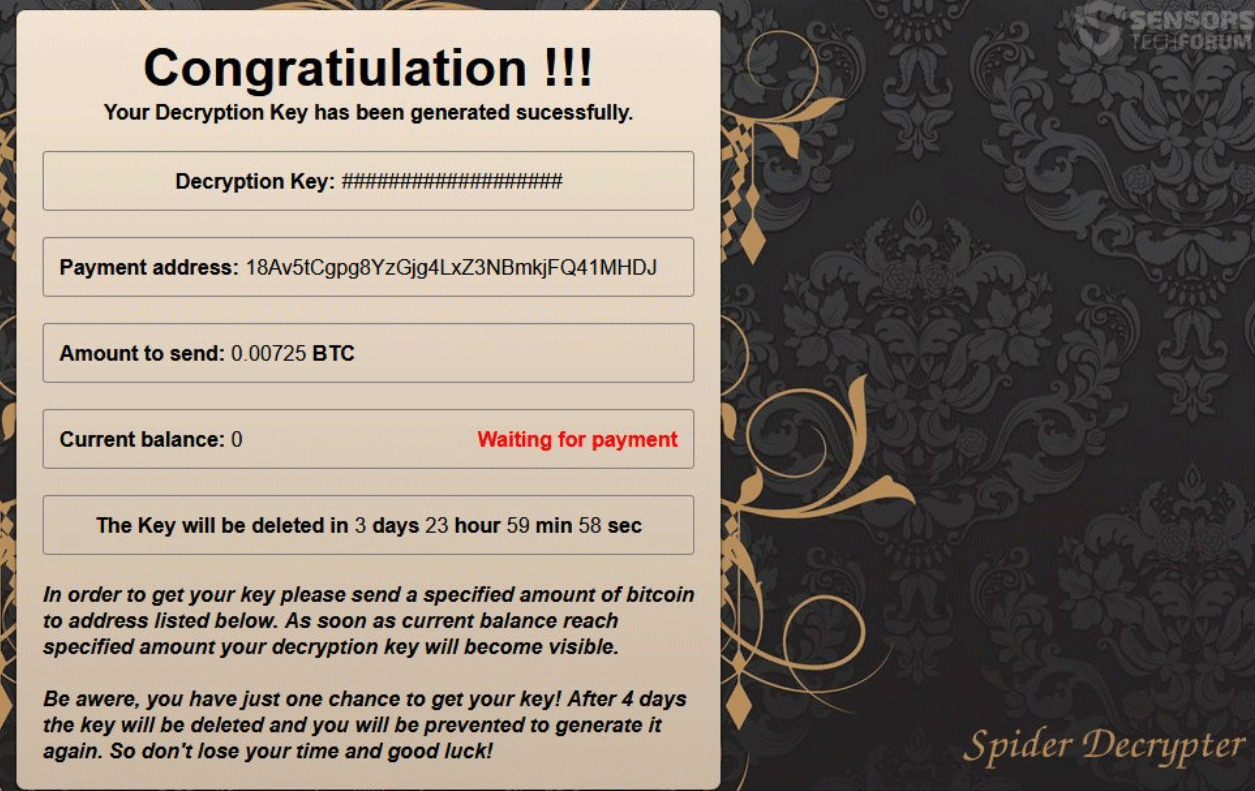This article will help you remove File Spider ransomware completely. Follow the ransomware removal instructions given at the end of the article.
File Spider is a virus that encrypts your files and demands money as a ransom to get your data recovered. The File Spider cryptovirus will encrypt your data, while also placing the .Spider extension to everything it encrypts. The encryption algorithm that is used by the File Spider ransomware to lock your files is RSA with 2048-bit ciphers. You are demanded to pay around 125 US dollars in the Bitcoin cryptocurrency (0.00725 BTC) as a ransom payment to supposedly restore your data. Spam email campaigns distribute messages with malicous attachements that serve as the entry point for the ransomware. Keep on reading through the article and see how you could try to potentially recover some of your file data.

Threat Summary
| Name | File Spider |
| Type | Ransomware, Cryptovirus |
| Short Description | The ransomware encrypts files on your computer and demands a ransom sum to be paid in the Bitcoin cryptocurrency. |
| Symptoms | The ransomware will encrypt your files and put the .Spider extension to each one of them. |
| Distribution Method | Spam Emails, Email Attachments |
| Detection Tool |
See If Your System Has Been Affected by malware
Download
Malware Removal Tool
|
User Experience | Join Our Forum to Discuss File Spider. |
| Data Recovery Tool | Windows Data Recovery by Stellar Phoenix Notice! This product scans your drive sectors to recover lost files and it may not recover 100% of the encrypted files, but only few of them, depending on the situation and whether or not you have reformatted your drive. |

File Spider Ransomware – Distribution
File Spider ransomware can distribute its infection with various methods. A payload dropper which initiates the malicious script for this ransomware is being spread around the World Wide Web, and researchers have gotten their hands on a malware sample. If that file lands on your computer system and you somehow execute it – your computer system will become infected. You can see the detections of such a file on the VirusTotal service right down here:
There are spam emails containing a Word document file which will be attached. The file may have one of the following names:
- BAYER_CROPSCIENCE_OFFICE_BEOGRAD_93876.doc
- ~$53cfa7bec8b6044b07823deee14d9ca366c54b42c1c9d4ff045dac2fc112d9.doc
In case you open a spam email containing the document file with the payload, this is how that document looks like:
File Spider ransomware might also distribute its payload file on social media and file-sharing services. Freeware which is found on the Web can be presented as helpful also be hiding the malicious script for the cryptovirus. Refrain from opening files right after you have downloaded them. You should first scan them with a security tool, while also checking their size and signatures for anything that seems out of the ordinary. You should read the tips for preventing ransomware found in the forum section.

File Spider Ransomware – Overview
File Spider is a virus that encrypts your files and extorts you to pay a ransom to supposedly recover them. The extortionists want you to pay in Bitcoin for the alleged restoration of your files.
File Spider ransomware might make entries in the Windows Registry to achieve persistence, and could launch or repress processes in a Windows environment. Such entries are typically designed in a way to launch the virus automatically with each start of the Windows Operating System.
When the ransomware is on your system it kills the following Windows processes:
- “taskmgr”
- “procexp”
- “msconfig”
- “Starter”
- “regedit”
- “cdclt”
- “cmd”
- “OUTLOOK”
- “WINWORD”
- “EXCEL”
- “MSACCESS”
A ransom note message is displayed after the encryption of your files is complete. It is inside a window screen and can be viewed from the following screenshot down here:
It states the following:
YOUR PC HAS BEEN INFECTED WITH FILE SPIDER VIRUS
As you may have already noticed, all your important files are encrypted and you no longer have access to them. A unique key has been generated specifically for this PC and two very strong encryption algorithm was applied in that process. Original content of your files are wiped and overwritten with encrypted data so it cannot be recovered using any conventional data recovery tool.
The good news is that there is still a chance to recover your files, you just need to have the right key.
To obtain the key, visit our website from the menu above. You have to be fast, after 96 hours the key will be blocked and all your files will remain permanently encrypted since no one will be able to recover them without the key!
Remember, do not try anything stupid, the program has several security measures to delete all your files and cause the damage to your PC.
To avoid the misunderstanding, pleases read Help section.
The next page states the following:
THIS WILL DECRYPT YOUR FILES
To visit our website you need a install a special web browser Tor Browser. Be aware, our website is reachable only via Tor Browser and if you try to visit it using any other browser eg. Google Chrome, it won’t work. Tor Browser can be downloaded from its official website listed below. Use newly installed browser to visit our website address. On our website there is a online tool that can generate decryption key using your ID Code, use that tool and you will get the key needed to decrypt your files. Also, you will be asked to make a payment for your Decryption key, you will need a Bitcoins for that. More about bitcoins read in Help section. After you get your key, select Decrypter from menu and follow the instructions provided on that page.
This all may seem complicated to you, actually it’s really easy. A link to Video Tutorial with live demonstration can be found inside Help Section. Good Luck!
During encryption process a unique key has been generated, used to encrypt your files, and then destroyed. To decrypt your files you need that key. We call that key a Decryption Key. You can not use the key from the other PC, it won’t work, you need a key coresponding to your PC. Your Decryption Key, required for decryption process, can be generated only from something that we call a ID Code, you will find that code below.
And below you can see what the TOR payment page looks like, once you have logged in:
The note of the File Spider ransomware states that your files are encrypted. You are demanded to pay around 125 US dollars in the Bitcoin cryptocurrency (0.00725 Btc). However, you should NOT under any circumstances pay any ransom. Your files may not get recovered, and nobody could give you a guarantee for that. Moreover, giving money to cybercriminals will most likely motivate them to create more ransomware viruses or commit different criminal activities.

File Spider Ransomware – Encryption
The File Spider ransomware will use the RSA 2048-bit encryption algorithm to lock files on a compromised computer. Every file that gets encrypted will receive the .Spider extension.
The targeted extensions of files which are sought to get encrypted are revealed in the list down here:
→.001, .036, .0411, .1cd, .1st, .2bp, .3dm, .3ds, .3fr, .3g2, .3gp, .3gp, .4db, .4dl, .4mp, .73i, .7z, .7zip, .8xi, .9png, .a3d, .aaf, .abm, .abs, .abw, .accdb, .accdc, .accde, .accdr, .accdt, .accdw, .accft, .act, .adn, .adp, .aep, .aepx, .aet, .af2, .af3, .aft, .afx, .agif, .agp, .ahd, .ai, .aic, .aif, .aim, .albm, .alf, .ani, .ans, .apd, .apk, .apm, .apng, .aps, .apt, .apx, .arch00, .art, .artwork, .arw, .as, .as3, .asc, .ascii, .ase, .asf, .ask, .asp, .asset, .asw, .asx, .asy, .aty, .avatar, .awdb, .awp, .awt, .aww, .azz, .backup, .bad, .bak, .bar, .bat, .bay, .bbs, .bc6, .bc7, .bdb, .bdp, .bdr, .bean, .bib, .big, .bik, .bkf, .bkp, .blend, .blkrt, .blob, .bm2, .bmp, .bmx, .bmz, .bna, .bnd, .boc, .bok, .brk, .brn, .brt, .bsa, .bss, .btd, .bti, .btr, .byu, .bzabw, .c, .c4, .c4d, .cal, .cals, .can, .cas, .cd5, .cdb, .cdc, .cdg, .cdmm, .cdmt, .cdmtz, .cdmz, .cdr, .cdr3, .cdr4, .cdr6, .cdrw, .cdt, .cer, .cf, .cfr, .cfu, .cgm, .chart, .chord, .cimg, .cin, .cit, .ckp, .class, .clkw, .cma, .cmx, .cnm, .cnv, .colz, .conf, .contact, .cpc, .cpd, .cpg, .cpp, .cps, .cpt, .cpx, .cr2, .crd, .crt, .crw, .crwl, .cs, .css, .csv, .csy, .ct, .cv5, .cvg, .cvi, .cvs, .cvx, .cwt, .cxf, .cyi, .d3dbsp, .daconnections, .dacpac, .dad, .dadiagrams, .daf, .das, .daschema, .dat, .DayZProfile, .dazip, .db, .db0, .db2, .db3, .dbc, .dbf, .dbfv, .dbk, .dbs, .db-shm, .dbt, .dbv, .db-wal, .dbx, .dc2, .dca, .dcb, .dcr, .dcs, .dct, .dcx, .ddl, .ddoc, .dds, .ded, .der, .desc, .design, .df1, .dgn, .dgs, .dgt, .dhs, .dib, .dicom, .diz, .djv, .djvu, .dm3, .dmi, .dmo, .dmp, .dnc, .dne, .dng, .doc, .docb, .docm, .docx, .docxml, .docz, .dot, .dotm, .dotx, .dp1, .dpp, .dpx, .dqy, .drw, .drz, .dsk, .dsn, .dsv, .dt, .dt2, .dta, .dtsx, .dtw, .dvi, .dvl, .dwg, .dx, .dxb, .dxf, .dxg, .dxl, .eco, .ecw, .ecx, .edb, .efd, .efx, .egc, .eio, .eip, .eit, .email, .emd, .emf, .emlx, .ep, .epf, .epk, .epp, .eps, .epsf, .eql, .erf, .err, .esm, .etf, .etx, .euc, .exr, .fadein, .fal, .faq, .fax, .fb2, .fb3, .fbl, .fbx, .fcd, .fcf, .fdb, .fdf, .fdr, .fds, .fdt, .fdx, .fdxt, .fes, .ff, .fft, .fh10, .fh11, .fh3, .fh4, .fh5, .fh6, .fh7, .fh8, .fic, .fid, .fif, .fig, .fil, .fla, .flc, .fli, .flr, .fm5, .fmp, .fmp12, .fmpsl, .fmv, .fodt, .fol, .forge, .fos, .fountain, .fp3, .fp4, .fp5, .fp7, .fpk, .fpos, .fpt, .fpx, .frt, .fsh, .ft10, .ft11, .ft7, .ft8, .ft9, .ftn, .fwdn, .fxc, .fxg, .fzb, .fzv, .g3, .gcdp, .gdb, .gdoc, .gdraw, .gem, .geo, .gfb, .gfie, .ggr, .gho, .gif, .gih, .gim, .gio, .glox, .gmbck, .gmspr, .gpd, .gpn, .gro, .grob, .grs, .gsd, .gthr, .gtp, .gv, .gwi, .h, .hbk, .hdb, .hdp, .hdr, .hht, .his, .hkdb, .hkx, .hpg, .hpgl, .hpi, .hpl, .hplg, .hs, .htc, .html, .hvpl, .hwp, .hz, .i3d, .ib, .ibank, .icn, .icon, .icpr, .icxs, .idc, .idea, .idml, .idx, .iff, .igt, .igx, .ihx, .iil, .iiq, .imd, .indb, .indd, .indl, .indt, .info, .ink, .int, .inx, .ipf, .ipx, .itc2, .itdb, .itl, .itm, .itw, .iwd, .iwi, .j, .j2c, .j2k, .jar, .jarvis, .jas, .java, .jb2, .jbig, .jbig2, .jbmp, .jbr, .jfif, .jia, .jis, .jng, .joe, .jp1, .jp2, .jpe, .jpeg, .jpg, .jpg2, .jps, .jpx, .jrtf, .js, .jtf, .jtx, .jwl, .jxr, .kdb, .kdbx, .kdc, .kdi, .kdk, .kes, .kf, .kic, .klg, .knt, .kon, .kpg, .kwd, .latex, .layout, .lbf, .lbm, .lbt, .lgc, .lis, .lit, .litemod, .ljp, .lmk, .lnk, .lnt, .lp2, .lrc, .lrf, .lst, .ltr, .ltx, .lue, .luf, .lvl, .lwo, .lwp, .lws, .lxfml, .lyt, .lyx, .m2, .m3d, .m3u, .m3u8, .m4a, .m4u, .ma, .mac, .man, .map, .maq, .mat, .max, .mb, .mbm, .mbox, .mcgame, .mcmeta, .md5txt, .mdb, .mdbackup, .mdbhtml, .mddata, .mdf, .mdn, .mdt, .me, .mef, .mell, .menu, .mft, .mgcb, .mgmf, .mgmt, .mgmx, .mgtx, .mid, .min, .mkv, .mlx, .mmat, .mng, .mnr, .mnt, .mobi, .mos, .movie, .mp4, .mpa, .mpf, .mpo, .mpqge, .mrg, .mrwref, .mrxs, .msg, .mt9, .mud, .mwb, .mwp, .mxl, .myd, .myl, .ncf, .ncr, .nct, .ndf, .nfo, .njx, .nlm, .notes, .now, .nrw, .ns2, .ns3, .ns4, .nsf, .ntl, .nv2, .nwctxt, .nyf, .nzb, .obj, .oc3, .oc4, .oc5, .oce, .oci, .ocr, .odb, .odc, .odm, .odo, .odp, .ods, .odt, .ofl, .oft, .omf, .openbsd, .oplc, .oqy, .ora, .orf, .ort, .orx, .ota, .otg, .oti, .ott, .ovp, .ovr, .owc, .owg, .oyx, .ozb, .ozj, .ozt, .p12, .p7b, .p7c, .p7s, .p96, .p97, .pages, .pak, .pal, .pan, .pano, .pap, .pbd, .pbl, .pbm, .pc1, .pc2, .pc3, .pcd, .pcs, .pcx, .pdb, .pdd, .pdf, .pdm, .pdn, .pe4, .pef, .pem, .pfd, .pff, .pfi, .pfs, .pfv, .pfx, .pgf, .pgm, .phm, .php, .pi1, .pi2, .pi3, .pic, .pict, .pix, .pjpeg, .pjpg, .pjt, .pkpass, .pl, .plantuml, .plb, .plt, .pm, .pmd, .pmg, .png, .pni, .pnm, .pntg, .pnz, .pobj, .pop, .pot, .potm, .potx, .pp4, .pp5, .ppam, .ppj, .ppm, .pps, .ppsm, .ppsx, .ppt, .pptm, .pptx, .prel, .prproj, .prt, .prw, .ps, .ps1, .psd, .psdx, .pse, .psid, .psk, .psp, .pspbrush, .pst, .psw, .ptg, .pth, .ptx, .pu, .pvj, .pvm, .pvr, .pwa, .pwi, .pwr, .px, .pxr, .py, .pz3, .pza, .pzp, .pzs, .qdf, .qdl, .qic, .qmg, .qpx, .qry, .qvd, .r3d, .ra, .rad, .raf, .rar, .ras, .raw, .rb, .rctd, .rcu, .rdb, .rdl, .re4, .readme, .rft, .rgb, .rgf, .rgss3a, .rib, .ric, .riff, .rim, .ris, .rix, .rle, .rli, .rng, .rofl, .rpd, .rpf, .rpt, .rri, .rs, .rsb, .rsd, .rsr, .rst, .rt, .rtd, .rtf, .rtx, .run, .rw2, .rwl, .rzk, .rzn, .s2mv, .s3m, .saf, .safetext, .sai, .sam, .sav, .save, .sb, .sbf, .sc2save, .scad, .scc, .sci, .scm, .scriv, .scrivx, .sct, .scv, .scw, .sdb, .sdf, .sdm, .sdoc, .sdw, .sep, .ses, .sfc, .sfera, .sfw, .sgm, .sid, .sidd, .sidn, .sie, .sig, .sis, .sk1, .sk2, .skcard, .skm, .sla, .slagz, .sld, .sldasm, .slddrt, .sldm, .sldprt, .sldx, .slm, .sls, .smf, .smil, .sms, .snagitstamps, .snagstyles, .snx, .sob, .spa, .spe, .sph, .spj, .spp, .spq, .spr, .sqb, .sql, .sqlite, .sqlite3, .sqlitedb, .sr2, .srf, .srw, .ssa, .ssfn, .ssk, .st, .ste, .stm, .stn, .stp, .str, .strings, .stw, .sty, .sub, .sum, .sumo, .sva, .svf, .svg, .svgz, .swf, .sxd, .sxg, .sxw, .syncdb, .t12, .t13, .t2b, .tab, .tax, .tb0, .tbn, .tcx, .tdf, .tdt, .te, .teacher, .tex, .text, .tfc, .tg4, .tga, .thm, .thp, .thumb, .tif, .tiff, .tjp, .tlb, .tlc, .tm, .tm2, .tmd, .tmv, .tmx, .tn, .tne, .tor, .tpc, .tpi, .trelby, .trm, .tvj, .txt, .u3d, .u3i, .udb, .ufo, .ufr, .uga, .unauth, .unity, .unity3d, .unx, .uof, .uot, .upd, .upk, .url, .usertile-ms, .usr, .utf8, .utxt, .v12, .vault, .vbox, .vbr, .vcf, .vct, .vda, .vdb, .vdf, .vdi, .vec, .vff, .vfs0, .vml, .vnt, .vob, .vpd, .vpe, .vpk, .vpp_pc, .vrml, .vrp, .vsd, .vsdm, .vsdx, .vsm, .vst, .vstm, .vstx, .vtf, .vue, .vw, .w3x, .wb1, .wb2, .wbc, .wbd, .wbk, .wbm, .wbmp, .wbz, .wcf, .wdb, .wdp, .webdoc, .webm, .webp, .wgz, .wire, .wmdb, .wmf, .wmo, .wmv, .wmv, .wn, .wotreplay, .wp, .wp4, .wp5, .wp6, .wp7, .wpa, .wpb, .wpd, .wpe, .wpg, .wpl, .wps, .wpt, .wpw, .wri, .wsc, .wsd, .wsh, .wtx, .wvl, .x, .x3d, .x3f, .xar, .xbdoc, .xbplate, .xdb, .xdl, .xf, .xhtm, .xla, .xlam, .xld, .xlf, .xlgc, .xlk, .xll, .xlm, .xls, .xlsb, .xlsm, .xlsx, .xlt, .xltm, .xltx, .xlw, .xmind, .xml, .xmmap, .xpm, .xps, .xqx, .xwp, .xxx, .xy3, .xyp, .xyw, .y, .yal, .ybk, .yml, .ysp, .z3d, .zabw, .zdb, .zdc, .zif, .zip, .ztmp, .zw
Interestingly enough, the following directories are specifically left out from the encryption process:
- tmp
- Videos
- winnt
- Application Data
- Spider
- PrefLogs
- Program Files (x86)
- Program Files
- ProgramData
- Temp
- Recycle
- System Volume Information
- Boot
- Windows
The File Spider cryptovirus could be set to erase all the Shadow Volume Copies from the Windows operating system with the help of the following command:
→vssadmin.exe delete shadows /all /Quiet
In case the above-stated command is executed that will make the encryption process more efficient. That is due to the fact that the command eliminates one of the prominent ways to restore your data. If your computer device was infected with this ransomware and your files are locked, read on through to find out how you could potentially restore some of your files back to normal.

Remove File Spider Ransomware and Restore .Spider Files
If your computer got infected with the File Spider ransomware virus, you should have a bit of experience in removing malware. You should get rid of this ransomware as quickly as possible before it can have the chance to spread further and infect other computers. You should remove the ransomware and follow the step-by-step instructions guide provided below.
- Step 1
- Step 2
- Step 3
- Step 4
- Step 5
Step 1: Scan for File Spider with SpyHunter Anti-Malware Tool



Ransomware Automatic Removal - Video Guide
Step 2: Uninstall File Spider and related malware from Windows
Here is a method in few easy steps that should be able to uninstall most programs. No matter if you are using Windows 10, 8, 7, Vista or XP, those steps will get the job done. Dragging the program or its folder to the recycle bin can be a very bad decision. If you do that, bits and pieces of the program are left behind, and that can lead to unstable work of your PC, errors with the file type associations and other unpleasant activities. The proper way to get a program off your computer is to Uninstall it. To do that:


 Follow the instructions above and you will successfully delete most unwanted and malicious programs.
Follow the instructions above and you will successfully delete most unwanted and malicious programs.
Step 3: Clean any registries, created by File Spider on your computer.
The usually targeted registries of Windows machines are the following:
- HKEY_LOCAL_MACHINE\Software\Microsoft\Windows\CurrentVersion\Run
- HKEY_CURRENT_USER\Software\Microsoft\Windows\CurrentVersion\Run
- HKEY_LOCAL_MACHINE\Software\Microsoft\Windows\CurrentVersion\RunOnce
- HKEY_CURRENT_USER\Software\Microsoft\Windows\CurrentVersion\RunOnce
You can access them by opening the Windows registry editor and deleting any values, created by File Spider there. This can happen by following the steps underneath:


 Tip: To find a virus-created value, you can right-click on it and click "Modify" to see which file it is set to run. If this is the virus file location, remove the value.
Tip: To find a virus-created value, you can right-click on it and click "Modify" to see which file it is set to run. If this is the virus file location, remove the value.
Before starting "Step 4", please boot back into Normal mode, in case you are currently in Safe Mode.
This will enable you to install and use SpyHunter 5 successfully.
Step 4: Boot Your PC In Safe Mode to isolate and remove File Spider





Step 5: Try to Restore Files Encrypted by File Spider.
Method 1: Use STOP Decrypter by Emsisoft.
Not all variants of this ransomware can be decrypted for free, but we have added the decryptor used by researchers that is often updated with the variants which become eventually decrypted. You can try and decrypt your files using the instructions below, but if they do not work, then unfortunately your variant of the ransomware virus is not decryptable.
Follow the instructions below to use the Emsisoft decrypter and decrypt your files for free. You can download the Emsisoft decryption tool linked here and then follow the steps provided below:
1 Right-click on the decrypter and click on Run as Administrator as shown below:

2. Agree with the license terms:

3. Click on "Add Folder" and then add the folders where you want files decrypted as shown underneath:

4. Click on "Decrypt" and wait for your files to be decoded.

Note: Credit for the decryptor goes to Emsisoft researchers who have made the breakthrough with this virus.
Method 2: Use data recovery software
Ransomware infections and File Spider aim to encrypt your files using an encryption algorithm which may be very difficult to decrypt. This is why we have suggested a data recovery method that may help you go around direct decryption and try to restore your files. Bear in mind that this method may not be 100% effective but may also help you a little or a lot in different situations.
Simply click on the link and on the website menus on the top, choose Data Recovery - Data Recovery Wizard for Windows or Mac (depending on your OS), and then download and run the tool.
File Spider-FAQ
What is File Spider Ransomware?
File Spider is a ransomware infection - the malicious software that enters your computer silently and blocks either access to the computer itself or encrypt your files.
Many ransomware viruses use sophisticated encryption algorithms to make your files inaccessible. The goal of ransomware infections is to demand that you pay a ransom payment to get access to your files back.
What Does File Spider Ransomware Do?
Ransomware in general is a malicious software that is designed to block access to your computer or files until a ransom is paid.
Ransomware viruses can also damage your system, corrupt data and delete files, resulting in the permanent loss of important files.
How Does File Spider Infect?
Via several ways.File Spider Ransomware infects computers by being sent via phishing emails, containing virus attachment. This attachment is usually masked as an important document, like an invoice, bank document or even a plane ticket and it looks very convincing to users.
Another way you may become a victim of File Spider is if you download a fake installer, crack or patch from a low reputation website or if you click on a virus link. Many users report getting a ransomware infection by downloading torrents.
How to Open .File Spider files?
You can't without a decryptor. At this point, the .File Spider files are encrypted. You can only open them once they are decrypted using a specific decryption key for the particular algorithm.
What to Do If a Decryptor Does Not Work?
Do not panic, and backup the files. If a decryptor did not decrypt your .File Spider files successfully, then do not despair, because this virus is still new.
Can I Restore ".File Spider" Files?
Yes, sometimes files can be restored. We have suggested several file recovery methods that could work if you want to restore .File Spider files.
These methods are in no way 100% guaranteed that you will be able to get your files back. But if you have a backup, your chances of success are much greater.
How To Get Rid of File Spider Virus?
The safest way and the most efficient one for the removal of this ransomware infection is the use a professional anti-malware program.
It will scan for and locate File Spider ransomware and then remove it without causing any additional harm to your important .File Spider files.
Can I Report Ransomware to Authorities?
In case your computer got infected with a ransomware infection, you can report it to the local Police departments. It can help authorities worldwide track and determine the perpetrators behind the virus that has infected your computer.
Below, we have prepared a list with government websites, where you can file a report in case you are a victim of a cybercrime:
Cyber-security authorities, responsible for handling ransomware attack reports in different regions all over the world:
Germany - Offizielles Portal der deutschen Polizei
United States - IC3 Internet Crime Complaint Centre
United Kingdom - Action Fraud Police
France - Ministère de l'Intérieur
Italy - Polizia Di Stato
Spain - Policía Nacional
Netherlands - Politie
Poland - Policja
Portugal - Polícia Judiciária
Greece - Cyber Crime Unit (Hellenic Police)
India - Mumbai Police - CyberCrime Investigation Cell
Australia - Australian High Tech Crime Center
Reports may be responded to in different timeframes, depending on your local authorities.
Can You Stop Ransomware from Encrypting Your Files?
Yes, you can prevent ransomware. The best way to do this is to ensure your computer system is updated with the latest security patches, use a reputable anti-malware program and firewall, backup your important files frequently, and avoid clicking on malicious links or downloading unknown files.
Can File Spider Ransomware Steal Your Data?
Yes, in most cases ransomware will steal your information. It is a form of malware that steals data from a user's computer, encrypts it, and then demands a ransom in order to decrypt it.
In many cases, the malware authors or attackers will threaten to delete the data or publish it online unless the ransom is paid.
Can Ransomware Infect WiFi?
Yes, ransomware can infect WiFi networks, as malicious actors can use it to gain control of the network, steal confidential data, and lock out users. If a ransomware attack is successful, it could lead to a loss of service and/or data, and in some cases, financial losses.
Should I Pay Ransomware?
No, you should not pay ransomware extortionists. Paying them only encourages criminals and does not guarantee that the files or data will be restored. The better approach is to have a secure backup of important data and be vigilant about security in the first place.
What Happens If I Don't Pay Ransom?
If you don't pay the ransom, the hackers may still have access to your computer, data, or files and may continue to threaten to expose or delete them, or even use them to commit cybercrimes. In some cases, they may even continue to demand additional ransom payments.
Can a Ransomware Attack Be Detected?
Yes, ransomware can be detected. Anti-malware software and other advanced security tools can detect ransomware and alert the user when it is present on a machine.
It is important to stay up-to-date on the latest security measures and to keep security software updated to ensure ransomware can be detected and prevented.
Do Ransomware Criminals Get Caught?
Yes, ransomware criminals do get caught. Law enforcement agencies, such as the FBI, Interpol and others have been successful in tracking down and prosecuting ransomware criminals in the US and other countries. As ransomware threats continue to increase, so does the enforcement activity.
About the File Spider Research
The content we publish on SensorsTechForum.com, this File Spider how-to removal guide included, is the outcome of extensive research, hard work and our team’s devotion to help you remove the specific malware and restore your encrypted files.
How did we conduct the research on this ransomware?
Our research is based on an independent investigation. We are in contact with independent security researchers, and as such, we receive daily updates on the latest malware and ransomware definitions.
Furthermore, the research behind the File Spider ransomware threat is backed with VirusTotal and the NoMoreRansom project.
To better understand the ransomware threat, please refer to the following articles which provide knowledgeable details.
As a site that has been dedicated to providing free removal instructions for ransomware and malware since 2014, SensorsTechForum’s recommendation is to only pay attention to trustworthy sources.
How to recognize trustworthy sources:
- Always check "About Us" web page.
- Profile of the content creator.
- Make sure that real people are behind the site and not fake names and profiles.
- Verify Facebook, LinkedIn and Twitter personal profiles.