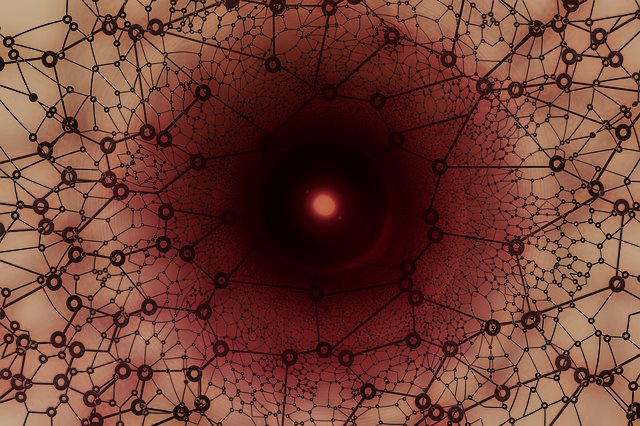A new cryptocurrency miner has been detected infecting servers worldwide. The miner, dubbed MassMiner, is exploiting several known vulnerabilities in its malicious campaigns:
- An Oracle WebLogic flaw known as CVE-2017-10271
- A Windows SMB flaw known as CVE-2017-0143
- An Apache Struts flaw known as CVE-2017-5638
How Is the MassMiner Campaign Infecting Users
According to researchers from AlienVault, this malicious campaign is using these exploits to infect unpatched and outdated systems to install the MassMiner Monero miner. The flaws are rated as highly efficient and their deployment shows that cybercriminals know very well what they are doing.
CVE-2017-10271 has already been exploited in other attacks. In February this year researchers detected a Monero miner targeting database servers using this vulnerability. Security reports show that the flaw is one of the most actively exploited against servers.
CVE-2017-0143 is another very popular exploit also known as EternalBlue which was leveraged by the NSA and was leaked online last year. The bug has been used in a number of famous ransomware campaigns such as WannaCry and NotPetya. In the context of the current MassMiner operation, cybercriminals are using the EternalBlue exploit to install the DoublePulsaw backdoor on unpatched systems.
As for the Apache Struts bug, CVE-2017-5638, it’s also a known and already leveraged bug. Previously, attackers were using CVE-2017-5638 to obtain nearly absolute control over web servers used by banks, government agencies, and big Internet companies. The attacks were disclosed in March 2017 by Vicente Motos from Hack Players, who wrote that “If you run it against a vulnerable application, the result will be the remote execution of commands with the user running the server”.
In addition, this is the same vulnerability that was used against Equifax last summer.
More about the MassMiner Monero MinerA Attack
Shortly put, the MassMiner Monero miner runs the exploits against vulnerable systems, and is also brute forcing access to Microsoft SQL Servers using SQLck.
Once MassMiner has been installed, it sets up the system to avoid detection making itself persistent. According to AlienVault’s detailed analysis:
- The malware copies itself to ‘C:\Windows\ime\taskhost.exe’ and the Startup folder to obtain persistence;
- Schedules tasks to execute its components;
- Modifies ACL to grant full access to certain files in the system through running cacls.exe, with: cmd /c schtasks /create /sc minute /mo 1 /tn ‘Flashfxl’ /ru system /tr ‘cmd /c echo Y|cacls C:\Windows\TEMP\Networks\taskmgr.exe /p everyone:F
- Kills the Windows Firewall with: cmd /c net stop MpsSvc
In addition, the sample analyzed by the researchers also installed the well-known Gh0st backdoor, which communicates with the domain rat.kingminer[.]club.
Two Monero wallets belonging to the attackers and used for cashing out have been identified:
1.44qLwCLcifP4KZfkqwNJj4fTbQ8rkLCxJc3TW4UBwciZ95yWFuQD6mD4QeDusREBXMhHX9DzT5LBaWdVbsjStfjR9PXaV9L
2.49Rocc2niuCTyVMakjq7zU7njgZq3deBwba3pTcGFjLnB2Gvxt8z6PsfEn4sc8WPPedTkGjQVHk2RLk7btk6Js8gKv9iLCi

How to Detect and Remove Coin Miner Viruses such as MassMiner
Cryptocurrency miners use various methods to infiltrate a system. In the case of MassMiner, three major vulnerability exploits were used, meaning that patching your system is the first and most important tip for keeping your system safe.
Some miners are fileless and remain on your PC, while others run suspicious executable processes as a system task in the background. One thing is clear though – if you have a high usage of your PC’s GPU or CPU components, recommendations are to immediately follow the removal instructions below to detect and remove the particular miner.
Be advised that although you can follow many guidelines and protection tips, like the ones beloww, the best method to remove miners and to detect them before they have even been activated is to use and advanced anti-malware protection. Such software will help you automatically remove any miner virus by scanning your PC for its definitions thanks to which your system immediately becomes protected against this form of malware.
Preparation before removing .
Before starting the actual removal process, we recommend that you do the following preparation steps.
- Make sure you have these instructions always open and in front of your eyes.
- Do a backup of all of your files, even if they could be damaged. You should back up your data with a cloud backup solution and insure your files against any type of loss, even from the most severe threats.
- Be patient as this could take a while.
- Scan for Malware
- Fix Registries
- Remove Virus Files
Step 1: Scan for with SpyHunter Anti-Malware Tool



Step 2: Clean any registries, created by on your computer.
The usually targeted registries of Windows machines are the following:
- HKEY_LOCAL_MACHINE\Software\Microsoft\Windows\CurrentVersion\Run
- HKEY_CURRENT_USER\Software\Microsoft\Windows\CurrentVersion\Run
- HKEY_LOCAL_MACHINE\Software\Microsoft\Windows\CurrentVersion\RunOnce
- HKEY_CURRENT_USER\Software\Microsoft\Windows\CurrentVersion\RunOnce
You can access them by opening the Windows registry editor and deleting any values, created by there. This can happen by following the steps underneath:


 Tip: To find a virus-created value, you can right-click on it and click "Modify" to see which file it is set to run. If this is the virus file location, remove the value.
Tip: To find a virus-created value, you can right-click on it and click "Modify" to see which file it is set to run. If this is the virus file location, remove the value.Step 3: Find virus files created by on your PC.
1.For Windows 8, 8.1 and 10.
For Newer Windows Operating Systems
1: On your keyboard press + R and write explorer.exe in the Run text box and then click on the Ok button.

2: Click on your PC from the quick access bar. This is usually an icon with a monitor and its name is either “My Computer”, “My PC” or “This PC” or whatever you have named it.

3: Navigate to the search box in the top-right of your PC's screen and type “fileextension:” and after which type the file extension. If you are looking for malicious executables, an example may be "fileextension:exe". After doing that, leave a space and type the file name you believe the malware has created. Here is how it may appear if your file has been found:

N.B. We recommend to wait for the green loading bar in the navigation box to fill up in case the PC is looking for the file and hasn't found it yet.
2.For Windows XP, Vista, and 7.
For Older Windows Operating Systems
In older Windows OS's the conventional approach should be the effective one:
1: Click on the Start Menu icon (usually on your bottom-left) and then choose the Search preference.

2: After the search window appears, choose More Advanced Options from the search assistant box. Another way is by clicking on All Files and Folders.

3: After that type the name of the file you are looking for and click on the Search button. This might take some time after which results will appear. If you have found the malicious file, you may copy or open its location by right-clicking on it.
Now you should be able to discover any file on Windows as long as it is on your hard drive and is not concealed via special software.
FAQ
What Does Trojan Do?
The Trojan is a malicious computer program designed to disrupt, damage, or gain unauthorized access to a computer system. It can be used to steal sensitive data, gain control over a system, or launch other malicious activities.
Can Trojans Steal Passwords?
Yes, Trojans, like , can steal passwords. These malicious programs are designed to gain access to a user's computer, spy on victims and steal sensitive information such as banking details and passwords.
Can Trojan Hide Itself?
Yes, it can. A Trojan can use various techniques to mask itself, including rootkits, encryption, and obfuscation, to hide from security scanners and evade detection.
Can a Trojan be Removed by Factory Reset?
Yes, a Trojan can be removed by factory resetting your device. This is because it will restore the device to its original state, eliminating any malicious software that may have been installed. Bear in mind that there are more sophisticated Trojans that leave backdoors and reinfect even after a factory reset.
Can Trojan Infect WiFi?
Yes, it is possible for a Trojan to infect WiFi networks. When a user connects to the infected network, the Trojan can spread to other connected devices and can access sensitive information on the network.
Can Trojans Be Deleted?
Yes, Trojans can be deleted. This is typically done by running a powerful anti-virus or anti-malware program that is designed to detect and remove malicious files. In some cases, manual deletion of the Trojan may also be necessary.
Can Trojans Steal Files?
Yes, Trojans can steal files if they are installed on a computer. This is done by allowing the malware author or user to gain access to the computer and then steal the files stored on it.
Which Anti-Malware Can Remove Trojans?
Anti-malware programs such as SpyHunter are capable of scanning for and removing Trojans from your computer. It is important to keep your anti-malware up to date and regularly scan your system for any malicious software.
Can Trojans Infect USB?
Yes, Trojans can infect USB devices. USB Trojans typically spread through malicious files downloaded from the internet or shared via email, allowing the hacker to gain access to a user's confidential data.
About the Research
The content we publish on SensorsTechForum.com, this how-to removal guide included, is the outcome of extensive research, hard work and our team’s devotion to help you remove the specific trojan problem.
How did we conduct the research on ?
Please note that our research is based on an independent investigation. We are in contact with independent security researchers, thanks to which we receive daily updates on the latest malware definitions, including the various types of trojans (backdoor, downloader, infostealer, ransom, etc.)
Furthermore, the research behind the threat is backed with VirusTotal.
To better understand the threat posed by trojans, please refer to the following articles which provide knowledgeable details.