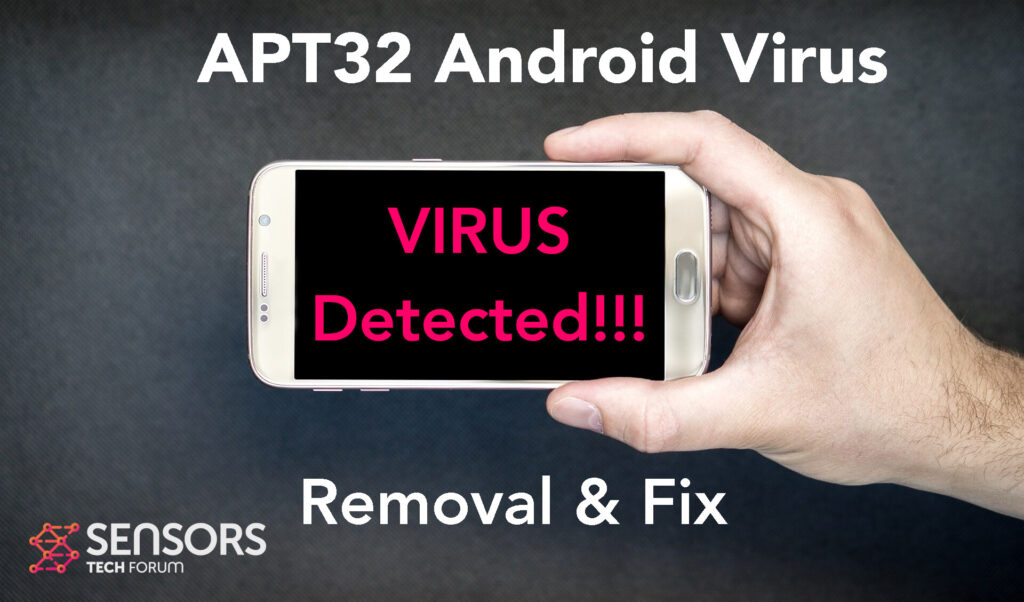What Is APT32?
APT32 is the name of a malicious application that infects Android. The main concern with programs, like APT32 is that they may be programmed in a way that may steal information from your Android device, damage its software or show third-party content on it. These programs may also monitor your device and use spyware components to spy on what it is you do while on your device.
Keep reading this article to learn more on APT32 Android malware and how to remove it completely.

APT32 Summary
| Name | APT32 |
| Type | Android Virus |
| Short Description | May enter your device and steal crucial information from it. |
| Symptoms | You may see slow downs and other activities on your device. |
| Distribution Method | Via fake third-party apps or adverts. | User Experience | Join Our Forum to Discuss . |
APT32 Virus – How Did I Get It
APT32 may infect your device using multiple Android OS vulnerabilities that are unpatched. Usually victims of this become users with Android devices that are not up to date. This strategy is used by most Android malware, like the recently detected Flubot Belombrea viruses.
Couple of scenarios exist via which the APT32 virus may have ended up infecting your Android:
- In case it is downloaded as some type of a third-party application that is outside Google Play Store.
- If your Android device has had a malicious script being injected on it as a result of tapping on a malicious link or a browser redirect.
- If an otherwise legitimate application has pushed a dangerous advertisement on your Android, that has redirected to a virus script page.
APT32 Virus – What Does It Do?
APT32 virus is the type of program that may perform all kinds of malicious activities. Once it infects your Mac, it may get multiple permissions from it, like control the camera, the files, the display, what the physical buttons do and others. The outcome of this is the virus may use this to perform a wide array of malicious activities without your authorisation, for example:
- Regular checks of the phone.
- Obtaining the phone’s contacts.
- Complete control of the SMS services.
- Complete control of the phone’s phone calls.
- Changing the malicious web server from which virus files are downloaded.
- Creating a lock screen on your device and showing a third-party web page.
- Running scripts that accumulate password and username info for different purposes.
- Switching off and or restarting a device.
Keep reading this article to get more details about APT32 and what it is your can do in order to fully erase it from your Android for free.

How to Remove APT32 Malware from Android
In order to remove APT32 malware, our main suggestion is backup all of your data before some harm is done to it and also change all if your passwords from a safe device. Then, we do recommend that you follow the steps below. They have been created mainly to help you reset your device to its factory mode, deleting all of the data in it along with any malware and other such unwanted apps for free.
Preparation before removal of malware.
Before starting the actual removal process, we recommend that you do the following preparation steps.
- Turn off your phone until you know how bad is the virus infection.
- Open these steps on another, safe device.
- Make sure to take out your SIM card, as the virus could corrupt it in some rare cases.
Step 1: Shut Down your phone to win some time
Shutting down your phone can be done by pressing and holding its power button and choosing shut down.
In case the virus does not let you do this, you can also try to remove the battery.
In case your battery is non-removable, you can try to drain it as fast as possible if you still have control over it.
Notes: This gives you time to see how bad the situation is and to be able to take out your SIM card safely, without the numbers in it to be erased. If the virus is on your computer, it is espeically dangerous to keep the sim card there.
Step 2: Turn on Safe Mode of your Android device.
For most Android devices, switching to Safe Mode is the same. Its done by following these mini-steps:



Step 3: Eliminate the App that Your Believe is the Virus
Usually Android viruses get masked in the form of applications. To eliminate apps, follow these mini-steps:





Step 4: Find Hidden Virus Files on Your Android Phone and Remove Them


Simply locate the virus and hold-tap on the virus file to delete it.