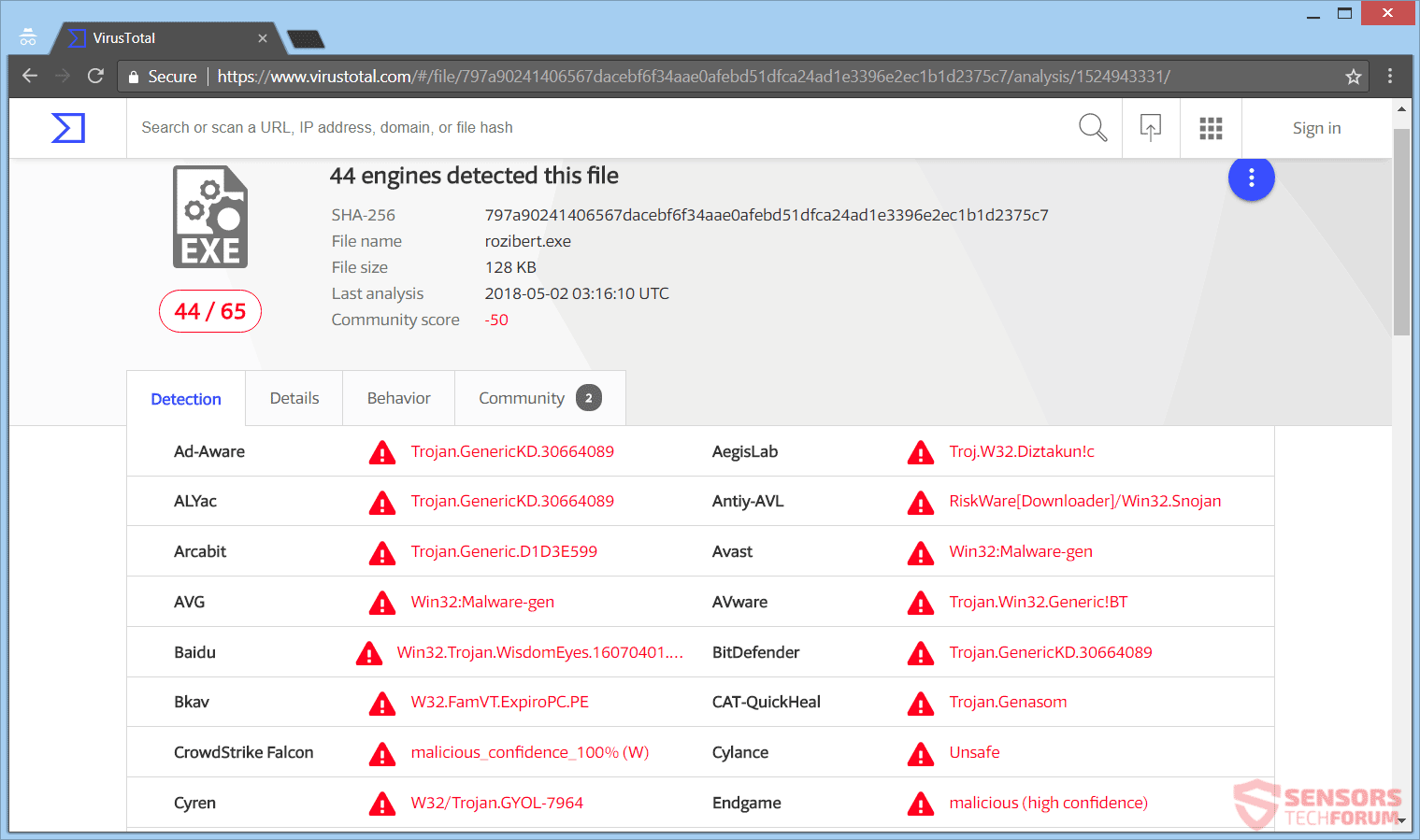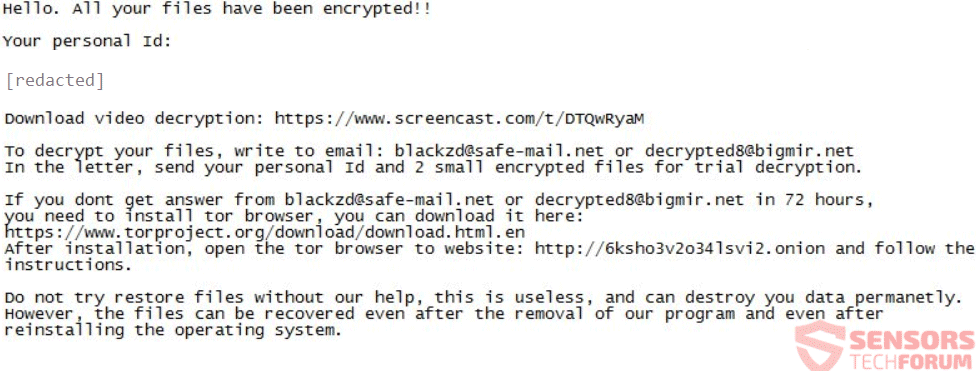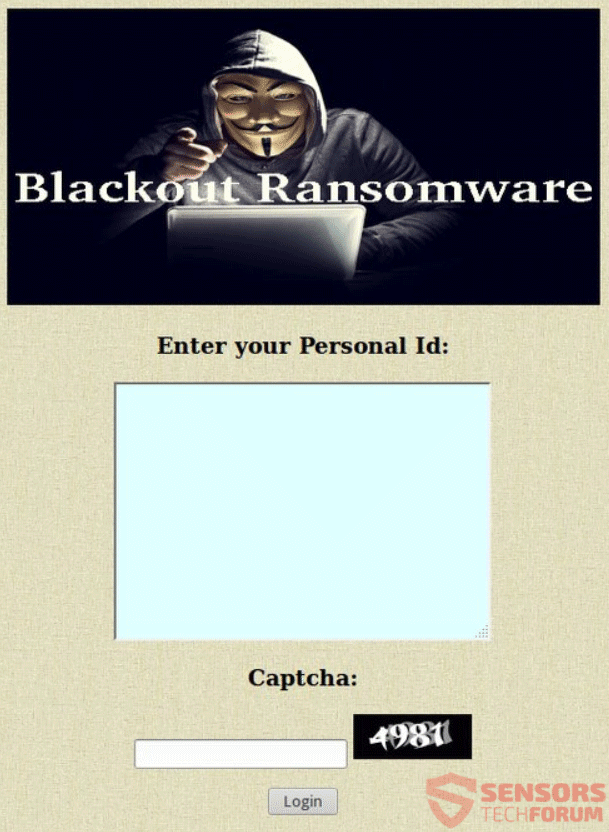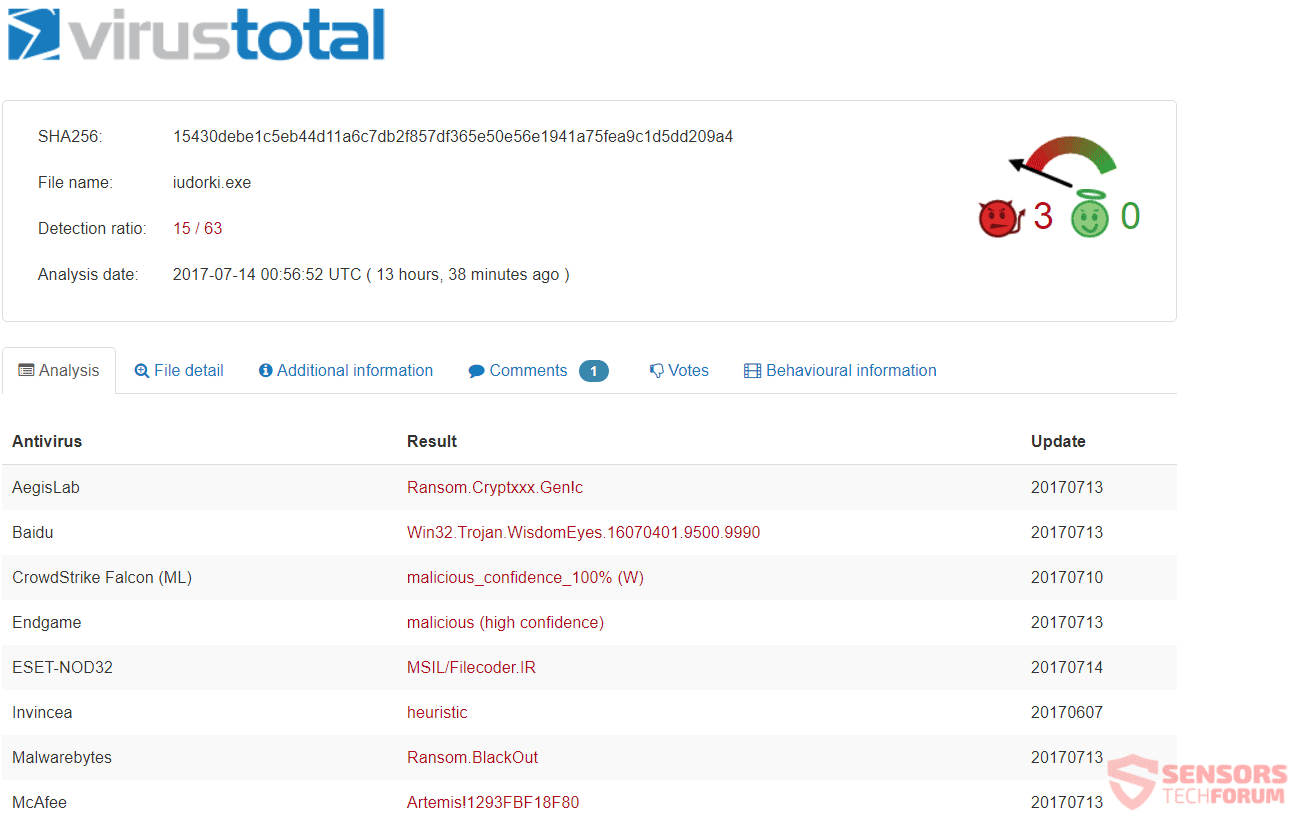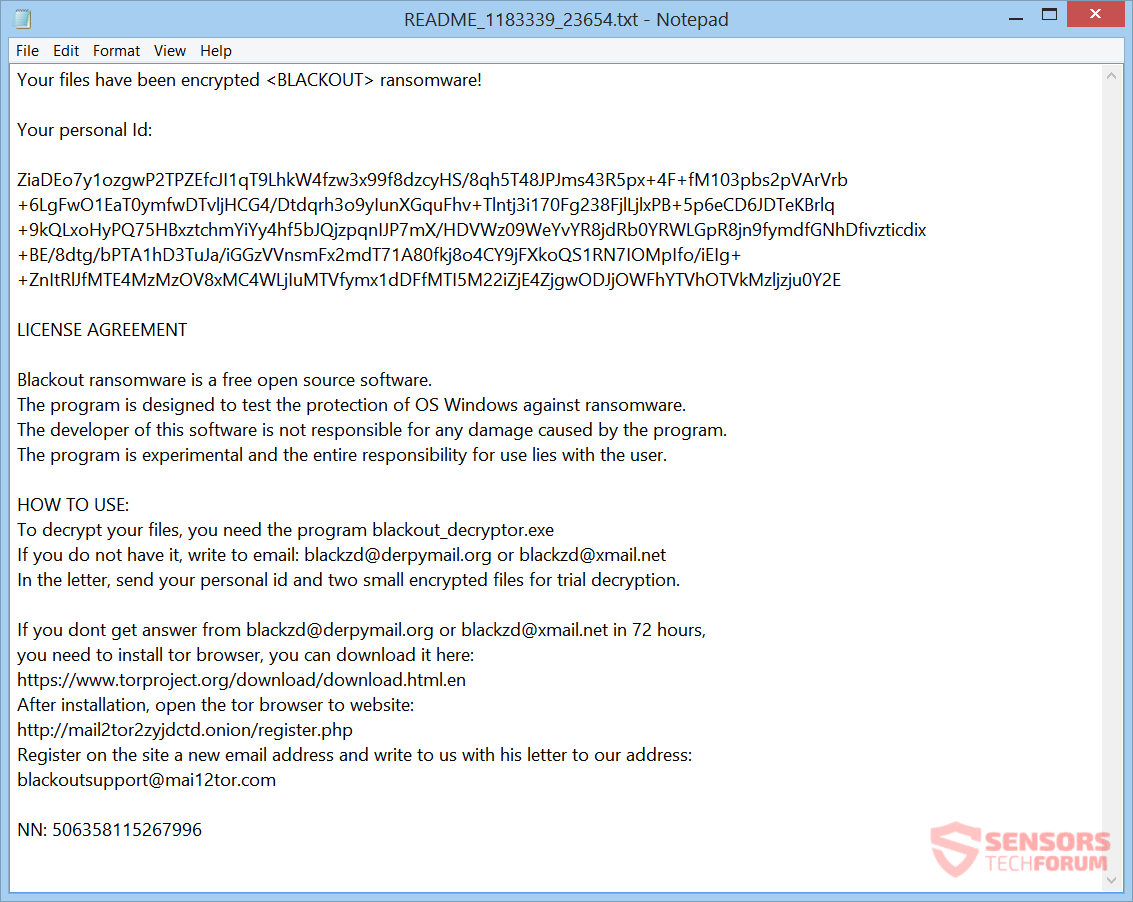This article will help you remove Blackout ransomware absolutely. Follow the ransomware removal instructions at the bottom.
Blackout is the name of a newly-found ransomware cryptovirus. The ransomware is a variant of open-source ransomware and will encrypt your files. The Blackout virus displays a ransom note inside a text file called README_1183339_23654.txt with a demanded ransom to be paid in Bitcoin. Keep reading below to see how you could try to potentially restore some of your files.

Threat Summary
| Name | Blackout |
| Type | Ransomware, Cryptovirus |
| Short Description | The ransomware encrypts files on your computer and displays a ransom message afterward. |
| Symptoms | The ransomware will encrypt your files and put up a ransom note inside a text file called README_1183339_23654.txt. |
| Distribution Method | Spam Emails, Email Attachments |
| Detection Tool |
See If Your System Has Been Affected by malware
Download
Malware Removal Tool
|
User Experience | Join Our Forum to Discuss Blackout. |
| Data Recovery Tool | Windows Data Recovery by Stellar Phoenix Notice! This product scans your drive sectors to recover lost files and it may not recover 100% of the encrypted files, but only few of them, depending on the situation and whether or not you have reformatted your drive. |

Blackout Ransomware – Update May 2018
Right with the start of the month of May, a new sample of the Blackout ransomware has emerged. Malware researchers report that multiple security program engines detect the new sample and below you can see a screenshot with proof from the VirusTotal site:
The new version of the Blackout ransomware features changes in the ransom note. You can preview the new message down here:
The ransom note states the following:
Hello. All your files have been encryted!!
Your personal Id:
[redacted]
Download video decryption: https:/screencast.com/t/DTQwRyaM
To decrypt your files, write to email: blackzd@safe-mail.net or decrypted8@bigmir.net
In the letter, send your personal Id and 2 small encrypted files for trial decryption.If you don’t get answer from blackzd@safe-mail.net or decrypted8@bigmir.net in 72 hours,
you need to install tor browser, you can download it here:
https://www.torproject.org/download/download.html.en
After installation, open the tor browser to website: https://6ksho3v2o34lsvi2.onion and follow the instructions.Do not try restore files without our help, this is useless, and can destroy you data permanetly.
However, the files can be recovered even after the removal of our program and even after reinstalling the operating system.
If you try to load the TOR network page listed from the ransom note instructions, the following page will open:
Entering your Id will give you access to additional payment instructions, but it is not recommended to follow them.

Blackout Ransomware – Spread
Blackout ransomware could spread its infection with various methods. A payload dropper which initiates the malicious script for this ransomware is being spread around the World Wide Web, and researchers have gotten their hands on a malware sample. If that file lands on your computer system and you somehow execute it – your PC will become infected. You can see the detections of such a file on the VirusTotal service right here:
Blackout ransomware might also distribute its payload file on social media and file-sharing services. Freeware which is found on the Web can be presented as helpful also be hiding the malicious script for the cryptovirus. Refrain from opening files right after you have downloaded them. You should first scan them with a security tool, while also checking their size and signatures for anything that seems out of the ordinary. You should read the tips for preventing ransomware found in our forums.

Blackout Ransomware – Overview
Blackout is a virus that could encrypt your files and extort you to pay a ransom to get them back to normal. Inside its extensive ransom note it is stated that the ransomware is coded on open-source.
Blackout ransomware might make entries in the Windows Registry to achieve persistence, and could launch or repress processes in a Windows environment. Such entries are typically designed in a way to launch the virus automatically with each start of the Windows Operating System.
That ransom note is inside a file called README_1183339_23654.txt as seen below:
That note reads the following:
Your files have been encrypted
ransomware! Your personal Id:
ZiaDEo7y1ozgwP2TPZEfcJI1qT9LhkW4fzw3x99f8dzcyHS/8qh5T48JPJms43R5px+4F+fM103pbs2pVArVrb
+6LgFwO1EaT0ymfwDTvljHCG4/Dtdqrh3o9yIunXGquFhv+Tlntj3i170Fg238FjlLjlxPB+5p6eCD6JDTeKBrlq
+9kQLxoHyPQ75HBxztchmYiYy4hf5bJQjzpqnIJP7mX/HDVWz09WeYvYR8jdRb0YRWLGpR8jn9fymdfGNhDfivzticdix
+BE/8dtg/bPTA1hD3TuJa/iGGzVVnsmFx2mdT71A80fkj8o4CY9jFXkoQS1RN7IOMpIfo/iEIg+
+ZnItRlJfMTE4MzMzOV8xMC4WLjIuMTVfymx1dDFfMTI5M22iZjE4ZjgwODJjOWFhYTVhOTVkMzljzju0Y2ELICENSE AGREEMENT
Blackout ransomware is a free open source software.
The program is designed to test the protection of OS Windows against ransomware.
The developer of this software is not responsible for any damage caused by the program.
The program is experimental and the entire responsibility for use lies with the user.HOW TO USE:
To decrypt your files, you need the program blackout_decryptor.exe
If you do not have it, write to email: blackzd@derpymail.org or blackzd@xmail.net
In the letter, send your personal id and two small encrypted files for trial decryption.If you dont get answer from blackzd@derpymail.org or blackzd@xmail.net in 72 hours,
you need to install tor browser, you can download it here:
https://www.torproject.org/download/download.html.en
After installation, open the tor browser to website:
https://mail2tor2zyjdctd.onion/register.php
Register on the site a new email address and write to us with his letter to our address:
blackoutsupport@mai12tor.comNN: 506358115267996
The note of the Blackout ransomware states that your files are encrypted. No particular ransom sum is demanded as payment for potentially unlocking your files. Instead, you are asked to contact the cybercriminals through various outlets for the payment details. You should NOT under any circumstances pay anything. Your files may not get restored, and nobody could guarantee it. Moreover, giving money to cybercriminals will likely motivate them to create more ransomware viruses.

Blackout Ransomware – Encryption
Little is known about the encryption process of the Blackout ransomware. It will encrypt your files and maybe place an extension to all of them, after which it will create the above-mentioned ransom note with detailed instruction and want you to write to one of the following e-mail addresses:
- blackzd@derpymail.org
- blackzd@xmail.net
Every single file will get encrypted with the AES encryption algorithm.
The Blackout cryptovirus could be set to erase all the Shadow Volume Copies from the Windows operating system with the help of the following command:
→vssadmin.exe delete shadows /all /Quiet
In case the command stated above is executed that would make the encryption process more efficient as it will eliminate one of the ways for restoring your data. If your computer device was infected with this ransomware and your files are locked, read on through to find out how you could potentially recover your data.

Remove Blackout Ransomware and Restore Files
If your computer got infected with the Blackout ransomware virus, you should have a bit of experience in removing malware. You should get rid of this ransomware as quickly as possible before it can have the chance to spread further and infect other computers. You should remove the ransomware and follow the step-by-step instructions guide provided below.
- Step 1
- Step 2
- Step 3
- Step 4
- Step 5
Step 1: Scan for Blackout with SpyHunter Anti-Malware Tool



Ransomware Automatic Removal - Video Guide
Step 2: Uninstall Blackout and related malware from Windows
Here is a method in few easy steps that should be able to uninstall most programs. No matter if you are using Windows 10, 8, 7, Vista or XP, those steps will get the job done. Dragging the program or its folder to the recycle bin can be a very bad decision. If you do that, bits and pieces of the program are left behind, and that can lead to unstable work of your PC, errors with the file type associations and other unpleasant activities. The proper way to get a program off your computer is to Uninstall it. To do that:


 Follow the instructions above and you will successfully delete most unwanted and malicious programs.
Follow the instructions above and you will successfully delete most unwanted and malicious programs.
Step 3: Clean any registries, created by Blackout on your computer.
The usually targeted registries of Windows machines are the following:
- HKEY_LOCAL_MACHINE\Software\Microsoft\Windows\CurrentVersion\Run
- HKEY_CURRENT_USER\Software\Microsoft\Windows\CurrentVersion\Run
- HKEY_LOCAL_MACHINE\Software\Microsoft\Windows\CurrentVersion\RunOnce
- HKEY_CURRENT_USER\Software\Microsoft\Windows\CurrentVersion\RunOnce
You can access them by opening the Windows registry editor and deleting any values, created by Blackout there. This can happen by following the steps underneath:


 Tip: To find a virus-created value, you can right-click on it and click "Modify" to see which file it is set to run. If this is the virus file location, remove the value.
Tip: To find a virus-created value, you can right-click on it and click "Modify" to see which file it is set to run. If this is the virus file location, remove the value.
Before starting "Step 4", please boot back into Normal mode, in case you are currently in Safe Mode.
This will enable you to install and use SpyHunter 5 successfully.
Step 4: Boot Your PC In Safe Mode to isolate and remove Blackout





Step 5: Try to Restore Files Encrypted by Blackout.
Method 1: Use STOP Decrypter by Emsisoft.
Not all variants of this ransomware can be decrypted for free, but we have added the decryptor used by researchers that is often updated with the variants which become eventually decrypted. You can try and decrypt your files using the instructions below, but if they do not work, then unfortunately your variant of the ransomware virus is not decryptable.
Follow the instructions below to use the Emsisoft decrypter and decrypt your files for free. You can download the Emsisoft decryption tool linked here and then follow the steps provided below:
1 Right-click on the decrypter and click on Run as Administrator as shown below:

2. Agree with the license terms:

3. Click on "Add Folder" and then add the folders where you want files decrypted as shown underneath:

4. Click on "Decrypt" and wait for your files to be decoded.

Note: Credit for the decryptor goes to Emsisoft researchers who have made the breakthrough with this virus.
Method 2: Use data recovery software
Ransomware infections and Blackout aim to encrypt your files using an encryption algorithm which may be very difficult to decrypt. This is why we have suggested a data recovery method that may help you go around direct decryption and try to restore your files. Bear in mind that this method may not be 100% effective but may also help you a little or a lot in different situations.
Simply click on the link and on the website menus on the top, choose Data Recovery - Data Recovery Wizard for Windows or Mac (depending on your OS), and then download and run the tool.
Blackout-FAQ
What is Blackout Ransomware?
Blackout is a ransomware infection - the malicious software that enters your computer silently and blocks either access to the computer itself or encrypt your files.
Many ransomware viruses use sophisticated encryption algorithms to make your files inaccessible. The goal of ransomware infections is to demand that you pay a ransom payment to get access to your files back.
What Does Blackout Ransomware Do?
Ransomware in general is a malicious software that is designed to block access to your computer or files until a ransom is paid.
Ransomware viruses can also damage your system, corrupt data and delete files, resulting in the permanent loss of important files.
How Does Blackout Infect?
Via several ways.Blackout Ransomware infects computers by being sent via phishing emails, containing virus attachment. This attachment is usually masked as an important document, like an invoice, bank document or even a plane ticket and it looks very convincing to users.
Another way you may become a victim of Blackout is if you download a fake installer, crack or patch from a low reputation website or if you click on a virus link. Many users report getting a ransomware infection by downloading torrents.
How to Open .Blackout files?
You can't without a decryptor. At this point, the .Blackout files are encrypted. You can only open them once they are decrypted using a specific decryption key for the particular algorithm.
What to Do If a Decryptor Does Not Work?
Do not panic, and backup the files. If a decryptor did not decrypt your .Blackout files successfully, then do not despair, because this virus is still new.
Can I Restore ".Blackout" Files?
Yes, sometimes files can be restored. We have suggested several file recovery methods that could work if you want to restore .Blackout files.
These methods are in no way 100% guaranteed that you will be able to get your files back. But if you have a backup, your chances of success are much greater.
How To Get Rid of Blackout Virus?
The safest way and the most efficient one for the removal of this ransomware infection is the use a professional anti-malware program.
It will scan for and locate Blackout ransomware and then remove it without causing any additional harm to your important .Blackout files.
Can I Report Ransomware to Authorities?
In case your computer got infected with a ransomware infection, you can report it to the local Police departments. It can help authorities worldwide track and determine the perpetrators behind the virus that has infected your computer.
Below, we have prepared a list with government websites, where you can file a report in case you are a victim of a cybercrime:
Cyber-security authorities, responsible for handling ransomware attack reports in different regions all over the world:
Germany - Offizielles Portal der deutschen Polizei
United States - IC3 Internet Crime Complaint Centre
United Kingdom - Action Fraud Police
France - Ministère de l'Intérieur
Italy - Polizia Di Stato
Spain - Policía Nacional
Netherlands - Politie
Poland - Policja
Portugal - Polícia Judiciária
Greece - Cyber Crime Unit (Hellenic Police)
India - Mumbai Police - CyberCrime Investigation Cell
Australia - Australian High Tech Crime Center
Reports may be responded to in different timeframes, depending on your local authorities.
Can You Stop Ransomware from Encrypting Your Files?
Yes, you can prevent ransomware. The best way to do this is to ensure your computer system is updated with the latest security patches, use a reputable anti-malware program and firewall, backup your important files frequently, and avoid clicking on malicious links or downloading unknown files.
Can Blackout Ransomware Steal Your Data?
Yes, in most cases ransomware will steal your information. It is a form of malware that steals data from a user's computer, encrypts it, and then demands a ransom in order to decrypt it.
In many cases, the malware authors or attackers will threaten to delete the data or publish it online unless the ransom is paid.
Can Ransomware Infect WiFi?
Yes, ransomware can infect WiFi networks, as malicious actors can use it to gain control of the network, steal confidential data, and lock out users. If a ransomware attack is successful, it could lead to a loss of service and/or data, and in some cases, financial losses.
Should I Pay Ransomware?
No, you should not pay ransomware extortionists. Paying them only encourages criminals and does not guarantee that the files or data will be restored. The better approach is to have a secure backup of important data and be vigilant about security in the first place.
What Happens If I Don't Pay Ransom?
If you don't pay the ransom, the hackers may still have access to your computer, data, or files and may continue to threaten to expose or delete them, or even use them to commit cybercrimes. In some cases, they may even continue to demand additional ransom payments.
Can a Ransomware Attack Be Detected?
Yes, ransomware can be detected. Anti-malware software and other advanced security tools can detect ransomware and alert the user when it is present on a machine.
It is important to stay up-to-date on the latest security measures and to keep security software updated to ensure ransomware can be detected and prevented.
Do Ransomware Criminals Get Caught?
Yes, ransomware criminals do get caught. Law enforcement agencies, such as the FBI, Interpol and others have been successful in tracking down and prosecuting ransomware criminals in the US and other countries. As ransomware threats continue to increase, so does the enforcement activity.
About the Blackout Research
The content we publish on SensorsTechForum.com, this Blackout how-to removal guide included, is the outcome of extensive research, hard work and our team’s devotion to help you remove the specific malware and restore your encrypted files.
How did we conduct the research on this ransomware?
Our research is based on an independent investigation. We are in contact with independent security researchers, and as such, we receive daily updates on the latest malware and ransomware definitions.
Furthermore, the research behind the Blackout ransomware threat is backed with VirusTotal and the NoMoreRansom project.
To better understand the ransomware threat, please refer to the following articles which provide knowledgeable details.
As a site that has been dedicated to providing free removal instructions for ransomware and malware since 2014, SensorsTechForum’s recommendation is to only pay attention to trustworthy sources.
How to recognize trustworthy sources:
- Always check "About Us" web page.
- Profile of the content creator.
- Make sure that real people are behind the site and not fake names and profiles.
- Verify Facebook, LinkedIn and Twitter personal profiles.