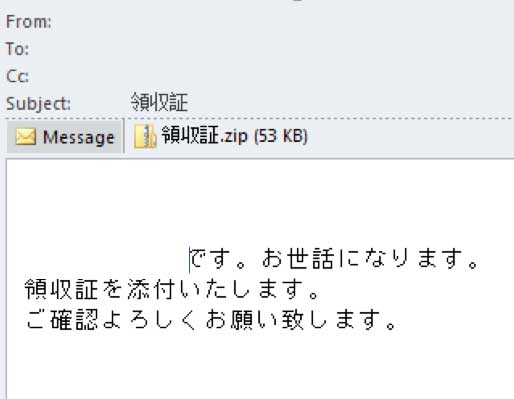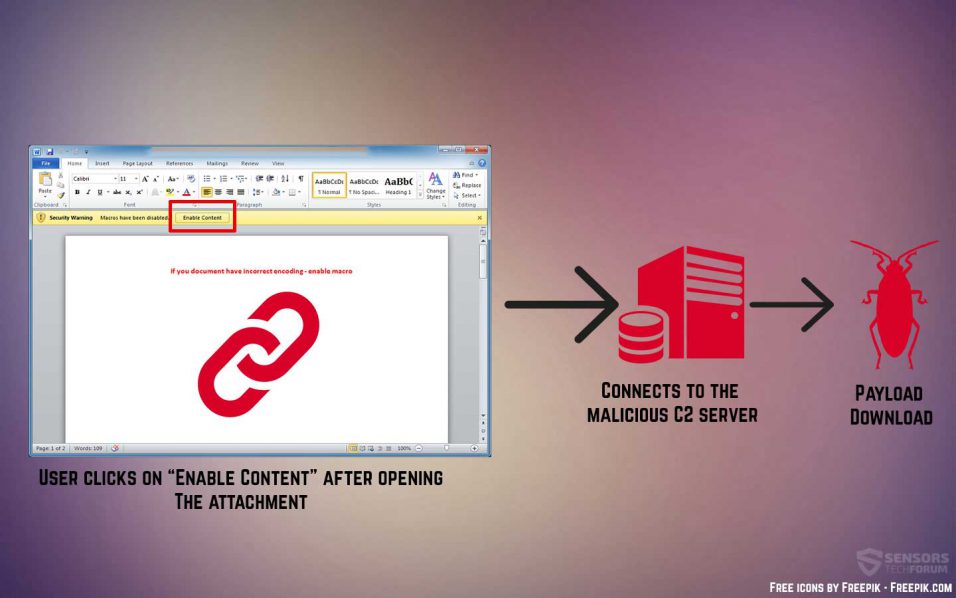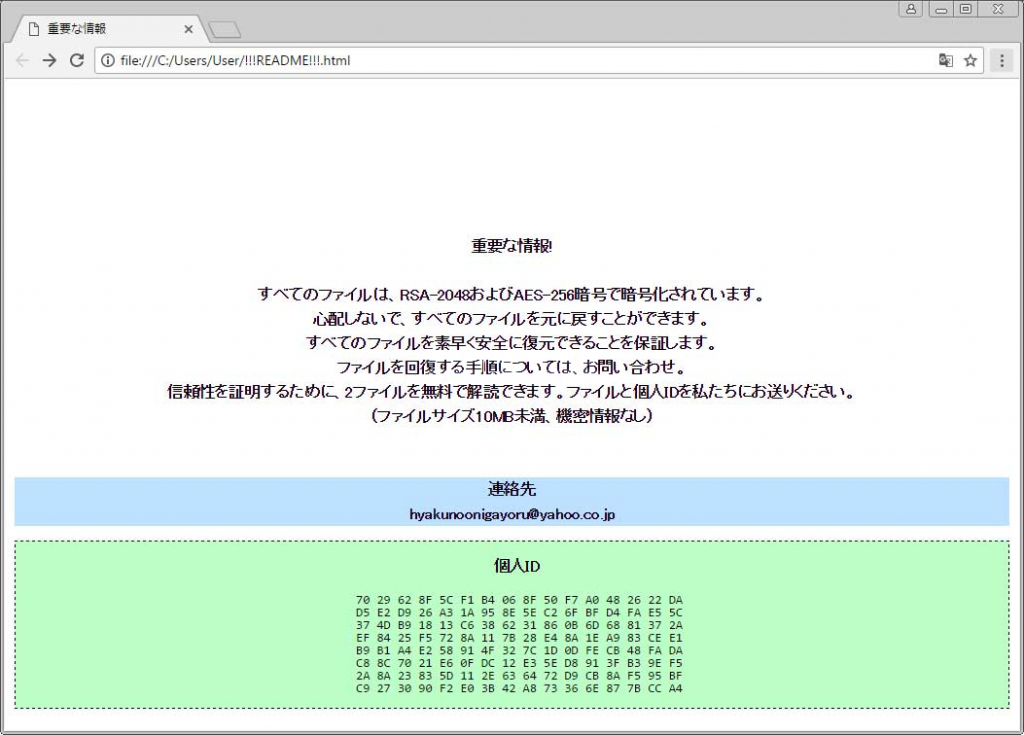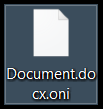This article aims to help you by showing you how to remove Oni Ransomware virus and restore .oni encrypted files as well as access to your drive.
The latest outbreak, hitting Japanese Companies primarily, called Oni ransomware has appeared in the wild. The ransomware virus is very similar to the BAD RABBIT ransomware in that is uses a similar DiskCryptor approach to encrypt the MBR of a computer and lock it on boot, displaying the image above. The ransomware infection additionally encrypts the files on the victim’s computer or server adding the .oni file extension and leaves behind instructions for victims. They lead to a TOR-based website written In Japanese, which demands a hefty ransom fee to be paid by victims in order to restore files that have been encrypted. If you or your organization has been hit by the “Your data is ENCRYPTED!” virus, we advise you to read the following article.

Threat Summary
| Name | "Your data is ENCRYPTED!" Virus |
| Type | Ransomware, Cryptovirus |
| Short Description | Locks your hard drive and encrypts your files, asking you to pay ansom to get them back. |
| Symptoms | Locks the computer on boot, displaying the “Your data is ENCRYPTED!” message. Files are encrypted with an added .oni file extension. |
| Distribution Method | Spam Emails, Email Attachments, Executable files |
| Detection Tool |
See If Your System Has Been Affected by malware
Download
Malware Removal Tool
|
User Experience | Join Our Forum to Discuss "Your data is ENCRYPTED!" Virus. |
| Data Recovery Tool | Windows Data Recovery by Stellar Phoenix Notice! This product scans your drive sectors to recover lost files and it may not recover 100% of the encrypted files, but only few of them, depending on the situation and whether or not you have reformatted your drive. |

“Your data is ENCRYPTED!” Ransomware – Distribution
In order for this ransomware virus to be widespread, the primary technique used to distribute it is via phishing spam. Messages are sent with .zip archives as e-mail attachments in them, pretending to be legitimate files, however are malicious Microsoft Word documents. The e-mails look like the following:
After the victim opens the malicious document, it cannot be read and there is a message asking to click on “Enable Content” to enable the macros of the Word Document to read what is in it. The bad news is once the content is enabled a malicious macro infection is triggered in the following activities commence:
Once the hackers have infected one device in a larger network, tey begin to use unknown for the moment techniques to spread the “Your data is ENCRYPTED!” virus to other computers in the network as well in order to infect as many devices as possible.

“Your data is ENCRYPTED!” Virus – Malicious Activity
Once the “Your data is ENCRYPTED!” ransomware has infected a given system, it triggers multiple malicious instructions that drop it’s payload files. They are reported to be the ones of a previously detected GlobeImposter ransomware variant.
Once this has been done, the ransomware also drops it’s read me file, called !!!README!!!.html. It leads victims to the following ransom note with instructions on how to pay ransom in order to recover your files:
But this virus does not stop there. If you have a more central computer, the malware uses code and scripts from another ransomware, known as MBR-ONI, with MBR being the Master Boot Record of the victim’s computer. Since the other ransomware is using the same DiskCryptor program, using in many other viruses, like the Mamba ransomware and recently detected BAD RABBIT ransomware, it immediately attacks the MBR of the storage components of the infected PC. This means that if you have SSD or hard drive, the virus overwrites it’s MBR, making the drive no longer accessible. This has led many researchers in the field, likee the experts at Cybereason to believe that this threat may evolve in wiper on some specific computers, like enterprise machines belonging to organizations. After the “Your data is ENCRYPTED!” ransomware overwrites the MBR of your computer, the virus immediately displays a message after it halts the Windows boot process:

Oni Ransomware – Encryption
The encryption of this virus consists of two stages. The first stage attacks the files on your computer, leaving them to be encrypted with a unique decryption key generated to recover them, but it may only be known to the hackers behind this virus. The ransomware targets only specific files, such as:
- Database files.
- Important files to servers.
- Images.
- Different types of documents.
After the files are encrypted, the “Your data is ENCRYPTED!” virus add the .oni file extension to the encrypted files. This makes them begin to appear like the following:
The other stage of encryption overwrites the Master Boot Record of the computer. This eventually results in the ransomware virus locking the drive of your PC. Researchers, however do believe that this could be reverted after a master decryption password is discovered which can decrypt the drive by entering it on boot.

Remove “Your data is ENCRYPTED!” Ransomware and Get Your Files Back
Since the “Your data is ENCRYPTED!” ransomware is not like your typical ransomware viruses, it is strongly advisable to focus on restoring your files via different approach. Below, we have designed several instructions that may help you restore as many files as possible without directly having to risk damaging your drive. The methods may not be 100% effective, since they are purely theoretical, but may help in recovering most of your encrypted files.
- A screwdriver, corresponding to your desktop/laptop.
- A secure computer that is scanned for malware and cleaned and has a proper ransomware protection.
- Patience.
First of all, you should choose the safe computer from which to scan your files to be a powerful Windows machine which is also secured. This is why we recommend following these steps to secure it:
1. Download an ransomware and malware protection program.
Spy Hunter scanner will only detect the threat. If you want the threat to be automatically removed, you need to purchase the full version of the anti-malware tool.Find Out More About SpyHunter Anti-Malware Tool / How to Uninstall SpyHunter
2. Download a relevant ransomware protection program.
3. Download a relevant cloud backup program that backups copies of your files on a secure server and even if your computer is affected you will stay protected. For more information you can also check another methods to safely store your data here.
After securing the test PC, you should prepare it for the decryption process which will most likely be lengthy. This is why we recommend changing the power settings so that your decryption computer does not automatically hibernate or sleep while left decrypting the drive.
→ Step 1: Click on the battery icon in your system tray (next to the digital clock) in Windows and then click on More Power Options.
Step 2:The Power options menu will appear. In your power plan click on Change Plan Settings.
Step 3: In your plan’s settings make sure you set “Turn off the display” and “Put computer to sleep” to “Never” from the drop down minutes menu.
Step 4: Click on Save Changes and close it.
Recovery Phase
For the recovery process, we have outlined several often-met drive migration scenarios which can be possible between different computers:
- From Laptop to Laptop with no extra components.
- From Desktop to Desktop with no extra components.
- From Laptop to Desktop with a SATA cable converter.
- From Desktop to Laptop with a SATA cable converter.
To simplify the process, we recommend you to choose machines that do not require any extra cables or components for the drive to run on them. In case you do not have such possibility, we recommend using an external SATA-USB adapter.
Step 1: Remove battery and power from your laptop. For desktop computers, please remove eliminate the power from the contact.
Step 2: Using the screwdriver, unscrew the case which carries the hard drive. For laptops, you should follow these steps:
Step 3: Remove the hard drive again with the screwdriver. It will look similar to the one on the picture below:
Step 4: Plug-in the hard drive on a secure computer which has an internet connection and Windows installed and screw it in firmly. If connected directly, the hard drive should be detected by the OS as a separate partition, similar to the picture below:
Step 5: After you have connected the drive, you will likely not be able to open it, because it’s sectors are encrypted. However, because only some of the sectors are encrypted, enough to render the drive no longer openable, you may have a chance if you use a data recovery software to recover the files from the drive as you were scanning a lost partition. Most data recovery programs have support for scanning broken partitions, but we recommend you to try the following:
→ Stellar Phoenix Windows Data Recovery

Conclusion and Protection Tips Against Oni Ransomware Infections
We will continue to monitor the situation with Oni ransomware and update with every new variant coming out as we did with previous ransomware variants. Follow this web page or our blog news letter by e-mail for more information to come soon. In the meantime, we strongly advise you to update your Windows systems and secure them properly against malware. To learn more about security your PC and data in the future, we recommend reading the following materials:
→Related:Ransomware Protection Tips
→Related:Safely Store Your Important Files and Protect Them from Malware
- Step 1
- Step 2
- Step 3
- Step 4
- Step 5
Step 1: Scan for "Your data is ENCRYPTED!" Virus with SpyHunter Anti-Malware Tool



Ransomware Automatic Removal - Video Guide
Step 2: Uninstall "Your data is ENCRYPTED!" Virus and related malware from Windows
Here is a method in few easy steps that should be able to uninstall most programs. No matter if you are using Windows 10, 8, 7, Vista or XP, those steps will get the job done. Dragging the program or its folder to the recycle bin can be a very bad decision. If you do that, bits and pieces of the program are left behind, and that can lead to unstable work of your PC, errors with the file type associations and other unpleasant activities. The proper way to get a program off your computer is to Uninstall it. To do that:


 Follow the instructions above and you will successfully delete most unwanted and malicious programs.
Follow the instructions above and you will successfully delete most unwanted and malicious programs.
Step 3: Clean any registries, created by "Your data is ENCRYPTED!" Virus on your computer.
The usually targeted registries of Windows machines are the following:
- HKEY_LOCAL_MACHINE\Software\Microsoft\Windows\CurrentVersion\Run
- HKEY_CURRENT_USER\Software\Microsoft\Windows\CurrentVersion\Run
- HKEY_LOCAL_MACHINE\Software\Microsoft\Windows\CurrentVersion\RunOnce
- HKEY_CURRENT_USER\Software\Microsoft\Windows\CurrentVersion\RunOnce
You can access them by opening the Windows registry editor and deleting any values, created by "Your data is ENCRYPTED!" Virus there. This can happen by following the steps underneath:


 Tip: To find a virus-created value, you can right-click on it and click "Modify" to see which file it is set to run. If this is the virus file location, remove the value.
Tip: To find a virus-created value, you can right-click on it and click "Modify" to see which file it is set to run. If this is the virus file location, remove the value.
Before starting "Step 4", please boot back into Normal mode, in case you are currently in Safe Mode.
This will enable you to install and use SpyHunter 5 successfully.
Step 4: Boot Your PC In Safe Mode to isolate and remove "Your data is ENCRYPTED!" Virus





Step 5: Try to Restore Files Encrypted by "Your data is ENCRYPTED!" Virus.
Method 1: Use STOP Decrypter by Emsisoft.
Not all variants of this ransomware can be decrypted for free, but we have added the decryptor used by researchers that is often updated with the variants which become eventually decrypted. You can try and decrypt your files using the instructions below, but if they do not work, then unfortunately your variant of the ransomware virus is not decryptable.
Follow the instructions below to use the Emsisoft decrypter and decrypt your files for free. You can download the Emsisoft decryption tool linked here and then follow the steps provided below:
1 Right-click on the decrypter and click on Run as Administrator as shown below:

2. Agree with the license terms:

3. Click on "Add Folder" and then add the folders where you want files decrypted as shown underneath:

4. Click on "Decrypt" and wait for your files to be decoded.

Note: Credit for the decryptor goes to Emsisoft researchers who have made the breakthrough with this virus.
Method 2: Use data recovery software
Ransomware infections and "Your data is ENCRYPTED!" Virus aim to encrypt your files using an encryption algorithm which may be very difficult to decrypt. This is why we have suggested a data recovery method that may help you go around direct decryption and try to restore your files. Bear in mind that this method may not be 100% effective but may also help you a little or a lot in different situations.
Simply click on the link and on the website menus on the top, choose Data Recovery - Data Recovery Wizard for Windows or Mac (depending on your OS), and then download and run the tool.
"Your data is ENCRYPTED!" Virus-FAQ
What is "Your data is ENCRYPTED!" Virus Ransomware?
"Your data is ENCRYPTED!" Virus is a ransomware infection - the malicious software that enters your computer silently and blocks either access to the computer itself or encrypt your files.
Many ransomware viruses use sophisticated encryption algorithms to make your files inaccessible. The goal of ransomware infections is to demand that you pay a ransom payment to get access to your files back.
What Does "Your data is ENCRYPTED!" Virus Ransomware Do?
Ransomware in general is a malicious software that is designed to block access to your computer or files until a ransom is paid.
Ransomware viruses can also damage your system, corrupt data and delete files, resulting in the permanent loss of important files.
How Does "Your data is ENCRYPTED!" Virus Infect?
Via several ways."Your data is ENCRYPTED!" Virus Ransomware infects computers by being sent via phishing emails, containing virus attachment. This attachment is usually masked as an important document, like an invoice, bank document or even a plane ticket and it looks very convincing to users.
Another way you may become a victim of "Your data is ENCRYPTED!" Virus is if you download a fake installer, crack or patch from a low reputation website or if you click on a virus link. Many users report getting a ransomware infection by downloading torrents.
How to Open ."Your data is ENCRYPTED!" Virus files?
You can't without a decryptor. At this point, the ."Your data is ENCRYPTED!" Virus files are encrypted. You can only open them once they are decrypted using a specific decryption key for the particular algorithm.
What to Do If a Decryptor Does Not Work?
Do not panic, and backup the files. If a decryptor did not decrypt your ."Your data is ENCRYPTED!" Virus files successfully, then do not despair, because this virus is still new.
Can I Restore "."Your data is ENCRYPTED!" Virus" Files?
Yes, sometimes files can be restored. We have suggested several file recovery methods that could work if you want to restore ."Your data is ENCRYPTED!" Virus files.
These methods are in no way 100% guaranteed that you will be able to get your files back. But if you have a backup, your chances of success are much greater.
How To Get Rid of "Your data is ENCRYPTED!" Virus Virus?
The safest way and the most efficient one for the removal of this ransomware infection is the use a professional anti-malware program.
It will scan for and locate "Your data is ENCRYPTED!" Virus ransomware and then remove it without causing any additional harm to your important ."Your data is ENCRYPTED!" Virus files.
Can I Report Ransomware to Authorities?
In case your computer got infected with a ransomware infection, you can report it to the local Police departments. It can help authorities worldwide track and determine the perpetrators behind the virus that has infected your computer.
Below, we have prepared a list with government websites, where you can file a report in case you are a victim of a cybercrime:
Cyber-security authorities, responsible for handling ransomware attack reports in different regions all over the world:
Germany - Offizielles Portal der deutschen Polizei
United States - IC3 Internet Crime Complaint Centre
United Kingdom - Action Fraud Police
France - Ministère de l'Intérieur
Italy - Polizia Di Stato
Spain - Policía Nacional
Netherlands - Politie
Poland - Policja
Portugal - Polícia Judiciária
Greece - Cyber Crime Unit (Hellenic Police)
India - Mumbai Police - CyberCrime Investigation Cell
Australia - Australian High Tech Crime Center
Reports may be responded to in different timeframes, depending on your local authorities.
Can You Stop Ransomware from Encrypting Your Files?
Yes, you can prevent ransomware. The best way to do this is to ensure your computer system is updated with the latest security patches, use a reputable anti-malware program and firewall, backup your important files frequently, and avoid clicking on malicious links or downloading unknown files.
Can "Your data is ENCRYPTED!" Virus Ransomware Steal Your Data?
Yes, in most cases ransomware will steal your information. It is a form of malware that steals data from a user's computer, encrypts it, and then demands a ransom in order to decrypt it.
In many cases, the malware authors or attackers will threaten to delete the data or publish it online unless the ransom is paid.
Can Ransomware Infect WiFi?
Yes, ransomware can infect WiFi networks, as malicious actors can use it to gain control of the network, steal confidential data, and lock out users. If a ransomware attack is successful, it could lead to a loss of service and/or data, and in some cases, financial losses.
Should I Pay Ransomware?
No, you should not pay ransomware extortionists. Paying them only encourages criminals and does not guarantee that the files or data will be restored. The better approach is to have a secure backup of important data and be vigilant about security in the first place.
What Happens If I Don't Pay Ransom?
If you don't pay the ransom, the hackers may still have access to your computer, data, or files and may continue to threaten to expose or delete them, or even use them to commit cybercrimes. In some cases, they may even continue to demand additional ransom payments.
Can a Ransomware Attack Be Detected?
Yes, ransomware can be detected. Anti-malware software and other advanced security tools can detect ransomware and alert the user when it is present on a machine.
It is important to stay up-to-date on the latest security measures and to keep security software updated to ensure ransomware can be detected and prevented.
Do Ransomware Criminals Get Caught?
Yes, ransomware criminals do get caught. Law enforcement agencies, such as the FBI, Interpol and others have been successful in tracking down and prosecuting ransomware criminals in the US and other countries. As ransomware threats continue to increase, so does the enforcement activity.
About the "Your data is ENCRYPTED!" Virus Research
The content we publish on SensorsTechForum.com, this "Your data is ENCRYPTED!" Virus how-to removal guide included, is the outcome of extensive research, hard work and our team’s devotion to help you remove the specific malware and restore your encrypted files.
How did we conduct the research on this ransomware?
Our research is based on an independent investigation. We are in contact with independent security researchers, and as such, we receive daily updates on the latest malware and ransomware definitions.
Furthermore, the research behind the "Your data is ENCRYPTED!" Virus ransomware threat is backed with VirusTotal and the NoMoreRansom project.
To better understand the ransomware threat, please refer to the following articles which provide knowledgeable details.
As a site that has been dedicated to providing free removal instructions for ransomware and malware since 2014, SensorsTechForum’s recommendation is to only pay attention to trustworthy sources.
How to recognize trustworthy sources:
- Always check "About Us" web page.
- Profile of the content creator.
- Make sure that real people are behind the site and not fake names and profiles.
- Verify Facebook, LinkedIn and Twitter personal profiles.