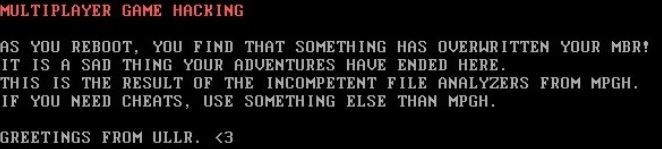A very specific CounterStrike-related malware has been detected in one of the cheats downloaded from the hacking forum “MPGH” (MultiPlayer Game Hacking & Cheats). The malicious main of the main executable of the malware is named “fuck_mpgh.exe” and when activated it performs several malicious activities which lead to the overwriting of the MBR (Master Boot Record) of the infected computer hence rendering the boot of Windows on the logical system drive. If you have been infected by this particular malware infection by trying to download cheats on CS:GO first person shooter, keep reading to learn how to try and fix your computer.
A very specific CounterStrike-related malware has been detected in one of the cheats downloaded from the hacking forum “MPGH” (MultiPlayer Game Hacking & Cheats). The malicious main of the main executable of the malware is named “fuck_mpgh.exe” and when activated it performs several malicious activities which lead to the overwriting of the MBR (Master Boot Record) of the infected computer hence rendering the boot of Windows on the logical system drive. If you have been infected by this particular malware infection by trying to download cheats on CS:GO first person shooter, keep reading to learn how to try and fix your computer.

Threat Summary
| Name |
CS:GO fuck_mpgh.exe |
| Type | MBR Malware |
| Short Description | The CS:GO malware overwrites the Master Boot Record to deny access to the hard drive and halt the system on boot. |
| Symptoms | The user may witness a ransom note(see image in the article below) on system boot./td> |
| Distribution Method | Via a malicious executable obfuscated in a .rar archive, uploaded on forums as a CS:GO cheat. |
| Detection Tool |
See If Your System Has Been Affected by malware
Download
Malware Removal Tool
|
| User Experience | Join our forum to Discuss CS:GO fuck_mpgh.exe. |
| Data Recovery Tool | Stellar Phoenix Data Recovery Technicians License(Pro version with more features) Notice! This product scans your drive sectors to recover lost files and it may not recover 100% of the encrypted files, but only few of them, depending on the situation and whether or not you have reformatted your drive. |

How Does fuck_mpgh.exe Infect
The archive’s original name is “External Counterstrike”. It is most likely uploaded in one of the most famous forums for game cheats, known as “MultiPlayer Game Hacking & Cheats”. Once the user activates the malicious executable, believing it is a CS:GO cheat, the malware creates a malicious .csproj file which can execute in a privileged mode the following command In Windows PowerShell:
This command allows for the virus to replace the MBR of the hard drive. When the computer of the user is restarted, he or she may see the following message on the boot screen:
Judging by the ransom note, this is most likely a tool that aims to divert the customers for cheats to another place, referred by the hacker as the ULLR.
Malware Familiar to One from Fosshub
In a previous security breach, most likely the same MBR encryption malware has been used to cause a breach on Fosshub where the boot sectors were overwritten with the almost same message:
IT IS A SAD THING YOUR ADVENTURES HAVE ENDED HERE!

CS:GO MBR Malware – One Possible Solution
In case you have become an unfortunate victim of this MBR virus, you may want to try accessing your hard drive from another computer and attempting to fix it. Here are the instructions on how to switch the drive to another PC.
Preparation Phase
For this phase you will need to gather the following tools:
- A screwdriver, corresponding to your desktop/laptop.
- A secure computer that is scanned for malware and cleaned and has a proper ransomware protection.
- Patience.
First of all, you should choose the safe computer from which to scan your files to be a powerful Windows machine which is also secured. This is why we recommend following these steps to secure it:
1. Download an advanced malware protection program.
Spy Hunter scanner will only detect the threat. If you want the threat to be automatically removed, you need to purchase the full version of the anti-malware tool.Find Out More About SpyHunter Anti-Malware Tool / How to Uninstall SpyHunter
2. Download a relevant ransomware protection program.
3. Download a relevant cloud backup program that backups copies of your files on a secure server and even if your computer is affected you will stay protected. For more information you can also check another methods to safely store your data here.
Drive Removal Phase
Step 1: Remove battery and power from your laptop. For desktop computers, please remove eliminate the power from the contact.
Step 2: Using the screwdriver, unscrew the case which carries the hard drive. For laptops, you should follow these steps:
Step 3: Remove the hard drive again with the screwdriver. It will look similar to the one on the picture below:
Step 4: Plug-in the hard drive on a secure computer which has an internet connection and Windows installed and screw it in firmly. If connected directly via a separate SATA Cable or SATA to USB conversion cable in addition to the main drive, the hard drive should be detected by the OS as a separate partition or a flash drive, similar to the picture below:
After you have done this, there are several actions which you can undertake for the decryption of your files. One of those actions is to try using data recovery software which supports the recovery and fixing of hard drives. This procedure may not guarantee the recovery of all of your files, but if it bypasses the changed MBR, it may restore most of them back. It really depends on the situation. Here are several programs that you may want to try out:
Your other option, in case the files stored on your hard drive are not important, is to either try a free data recovery tool with limited features which may not get all the files back or to nuke your hard drive and reinstall windows freshly with free software, like Darik’s Boot and Nuke.

CSGO Malware – Conclusion and Protection
Even though you were infected by downloading cheats for the most played online shooter ever, CS:GO and this is completely unfair and wrong on many levels, we have decided to help you and provide several protection tips on how to secure your data and prevent such accidents from ruining your day:
Sensorstechforum’s Ransomware Protection Tips
Safely Securing Your Data in The Future
Help yourself and be careful. And furthermore, in the future, try not to cheat, it is wrong and weak.
Preparation before removing CS:GO fuck_mpgh.exe.
Before starting the actual removal process, we recommend that you do the following preparation steps.
- Make sure you have these instructions always open and in front of your eyes.
- Do a backup of all of your files, even if they could be damaged. You should back up your data with a cloud backup solution and insure your files against any type of loss, even from the most severe threats.
- Be patient as this could take a while.
- Scan for Malware
- Fix Registries
- Remove Virus Files
Step 1: Scan for CS:GO fuck_mpgh.exe with SpyHunter Anti-Malware Tool



Step 2: Clean any registries, created by CS:GO fuck_mpgh.exe on your computer.
The usually targeted registries of Windows machines are the following:
- HKEY_LOCAL_MACHINE\Software\Microsoft\Windows\CurrentVersion\Run
- HKEY_CURRENT_USER\Software\Microsoft\Windows\CurrentVersion\Run
- HKEY_LOCAL_MACHINE\Software\Microsoft\Windows\CurrentVersion\RunOnce
- HKEY_CURRENT_USER\Software\Microsoft\Windows\CurrentVersion\RunOnce
You can access them by opening the Windows registry editor and deleting any values, created by CS:GO fuck_mpgh.exe there. This can happen by following the steps underneath:


 Tip: To find a virus-created value, you can right-click on it and click "Modify" to see which file it is set to run. If this is the virus file location, remove the value.
Tip: To find a virus-created value, you can right-click on it and click "Modify" to see which file it is set to run. If this is the virus file location, remove the value.Step 3: Find virus files created by CS:GO fuck_mpgh.exe on your PC.
1.For Windows 8, 8.1 and 10.
For Newer Windows Operating Systems
1: On your keyboard press + R and write explorer.exe in the Run text box and then click on the Ok button.

2: Click on your PC from the quick access bar. This is usually an icon with a monitor and its name is either “My Computer”, “My PC” or “This PC” or whatever you have named it.

3: Navigate to the search box in the top-right of your PC's screen and type “fileextension:” and after which type the file extension. If you are looking for malicious executables, an example may be "fileextension:exe". After doing that, leave a space and type the file name you believe the malware has created. Here is how it may appear if your file has been found:

N.B. We recommend to wait for the green loading bar in the navigation box to fill up in case the PC is looking for the file and hasn't found it yet.
2.For Windows XP, Vista, and 7.
For Older Windows Operating Systems
In older Windows OS's the conventional approach should be the effective one:
1: Click on the Start Menu icon (usually on your bottom-left) and then choose the Search preference.

2: After the search window appears, choose More Advanced Options from the search assistant box. Another way is by clicking on All Files and Folders.

3: After that type the name of the file you are looking for and click on the Search button. This might take some time after which results will appear. If you have found the malicious file, you may copy or open its location by right-clicking on it.
Now you should be able to discover any file on Windows as long as it is on your hard drive and is not concealed via special software.
CS:GO fuck_mpgh.exe FAQ
What Does CS:GO fuck_mpgh.exe Trojan Do?
The CS:GO fuck_mpgh.exe Trojan is a malicious computer program designed to disrupt, damage, or gain unauthorized access to a computer system.
It can be used to steal sensitive data, gain control over a system, or launch other malicious activities.
Can Trojans Steal Passwords?
Yes, Trojans, like CS:GO fuck_mpgh.exe, can steal passwords. These malicious programs are designed to gain access to a user's computer, spy on victims and steal sensitive information such as banking details and passwords.
Can CS:GO fuck_mpgh.exe Trojan Hide Itself?
Yes, it can. A Trojan can use various techniques to mask itself, including rootkits, encryption, and obfuscation, to hide from security scanners and evade detection.
Can a Trojan be Removed by Factory Reset?
Yes, a Trojan can be removed by factory resetting your device. This is because it will restore the device to its original state, eliminating any malicious software that may have been installed. Bear in mind, that there are more sophisticated Trojans, that leave backdoors and reinfect even after factory reset.
Can CS:GO fuck_mpgh.exe Trojan Infect WiFi?
Yes, it is possible for a Trojan to infect WiFi networks. When a user connects to the infected network, the Trojan can spread to other connected devices and can access sensitive information on the network.
Can Trojans Be Deleted?
Yes, Trojans can be deleted. This is typically done by running a powerful anti-virus or anti-malware program that is designed to detect and remove malicious files. In some cases, manual deletion of the Trojan may also be necessary.
Can Trojans Steal Files?
Yes, Trojans can steal files if they are installed on a computer. This is done by allowing the malware author or user to gain access to the computer and then steal the files stored on it.
Which Anti-Malware Can Remove Trojans?
Anti-malware programs such as SpyHunter are capable of scanning for and removing Trojans from your computer. It is important to keep your anti-malware up to date and regularly scan your system for any malicious software.
Can Trojans Infect USB?
Yes, Trojans can infect USB devices. USB Trojans typically spread through malicious files downloaded from the internet or shared via email, allowing the hacker to gain access to a user's confidential data.
About the CS:GO fuck_mpgh.exe Research
The content we publish on SensorsTechForum.com, this CS:GO fuck_mpgh.exe how-to removal guide included, is the outcome of extensive research, hard work and our team’s devotion to help you remove the specific trojan problem.
How did we conduct the research on CS:GO fuck_mpgh.exe?
Please note that our research is based on an independent investigation. We are in contact with independent security researchers, thanks to which we receive daily updates on the latest malware definitions, including the various types of trojans (backdoor, downloader, infostealer, ransom, etc.)
Furthermore, the research behind the CS:GO fuck_mpgh.exe threat is backed with VirusTotal.
To better understand the threat posed by trojans, please refer to the following articles which provide knowledgeable details.