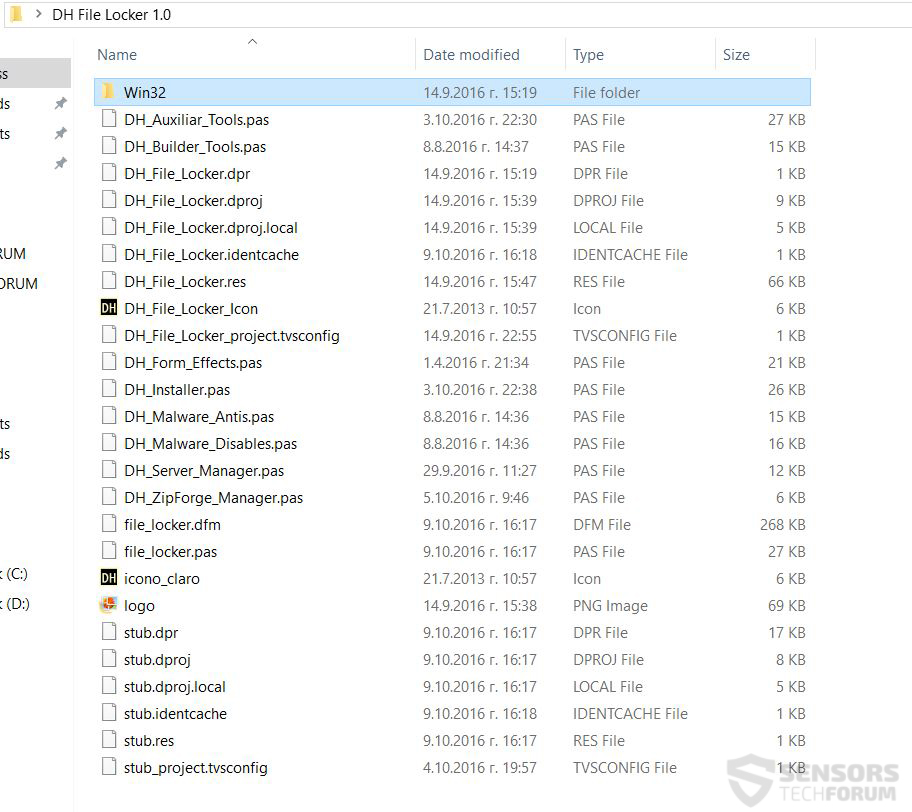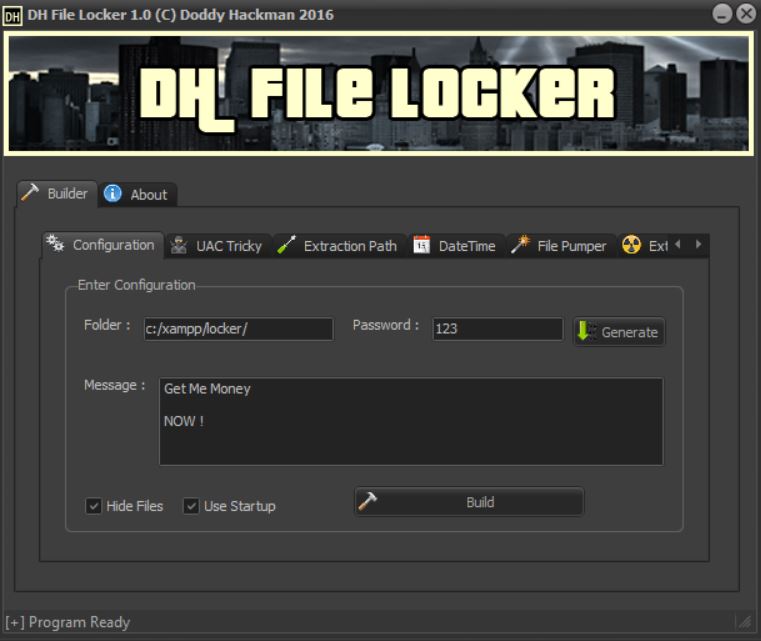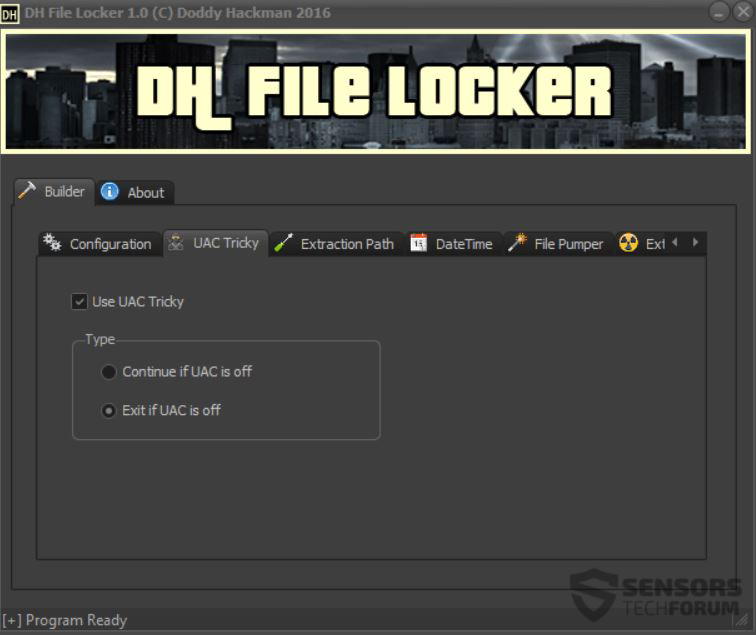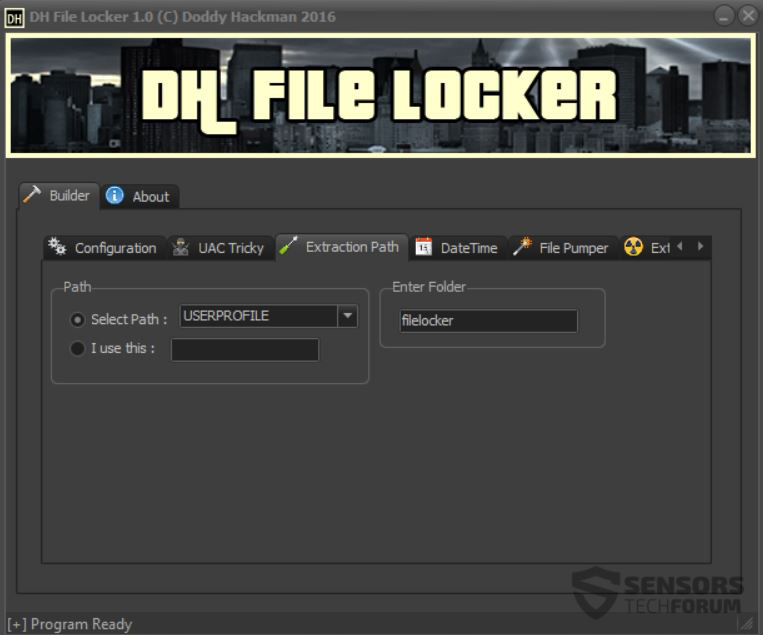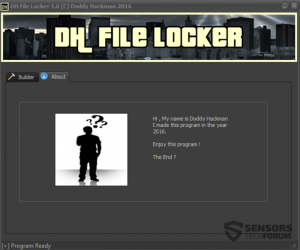 This material is created to show you how DH File Locker Ransomware works, how to remove it, protect yourself from it and restore locked files.
This material is created to show you how DH File Locker Ransomware works, how to remove it, protect yourself from it and restore locked files.
A ransomware builder kit, called DH File Locker with a lots of settings, obfuscation and many features has been released on the deep web and surfaced on multiple web forums. The virus aims to provide full access to even inexperienced cyber-criminals on how to create their own version of this ransomware infection. This is a strong indication that infections by variants of DH File Locker will begin to surface online. We have decided to download the ransomware builder and run it to test it’s capabilities and show what aspects of this virus should you beware of and how to protect yourself from it.

Threat Summary
| Name |
DH File Locker |
| Type | Ransomware Builder / Ransomware Family |
| Short Description | The malware locks victims files adding a custom unlock password. Has avoiding and anti techniques. |
| Symptoms | Custom file extension and ransom note are added, depending on what the cyber-criminal configures it to do. |
| Distribution Method | Via an Exploit kit, Dll file attack, malicious JavaScript or a drive-by download of the malware itself in an obfuscated manner. |
| Detection Tool |
See If Your System Has Been Affected by malware
Download
Malware Removal Tool
|
| User Experience | Join our forum to Discuss DH File Locker. |
| Data Recovery Tool | Windows Data Recovery by Stellar Phoenix Notice! This product scans your drive sectors to recover lost files and it may not recover 100% of the encrypted files, but only few of them, depending on the situation and whether or not you have reformatted your drive. |

DH File Locker – Technical Insight
The aim of the DH File Locker ransomware is to lock potential victims out of their files and to perform this, the virus also has an extra within it. It generates random passwords for each file that is blocked by it to make decoding of the files significantly more difficult.
When the ransomware builder kit is download, it is contained in a .RAR archive in which are the virus’s program files:
The main interface of this ransomware is well-designed and has very easy access to all features of this virus, making it user-friendly for any cyber-crook wannabe.
The virus comes with a per-embedded message which can be changed for the victim to see. This message is also known as a ransom note and it may contain different ransom instructions for the victim to see, like a payment “request” for different BitCoin amount to an anonymous BTC wallet.
As visible from the screenshot below, the configuration also includes a folder in which the infected files are hidden and a unique unlock password which is the only one that can unlock your files. In addition to this, DH File Locker can also be configured to run on system startup and hide the locked files as well.
Another interesting function of this ransomware builder is called UAC Tricky which aims to perform different evasion techniques of the User Account Control:
The functions of it can be either switched on or switched off in terms of how it responds when the UAC is off.
Another DH File Locker “function” is to allow it’s creator to choose where the malicious files of the virus will be extracted:
The virus also has a feature, known as FilePumper, aslo associated with the encryption procedure of the files. Furthemore, DH File Locker has multiple other functions, like Extension Spoofer or a function that allows for a custom file extension to be added to the locked files and in addition to it, the virus can also change their icon with a custom one, to further scare the victim.
But this is not all when it comes to DH File Locker. The malware also comes packed with a kit that allows it to run obfuscation against different programs that may allow it’s research. The programs it can fool are:
- Virtual PC software.
- Virtual Box drives.
- Wireshark.
- Debug.
- Anubis.
- Kaspersky.
- VMWare.
- OllyDbg.
In addition to this extra, DH File Locker can also directly disable different Windows services too. The services it can shut down by force are:
- UAC (User Account Control).
- Regedit.
- Windows Firewall.
- Windows Command Prompt.
- Windows Run Window.
- Windows Task Manager.
- System Configuration service.
- Windows Registry Editor.
- Windows Update Service.

DH File Locker – Conclusion and How To Protect Yourself
Since this virus is still out in the wild and may be re-modified and reused in many different versions, we advise you to take multiple measures in order to protect yourself from it. Here are some of the advices which we would definitely recommend you follow.
Download anti-malware software which will decrease infection possibility.
Learn how to protect yourself from malicious e-mail attachments and web links, by watching the following video.
Learn how to safely store your files by visiting our educational material with different methods to backup in a safe manner.

What If My PC Has Already Been Infected?
In case you were infected by the DH File Locker ransomware, the first thing you should do is to focus on backing up the encrypted files. Then we advise you to follow our removal instructions below. They are carefully designed to help you remove DH File Locker’s malicious files from your computer. In case you do not have the experience in malware removal, experts always recommend using an advanced anti-malware program that will take care of this virus automatically.
If your files have already be locked by DH File Locker, do not despair, because we have suggested several alternative methods below that can help you recover a big chunk of the files if you are in luck, until malware researchers come up with a decryptor.
- Step 1
- Step 2
- Step 3
- Step 4
- Step 5
Step 1: Scan for DH File Locker with SpyHunter Anti-Malware Tool



Ransomware Automatic Removal - Video Guide
Step 2: Uninstall DH File Locker and related malware from Windows
Here is a method in few easy steps that should be able to uninstall most programs. No matter if you are using Windows 10, 8, 7, Vista or XP, those steps will get the job done. Dragging the program or its folder to the recycle bin can be a very bad decision. If you do that, bits and pieces of the program are left behind, and that can lead to unstable work of your PC, errors with the file type associations and other unpleasant activities. The proper way to get a program off your computer is to Uninstall it. To do that:


 Follow the instructions above and you will successfully delete most unwanted and malicious programs.
Follow the instructions above and you will successfully delete most unwanted and malicious programs.
Step 3: Clean any registries, created by DH File Locker on your computer.
The usually targeted registries of Windows machines are the following:
- HKEY_LOCAL_MACHINE\Software\Microsoft\Windows\CurrentVersion\Run
- HKEY_CURRENT_USER\Software\Microsoft\Windows\CurrentVersion\Run
- HKEY_LOCAL_MACHINE\Software\Microsoft\Windows\CurrentVersion\RunOnce
- HKEY_CURRENT_USER\Software\Microsoft\Windows\CurrentVersion\RunOnce
You can access them by opening the Windows registry editor and deleting any values, created by DH File Locker there. This can happen by following the steps underneath:


 Tip: To find a virus-created value, you can right-click on it and click "Modify" to see which file it is set to run. If this is the virus file location, remove the value.
Tip: To find a virus-created value, you can right-click on it and click "Modify" to see which file it is set to run. If this is the virus file location, remove the value.
Before starting "Step 4", please boot back into Normal mode, in case you are currently in Safe Mode.
This will enable you to install and use SpyHunter 5 successfully.
Step 4: Boot Your PC In Safe Mode to isolate and remove DH File Locker





Step 5: Try to Restore Files Encrypted by DH File Locker.
Method 1: Use STOP Decrypter by Emsisoft.
Not all variants of this ransomware can be decrypted for free, but we have added the decryptor used by researchers that is often updated with the variants which become eventually decrypted. You can try and decrypt your files using the instructions below, but if they do not work, then unfortunately your variant of the ransomware virus is not decryptable.
Follow the instructions below to use the Emsisoft decrypter and decrypt your files for free. You can download the Emsisoft decryption tool linked here and then follow the steps provided below:
1 Right-click on the decrypter and click on Run as Administrator as shown below:

2. Agree with the license terms:

3. Click on "Add Folder" and then add the folders where you want files decrypted as shown underneath:

4. Click on "Decrypt" and wait for your files to be decoded.

Note: Credit for the decryptor goes to Emsisoft researchers who have made the breakthrough with this virus.
Method 2: Use data recovery software
Ransomware infections and DH File Locker aim to encrypt your files using an encryption algorithm which may be very difficult to decrypt. This is why we have suggested a data recovery method that may help you go around direct decryption and try to restore your files. Bear in mind that this method may not be 100% effective but may also help you a little or a lot in different situations.
Simply click on the link and on the website menus on the top, choose Data Recovery - Data Recovery Wizard for Windows or Mac (depending on your OS), and then download and run the tool.
DH File Locker-FAQ
What is DH File Locker Ransomware?
DH File Locker is a ransomware infection - the malicious software that enters your computer silently and blocks either access to the computer itself or encrypt your files.
Many ransomware viruses use sophisticated encryption algorithms to make your files inaccessible. The goal of ransomware infections is to demand that you pay a ransom payment to get access to your files back.
What Does DH File Locker Ransomware Do?
Ransomware in general is a malicious software that is designed to block access to your computer or files until a ransom is paid.
Ransomware viruses can also damage your system, corrupt data and delete files, resulting in the permanent loss of important files.
How Does DH File Locker Infect?
Via several ways.DH File Locker Ransomware infects computers by being sent via phishing emails, containing virus attachment. This attachment is usually masked as an important document, like an invoice, bank document or even a plane ticket and it looks very convincing to users.
Another way you may become a victim of DH File Locker is if you download a fake installer, crack or patch from a low reputation website or if you click on a virus link. Many users report getting a ransomware infection by downloading torrents.
How to Open .DH File Locker files?
You can't without a decryptor. At this point, the .DH File Locker files are encrypted. You can only open them once they are decrypted using a specific decryption key for the particular algorithm.
What to Do If a Decryptor Does Not Work?
Do not panic, and backup the files. If a decryptor did not decrypt your .DH File Locker files successfully, then do not despair, because this virus is still new.
Can I Restore ".DH File Locker" Files?
Yes, sometimes files can be restored. We have suggested several file recovery methods that could work if you want to restore .DH File Locker files.
These methods are in no way 100% guaranteed that you will be able to get your files back. But if you have a backup, your chances of success are much greater.
How To Get Rid of DH File Locker Virus?
The safest way and the most efficient one for the removal of this ransomware infection is the use a professional anti-malware program.
It will scan for and locate DH File Locker ransomware and then remove it without causing any additional harm to your important .DH File Locker files.
Can I Report Ransomware to Authorities?
In case your computer got infected with a ransomware infection, you can report it to the local Police departments. It can help authorities worldwide track and determine the perpetrators behind the virus that has infected your computer.
Below, we have prepared a list with government websites, where you can file a report in case you are a victim of a cybercrime:
Cyber-security authorities, responsible for handling ransomware attack reports in different regions all over the world:
Germany - Offizielles Portal der deutschen Polizei
United States - IC3 Internet Crime Complaint Centre
United Kingdom - Action Fraud Police
France - Ministère de l'Intérieur
Italy - Polizia Di Stato
Spain - Policía Nacional
Netherlands - Politie
Poland - Policja
Portugal - Polícia Judiciária
Greece - Cyber Crime Unit (Hellenic Police)
India - Mumbai Police - CyberCrime Investigation Cell
Australia - Australian High Tech Crime Center
Reports may be responded to in different timeframes, depending on your local authorities.
Can You Stop Ransomware from Encrypting Your Files?
Yes, you can prevent ransomware. The best way to do this is to ensure your computer system is updated with the latest security patches, use a reputable anti-malware program and firewall, backup your important files frequently, and avoid clicking on malicious links or downloading unknown files.
Can DH File Locker Ransomware Steal Your Data?
Yes, in most cases ransomware will steal your information. It is a form of malware that steals data from a user's computer, encrypts it, and then demands a ransom in order to decrypt it.
In many cases, the malware authors or attackers will threaten to delete the data or publish it online unless the ransom is paid.
Can Ransomware Infect WiFi?
Yes, ransomware can infect WiFi networks, as malicious actors can use it to gain control of the network, steal confidential data, and lock out users. If a ransomware attack is successful, it could lead to a loss of service and/or data, and in some cases, financial losses.
Should I Pay Ransomware?
No, you should not pay ransomware extortionists. Paying them only encourages criminals and does not guarantee that the files or data will be restored. The better approach is to have a secure backup of important data and be vigilant about security in the first place.
What Happens If I Don't Pay Ransom?
If you don't pay the ransom, the hackers may still have access to your computer, data, or files and may continue to threaten to expose or delete them, or even use them to commit cybercrimes. In some cases, they may even continue to demand additional ransom payments.
Can a Ransomware Attack Be Detected?
Yes, ransomware can be detected. Anti-malware software and other advanced security tools can detect ransomware and alert the user when it is present on a machine.
It is important to stay up-to-date on the latest security measures and to keep security software updated to ensure ransomware can be detected and prevented.
Do Ransomware Criminals Get Caught?
Yes, ransomware criminals do get caught. Law enforcement agencies, such as the FBI, Interpol and others have been successful in tracking down and prosecuting ransomware criminals in the US and other countries. As ransomware threats continue to increase, so does the enforcement activity.
About the DH File Locker Research
The content we publish on SensorsTechForum.com, this DH File Locker how-to removal guide included, is the outcome of extensive research, hard work and our team’s devotion to help you remove the specific malware and restore your encrypted files.
How did we conduct the research on this ransomware?
Our research is based on an independent investigation. We are in contact with independent security researchers, and as such, we receive daily updates on the latest malware and ransomware definitions.
Furthermore, the research behind the DH File Locker ransomware threat is backed with VirusTotal and the NoMoreRansom project.
To better understand the ransomware threat, please refer to the following articles which provide knowledgeable details.
As a site that has been dedicated to providing free removal instructions for ransomware and malware since 2014, SensorsTechForum’s recommendation is to only pay attention to trustworthy sources.
How to recognize trustworthy sources:
- Always check "About Us" web page.
- Profile of the content creator.
- Make sure that real people are behind the site and not fake names and profiles.
- Verify Facebook, LinkedIn and Twitter personal profiles.