This article provides information about a ransomware dubbed Embrace that uses an extension of the same name .embrace to mark encrypted files. At the end of it, you will find a step-by-step guide that helps for the removal of this threat as well as alternative ways to recover corrupted files.
Embrace is a newly detected data locker ransomware that targets specific files to encrypt them. With this action, it restricts the access to the information they store. The ransomware is designed to append the extension .embrace to all files it corrupts. As a typical crypto virus, Embrace blackmails victims into paying a ransom for their encrypted files. According to the ransom message associated with the threat, victims should contact hackers at embrace@airmail.cc to receive further details on the ransom payment.

Threat Summary
| Name | Embrace |
| Type | Ransomware, Cryptovirus |
| Short Description | Embrace ransomware encrypts important files stored on the infected host and then demands a ransom for a decryption key. |
| Symptoms | The ransomware encrypts your files with strong encryption algorithm. All locked files have the extension .embrace appended at the end of their names. A ransom payment is demanded for their decryption. |
| Distribution Method | Spam Emails, Email Attachments |
| Detection Tool |
See If Your System Has Been Affected by malware
Download
Malware Removal Tool
|
User Experience | Join Our Forum to Discuss Embrace. |
| Data Recovery Tool | Windows Data Recovery by Stellar Phoenix Notice! This product scans your drive sectors to recover lost files and it may not recover 100% of the encrypted files, but only few of them, depending on the situation and whether or not you have reformatted your drive. |

Embrace Ransomware – Update December 2018

Embrace Ransomware – Distribution
One of the executable files detected to trigger an infection with Embrace ransomware is identified as malicious by 31 antivirus engines of total 65 all listed on VirusTotal website. The distribution of this executable file is likely to happen with the help of several common methods preferred by hackers. The main one is believed to be email spam campaigns. As it allows them to craft email messages in a way that they seem legit and important they often choose it for the spread of their malicious code. Such emails may impersonate representatives of well-known companies or even governmental institutions. The text messages they provide usually attempt to convince you to download and open a file attached to the email or visit a webpage presented as a link in the text.
Malicious attachments that contain the infection code of Embrace ransomware may be presented as documents, invoices, tax payments, delivery receipts, reports and other. In case that you download and open such a corrupted file it lets the ransomware to corrupt your system and data.
For the sake of your security, you could use a free online file extractor before you open new file on your PC. Tools of this kind scan the files you upload for specific malicious traits. So after the scan, you could see whether the uploaded file contains malicious components or not. This information could help you to avoid infections with severe malware like Embrace ransomware.

Embrace Ransomware – Overview
Embrace ransomware is a newly discovered version of Everbe threat that was reported by our team earlier this week.
An infection with Embrace ransomware leads to heavily modified system settings and important data corruption. The attack begins after a payload is triggered on the system. This payload may be designed to create additional malicious files that support the infection process. More malware files may be dropped on the system after a connection between the computer and ransomware command and control server is established.
Malicious files usually are set to modify some essential system settings in order to plague it and ensure the persistent presence of the ransomware. Mostly data locker ransomware like Embrace access the Registry Editor to add some malicious values there. The Registry Editor is a database that stores all low-level settings for the operating system and the installed applications. The functionalities of some of the keys there could be used for the automatic execution of all ransomware files each time the Windows system is started.
At the end of the attack Embrace virus displays a ransom note on the PC screen. It is contained in a file named !=How_recovery_files=!.txt and the message it contains reads:
Hi !
If you want restore your files write on email – embrace@airmail.cc
In the subject write – id-*****{CODE}Do not try to recover data, it’s wasting your time.
Every 7 days the price doubles.
As it appears hackers don’t state the amount of the ransom in the message but instead demand victims to contact them at embrace@airmail.cc email address. It is highly recommendable to avoid any negotiations with them as this can only lead to other security issues related to your data and system. Beware that ransom payment doesn’t guarantee the efficient decryption of .embrace files.

Embrace Ransomware – Encryption Process
The primary goal of Embrace ransomware is to utilize strongs cipher algorithm that encodes predefined types of files and restricts the access to them. It is likely that the following files are encrypted by this ransomware:
- Audio files
- Video files
- Document files
- Image files
- Backup files
- Banking credentials, etc
After encryption, all corrupted files are renamed with the extension .embrace. It is appended at the end of their original names. There is one more extension that could be placed in front of the last one and it is the contact email left on the ransom note. So encrypted files may look like this one:
The information that all these files store is inaccessible until a working files restore solution is applied to them.
Embrace cryptovirus could eliminate one of the possible files restore options by erasing all Shadow Volume Copies from your Windows system. This is hppens after the ransomware executes the following command:
→vssadmin.exe delete shadows /all /Quiet
If a computer device is infected with this ransomware and your files are locked, read on through to find out how you could potentially restore some files back to their normal state.

Remove Embrace Ransomware and Restore .embrace Files
The removal of Embrace ransomware demands a bit of technical experience and ability to recognize characteristics of malware files. And there is no doubt that you should remove this nasty threat from the infected PC as quickly as possible. Below you could find how to do it step by step. Beware that Embrace is a severe threat that is designed to plague your whole system. Security researchers recommend the help of advanced anti-malware tool for maximum efficiency. Such tool further provides future protection against devastating threats like Embrace ransomware as well as all other kinds of malware.
After you remove the ransomware make sure to check the “Restore Files” step listed in the guide below. But before you take any further actions, don’t forget to back up all encrypted files to an external drive in order to prevent their irreversible loss.
- Step 1
- Step 2
- Step 3
- Step 4
- Step 5
Step 1: Scan for Embrace with SpyHunter Anti-Malware Tool



Ransomware Automatic Removal - Video Guide
Step 2: Uninstall Embrace and related malware from Windows
Here is a method in few easy steps that should be able to uninstall most programs. No matter if you are using Windows 10, 8, 7, Vista or XP, those steps will get the job done. Dragging the program or its folder to the recycle bin can be a very bad decision. If you do that, bits and pieces of the program are left behind, and that can lead to unstable work of your PC, errors with the file type associations and other unpleasant activities. The proper way to get a program off your computer is to Uninstall it. To do that:


 Follow the instructions above and you will successfully delete most unwanted and malicious programs.
Follow the instructions above and you will successfully delete most unwanted and malicious programs.
Step 3: Clean any registries, created by Embrace on your computer.
The usually targeted registries of Windows machines are the following:
- HKEY_LOCAL_MACHINE\Software\Microsoft\Windows\CurrentVersion\Run
- HKEY_CURRENT_USER\Software\Microsoft\Windows\CurrentVersion\Run
- HKEY_LOCAL_MACHINE\Software\Microsoft\Windows\CurrentVersion\RunOnce
- HKEY_CURRENT_USER\Software\Microsoft\Windows\CurrentVersion\RunOnce
You can access them by opening the Windows registry editor and deleting any values, created by Embrace there. This can happen by following the steps underneath:


 Tip: To find a virus-created value, you can right-click on it and click "Modify" to see which file it is set to run. If this is the virus file location, remove the value.
Tip: To find a virus-created value, you can right-click on it and click "Modify" to see which file it is set to run. If this is the virus file location, remove the value.
Before starting "Step 4", please boot back into Normal mode, in case you are currently in Safe Mode.
This will enable you to install and use SpyHunter 5 successfully.
Step 4: Boot Your PC In Safe Mode to isolate and remove Embrace





Step 5: Try to Restore Files Encrypted by Embrace.
Method 1: Use STOP Decrypter by Emsisoft.
Not all variants of this ransomware can be decrypted for free, but we have added the decryptor used by researchers that is often updated with the variants which become eventually decrypted. You can try and decrypt your files using the instructions below, but if they do not work, then unfortunately your variant of the ransomware virus is not decryptable.
Follow the instructions below to use the Emsisoft decrypter and decrypt your files for free. You can download the Emsisoft decryption tool linked here and then follow the steps provided below:
1 Right-click on the decrypter and click on Run as Administrator as shown below:

2. Agree with the license terms:

3. Click on "Add Folder" and then add the folders where you want files decrypted as shown underneath:

4. Click on "Decrypt" and wait for your files to be decoded.

Note: Credit for the decryptor goes to Emsisoft researchers who have made the breakthrough with this virus.
Method 2: Use data recovery software
Ransomware infections and Embrace aim to encrypt your files using an encryption algorithm which may be very difficult to decrypt. This is why we have suggested a data recovery method that may help you go around direct decryption and try to restore your files. Bear in mind that this method may not be 100% effective but may also help you a little or a lot in different situations.
Simply click on the link and on the website menus on the top, choose Data Recovery - Data Recovery Wizard for Windows or Mac (depending on your OS), and then download and run the tool.
Embrace-FAQ
What is Embrace Ransomware?
Embrace is a ransomware infection - the malicious software that enters your computer silently and blocks either access to the computer itself or encrypt your files.
Many ransomware viruses use sophisticated encryption algorithms to make your files inaccessible. The goal of ransomware infections is to demand that you pay a ransom payment to get access to your files back.
What Does Embrace Ransomware Do?
Ransomware in general is a malicious software that is designed to block access to your computer or files until a ransom is paid.
Ransomware viruses can also damage your system, corrupt data and delete files, resulting in the permanent loss of important files.
How Does Embrace Infect?
Via several ways.Embrace Ransomware infects computers by being sent via phishing emails, containing virus attachment. This attachment is usually masked as an important document, like an invoice, bank document or even a plane ticket and it looks very convincing to users.
Another way you may become a victim of Embrace is if you download a fake installer, crack or patch from a low reputation website or if you click on a virus link. Many users report getting a ransomware infection by downloading torrents.
How to Open .Embrace files?
You can't without a decryptor. At this point, the .Embrace files are encrypted. You can only open them once they are decrypted using a specific decryption key for the particular algorithm.
What to Do If a Decryptor Does Not Work?
Do not panic, and backup the files. If a decryptor did not decrypt your .Embrace files successfully, then do not despair, because this virus is still new.
Can I Restore ".Embrace" Files?
Yes, sometimes files can be restored. We have suggested several file recovery methods that could work if you want to restore .Embrace files.
These methods are in no way 100% guaranteed that you will be able to get your files back. But if you have a backup, your chances of success are much greater.
How To Get Rid of Embrace Virus?
The safest way and the most efficient one for the removal of this ransomware infection is the use a professional anti-malware program.
It will scan for and locate Embrace ransomware and then remove it without causing any additional harm to your important .Embrace files.
Can I Report Ransomware to Authorities?
In case your computer got infected with a ransomware infection, you can report it to the local Police departments. It can help authorities worldwide track and determine the perpetrators behind the virus that has infected your computer.
Below, we have prepared a list with government websites, where you can file a report in case you are a victim of a cybercrime:
Cyber-security authorities, responsible for handling ransomware attack reports in different regions all over the world:
Germany - Offizielles Portal der deutschen Polizei
United States - IC3 Internet Crime Complaint Centre
United Kingdom - Action Fraud Police
France - Ministère de l'Intérieur
Italy - Polizia Di Stato
Spain - Policía Nacional
Netherlands - Politie
Poland - Policja
Portugal - Polícia Judiciária
Greece - Cyber Crime Unit (Hellenic Police)
India - Mumbai Police - CyberCrime Investigation Cell
Australia - Australian High Tech Crime Center
Reports may be responded to in different timeframes, depending on your local authorities.
Can You Stop Ransomware from Encrypting Your Files?
Yes, you can prevent ransomware. The best way to do this is to ensure your computer system is updated with the latest security patches, use a reputable anti-malware program and firewall, backup your important files frequently, and avoid clicking on malicious links or downloading unknown files.
Can Embrace Ransomware Steal Your Data?
Yes, in most cases ransomware will steal your information. It is a form of malware that steals data from a user's computer, encrypts it, and then demands a ransom in order to decrypt it.
In many cases, the malware authors or attackers will threaten to delete the data or publish it online unless the ransom is paid.
Can Ransomware Infect WiFi?
Yes, ransomware can infect WiFi networks, as malicious actors can use it to gain control of the network, steal confidential data, and lock out users. If a ransomware attack is successful, it could lead to a loss of service and/or data, and in some cases, financial losses.
Should I Pay Ransomware?
No, you should not pay ransomware extortionists. Paying them only encourages criminals and does not guarantee that the files or data will be restored. The better approach is to have a secure backup of important data and be vigilant about security in the first place.
What Happens If I Don't Pay Ransom?
If you don't pay the ransom, the hackers may still have access to your computer, data, or files and may continue to threaten to expose or delete them, or even use them to commit cybercrimes. In some cases, they may even continue to demand additional ransom payments.
Can a Ransomware Attack Be Detected?
Yes, ransomware can be detected. Anti-malware software and other advanced security tools can detect ransomware and alert the user when it is present on a machine.
It is important to stay up-to-date on the latest security measures and to keep security software updated to ensure ransomware can be detected and prevented.
Do Ransomware Criminals Get Caught?
Yes, ransomware criminals do get caught. Law enforcement agencies, such as the FBI, Interpol and others have been successful in tracking down and prosecuting ransomware criminals in the US and other countries. As ransomware threats continue to increase, so does the enforcement activity.
About the Embrace Research
The content we publish on SensorsTechForum.com, this Embrace how-to removal guide included, is the outcome of extensive research, hard work and our team’s devotion to help you remove the specific malware and restore your encrypted files.
How did we conduct the research on this ransomware?
Our research is based on an independent investigation. We are in contact with independent security researchers, and as such, we receive daily updates on the latest malware and ransomware definitions.
Furthermore, the research behind the Embrace ransomware threat is backed with VirusTotal and the NoMoreRansom project.
To better understand the ransomware threat, please refer to the following articles which provide knowledgeable details.
As a site that has been dedicated to providing free removal instructions for ransomware and malware since 2014, SensorsTechForum’s recommendation is to only pay attention to trustworthy sources.
How to recognize trustworthy sources:
- Always check "About Us" web page.
- Profile of the content creator.
- Make sure that real people are behind the site and not fake names and profiles.
- Verify Facebook, LinkedIn and Twitter personal profiles.


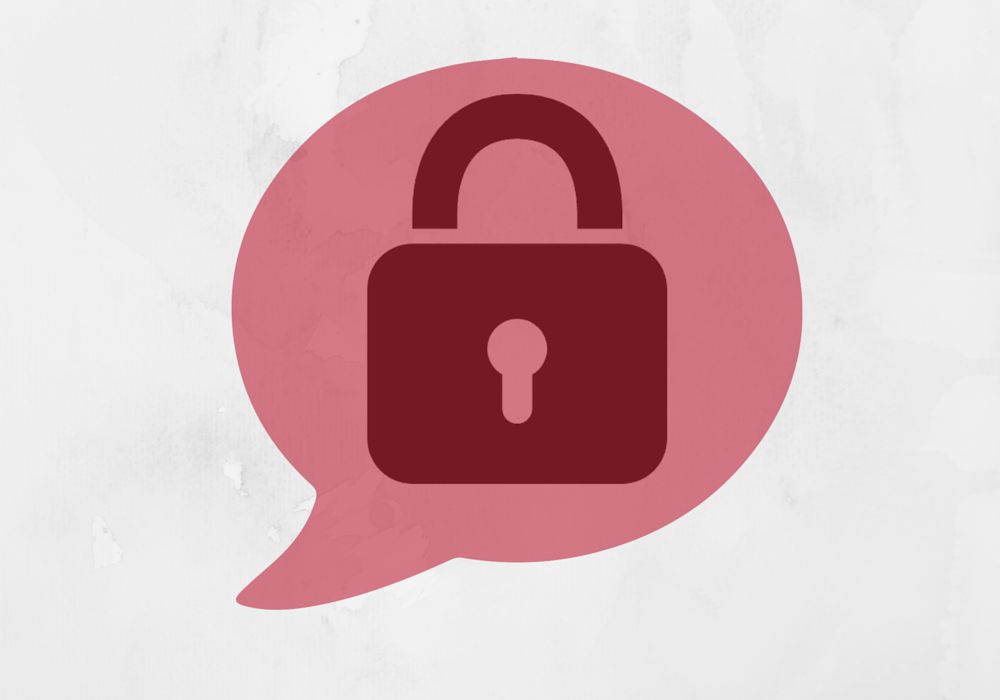
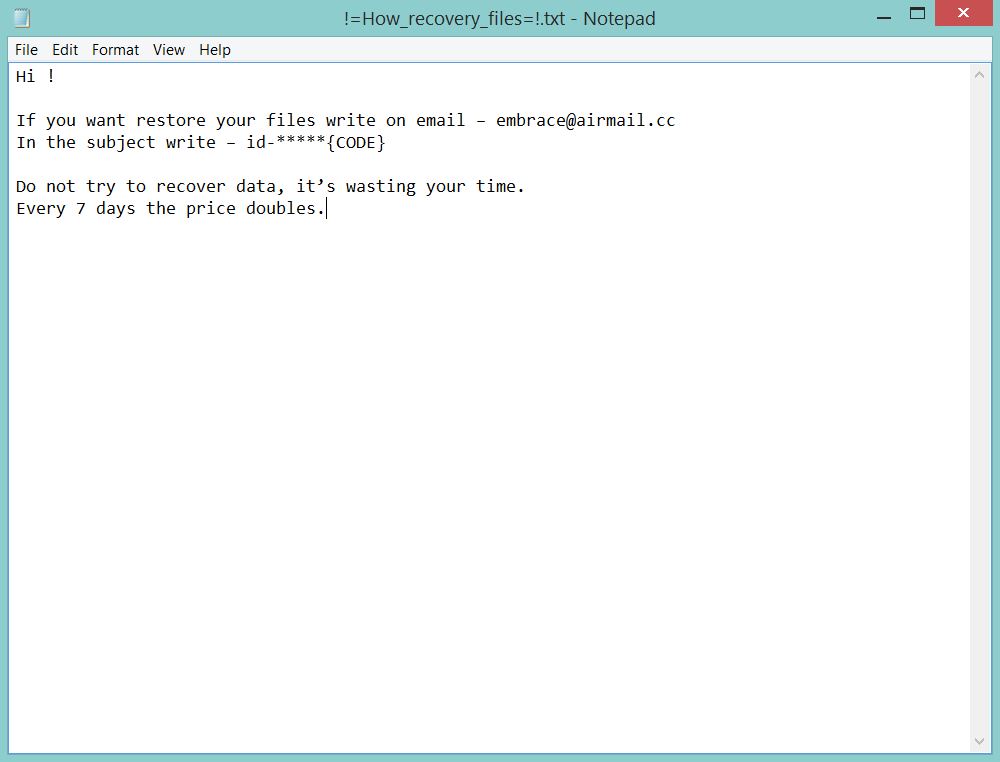
![locked .[embrace@airmail.cc].embrace file Embrace ransomware sensorstechforum removal guide](https://cdn.sensorstechforum.com/wp-content/uploads/2018/05/locked-.embrace@airmail.cc.embrace-file-Embrace-ransomware-sensorstechforum-removal-guide.png)
