What Is Facebook Friend Request Virus?
In this article, we aim to inform you about the recently detected Facebook Friend Request Virus and provide you help with the removal process in case you experience symptoms of this virus on your device.
Being one of the most popular social media networks Facebook is often targeted by cyber criminals. The vast variety of malicious tricks they utilize is now supplemented by a fraud dubbed Facebook Friend Request Virus. The virus was first detected several years ago.
Update 2023! Recently a new variation of the virus has gone viral! Users seem to send friend requests on profiles they have just opened, suggesting a more complex infection, such as a Rootkit or a Worm.
What Is Facebook Malware?
Malicious software, also known as malware, is any type of application or file that is created for the purpose of accessing your computer or online accounts without your permission. Examples of malicious software include programs that can collect your data or take unwanted actions on your behalf, such as posting spam on your timeline. If you are infected with malicious software, it is important to take steps to remove the infection and protect yourself from further attacks.
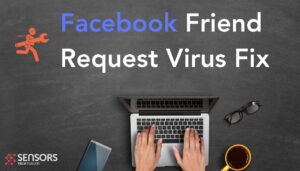
Facebook Friend Request Virus – Details
| Name | Facebook Friend Request Virus |
| Type | Malware / Trojan / Worm |
| Short Description | A friend request shows on the victim’s profile. Infected Facebook accounts automatically send friend requests to each profile they have visited to see. These requests may or may not have messages in them which may lead to sites that may change multiple settings on your web browsers in order to begin slithering a lot of different malware or scam websites. |
| Symptoms | You may begin to witness friend requests from strangers along with prompts to click on a link or open an image with the hope to scam you out of your information using fake websites or even infect your device with malware. |
| Distribution Method | Through different browser redirects. |
| Detection Tool |
See If Your Device Has Been Affected by viruses from Facebook friend requests: Download
Malware Removal Tool
|
What Is Facebook Phishing?
Phishing occurs when someone attempts to gain access to your Facebook account by sending you a dubious message or a phishing link that requests your private information. If they manage to get into your account, they could potentially use it to send out unwanted emails, infect devices or steal information.
Detailed Review of Facebook Friend Request Virus
The malicious campaigns associated with Facebook Friend Request Virus are designed to send target users hoax messages that warn about them about strange activities performed from their Facebook profiles.
In a recent wave, starting May 2023, the virus reports victims receiving friend requests from profiles who have stalked or simply viewed them automatically:
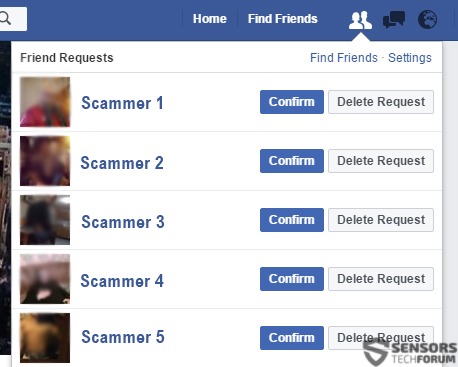
As found in a post published on the Facebook Help Community, the first friend request virus campaigns were spotted 4 years ago. The initial campaigns of this scam were realized via email notifications for new friend requests from unfamiliar users. This version of the scam was intended to convince users accepting a request from hackers’ controlled profiles.
Regarding the recently detected campaigns of Facebook Friend Request Virus, they were reported to deliver hoax messages directly in users’ messenger. So in the event that your profile is among the affected you will see the following message in your Facebook Messenger:
“Hi….I actually got another friend request from you yesterday…which I ignored so you may want to check your account. Hold your finger on the message until the forward button appears…then hit forward and all the people you want to forward too….I had to do the people individually. Good Luck! PLEASE DO NOT ACEPT A NEW ONE FROM ME AT THIS TIME”

The message could appear to be sent from a Facebook friend whose profile has been cologned or controlled by cybercriminals. It may also be sent from a user who is out of your friends’ list. The purpose of this hoax message is to trick you into forwarding it to all the people in your friends’ list. At this point, the message seems to be just another hoax that attempts to flood the network and gain popularity. However, several modifications of the scam may let attackers take control of your account for real. As a consequence, they may become able to access all sensitive data stored in your Facebook profile. They can also reset your profile password which will limit your access to the social media account.
Here are several other variants of the nasty Facebook Friend Request Scams:
Please tell all the contacts in your messenger list not to accept anything from Fabrizio Brambilla. He has a foto with a dog. He is a hacker and has the system connected to your messanger account. If one of your contacts accepts it, you will also be hacked, so make sure that all your friends know it. Thanks. Forwarded as received.
ALERT!!!!! ALERT!!!!! Don’t accept a friend request from Maggie from Sweden, she is a HACKER.Tell everyone on your list cause if someone on your list adds her then she will be on yours too. She will figure out your computer ID and address, so send this to everyone on your list even if you don’t care for them cause if she hacks them, she hacks YOU too. She is also noted for repeated sexual harrasment and indecent private chatting.
BEWARE!!! DO NOT ACCEPT A FRIEND REQUEST FROM TANNER DWYER, CHRISTOPHER BUTTERFIELD, STEFANIA COLAC AND ALEJANDO SPILJNER. THESE ARE HACKERS SO PUT IT ON YOUR WALL. IF SOMEONE ADD’S THEM THEY TAKE YOUR CONTACTS, EMPTY YOUR COMPUTER AND ADDRESSES, SO COPY AND PASTE THIS ON YOUR WALL.
Eventually, the entry of any of the listed Facebook Friend Request Virus variants in your messenger could lead to serious issues related to the security of all data you shared on the platform. Furthermore, hackers may also attempt to use the obtained information to compromise your device or extort a ransom from you to let you enter your profile again. To prevent this virus from going viral spread the word and inform your friends as soon as possible.
To sum up, when your Facebook profile is affected by a friend request virus it is advisable to scan your device for any present suspicious files. By doing this you will be able to remove harmful files and be sure that your PC is clean and secure. In addition, you should definitely change your Facebook password. You can also consider changing the email address associated with the profile.
How to Remove Facebook Viruses from Smartphone and Other Devices?
In case you have been affected by these nasty Facebook viruses and experienced the symptoms mentioned above we strongly recommend you to follow the guide with removal instructions below. The steps could help you remove these viruses from either from your computer or your smartphone.
Removal Guide for iPhone
Preparation before removal of Facebook Friend Request Virus.
Before starting the actual removal process, we recommend that you do the following preparation steps.
- Turn off your phone until you know how bad is the virus infection.
- Open these steps on another, safe device.
- Make sure to take out your SIM card, as the virus could corrupt it in some rare cases.
Step 1: Clear iPhone or iPad History and Data to remove settings changed byFacebook Friend Request Virus



Step 2: Reset your iPhone to see if the suspicious behaviour is fixed and Facebook Friend Request Virus stops infecting.

Step 3: Restore or Reset Your iPhone or iPad to removeFacebook Friend Request Virus
If you have set up a backup on your iPhone or iPad, a good idea is to restore your device to an earlier time, when the virus was not present and the usage of your device was smooth and fast. Here is how to do it:
Removal Guide for Android
Preparation before removal of malware.
Before starting the actual removal process, we recommend that you do the following preparation steps.
- Turn off your phone until you know how bad is the virus infection.
- Open these steps on another, safe device.
- Make sure to take out your SIM card, as the virus could corrupt it in some rare cases.
Step 1: Shut Down your phone to win some time
Shutting down your phone can be done by pressing and holding its power button and choosing shut down.
In case the virus does not let you do this, you can also try to remove the battery.
In case your battery is non-removable, you can try to drain it as fast as possible if you still have control over it.
Notes: This gives you time to see how bad the situation is and to be able to take out your SIM card safely, without the numbers in it to be erased. If the virus is on your computer, it is espeically dangerous to keep the sim card there.
Step 2: Turn on Safe Mode of your Android device.
For most Android devices, switching to Safe Mode is the same. Its done by following these mini-steps:



Step 3: Eliminate the App that Your Believe is the Virus
Usually Android viruses get masked in the form of applications. To eliminate apps, follow these mini-steps:





Step 4: Find Hidden Virus Files on Your Android Phone and Remove Them


Simply locate the virus and hold-tap on the virus file to delete it.
Removal Guide for PC and Mac
Preparation before removing Facebook Friend Request Virus.
Before starting the actual removal process, we recommend that you do the following preparation steps.
- Make sure you have these instructions always open and in front of your eyes.
- Do a backup of all of your files, even if they could be damaged. You should back up your data with a cloud backup solution and insure your files against any type of loss, even from the most severe threats.
- Be patient as this could take a while.
- Scan for Malware
- Fix Registries
- Remove Virus Files
Step 1: Scan for Facebook Friend Request Virus with SpyHunter Anti-Malware Tool



Step 2: Clean any registries, created by Facebook Friend Request Virus on your computer.
The usually targeted registries of Windows machines are the following:
- HKEY_LOCAL_MACHINE\Software\Microsoft\Windows\CurrentVersion\Run
- HKEY_CURRENT_USER\Software\Microsoft\Windows\CurrentVersion\Run
- HKEY_LOCAL_MACHINE\Software\Microsoft\Windows\CurrentVersion\RunOnce
- HKEY_CURRENT_USER\Software\Microsoft\Windows\CurrentVersion\RunOnce
You can access them by opening the Windows registry editor and deleting any values, created by Facebook Friend Request Virus there. This can happen by following the steps underneath:


 Tip: To find a virus-created value, you can right-click on it and click "Modify" to see which file it is set to run. If this is the virus file location, remove the value.
Tip: To find a virus-created value, you can right-click on it and click "Modify" to see which file it is set to run. If this is the virus file location, remove the value.Step 3: Find virus files created by Facebook Friend Request Virus on your PC.
1.For Windows 8, 8.1 and 10.
For Newer Windows Operating Systems
1: On your keyboard press + R and write explorer.exe in the Run text box and then click on the Ok button.

2: Click on your PC from the quick access bar. This is usually an icon with a monitor and its name is either “My Computer”, “My PC” or “This PC” or whatever you have named it.

3: Navigate to the search box in the top-right of your PC's screen and type “fileextension:” and after which type the file extension. If you are looking for malicious executables, an example may be "fileextension:exe". After doing that, leave a space and type the file name you believe the malware has created. Here is how it may appear if your file has been found:

N.B. We recommend to wait for the green loading bar in the navigation box to fill up in case the PC is looking for the file and hasn't found it yet.
2.For Windows XP, Vista, and 7.
For Older Windows Operating Systems
In older Windows OS's the conventional approach should be the effective one:
1: Click on the Start Menu icon (usually on your bottom-left) and then choose the Search preference.

2: After the search window appears, choose More Advanced Options from the search assistant box. Another way is by clicking on All Files and Folders.

3: After that type the name of the file you are looking for and click on the Search button. This might take some time after which results will appear. If you have found the malicious file, you may copy or open its location by right-clicking on it.
Now you should be able to discover any file on Windows as long as it is on your hard drive and is not concealed via special software.
Facebook Friend Request Virus FAQ
What Does Facebook Friend Request Virus Trojan Do?
The Facebook Friend Request Virus Trojan is a malicious computer program designed to disrupt, damage, or gain unauthorized access to a computer system. It can be used to steal sensitive data, gain control over a system, or launch other malicious activities.
Can Trojans Steal Passwords?
Yes, Trojans, like Facebook Friend Request Virus, can steal passwords. These malicious programs are designed to gain access to a user's computer, spy on victims and steal sensitive information such as banking details and passwords.
Can Facebook Friend Request Virus Trojan Hide Itself?
Yes, it can. A Trojan can use various techniques to mask itself, including rootkits, encryption, and obfuscation, to hide from security scanners and evade detection.
Can a Trojan be Removed by Factory Reset?
Yes, a Trojan can be removed by factory resetting your device. This is because it will restore the device to its original state, eliminating any malicious software that may have been installed. Bear in mind that there are more sophisticated Trojans that leave backdoors and reinfect even after a factory reset.
Can Facebook Friend Request Virus Trojan Infect WiFi?
Yes, it is possible for a Trojan to infect WiFi networks. When a user connects to the infected network, the Trojan can spread to other connected devices and can access sensitive information on the network.
Can Trojans Be Deleted?
Yes, Trojans can be deleted. This is typically done by running a powerful anti-virus or anti-malware program that is designed to detect and remove malicious files. In some cases, manual deletion of the Trojan may also be necessary.
Can Trojans Steal Files?
Yes, Trojans can steal files if they are installed on a computer. This is done by allowing the malware author or user to gain access to the computer and then steal the files stored on it.
Which Anti-Malware Can Remove Trojans?
Anti-malware programs such as SpyHunter are capable of scanning for and removing Trojans from your computer. It is important to keep your anti-malware up to date and regularly scan your system for any malicious software.
Can Trojans Infect USB?
Yes, Trojans can infect USB devices. USB Trojans typically spread through malicious files downloaded from the internet or shared via email, allowing the hacker to gain access to a user's confidential data.
About the Facebook Friend Request Virus Research
The content we publish on SensorsTechForum.com, this Facebook Friend Request Virus how-to removal guide included, is the outcome of extensive research, hard work and our team’s devotion to help you remove the specific trojan problem.
How did we conduct the research on Facebook Friend Request Virus?
Please note that our research is based on an independent investigation. We are in contact with independent security researchers, thanks to which we receive daily updates on the latest malware definitions, including the various types of trojans (backdoor, downloader, infostealer, ransom, etc.)
Furthermore, the research behind the Facebook Friend Request Virus threat is backed with VirusTotal.
To better understand the threat posed by trojans, please refer to the following articles which provide knowledgeable details.


