 This article has been created in order to help you to learn what is the GravityRAT remote access Trojan and how to remove this malware completely from your computer plus protect your PC against future infections as well.
This article has been created in order to help you to learn what is the GravityRAT remote access Trojan and how to remove this malware completely from your computer plus protect your PC against future infections as well.
A new Trojan horse has been detected by security researchers. The malware’s primary purpose is to infiltrate while remaining unnoticed in victim PC’s. Named GravityRAT, the Trojan aims to control your computer from distance, something that is very similar to a remote control. Only that remote control is in the hands of the cyber-criminals. Such an infection may enable GravityRAT to do all sorts of malicious things to your PC, including stealing your data, passwords and even important files, plus the malware may also infect your PC with all sorts of other malicious applications as well. If your PC has been affected by this malicious application, you should read the following article and learn how to remove this Trojan and secure your PC.

Threat Summary
| Name | GravityRAT |
| Type | Remote Access Trojan (RAT) |
| Short Description | Aims to remain undetected for long periods of time on your computer after which may do what the operator wants it to do (steal data, take screenshots, etc.). |
| Symptoms | Your computer may start to behave in a weird manner. You may notice new and strange files or processes running in the background. |
| Distribution Method | Via malicious e-email attachments, fake setups, web links or other objects. |
| Detection Tool |
See If Your System Has Been Affected by malware
Download
Malware Removal Tool
|
User Experience | Join Our Forum to Discuss GravityRAT. |

GravityRAT – Distribution Methods
In order to be infect the computers of unsuspecting users, the GravityRAT may engage in multiple different infection activities, the main of which is believed to be via spam e-mail messages. Such messages often pretend to be legitimate as in the fact that they imitate big companies, like the example e-mail below, used to infect with another remote access trojan by posing as a Dropbox activation link:
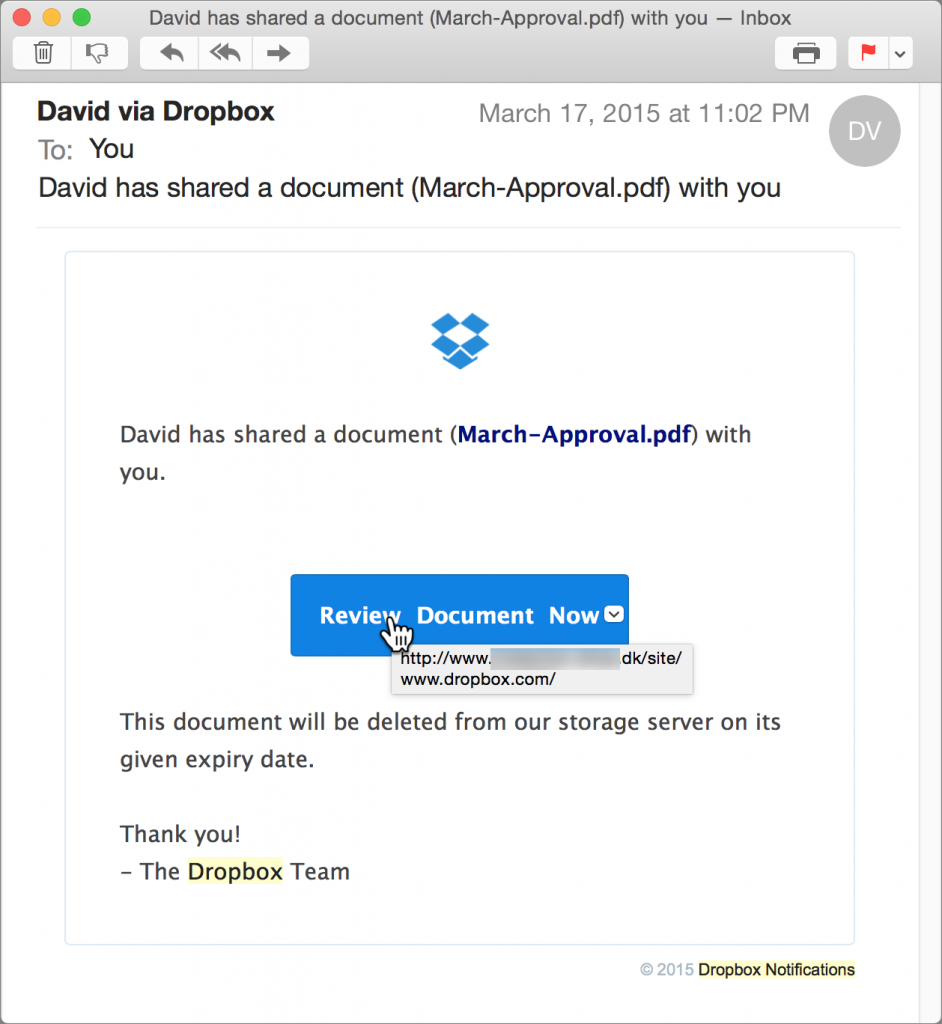
In addition to via e-mail, Trojans, like GravityRAT may also come into your computer by being downloaded as files, you may have been misled to thinking are legitimate. Such files are often attachments on e-mails, like fake Invoices or other forms of documents or:
- Fake setups of programs.
- Fake key generators.
- Fake software license activators.
- Fake patches, cracks or other executable types of files.

GravityRAT – Purpose and Activity
GravityRAT is a remote access Trojan – this basically means that the threat is not the type of malware that contains one or two malicious files. GravityRAT has a lot of malicious files and folders, which are dropped by it upon infecting the victims. These files may be under different names and may exist in the most often used by malware Windows folders, such as:

After dropping it’s payload, GravityRAT may heavily modify the Windows Registry Editor, starting with attacking the Run and RunOnce registry sub-keys in order to make it’s malicious modules start automatically alongside Windows.
HKEY_LOCAL_MACHINE\Software\Microsoft\Windows\CurrentVersion\Run
HKEY_CURRENT_USER\Software\Microsoft\Windows\CurrentVersion\Run
HKEY_LOCAL_MACHINE\Software\Microsoft\Windows\CurrentVersion\RunOnce
HKEY_CURRENT_USER\Software\Microsoft\Windows\CurrentVersion\RunOnce
After doing so, GravityRAT may initiate it’s full potential. For starters, the malware may connect to a remote host from which it may download and run absolutely any type of file on your computer. This is because the GravityRAT malware obtains administrative privileges by interfering with crucial Windows components that are responsible for that.
Among the activities of GravityRAT is to search your computer for any Antivirus programs and decide what to do. If there is danger for the malware’s “cryptor” also known as obfuscation software to be detected, then the malware may take the appropriate actions.
The main purpose of GravityRAT however is to aim at the important documents of your computer, such as:
- PDF types of files.
- Scanned photos.
- Scanned Microsoft Word files.
- Microsoft Excel spreadsheets.
- Images.
- Other often used types of files.
The main goal of GravityRAT does not stop it from doing other information stealing and collection and also other nefarious actions on your computer, like:
- Create copies of itself to fool you into thinking you or your antivirus software has removed the threat.
- Steal your passwords and other important information saved on your PC.
- Copy text from your documents.
- Log the keystrokes you type to steal passwords and other critical data (financial information).
- Download and install other malware on your computer.
- Update it’s obfuscation software to remain hidden for longer periods of time.
- Delete files and damage Windows.
- Control the hardware of your computer. (Eject flash drives, eject CD/DVD drives, etc.)

Remove GravityRAT from Your Computer
In order to make sure that this nefarious software is completely gone from your computer, security researchers strongly advise following the manual or automatic removal instructions underneath. They are created in order to assist you based on how much experience you have in malware removal. If you lack such experience, be advised that security analysts strongly advise to download an advanced anti-malware software and remove GravityRAT automatically by scanning for all of it’s objects and changed settings and reverting them back to normal. Such tool has the capability to not only fully secure your PC after removing GravityRAT, but also make sure it’s operating system remains protected against future intrusions that might take place.
Preparation before removing GravityRAT.
Before starting the actual removal process, we recommend that you do the following preparation steps.
- Make sure you have these instructions always open and in front of your eyes.
- Do a backup of all of your files, even if they could be damaged. You should back up your data with a cloud backup solution and insure your files against any type of loss, even from the most severe threats.
- Be patient as this could take a while.
- Scan for Malware
- Fix Registries
- Remove Virus Files
Step 1: Scan for GravityRAT with SpyHunter Anti-Malware Tool



Step 2: Clean any registries, created by GravityRAT on your computer.
The usually targeted registries of Windows machines are the following:
- HKEY_LOCAL_MACHINE\Software\Microsoft\Windows\CurrentVersion\Run
- HKEY_CURRENT_USER\Software\Microsoft\Windows\CurrentVersion\Run
- HKEY_LOCAL_MACHINE\Software\Microsoft\Windows\CurrentVersion\RunOnce
- HKEY_CURRENT_USER\Software\Microsoft\Windows\CurrentVersion\RunOnce
You can access them by opening the Windows registry editor and deleting any values, created by GravityRAT there. This can happen by following the steps underneath:


 Tip: To find a virus-created value, you can right-click on it and click "Modify" to see which file it is set to run. If this is the virus file location, remove the value.
Tip: To find a virus-created value, you can right-click on it and click "Modify" to see which file it is set to run. If this is the virus file location, remove the value.Step 3: Find virus files created by GravityRAT on your PC.
1.For Windows 8, 8.1 and 10.
For Newer Windows Operating Systems
1: On your keyboard press + R and write explorer.exe in the Run text box and then click on the Ok button.

2: Click on your PC from the quick access bar. This is usually an icon with a monitor and its name is either “My Computer”, “My PC” or “This PC” or whatever you have named it.

3: Navigate to the search box in the top-right of your PC's screen and type “fileextension:” and after which type the file extension. If you are looking for malicious executables, an example may be "fileextension:exe". After doing that, leave a space and type the file name you believe the malware has created. Here is how it may appear if your file has been found:

N.B. We recommend to wait for the green loading bar in the navigation box to fill up in case the PC is looking for the file and hasn't found it yet.
2.For Windows XP, Vista, and 7.
For Older Windows Operating Systems
In older Windows OS's the conventional approach should be the effective one:
1: Click on the Start Menu icon (usually on your bottom-left) and then choose the Search preference.

2: After the search window appears, choose More Advanced Options from the search assistant box. Another way is by clicking on All Files and Folders.

3: After that type the name of the file you are looking for and click on the Search button. This might take some time after which results will appear. If you have found the malicious file, you may copy or open its location by right-clicking on it.
Now you should be able to discover any file on Windows as long as it is on your hard drive and is not concealed via special software.
GravityRAT FAQ
What Does GravityRAT Trojan Do?
The GravityRAT Trojan is a malicious computer program designed to disrupt, damage, or gain unauthorized access to a computer system. It can be used to steal sensitive data, gain control over a system, or launch other malicious activities.
Can Trojans Steal Passwords?
Yes, Trojans, like GravityRAT, can steal passwords. These malicious programs are designed to gain access to a user's computer, spy on victims and steal sensitive information such as banking details and passwords.
Can GravityRAT Trojan Hide Itself?
Yes, it can. A Trojan can use various techniques to mask itself, including rootkits, encryption, and obfuscation, to hide from security scanners and evade detection.
Can a Trojan be Removed by Factory Reset?
Yes, a Trojan can be removed by factory resetting your device. This is because it will restore the device to its original state, eliminating any malicious software that may have been installed. Bear in mind that there are more sophisticated Trojans that leave backdoors and reinfect even after a factory reset.
Can GravityRAT Trojan Infect WiFi?
Yes, it is possible for a Trojan to infect WiFi networks. When a user connects to the infected network, the Trojan can spread to other connected devices and can access sensitive information on the network.
Can Trojans Be Deleted?
Yes, Trojans can be deleted. This is typically done by running a powerful anti-virus or anti-malware program that is designed to detect and remove malicious files. In some cases, manual deletion of the Trojan may also be necessary.
Can Trojans Steal Files?
Yes, Trojans can steal files if they are installed on a computer. This is done by allowing the malware author or user to gain access to the computer and then steal the files stored on it.
Which Anti-Malware Can Remove Trojans?
Anti-malware programs such as SpyHunter are capable of scanning for and removing Trojans from your computer. It is important to keep your anti-malware up to date and regularly scan your system for any malicious software.
Can Trojans Infect USB?
Yes, Trojans can infect USB devices. USB Trojans typically spread through malicious files downloaded from the internet or shared via email, allowing the hacker to gain access to a user's confidential data.
About the GravityRAT Research
The content we publish on SensorsTechForum.com, this GravityRAT how-to removal guide included, is the outcome of extensive research, hard work and our team’s devotion to help you remove the specific trojan problem.
How did we conduct the research on GravityRAT?
Please note that our research is based on an independent investigation. We are in contact with independent security researchers, thanks to which we receive daily updates on the latest malware definitions, including the various types of trojans (backdoor, downloader, infostealer, ransom, etc.)
Furthermore, the research behind the GravityRAT threat is backed with VirusTotal.
To better understand the threat posed by trojans, please refer to the following articles which provide knowledgeable details.


