This is an article that provides specific details on .KEYPASS files virus as well as a step-by-step removal followed by alternative data recovery approaches.
The so-called .KEYPASS files virus is a ransomware threat of unknown origin. As a typical data locker ransomware it plagues computer systems with the primary purpose to encode important files stored on their drives and enable hackers to blackmail victims into paying a ransom for a decryption key. Files corrupted by this threat are renamed with the distinctive extension .KEYPASS. The access to their data is restricted due to modifications of their code. Upon encryption a ransom message kept in the file !!!KEYPASS_DECRYPTION_INFO!!!.txt appears on the screen to demand a ransom payment of $300.

Threat Summary
| Name | .KEYPASS Files Virus |
| Type | Ransomware, Cryptovirus |
| Short Description | A data locker ransomware that utilizes strong cihper algorithm to encrypt valuable files stored on the infected computer. Upon encryption a ransom message blacmails victims into paying a ransom of $300 for a decryption key. |
| Symptoms | Important files are locked and renamed with .KEYPASS extension. The access to their information remains blocked until an efficient recovery tool reverses their original code. |
| Distribution Method | Spam Emails, Email Attachments |
| Detection Tool |
See If Your System Has Been Affected by malware
Download
Malware Removal Tool
|
User Experience | Join Our Forum to Discuss .KEYPASS Files Virus. |
| Data Recovery Tool | Windows Data Recovery by Stellar Phoenix Notice! This product scans your drive sectors to recover lost files and it may not recover 100% of the encrypted files, but only few of them, depending on the situation and whether or not you have reformatted your drive. |

.KEYPASS Files Virus – Distribution
Security researchers detected that ongoing campaigns are spreading .KEYPASS ransomware payload worldwide. The infection code of .KEYPASS files virus may be spread with the help of malspam e-mail campaigns. E-mails used for malicious purposes usually contain one or more of the following components:
- A link that lands on compromised web page set to download and execute the infection file directly on the PC.
- A malicious file attachment masked as a legitimate document and uploaded in a .rar or .zip archive. Such a file could be set to evade detection and this way tricks you into allowing the ransomware to start on your PC.
As reported by users infected by .KEYRASS ransomware some of the products uploaded on the malicious website cracksfiles.com are also set to distribute the infection files of the threat. Eventually, once opened on a computer, files downloaded by this website infect it with the ransomware. The bad news is that this website is likely to be just one of many other unknown compromised websites that distribute .KEYPASS crypto virus.
In addition, fake software installers, fake update notifications, compromised software setups, files shared on forums and other techniques may download and activate the ransomware module.

.KEYPASS Files Virus – Infection Overview
An infection with .KEYPASS files virus leads to corrupted system settings and data encryption. Once the ransomware payload is executed on the system it initiates a sequence of malicious operations that enable it to complete the attack to its very end.
When loaded for the first time on the computer .KEYPASS files virus creates a copy of its executable file and places it in the following folder:
- %AppData%
Then it launches the newly created file and deletes the initial file version from the original location. The ransomware is also likely to create or drop additional malicious files on the system. And there are several other folders that may store associated malicious files:
- %AppData%
- %Local%
- %LocalLow%
- %Roaming%
- %Temp%
- %Windows%
Once all malicious files are established the ransomware is ready to implement some changes that ensure its persistent presence on the system. These changes mostly affect the registry sub-keys Run and RunOnce. This could be explained by the fact that these keys manage the automatic execution of all essential files and objects that support the normal system load on its start. By manipulating their functionalities .KEYPASS virus takes the advantage to execute automatically its malicious files on each system start. Which in turn leads to the corruption of all files created before the last system shut down.
After all infection stages are competed the ransomware drops a file called !!!KEYPASS_DECRYPTION_INFO!!!.txt on the device. This file contains a ransom message left by hackers and all it reads is:
Attention!
All your files, documents, photos, databases and other important files are encrypted and have the extension: .KEYPASS
The only method of recovering files is to purchase an decrypt software and unique private key.
After purchase you will start decrypt software, enter your unique private key and it will decrypt all your data.
Only we can give you this key and only we can recover your files.
You need to contact us by e-mail keypass@bitmessage.ch send us your personal ID and wait for further instructions.
For you to be sure, that we can decrypt your files – you can send us a 1-3 any not very big encrypted files and we will send you back it in a original form FREE.
Price for decryption $300.
This price avaliable if you contact us first 72 hours.
E-mail address to contact us:
keypass@bitmessage.ch
Reserve e-mail address to contact us
keypass@india.com
Your personal id:
[redacted 40 alpha]
It becomes clear that hackers hope that you will contact them and pay a ransom of $300. However, we strongly advise you to refrain from these actions and attempt to overcome the problem by yourself. You can do this with the help of the removal guide at the end. It presents steps on how to clean all harmful files from the system and how to potentially restore some of the encrypted files.

.KEYPASS Files Virus – Data Encryption Process
The primary purpose of .KEYPASS crypto virus alike each other data locker ransomware is data encryption. When it reaches this stage of the infection the ransomware triggers its built-in encryption module that uses the symmetric algorithm AES-256 to change parts of the original code of target files.
This stage begins with a scan of predefined system drives for target types of files and ends with the corruption of all files that match all parameters set in the code. As a result, the access to valuable files remains restricted until an efficient recovery tool reverts their original code. All of the following types of data may be encrypted by .KEYPASS files virus:
- Audio files
- Video files
- Document files
- Image files
- Backup files
- Banking credentials, etc
The analysis of threat’s samples reveal that files stored in the following folders remain untouched and safe:
- C:\Windows\
- C:\Program Files \Mozilla Firefox\
- C:\Program Files\Internet Explorer\
- C:\Program Files\Google\
- D:\Windows\
- D:\Program Files\Internet Explorer\
- D:\Program Files\Mozilla Firefox\
- D:\Program Files\Google\
In fact, the name of this ransomware is a derivative of the distinctive extension it uses to mark corrupted files – .KEYPASS. An additional impact caused by the threat may be the deletion of Shadow Volume Copies from the Windows operating system. This happens after the following command is run in the command prompt pannel:
→vssadmin.exe delete shadows /all /Quiet
With this command, the ransomware aims to eliminate one of the prominent ways of data recovery. Happily, there are other alternative methods that may help you to restore a few to all of your .KEYPASS files. Find some of them int he guide that follows.

Remove .KEYPASS Files Virus and Restore Data
Below you could find how to remove .KEYPASS crypto virus step by step. To manually remove this ransomware you need to have a bit of technical experience and ability to recognize traits of malware files. Beware that ransomware is a threat with highly complex code that plagues not only your files but your whole system. So as recommended by security researchers you need to utilize an advanced anti-malware tool for its complete removal. Such a tool will keep your system protected against devastating threats like .KEYPASS virus and other kinds of malware that endanger your online security.
After you remove the ransomware make sure to check the “Restore Files” step listed in the guide below. But before you take any further actions, don’t forget to back up all encrypted files to an external drive in order to prevent their irreversible loss.
- Step 1
- Step 2
- Step 3
- Step 4
- Step 5
Step 1: Scan for .KEYPASS Files Virus with SpyHunter Anti-Malware Tool



Ransomware Automatic Removal - Video Guide
Step 2: Uninstall .KEYPASS Files Virus and related malware from Windows
Here is a method in few easy steps that should be able to uninstall most programs. No matter if you are using Windows 10, 8, 7, Vista or XP, those steps will get the job done. Dragging the program or its folder to the recycle bin can be a very bad decision. If you do that, bits and pieces of the program are left behind, and that can lead to unstable work of your PC, errors with the file type associations and other unpleasant activities. The proper way to get a program off your computer is to Uninstall it. To do that:


 Follow the instructions above and you will successfully delete most unwanted and malicious programs.
Follow the instructions above and you will successfully delete most unwanted and malicious programs.
Step 3: Clean any registries, created by .KEYPASS Files Virus on your computer.
The usually targeted registries of Windows machines are the following:
- HKEY_LOCAL_MACHINE\Software\Microsoft\Windows\CurrentVersion\Run
- HKEY_CURRENT_USER\Software\Microsoft\Windows\CurrentVersion\Run
- HKEY_LOCAL_MACHINE\Software\Microsoft\Windows\CurrentVersion\RunOnce
- HKEY_CURRENT_USER\Software\Microsoft\Windows\CurrentVersion\RunOnce
You can access them by opening the Windows registry editor and deleting any values, created by .KEYPASS Files Virus there. This can happen by following the steps underneath:


 Tip: To find a virus-created value, you can right-click on it and click "Modify" to see which file it is set to run. If this is the virus file location, remove the value.
Tip: To find a virus-created value, you can right-click on it and click "Modify" to see which file it is set to run. If this is the virus file location, remove the value.
Before starting "Step 4", please boot back into Normal mode, in case you are currently in Safe Mode.
This will enable you to install and use SpyHunter 5 successfully.
Step 4: Boot Your PC In Safe Mode to isolate and remove .KEYPASS Files Virus





Step 5: Try to Restore Files Encrypted by .KEYPASS Files Virus.
Method 1: Use STOP Decrypter by Emsisoft.
Not all variants of this ransomware can be decrypted for free, but we have added the decryptor used by researchers that is often updated with the variants which become eventually decrypted. You can try and decrypt your files using the instructions below, but if they do not work, then unfortunately your variant of the ransomware virus is not decryptable.
Follow the instructions below to use the Emsisoft decrypter and decrypt your files for free. You can download the Emsisoft decryption tool linked here and then follow the steps provided below:
1 Right-click on the decrypter and click on Run as Administrator as shown below:

2. Agree with the license terms:

3. Click on "Add Folder" and then add the folders where you want files decrypted as shown underneath:

4. Click on "Decrypt" and wait for your files to be decoded.

Note: Credit for the decryptor goes to Emsisoft researchers who have made the breakthrough with this virus.
Method 2: Use data recovery software
Ransomware infections and .KEYPASS Files Virus aim to encrypt your files using an encryption algorithm which may be very difficult to decrypt. This is why we have suggested a data recovery method that may help you go around direct decryption and try to restore your files. Bear in mind that this method may not be 100% effective but may also help you a little or a lot in different situations.
Simply click on the link and on the website menus on the top, choose Data Recovery - Data Recovery Wizard for Windows or Mac (depending on your OS), and then download and run the tool.
.KEYPASS Files Virus-FAQ
What is .KEYPASS Files Virus Ransomware?
.KEYPASS Files Virus is a ransomware infection - the malicious software that enters your computer silently and blocks either access to the computer itself or encrypt your files.
Many ransomware viruses use sophisticated encryption algorithms to make your files inaccessible. The goal of ransomware infections is to demand that you pay a ransom payment to get access to your files back.
What Does .KEYPASS Files Virus Ransomware Do?
Ransomware in general is a malicious software that is designed to block access to your computer or files until a ransom is paid.
Ransomware viruses can also damage your system, corrupt data and delete files, resulting in the permanent loss of important files.
How Does .KEYPASS Files Virus Infect?
Via several ways..KEYPASS Files Virus Ransomware infects computers by being sent via phishing emails, containing virus attachment. This attachment is usually masked as an important document, like an invoice, bank document or even a plane ticket and it looks very convincing to users.
Another way you may become a victim of .KEYPASS Files Virus is if you download a fake installer, crack or patch from a low reputation website or if you click on a virus link. Many users report getting a ransomware infection by downloading torrents.
How to Open ..KEYPASS Files Virus files?
You can't without a decryptor. At this point, the ..KEYPASS Files Virus files are encrypted. You can only open them once they are decrypted using a specific decryption key for the particular algorithm.
What to Do If a Decryptor Does Not Work?
Do not panic, and backup the files. If a decryptor did not decrypt your ..KEYPASS Files Virus files successfully, then do not despair, because this virus is still new.
Can I Restore "..KEYPASS Files Virus" Files?
Yes, sometimes files can be restored. We have suggested several file recovery methods that could work if you want to restore ..KEYPASS Files Virus files.
These methods are in no way 100% guaranteed that you will be able to get your files back. But if you have a backup, your chances of success are much greater.
How To Get Rid of .KEYPASS Files Virus Virus?
The safest way and the most efficient one for the removal of this ransomware infection is the use a professional anti-malware program.
It will scan for and locate .KEYPASS Files Virus ransomware and then remove it without causing any additional harm to your important ..KEYPASS Files Virus files.
Can I Report Ransomware to Authorities?
In case your computer got infected with a ransomware infection, you can report it to the local Police departments. It can help authorities worldwide track and determine the perpetrators behind the virus that has infected your computer.
Below, we have prepared a list with government websites, where you can file a report in case you are a victim of a cybercrime:
Cyber-security authorities, responsible for handling ransomware attack reports in different regions all over the world:
Germany - Offizielles Portal der deutschen Polizei
United States - IC3 Internet Crime Complaint Centre
United Kingdom - Action Fraud Police
France - Ministère de l'Intérieur
Italy - Polizia Di Stato
Spain - Policía Nacional
Netherlands - Politie
Poland - Policja
Portugal - Polícia Judiciária
Greece - Cyber Crime Unit (Hellenic Police)
India - Mumbai Police - CyberCrime Investigation Cell
Australia - Australian High Tech Crime Center
Reports may be responded to in different timeframes, depending on your local authorities.
Can You Stop Ransomware from Encrypting Your Files?
Yes, you can prevent ransomware. The best way to do this is to ensure your computer system is updated with the latest security patches, use a reputable anti-malware program and firewall, backup your important files frequently, and avoid clicking on malicious links or downloading unknown files.
Can .KEYPASS Files Virus Ransomware Steal Your Data?
Yes, in most cases ransomware will steal your information. It is a form of malware that steals data from a user's computer, encrypts it, and then demands a ransom in order to decrypt it.
In many cases, the malware authors or attackers will threaten to delete the data or publish it online unless the ransom is paid.
Can Ransomware Infect WiFi?
Yes, ransomware can infect WiFi networks, as malicious actors can use it to gain control of the network, steal confidential data, and lock out users. If a ransomware attack is successful, it could lead to a loss of service and/or data, and in some cases, financial losses.
Should I Pay Ransomware?
No, you should not pay ransomware extortionists. Paying them only encourages criminals and does not guarantee that the files or data will be restored. The better approach is to have a secure backup of important data and be vigilant about security in the first place.
What Happens If I Don't Pay Ransom?
If you don't pay the ransom, the hackers may still have access to your computer, data, or files and may continue to threaten to expose or delete them, or even use them to commit cybercrimes. In some cases, they may even continue to demand additional ransom payments.
Can a Ransomware Attack Be Detected?
Yes, ransomware can be detected. Anti-malware software and other advanced security tools can detect ransomware and alert the user when it is present on a machine.
It is important to stay up-to-date on the latest security measures and to keep security software updated to ensure ransomware can be detected and prevented.
Do Ransomware Criminals Get Caught?
Yes, ransomware criminals do get caught. Law enforcement agencies, such as the FBI, Interpol and others have been successful in tracking down and prosecuting ransomware criminals in the US and other countries. As ransomware threats continue to increase, so does the enforcement activity.
About the .KEYPASS Files Virus Research
The content we publish on SensorsTechForum.com, this .KEYPASS Files Virus how-to removal guide included, is the outcome of extensive research, hard work and our team’s devotion to help you remove the specific malware and restore your encrypted files.
How did we conduct the research on this ransomware?
Our research is based on an independent investigation. We are in contact with independent security researchers, and as such, we receive daily updates on the latest malware and ransomware definitions.
Furthermore, the research behind the .KEYPASS Files Virus ransomware threat is backed with VirusTotal and the NoMoreRansom project.
To better understand the ransomware threat, please refer to the following articles which provide knowledgeable details.
As a site that has been dedicated to providing free removal instructions for ransomware and malware since 2014, SensorsTechForum’s recommendation is to only pay attention to trustworthy sources.
How to recognize trustworthy sources:
- Always check "About Us" web page.
- Profile of the content creator.
- Make sure that real people are behind the site and not fake names and profiles.
- Verify Facebook, LinkedIn and Twitter personal profiles.



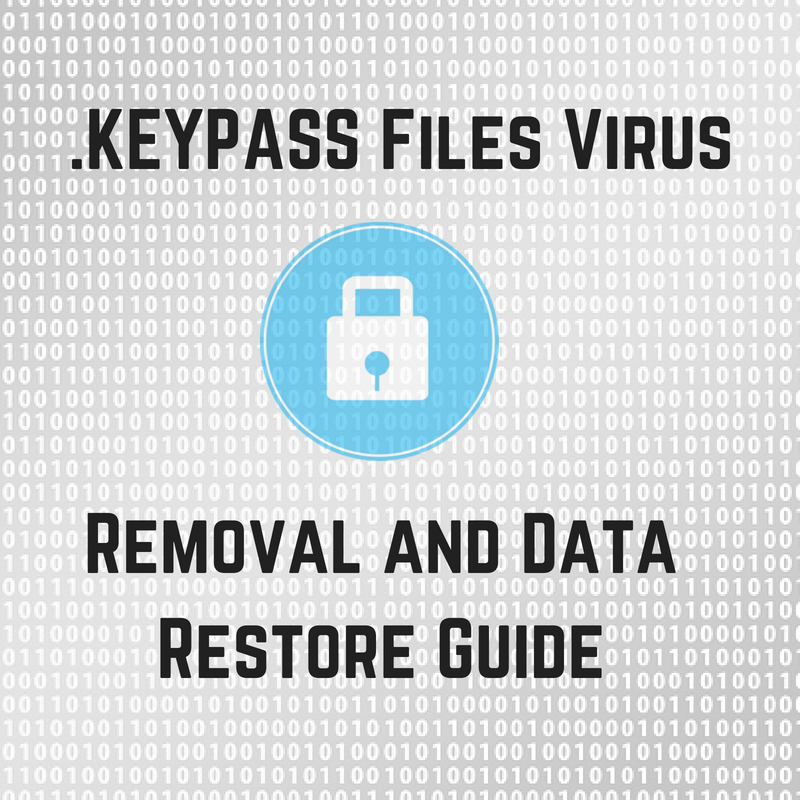

Hello, where do I get a sample of the keypass? I’m doing an article for my college and I’m looking for a sample but I do not think anywhere, could you help me?