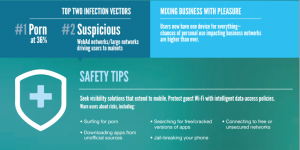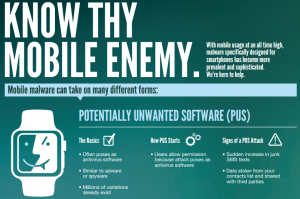 The end of the year is near, and it’s time for some (scary) annual reports on cybercrime. Let’s see what the numbers are showing in terms of mobile security.
The end of the year is near, and it’s time for some (scary) annual reports on cybercrime. Let’s see what the numbers are showing in terms of mobile security.
As it turns out, mobile ransomware has turned into the most popular mobile threat. In fact, it is as dangerous as computer ransomware. Blue Coat has just released an annual paper on the matter. Blue Coat’s report has focused on the top threats that affect mobile devices. It’s not surprising that mobile malware is rising, as we’ve become very dependent on our phones and store lots of valuable information on them. Information leakage is a great threat concern as well, along with potentially unwanted software (PUS).
Who are the guys at Blue Coat and what are they doing?
Blue Coat is a leading company in enterprise security, providing on-premise, hybrid and cloud-based solutions for protecting web connectivity, combating advanced threats, and responding to security breaches. (from their official website)
2015 vs 2014
According to many security sources, the prime infection source in 2014 was through mobile advertisements. Back then, bad mobile ads had an infection rate of almost 20%. In 2015 things have changed. The most threatening actors are pornography applications and websites, leading the notorious rankings with 36.13% of infections. In comparison, in 2013 porn malware had a share of 20%.
According to Blue Coat, many pornography applications are employed to bundle Trojan components in their code. By downloading a compromised app or visiting a porn page, the user is infecting his mobile device and compromising all the information stored on it.
Mobile Ransomware on the Rise
Few years ago, mobile ransomware hadn’t evolved to the point of being a prevalent mobile threat. In 2015, however, it has turned to be the most popular mobile infection. The uptake is most likely due to the fact that ‘desktop ransomware’ (Cryptowall, CryptoLocker, etc) has proven to be unbeatable and has generated enormous income for its authors.
According to Blue Coat, the last few months especially have seen an uptake in ransomware infections on mobile phones. Even if earlier forms of mobile ransomware were quite easy to remove, the latest versions are not. Security researchers have closely observed this type of mobile threat. Gathered data leads to several conclusions:
- Mobile ransomware also has file encrypting capabilities.
- Mobile ransomware can connect to command & control servers.
- Mobile ransomware may act as a rootkit and can be very persistent.
- Mobile ransomware lockscreens have become harder to remove.
Other Similarities with PC Ransomware
For starters, recent mobile ransomware pieces have been using Tor. Just imagine what the numbers will be in 2016, if ransomware, mobile porn apps, and the Tor network continue their ‘collaboration’.
Using Tor for malicious mobile operations is not that surprising. After all, Tor gives hackers anonymity by obscuring their real destination of the ransom payment. What usually happens is that the victim of a mobile ransomware usually runs out of time before ‘getting up to speed on the intricacies of Tor’, as researchers at Blue Coat point out. As a result, the deadline to pay clicks away and the victim’s files are gone for good.
Researchers at Blue Point have also created an illustrative infographic on mobile malware – parts of it are published in our article. Click on the link to see its full version.
My Phone Was Just Infected with Ransomware. What Should I Do?
In case your Android mobile device has fallen victim to a form of vicious ransomware, you can refer to our article just below. There, we have explained what to do to rid your device from the unwelcome presence:
Remove Mobile Ransomware from My Android Device – Android/Lockerpin.A Ransomware
- Step 1
- Step 2
- Step 3
- Step 4
- Step 5
Step 1: Scan for with SpyHunter Anti-Malware Tool



Ransomware Automatic Removal - Video Guide
Step 2: Uninstall and related malware from Windows
Here is a method in few easy steps that should be able to uninstall most programs. No matter if you are using Windows 10, 8, 7, Vista or XP, those steps will get the job done. Dragging the program or its folder to the recycle bin can be a very bad decision. If you do that, bits and pieces of the program are left behind, and that can lead to unstable work of your PC, errors with the file type associations and other unpleasant activities. The proper way to get a program off your computer is to Uninstall it. To do that:


 Follow the instructions above and you will successfully delete most unwanted and malicious programs.
Follow the instructions above and you will successfully delete most unwanted and malicious programs.
Step 3: Clean any registries, created by on your computer.
The usually targeted registries of Windows machines are the following:
- HKEY_LOCAL_MACHINE\Software\Microsoft\Windows\CurrentVersion\Run
- HKEY_CURRENT_USER\Software\Microsoft\Windows\CurrentVersion\Run
- HKEY_LOCAL_MACHINE\Software\Microsoft\Windows\CurrentVersion\RunOnce
- HKEY_CURRENT_USER\Software\Microsoft\Windows\CurrentVersion\RunOnce
You can access them by opening the Windows registry editor and deleting any values, created by there. This can happen by following the steps underneath:


 Tip: To find a virus-created value, you can right-click on it and click "Modify" to see which file it is set to run. If this is the virus file location, remove the value.
Tip: To find a virus-created value, you can right-click on it and click "Modify" to see which file it is set to run. If this is the virus file location, remove the value.
Before starting "Step 4", please boot back into Normal mode, in case you are currently in Safe Mode.
This will enable you to install and use SpyHunter 5 successfully.
Step 4: Boot Your PC In Safe Mode to isolate and remove





Step 5: Try to Restore Files Encrypted by .
Method 1: Use STOP Decrypter by Emsisoft.
Not all variants of this ransomware can be decrypted for free, but we have added the decryptor used by researchers that is often updated with the variants which become eventually decrypted. You can try and decrypt your files using the instructions below, but if they do not work, then unfortunately your variant of the ransomware virus is not decryptable.
Follow the instructions below to use the Emsisoft decrypter and decrypt your files for free. You can download the Emsisoft decryption tool linked here and then follow the steps provided below:
1 Right-click on the decrypter and click on Run as Administrator as shown below:

2. Agree with the license terms:

3. Click on "Add Folder" and then add the folders where you want files decrypted as shown underneath:

4. Click on "Decrypt" and wait for your files to be decoded.

Note: Credit for the decryptor goes to Emsisoft researchers who have made the breakthrough with this virus.
Method 2: Use data recovery software
Ransomware infections and aim to encrypt your files using an encryption algorithm which may be very difficult to decrypt. This is why we have suggested a data recovery method that may help you go around direct decryption and try to restore your files. Bear in mind that this method may not be 100% effective but may also help you a little or a lot in different situations.
Simply click on the link and on the website menus on the top, choose Data Recovery - Data Recovery Wizard for Windows or Mac (depending on your OS), and then download and run the tool.
-FAQ
What is Ransomware?
is a ransomware infection - the malicious software that enters your computer silently and blocks either access to the computer itself or encrypt your files.
Many ransomware viruses use sophisticated encryption algorithms to make your files inaccessible. The goal of ransomware infections is to demand that you pay a ransom payment to get access to your files back.
What Does Ransomware Do?
Ransomware in general is a malicious software that is designed to block access to your computer or files until a ransom is paid.
Ransomware viruses can also damage your system, corrupt data and delete files, resulting in the permanent loss of important files.
How Does Infect?
Via several ways. Ransomware infects computers by being sent via phishing emails, containing virus attachment. This attachment is usually masked as an important document, like an invoice, bank document or even a plane ticket and it looks very convincing to users.
Another way you may become a victim of is if you download a fake installer, crack or patch from a low reputation website or if you click on a virus link. Many users report getting a ransomware infection by downloading torrents.
How to Open . files?
You can't without a decryptor. At this point, the . files are encrypted. You can only open them once they are decrypted using a specific decryption key for the particular algorithm.
What to Do If a Decryptor Does Not Work?
Do not panic, and backup the files. If a decryptor did not decrypt your . files successfully, then do not despair, because this virus is still new.
Can I Restore "." Files?
Yes, sometimes files can be restored. We have suggested several file recovery methods that could work if you want to restore . files.
These methods are in no way 100% guaranteed that you will be able to get your files back. But if you have a backup, your chances of success are much greater.
How To Get Rid of Virus?
The safest way and the most efficient one for the removal of this ransomware infection is the use a professional anti-malware program.
It will scan for and locate ransomware and then remove it without causing any additional harm to your important . files.
Can I Report Ransomware to Authorities?
In case your computer got infected with a ransomware infection, you can report it to the local Police departments. It can help authorities worldwide track and determine the perpetrators behind the virus that has infected your computer.
Below, we have prepared a list with government websites, where you can file a report in case you are a victim of a cybercrime:
Cyber-security authorities, responsible for handling ransomware attack reports in different regions all over the world:
Germany - Offizielles Portal der deutschen Polizei
United States - IC3 Internet Crime Complaint Centre
United Kingdom - Action Fraud Police
France - Ministère de l'Intérieur
Italy - Polizia Di Stato
Spain - Policía Nacional
Netherlands - Politie
Poland - Policja
Portugal - Polícia Judiciária
Greece - Cyber Crime Unit (Hellenic Police)
India - Mumbai Police - CyberCrime Investigation Cell
Australia - Australian High Tech Crime Center
Reports may be responded to in different timeframes, depending on your local authorities.
Can You Stop Ransomware from Encrypting Your Files?
Yes, you can prevent ransomware. The best way to do this is to ensure your computer system is updated with the latest security patches, use a reputable anti-malware program and firewall, backup your important files frequently, and avoid clicking on malicious links or downloading unknown files.
Can Ransomware Steal Your Data?
Yes, in most cases ransomware will steal your information. It is a form of malware that steals data from a user's computer, encrypts it, and then demands a ransom in order to decrypt it.
In many cases, the malware authors or attackers will threaten to delete the data or publish it online unless the ransom is paid.
Can Ransomware Infect WiFi?
Yes, ransomware can infect WiFi networks, as malicious actors can use it to gain control of the network, steal confidential data, and lock out users. If a ransomware attack is successful, it could lead to a loss of service and/or data, and in some cases, financial losses.
Should I Pay Ransomware?
No, you should not pay ransomware extortionists. Paying them only encourages criminals and does not guarantee that the files or data will be restored. The better approach is to have a secure backup of important data and be vigilant about security in the first place.
What Happens If I Don't Pay Ransom?
If you don't pay the ransom, the hackers may still have access to your computer, data, or files and may continue to threaten to expose or delete them, or even use them to commit cybercrimes. In some cases, they may even continue to demand additional ransom payments.
Can a Ransomware Attack Be Detected?
Yes, ransomware can be detected. Anti-malware software and other advanced security tools can detect ransomware and alert the user when it is present on a machine.
It is important to stay up-to-date on the latest security measures and to keep security software updated to ensure ransomware can be detected and prevented.
Do Ransomware Criminals Get Caught?
Yes, ransomware criminals do get caught. Law enforcement agencies, such as the FBI, Interpol and others have been successful in tracking down and prosecuting ransomware criminals in the US and other countries. As ransomware threats continue to increase, so does the enforcement activity.
About the Research
The content we publish on SensorsTechForum.com, this how-to removal guide included, is the outcome of extensive research, hard work and our team’s devotion to help you remove the specific malware and restore your encrypted files.
How did we conduct the research on this ransomware?
Our research is based on an independent investigation. We are in contact with independent security researchers, and as such, we receive daily updates on the latest malware and ransomware definitions.
Furthermore, the research behind the ransomware threat is backed with VirusTotal and the NoMoreRansom project.
To better understand the ransomware threat, please refer to the following articles which provide knowledgeable details.
As a site that has been dedicated to providing free removal instructions for ransomware and malware since 2014, SensorsTechForum’s recommendation is to only pay attention to trustworthy sources.
How to recognize trustworthy sources:
- Always check "About Us" web page.
- Profile of the content creator.
- Make sure that real people are behind the site and not fake names and profiles.
- Verify Facebook, LinkedIn and Twitter personal profiles.