What Is Porn Virus?
Porn Virus is a type of PC or Mac threat that displays a large number of irritating pop-up ads on the user’s desktop. The advertisements Porn Virus causes interfere with the user’s browsing experience and are considered potentially harmful since they may direct the user to unsafe web locations.
Porn Virus invites the user to visit corrupted websites like porno(.)org and porno(.)com. Porn Virus is associated with other threats like rogue antivirus programs (Antivirus System Pro, Antivirus Soft, etc.)
Experts recommend the immediate removal of Porn Virus from your computer. If you wish to perform a full system scan and see if Porn Virus or any other potentially malicious software has affected your machine, consider installing and running an advanced anti-malware program.
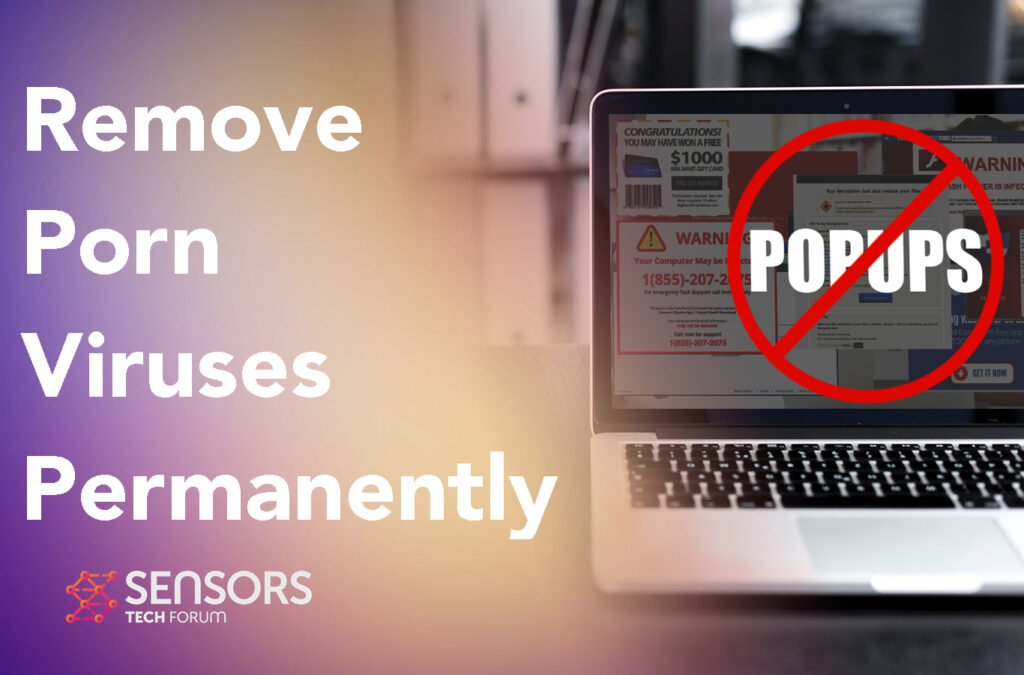
Porn Virus – Details
| Name | Porn Virus |
| Type | Scam / Phishing / PUP |
| Short Description | May cause redirects to a fake adult type of page that aims to trick you into believing that this is a legitimate reward and you have to give your information. |
| Symptoms | A scam page that may suddenly appear on your web browser, asking you to fill in your personal details. |
| Distribution Method | Caused by adware or a browser hijacker PUP. |
| Detection Tool |
See If Your Device Has Been Affected by Porn Virus
Download
Malware Removal Tool
|
Porn Virus – How Did I Get It?
One of the main threats currently putting adult websites at risk is malvertising. Malvertising campaigns have been quite active throughout 2015 and continuing in 2016, putting major websites at risk, from BBC to Pornhub. Below you will find more information about malvertising campaigns involving adult content websites.
Porn Virus is a redirect, likely caused by unsafe software, like a PUP. Other such programs include Myauto.site, Searcheeboo and StreamTopSearch and they typically end up on your computer via the following ways:
- If you have added it from some suspicious site advertising it via pop-up or redirect to include it.
- If it has been automatically installed by some other adware you already have on your computer.
Porn Virus may be installed because of some PUP pushing it on your computer. Such PUPs often get added because of being bundled in the setup of another program. There, they may exist in one of the install steps, looking like the following:

Porn Virus – What Does It Do?
Malvertising can affect legimitate websites, as it involves the injection of malicious ads into online advertising platforms. Why are online ads targeted? It’s simple – ad content can be implemented into high-profile websites, and malvertising campaigns can affect thousands of users without directly compromising those websites. Since adult websites attract millions of users, it’s only natural malvertisers would start targeting them.
Luckily, one of the most popular video content websites – Pornhub, has recently embraced the bug bounty practice, like many other big companies and vendors have already done bug. Bug bounty programs encourage independent security researchers to discover and report unknown vulnerabilities. Pornhub has recently joined the bug bounty initiative, as it just launched a program on HackerOne’s platform, which aims to protect and enhance the site for their 60 million daily visitors.
Porn Virus threats often have different trackers, on the web pages they push on your web browsers:

These trackers often include cookies, tags, pixels and other small files dropped on your machine and used to get details from it, like:
- The browsing history from your browser.
- The browsing history of your web browser.
- Your mouse clicks.
- IP and Mac addresses.
- Your bookmarked websites.
- Which pages you have visited.
- What you have visited.
- Your mouse movements.
- Sites that you have bookmarked on your computer.
- What searches you have made.
- Where you click online and your mouse movement.
- Different personally identifiable information you may type.
The ads that you may see on your computer as a result of visiting Porn Virus could be the following types:
- Pop-ups with video and/or sound.
- Changed search results to show ads instead of relevant sites.
- Intrusive push notifications.
- Highlighted text on the pages you visit.
- Interruptive banner ads.
- Redirects.
Porn Viruses – How to Protect Yourself
To stay protected against malvertising and “porn viruses”, you should definitely consider improving your browsing habits. Have a look at the steps below, too.
- Make sure to use additional firewall protection. Downloading a second firewall (ZoneAlarm, for example) is an excellent solution for any potential intrusions.
- Make sure that your programs have less administrative power over what they read and write on your computer. Make them prompt you admin access before starting.
- Use stronger passwords. Stronger passwords (preferably ones that are not words) are harder to crack by several methods, including brute forcing since it includes pass lists with relevant words.
- Turn off AutoPlay. This protects your computer from malicious executable files on USB sticks or other external memory carriers that are immediately inserted into it.
- Disable File Sharing – recommended if you need file sharing between your computer to password protect it to restrict the threat only to yourself if infected.
- Switch off any remote services – this can be devastating for business networks since it can cause a lot of damage on a massive scale.
- Make sure always to update the critical security patches for your software and OS.
- Configure your mail server to block out and delete suspicious emails containing file attachments.
- If you have a compromised computer in your network, make sure to isolate immediately it by powering it off and disconnecting it by hand from the network.
- Turn off Infrared ports or Bluetooth – hackers love to use them to exploit devices. In case you use Bluetooth, make sure that you monitor all of the unauthorized devices that prompt you to pair with them and decline and investigate any suspicious ones.
- And once again, don’t forget to employ a powerful anti-malware solution to protect yourself from any future threats automatically.
How to Remove a Porn Virus?
Removing a porn virus from your computer is similar to removing any other threat, and this is why the removal guide below will help you with that. It has been designed with the main purpose to help you clean up your web browsers and uninstall the software from your Mac or PC. If you want the best possible removal option, we strongly recommend that you deleted using a professional anti-malware program. This is an expert security tool, which has been created to effectively your machine automatically thoroughly get rid of any trackers and malicious file.
- Windows
- Mac OS X
- Google Chrome
- Mozilla Firefox
- Microsoft Edge
- Safari
- Internet Explorer
- Stop Push Pop-ups
How to Remove Porn Virus from Windows.
Step 1: Scan for Porn Virus with SpyHunter Anti-Malware Tool



Step 2: Boot Your PC In Safe Mode





Step 3: Uninstall Porn Virus and related software from Windows
Here is a method in few easy steps that should be able to uninstall most programs. No matter if you are using Windows 10, 8, 7, Vista or XP, those steps will get the job done. Dragging the program or its folder to the recycle bin can be a very bad decision. If you do that, bits and pieces of the program are left behind, and that can lead to unstable work of your PC, errors with the file type associations and other unpleasant activities. The proper way to get a program off your computer is to Uninstall it. To do that:


 Follow the instructions above and you will successfully uninstall most programs.
Follow the instructions above and you will successfully uninstall most programs.
Step 4: Clean Any registries, Created by Porn Virus on Your PC.
The usually targeted registries of Windows machines are the following:
- HKEY_LOCAL_MACHINE\Software\Microsoft\Windows\CurrentVersion\Run
- HKEY_CURRENT_USER\Software\Microsoft\Windows\CurrentVersion\Run
- HKEY_LOCAL_MACHINE\Software\Microsoft\Windows\CurrentVersion\RunOnce
- HKEY_CURRENT_USER\Software\Microsoft\Windows\CurrentVersion\RunOnce
You can access them by opening the Windows registry editor and deleting any values, created by Porn Virus there. This can happen by following the steps underneath:


 Tip: To find a virus-created value, you can right-click on it and click "Modify" to see which file it is set to run. If this is the virus file location, remove the value.
Tip: To find a virus-created value, you can right-click on it and click "Modify" to see which file it is set to run. If this is the virus file location, remove the value.
Video Removal Guide for Porn Virus (Windows).
Get rid of Porn Virus from Mac OS X.
Step 1: Uninstall Porn Virus and remove related files and objects





Your Mac will then show you a list of items that start automatically when you log in. Look for any suspicious apps identical or similar to Porn Virus. Check the app you want to stop from running automatically and then select on the Minus (“-“) icon to hide it.
- Go to Finder.
- In the search bar type the name of the app that you want to remove.
- Above the search bar change the two drop down menus to “System Files” and “Are Included” so that you can see all of the files associated with the application you want to remove. Bear in mind that some of the files may not be related to the app so be very careful which files you delete.
- If all of the files are related, hold the ⌘+A buttons to select them and then drive them to “Trash”.
In case you cannot remove Porn Virus via Step 1 above:
In case you cannot find the virus files and objects in your Applications or other places we have shown above, you can manually look for them in the Libraries of your Mac. But before doing this, please read the disclaimer below:



You can repeat the same procedure with the following other Library directories:
→ ~/Library/LaunchAgents
/Library/LaunchDaemons
Tip: ~ is there on purpose, because it leads to more LaunchAgents.
Step 2: Scan for and remove Porn Virus files from your Mac
When you are facing problems on your Mac as a result of unwanted scripts and programs such as Porn Virus, the recommended way of eliminating the threat is by using an anti-malware program. SpyHunter for Mac offers advanced security features along with other modules that will improve your Mac’s security and protect it in the future.
Video Removal Guide for Porn Virus (Mac)
Remove Porn Virus from Google Chrome.
Step 1: Start Google Chrome and open the drop menu

Step 2: Move the cursor over "Tools" and then from the extended menu choose "Extensions"

Step 3: From the opened "Extensions" menu locate the unwanted extension and click on its "Remove" button.

Step 4: After the extension is removed, restart Google Chrome by closing it from the red "X" button at the top right corner and start it again.
Erase Porn Virus from Mozilla Firefox.
Step 1: Start Mozilla Firefox. Open the menu window:

Step 2: Select the "Add-ons" icon from the menu.

Step 3: Select the unwanted extension and click "Remove"

Step 4: After the extension is removed, restart Mozilla Firefox by closing it from the red "X" button at the top right corner and start it again.
Uninstall Porn Virus from Microsoft Edge.
Step 1: Start Edge browser.
Step 2: Open the drop menu by clicking on the icon at the top right corner.

Step 3: From the drop menu select "Extensions".

Step 4: Choose the suspected malicious extension you want to remove and then click on the gear icon.

Step 5: Remove the malicious extension by scrolling down and then clicking on Uninstall.

Remove Porn Virus from Safari
Step 1: Start the Safari app.
Step 2: After hovering your mouse cursor to the top of the screen, click on the Safari text to open its drop down menu.
Step 3: From the menu, click on "Preferences".

Step 4: After that, select the 'Extensions' Tab.

Step 5: Click once on the extension you want to remove.
Step 6: Click 'Uninstall'.

A pop-up window will appear asking for confirmation to uninstall the extension. Select 'Uninstall' again, and the Porn Virus will be removed.
Eliminate Porn Virus from Internet Explorer.
Step 1: Start Internet Explorer.
Step 2: Click on the gear icon labeled 'Tools' to open the drop menu and select 'Manage Add-ons'

Step 3: In the 'Manage Add-ons' window.

Step 4: Select the extension you want to remove and then click 'Disable'. A pop-up window will appear to inform you that you are about to disable the selected extension, and some more add-ons might be disabled as well. Leave all the boxes checked, and click 'Disable'.

Step 5: After the unwanted extension has been removed, restart Internet Explorer by closing it from the red 'X' button located at the top right corner and start it again.
Remove Push Notifications from Your Browsers
Turn Off Push Notifications from Google Chrome
To disable any Push Notices from Google Chrome browser, please follow the steps below:
Step 1: Go to Settings in Chrome.

Step 2: In Settings, select “Advanced Settings”:

Step 3: Click “Content Settings”:

Step 4: Open “Notifications”:

Step 5: Click the three dots and choose Block, Edit or Remove options:

Remove Push Notifications on Firefox
Step 1: Go to Firefox Options.

Step 2: Go to “Settings”, type “notifications” in the search bar and click "Settings":

Step 3: Click “Remove” on any site you wish notifications gone and click “Save Changes”

Stop Push Notifications on Opera
Step 1: In Opera, press ALT+P to go to Settings.

Step 2: In Setting search, type “Content” to go to Content Settings.

Step 3: Open Notifications:

Step 4: Do the same as you did with Google Chrome (explained below):

Eliminate Push Notifications on Safari
Step 1: Open Safari Preferences.

Step 2: Choose the domain from where you like push pop-ups gone and change to "Deny" from "Allow".
Porn Virus-FAQ
What Is Porn Virus?
The Porn Virus threat is adware or browser redirect virus.
It may slow your computer down significantly and display advertisements. The main idea is for your information to likely get stolen or more ads to appear on your device.
The creators of such unwanted apps work with pay-per-click schemes to get your computer to visit risky or different types of websites that may generate them funds. This is why they do not even care what types of websites show up on the ads. This makes their unwanted software indirectly risky for your OS.
What Are the Symptoms of Porn Virus?
There are several symptoms to look for when this particular threat and also unwanted apps in general are active:
Symptom #1: Your computer may become slow and have poor performance in general.
Symptom #2: You have toolbars, add-ons or extensions on your web browsers that you don't remember adding.
Symptom #3: You see all types of ads, like ad-supported search results, pop-ups and redirects to randomly appear.
Symptom #4: You see installed apps on your Mac running automatically and you do not remember installing them.
Symptom #5: You see suspicious processes running in your Task Manager.
If you see one or more of those symptoms, then security experts recommend that you check your computer for viruses.
What Types of Unwanted Programs Are There?
According to most malware researchers and cyber-security experts, the threats that can currently affect your device can be rogue antivirus software, adware, browser hijackers, clickers, fake optimizers and any forms of PUPs.
What to Do If I Have a "virus" like Porn Virus?
With few simple actions. First and foremost, it is imperative that you follow these steps:
Step 1: Find a safe computer and connect it to another network, not the one that your Mac was infected in.
Step 2: Change all of your passwords, starting from your email passwords.
Step 3: Enable two-factor authentication for protection of your important accounts.
Step 4: Call your bank to change your credit card details (secret code, etc.) if you have saved your credit card for online shopping or have done online activities with your card.
Step 5: Make sure to call your ISP (Internet provider or carrier) and ask them to change your IP address.
Step 6: Change your Wi-Fi password.
Step 7: (Optional): Make sure to scan all of the devices connected to your network for viruses and repeat these steps for them if they are affected.
Step 8: Install anti-malware software with real-time protection on every device you have.
Step 9: Try not to download software from sites you know nothing about and stay away from low-reputation websites in general.
If you follow these recommendations, your network and all devices will become significantly more secure against any threats or information invasive software and be virus free and protected in the future too.
How Does Porn Virus Work?
Once installed, Porn Virus can collect data using trackers. This data is about your web browsing habits, such as the websites you visit and the search terms you use. It is then used to target you with ads or to sell your information to third parties.
Porn Virus can also download other malicious software onto your computer, such as viruses and spyware, which can be used to steal your personal information and show risky ads, that may redirect to virus sites or scams.
Is Porn Virus Malware?
The truth is that PUPs (adware, browser hijackers) are not viruses, but may be just as dangerous since they may show you and redirect you to malware websites and scam pages.
Many security experts classify potentially unwanted programs as malware. This is because of the unwanted effects that PUPs can cause, such as displaying intrusive ads and collecting user data without the user’s knowledge or consent.
About the Porn Virus Research
The content we publish on SensorsTechForum.com, this Porn Virus how-to removal guide included, is the outcome of extensive research, hard work and our team’s devotion to help you remove the specific, adware-related problem, and restore your browser and computer system.
How did we conduct the research on Porn Virus?
Please note that our research is based on independent investigation. We are in contact with independent security researchers, thanks to which we receive daily updates on the latest malware, adware, and browser hijacker definitions.
Furthermore, the research behind the Porn Virus threat is backed with VirusTotal.
To better understand this online threat, please refer to the following articles which provide knowledgeable details.













