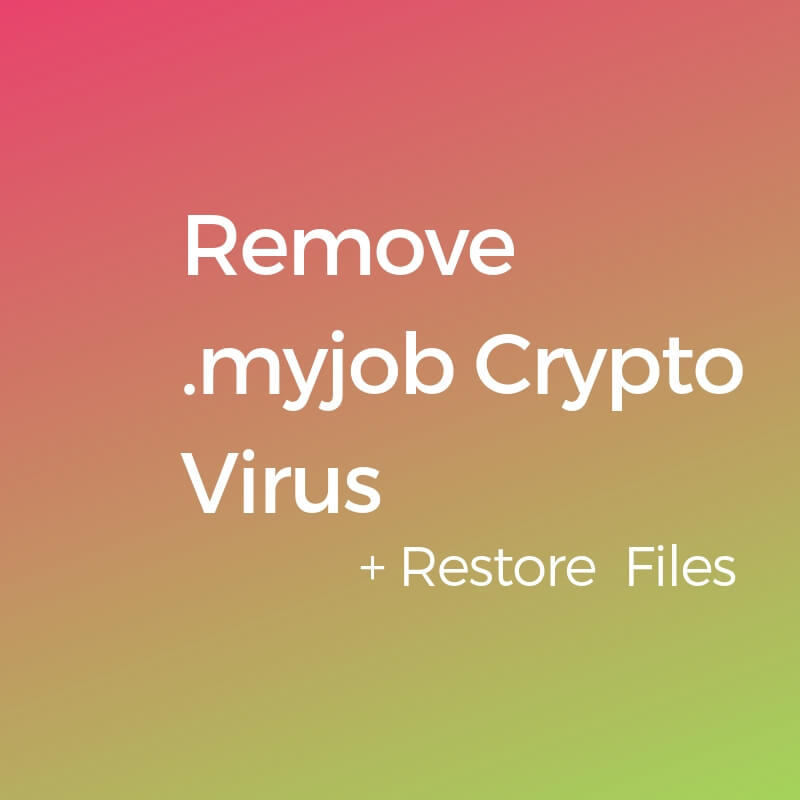This article explains what issues occur in case of infection with .myjob files virus. It also provides instructions on how to remove this ransomware and potentially restore .myjob files.
A new strain of Dharma ransomware had been spotted in the wild. This time the threat appends the extension .myjob and that’s why it is dubbed .myjob files virus. Being classified as a data locker ransomware, Dharma .myjob has the goal to encrypt valuable files stored on devices it infects so it can then extort a ransom from infected users. During the attack, it alters some major settings of the compromised device. In addition, it displays a ransom message to extort a ransom payment from its victims.

Threat Summary
| Name | .myjob Files Virus |
| Type | Ransomware, Cryptovirus |
| Short Description | A strain of Dharma ransomware that encypts valuable files and appends the extension .myjob to their names. Hackers blackmail you into paying them ransom for file restoration. |
| Symptoms | The access to valuable data is restricted. Ransom note appears on screen to extort a ransom payment. Important files contain the extension .myjob in their names. |
| Distribution Method | Spam Emails, Email Attachments |
| Detection Tool |
See If Your System Has Been Affected by malware
Download
Malware Removal Tool
|
User Experience | Join Our Forum to Discuss .myjob Files Virus. |
| Data Recovery Tool | Windows Data Recovery by Stellar Phoenix Notice! This product scans your drive sectors to recover lost files and it may not recover 100% of the encrypted files, but only few of them, depending on the situation and whether or not you have reformatted your drive. |

.myjob Files Virus – Distribution
As a main infection vector hackers are likely to use email spam campaigns. Emails that are part of such campaigns usually attempt to trick you into running malicious software on your device. For the purpose hackers could configure the emails to pose as representatives of legitimate institutions, businesses and services. Most of the times they misuse the names of well-known brands such as PayPal, DHL, FedEx, and Amazon. Such tricks help them to make you more prone to follow the instructions presented in the text message and eventually infect your device with their nasty threat.
Where the ransomware usually resides is in a file attachment or on an infected web page link to which is shown in the email. What we could recommend you do before opening any suspicious and potentially harmful elements that appear in your emails is checking their security status. The free help offered by some online scanners like VirusTotal and ZipeZip could save you a lot of troubles.

.myjob Files Virus – Overview
The .myjob files virus has been identified as a strain of the extremely dangerous ransomware called Dharma. The moment its payload is executed on the system is the moment when the attack begins. During the attack .myjob crypto virus performs various malicious activities that plague essential system settings that lead to the corruption of valuable data.
As a result of certain system modifications, its infection files could load on each system start and this way enable it to infect all newly created files. Usually, such an issue occurs after ransomware adds malicious values under the registry sub-keys Run and RunOnce, location of which is shown below:
→HKEY_CURRENT_USER\Software\Microsoft\Windows\CurrentVersion\
and
→HKEY_LOCAL_MACHINE\Software\Microsoft\Windows\CurrentVersion\
The moment when you understand about the presence of this devastating threat is the moment when its ransom note appears on the screen. It happens immediately after data encryption phase which is described in the next paragraph. The note associated with .myjob files virus is located somewhere on your system. Presumably, it is dropped on your desktop or in folders with encrypted files.
This note enables hackers to blackmail you into contacting them at goodjob24@foxmail.com and eventually paying them ransom for file restoration. Currently, the ransom amount is unspecified but it probably demanded in Bitcoin. Be advised to avoid following hackers’ instructions as the chance of being scammed for the second time is high. Instead, we recommend you to check the guide below. It presents both appropriate removal steps and alternative data recovery approaches.

.myjob Files Virus – Encryption Process
The main infection stage is definitely data encryption. For it .myjob ransomware utilizes strong cipher algorithm. Probably, it is designed to use the AES or RSA cipher similar to some previous Dharma iterations .adobe, .btc, .brrr.
All target types of files are predefined in a list that is part of its code. Unfortunately, this list could contain all common types of files that are used for the storage of important data:
- Audio files
- Video files
- Document files
- Image files
- Backup files
- Banking credentials, etc
Eventually, you may find all of the above-mentioned files encrypted by Dharma .myjob ransomware. A sure sign of encrypted file is the specific string of extensions that appears in its name:
- id-[id].[goodjob24@foxmail.com].myjob
All files that contain the extension .myjob in their names remain inaccessible until an efficient recovery tool reverts back their original code.

Remove .myjob Files Virus and Restore Data
Below you could find how to remove .myjob files virus step by step. Beware that it is a ransomware with highly complex code that plagues not only your files but your whole system. To remove manually this ransomware you need to have a bit of technical experience and ability to recognize traits of malware files. So as recommended by security researchers you should utilize an advanced anti-malware tool for its complete removal. Such a tool will keep your system protected against devastating threats like Dharma .myjob and other kinds of malware that endanger your online security.
After you remove the ransomware make sure to check the “Restore Files” step listed in the guide below. But before you take any further actions, don’t forget to back up all encrypted files to an external drive in order to prevent their irreversible loss.
In order to keep your system safe from ransomware and other types of malware in future, you should install and maintain a reliable anti-malware program. Additional security layer that could prevent the occurrence of ransomware attacks is anti-ransomware tool.
Make sure to read carefully all the details mentioned in the step “Restore files” if you want to understand how to fix encrypted files without paying the ransom. Beware that before the data recovery process you should back up all encrypted files to an external drive as this will prevent their irreversible loss.
- Step 1
- Step 2
- Step 3
- Step 4
- Step 5
Step 1: Scan for .myjob Files Virus with SpyHunter Anti-Malware Tool



Ransomware Automatic Removal - Video Guide
Step 2: Uninstall .myjob Files Virus and related malware from Windows
Here is a method in few easy steps that should be able to uninstall most programs. No matter if you are using Windows 10, 8, 7, Vista or XP, those steps will get the job done. Dragging the program or its folder to the recycle bin can be a very bad decision. If you do that, bits and pieces of the program are left behind, and that can lead to unstable work of your PC, errors with the file type associations and other unpleasant activities. The proper way to get a program off your computer is to Uninstall it. To do that:


 Follow the instructions above and you will successfully delete most unwanted and malicious programs.
Follow the instructions above and you will successfully delete most unwanted and malicious programs.
Step 3: Clean any registries, created by .myjob Files Virus on your computer.
The usually targeted registries of Windows machines are the following:
- HKEY_LOCAL_MACHINE\Software\Microsoft\Windows\CurrentVersion\Run
- HKEY_CURRENT_USER\Software\Microsoft\Windows\CurrentVersion\Run
- HKEY_LOCAL_MACHINE\Software\Microsoft\Windows\CurrentVersion\RunOnce
- HKEY_CURRENT_USER\Software\Microsoft\Windows\CurrentVersion\RunOnce
You can access them by opening the Windows registry editor and deleting any values, created by .myjob Files Virus there. This can happen by following the steps underneath:


 Tip: To find a virus-created value, you can right-click on it and click "Modify" to see which file it is set to run. If this is the virus file location, remove the value.
Tip: To find a virus-created value, you can right-click on it and click "Modify" to see which file it is set to run. If this is the virus file location, remove the value.
Before starting "Step 4", please boot back into Normal mode, in case you are currently in Safe Mode.
This will enable you to install and use SpyHunter 5 successfully.
Step 4: Boot Your PC In Safe Mode to isolate and remove .myjob Files Virus





Step 5: Try to Restore Files Encrypted by .myjob Files Virus.
Method 1: Use STOP Decrypter by Emsisoft.
Not all variants of this ransomware can be decrypted for free, but we have added the decryptor used by researchers that is often updated with the variants which become eventually decrypted. You can try and decrypt your files using the instructions below, but if they do not work, then unfortunately your variant of the ransomware virus is not decryptable.
Follow the instructions below to use the Emsisoft decrypter and decrypt your files for free. You can download the Emsisoft decryption tool linked here and then follow the steps provided below:
1 Right-click on the decrypter and click on Run as Administrator as shown below:

2. Agree with the license terms:

3. Click on "Add Folder" and then add the folders where you want files decrypted as shown underneath:

4. Click on "Decrypt" and wait for your files to be decoded.

Note: Credit for the decryptor goes to Emsisoft researchers who have made the breakthrough with this virus.
Method 2: Use data recovery software
Ransomware infections and .myjob Files Virus aim to encrypt your files using an encryption algorithm which may be very difficult to decrypt. This is why we have suggested a data recovery method that may help you go around direct decryption and try to restore your files. Bear in mind that this method may not be 100% effective but may also help you a little or a lot in different situations.
Simply click on the link and on the website menus on the top, choose Data Recovery - Data Recovery Wizard for Windows or Mac (depending on your OS), and then download and run the tool.
.myjob Files Virus-FAQ
What is .myjob Files Virus Ransomware?
.myjob Files Virus is a ransomware infection - the malicious software that enters your computer silently and blocks either access to the computer itself or encrypt your files.
Many ransomware viruses use sophisticated encryption algorithms to make your files inaccessible. The goal of ransomware infections is to demand that you pay a ransom payment to get access to your files back.
What Does .myjob Files Virus Ransomware Do?
Ransomware in general is a malicious software that is designed to block access to your computer or files until a ransom is paid.
Ransomware viruses can also damage your system, corrupt data and delete files, resulting in the permanent loss of important files.
How Does .myjob Files Virus Infect?
Via several ways..myjob Files Virus Ransomware infects computers by being sent via phishing emails, containing virus attachment. This attachment is usually masked as an important document, like an invoice, bank document or even a plane ticket and it looks very convincing to users.
Another way you may become a victim of .myjob Files Virus is if you download a fake installer, crack or patch from a low reputation website or if you click on a virus link. Many users report getting a ransomware infection by downloading torrents.
How to Open ..myjob Files Virus files?
You can't without a decryptor. At this point, the ..myjob Files Virus files are encrypted. You can only open them once they are decrypted using a specific decryption key for the particular algorithm.
What to Do If a Decryptor Does Not Work?
Do not panic, and backup the files. If a decryptor did not decrypt your ..myjob Files Virus files successfully, then do not despair, because this virus is still new.
Can I Restore "..myjob Files Virus" Files?
Yes, sometimes files can be restored. We have suggested several file recovery methods that could work if you want to restore ..myjob Files Virus files.
These methods are in no way 100% guaranteed that you will be able to get your files back. But if you have a backup, your chances of success are much greater.
How To Get Rid of .myjob Files Virus Virus?
The safest way and the most efficient one for the removal of this ransomware infection is the use a professional anti-malware program.
It will scan for and locate .myjob Files Virus ransomware and then remove it without causing any additional harm to your important ..myjob Files Virus files.
Can I Report Ransomware to Authorities?
In case your computer got infected with a ransomware infection, you can report it to the local Police departments. It can help authorities worldwide track and determine the perpetrators behind the virus that has infected your computer.
Below, we have prepared a list with government websites, where you can file a report in case you are a victim of a cybercrime:
Cyber-security authorities, responsible for handling ransomware attack reports in different regions all over the world:
Germany - Offizielles Portal der deutschen Polizei
United States - IC3 Internet Crime Complaint Centre
United Kingdom - Action Fraud Police
France - Ministère de l'Intérieur
Italy - Polizia Di Stato
Spain - Policía Nacional
Netherlands - Politie
Poland - Policja
Portugal - Polícia Judiciária
Greece - Cyber Crime Unit (Hellenic Police)
India - Mumbai Police - CyberCrime Investigation Cell
Australia - Australian High Tech Crime Center
Reports may be responded to in different timeframes, depending on your local authorities.
Can You Stop Ransomware from Encrypting Your Files?
Yes, you can prevent ransomware. The best way to do this is to ensure your computer system is updated with the latest security patches, use a reputable anti-malware program and firewall, backup your important files frequently, and avoid clicking on malicious links or downloading unknown files.
Can .myjob Files Virus Ransomware Steal Your Data?
Yes, in most cases ransomware will steal your information. It is a form of malware that steals data from a user's computer, encrypts it, and then demands a ransom in order to decrypt it.
In many cases, the malware authors or attackers will threaten to delete the data or publish it online unless the ransom is paid.
Can Ransomware Infect WiFi?
Yes, ransomware can infect WiFi networks, as malicious actors can use it to gain control of the network, steal confidential data, and lock out users. If a ransomware attack is successful, it could lead to a loss of service and/or data, and in some cases, financial losses.
Should I Pay Ransomware?
No, you should not pay ransomware extortionists. Paying them only encourages criminals and does not guarantee that the files or data will be restored. The better approach is to have a secure backup of important data and be vigilant about security in the first place.
What Happens If I Don't Pay Ransom?
If you don't pay the ransom, the hackers may still have access to your computer, data, or files and may continue to threaten to expose or delete them, or even use them to commit cybercrimes. In some cases, they may even continue to demand additional ransom payments.
Can a Ransomware Attack Be Detected?
Yes, ransomware can be detected. Anti-malware software and other advanced security tools can detect ransomware and alert the user when it is present on a machine.
It is important to stay up-to-date on the latest security measures and to keep security software updated to ensure ransomware can be detected and prevented.
Do Ransomware Criminals Get Caught?
Yes, ransomware criminals do get caught. Law enforcement agencies, such as the FBI, Interpol and others have been successful in tracking down and prosecuting ransomware criminals in the US and other countries. As ransomware threats continue to increase, so does the enforcement activity.
About the .myjob Files Virus Research
The content we publish on SensorsTechForum.com, this .myjob Files Virus how-to removal guide included, is the outcome of extensive research, hard work and our team’s devotion to help you remove the specific malware and restore your encrypted files.
How did we conduct the research on this ransomware?
Our research is based on an independent investigation. We are in contact with independent security researchers, and as such, we receive daily updates on the latest malware and ransomware definitions.
Furthermore, the research behind the .myjob Files Virus ransomware threat is backed with VirusTotal and the NoMoreRansom project.
To better understand the ransomware threat, please refer to the following articles which provide knowledgeable details.
As a site that has been dedicated to providing free removal instructions for ransomware and malware since 2014, SensorsTechForum’s recommendation is to only pay attention to trustworthy sources.
How to recognize trustworthy sources:
- Always check "About Us" web page.
- Profile of the content creator.
- Make sure that real people are behind the site and not fake names and profiles.
- Verify Facebook, LinkedIn and Twitter personal profiles.