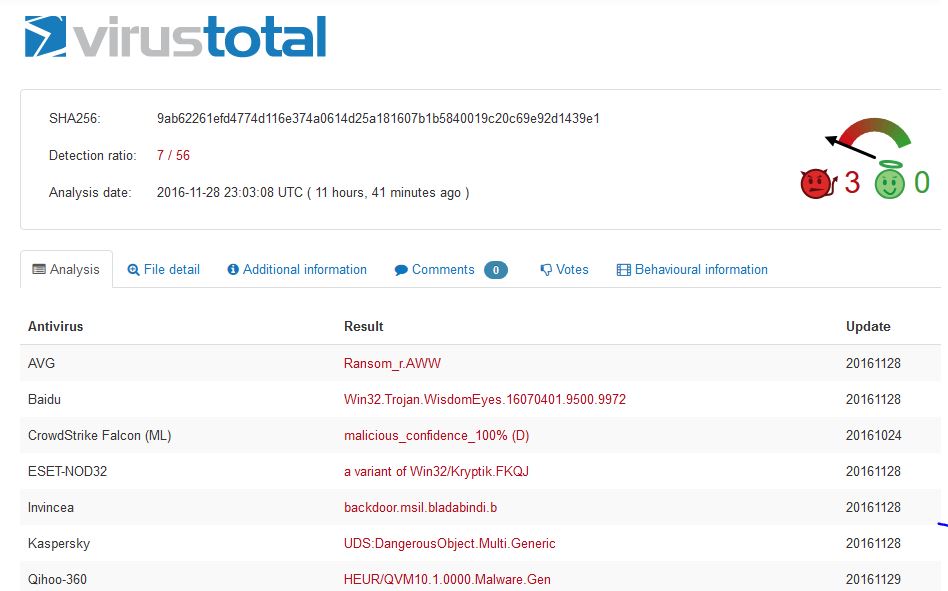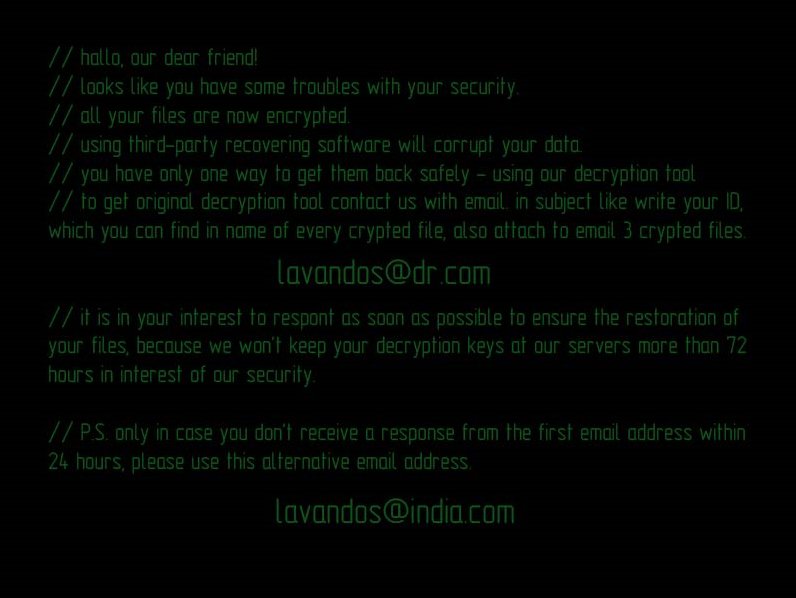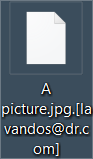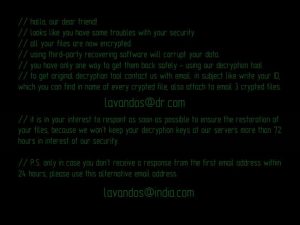 A ransomware virus, carrying the name Dharma which means righteousness in Indian, has been released in a new variant. The second version of the virus is reported to be even more dangerous than it’s first iteration, encrypting files in a very cunning way enough to render them no longer openable and adding the lavandos@dr.com file extension. The v2 Dharma is also more focused on encrypting PE types of files as well. Since the new Dharma gives a deadline of 72 hours, users are often advised not to pay any ransom in BitCoin requested by the crooks at lavandos@dr.com. Instead, we recommend reading this article to get familiar with the second version of Dharma ransomware and learn alternative ways to remove the virus files and restore your data.
A ransomware virus, carrying the name Dharma which means righteousness in Indian, has been released in a new variant. The second version of the virus is reported to be even more dangerous than it’s first iteration, encrypting files in a very cunning way enough to render them no longer openable and adding the lavandos@dr.com file extension. The v2 Dharma is also more focused on encrypting PE types of files as well. Since the new Dharma gives a deadline of 72 hours, users are often advised not to pay any ransom in BitCoin requested by the crooks at lavandos@dr.com. Instead, we recommend reading this article to get familiar with the second version of Dharma ransomware and learn alternative ways to remove the virus files and restore your data.

Threat Summary
| Name |
Dharma |
| Type | Ransomware |
| Short Description | Dharma encrypts user files and leaves as contact e-mail addresses to contact the criminals behind it and pay the ransom fee. |
| Symptoms | Changes file extension of encrypted files to [lavandos@dr.com]. Changes wallpaper to one with ransom instructions that have the backup ransom e-mail – lavandos@india.com. |
| Distribution Method | Via an Exploit kit, Dll file attack, malicious JavaScript or a drive-by download of the malware itself in an obfuscated manner. |
| Detection Tool |
See If Your System Has Been Affected by malware
Download
Malware Removal Tool
|
| User Experience | Join our forum to Discuss Dharma. |
| Data Recovery Tool | Windows Data Recovery by Stellar Phoenix Notice! This product scans your drive sectors to recover lost files and it may not recover 100% of the encrypted files, but only few of them, depending on the situation and whether or not you have reformatted your drive. |

Dharma Ransomware – How Did I Get Infected
This particular type of ransomware virus is very cunning in it’s methods of spreading, primarily because it uses heavy obfuscation for the infection malware. Proof of this is the fact that during the first detections, VirusTotal reports that only 7 of 56 Antivirus programs have managed to detect it:
This means that the cyber-criminals have most likely utilized a combination of different tools to conceal the malicious file of Dharma on entering the computer. Such tools may be file joiners to combine the files, distribution malware, like a Trojan.Dropper and an exploit kit. But bear in mind that JavaScript may also be used in an attack conducted by Dharma ransomware as well.
The most conventional methods of distributing such malicious files/scrips are either via malicious web links or files. Therefore, the malicious files exhibited with Dharma ransomware may be slithered in every way possible into your computer which supports those two objects. One method may be the sending of fake phishing e-mails which contain a malicious attachment causing the infection or a URL, while other more unconventional methods may involve torrents, social media and even chat services.

More about Dharma Ransomware
The Dharma virus is very particular in what it does after an infection takes place. Initially, it may make sure that it shuts down all of the processes related to any security software or Windows defense that may stop the encryption from happening. This includes injection scripts in important Windows processes, like sysdm.cpl or svchost.exe. Then the new Dharma ransomware may delete any backups on the encrypted computer, such as backups related to shadow volume copies, if file history is enabled on the compromised computer.
But Dharma ransomware may also have other defensive features as well. One of those features may be to shut down or self-delete if the virus is run in a virtual environment.
To encrypt user files, Dharma ransomware is going to look for files that are often opened and used, like documents, databases, pictures, videos, music and other types of files. Then it may append either RSA or AES or a combination of both of those or other weaker ciphers to render encrypted files no longer able to be opened. The virus also adds it’s distinctive e-mail as a file extension to the encrypted files:
After the encryption is complete, the virus changes the wallpaper of the encrypted computer, which allows Dharma to notify the user to contact the e-mail of the cyber-criminals for further instructions/negotiations. The ransom note on the wallpaper has the following instructive message, calling the user a friend:
→ “//hallo, our dear friend!
//looks like you have some troubles with your security.
//all your files are now encrypted.
//using third-party recovering software will corrupt your data.
//you have only one way to get them back safely – using our decryption tool.
//to get original decryption tool contact us with email. In subject like write your ID, which you can find in name of every crypted file, also attach to email 3 crypted files.
lavandos@dr.com
//it is in your interest to respond as soon as pissible to ensure the restoration of your files, because we won’t keep your decryption keys at our servers more than 72 hours in interest of our security.
//P.S. only in case you don’t receive a response from the first email address within 24 hours, please use this alternative email address.
lavandos@india.com”
Even though the ransom note in the wallpaper set by Dharma is “motivating”, experts advise users not to give in to the fear and not discuss anything with the crooks. Instead, it is recommended to remove Dharma and focus on restoring your files using alternative methods.

Remove Dharma Ransomware and Restore Enciphered Files
To delete Dharma completely and effectively, you may want to follow the universal removal instructions for ransomware below. However, if you believe that Dharma ransomware’s removal is difficult to perform manually, experts recommend that the best way to perform the removal is by downloading and installing an advanced anti-malware scanner on the compromised computer to perform the removal automatically.
Whatever the case may be, after the removal of the new Dharma virus, we suggest that you focus on backing up the files that have been encrypted for when a decryptor is released. Not only this, but we also advise that you try some alternative methods to restore the files, like the ones we mentioned in step “2. Restore Files Encrypted by Dharma” below. They have not yet been tested on Dharma, and this is why we advise that you create copies of the encrypted files if you attempt them.
- Step 1
- Step 2
- Step 3
- Step 4
- Step 5
Step 1: Scan for Dharma with SpyHunter Anti-Malware Tool



Ransomware Automatic Removal - Video Guide
Step 2: Uninstall Dharma and related malware from Windows
Here is a method in few easy steps that should be able to uninstall most programs. No matter if you are using Windows 10, 8, 7, Vista or XP, those steps will get the job done. Dragging the program or its folder to the recycle bin can be a very bad decision. If you do that, bits and pieces of the program are left behind, and that can lead to unstable work of your PC, errors with the file type associations and other unpleasant activities. The proper way to get a program off your computer is to Uninstall it. To do that:


 Follow the instructions above and you will successfully delete most unwanted and malicious programs.
Follow the instructions above and you will successfully delete most unwanted and malicious programs.
Step 3: Clean any registries, created by Dharma on your computer.
The usually targeted registries of Windows machines are the following:
- HKEY_LOCAL_MACHINE\Software\Microsoft\Windows\CurrentVersion\Run
- HKEY_CURRENT_USER\Software\Microsoft\Windows\CurrentVersion\Run
- HKEY_LOCAL_MACHINE\Software\Microsoft\Windows\CurrentVersion\RunOnce
- HKEY_CURRENT_USER\Software\Microsoft\Windows\CurrentVersion\RunOnce
You can access them by opening the Windows registry editor and deleting any values, created by Dharma there. This can happen by following the steps underneath:


 Tip: To find a virus-created value, you can right-click on it and click "Modify" to see which file it is set to run. If this is the virus file location, remove the value.
Tip: To find a virus-created value, you can right-click on it and click "Modify" to see which file it is set to run. If this is the virus file location, remove the value.
Before starting "Step 4", please boot back into Normal mode, in case you are currently in Safe Mode.
This will enable you to install and use SpyHunter 5 successfully.
Step 4: Boot Your PC In Safe Mode to isolate and remove Dharma





Step 5: Try to Restore Files Encrypted by Dharma.
Method 1: Use STOP Decrypter by Emsisoft.
Not all variants of this ransomware can be decrypted for free, but we have added the decryptor used by researchers that is often updated with the variants which become eventually decrypted. You can try and decrypt your files using the instructions below, but if they do not work, then unfortunately your variant of the ransomware virus is not decryptable.
Follow the instructions below to use the Emsisoft decrypter and decrypt your files for free. You can download the Emsisoft decryption tool linked here and then follow the steps provided below:
1 Right-click on the decrypter and click on Run as Administrator as shown below:

2. Agree with the license terms:

3. Click on "Add Folder" and then add the folders where you want files decrypted as shown underneath:

4. Click on "Decrypt" and wait for your files to be decoded.

Note: Credit for the decryptor goes to Emsisoft researchers who have made the breakthrough with this virus.
Method 2: Use data recovery software
Ransomware infections and Dharma aim to encrypt your files using an encryption algorithm which may be very difficult to decrypt. This is why we have suggested a data recovery method that may help you go around direct decryption and try to restore your files. Bear in mind that this method may not be 100% effective but may also help you a little or a lot in different situations.
Simply click on the link and on the website menus on the top, choose Data Recovery - Data Recovery Wizard for Windows or Mac (depending on your OS), and then download and run the tool.
Dharma-FAQ
What is Dharma Ransomware?
Dharma is a ransomware infection - the malicious software that enters your computer silently and blocks either access to the computer itself or encrypt your files.
Many ransomware viruses use sophisticated encryption algorithms to make your files inaccessible. The goal of ransomware infections is to demand that you pay a ransom payment to get access to your files back.
What Does Dharma Ransomware Do?
Ransomware in general is a malicious software that is designed to block access to your computer or files until a ransom is paid.
Ransomware viruses can also damage your system, corrupt data and delete files, resulting in the permanent loss of important files.
How Does Dharma Infect?
Via several ways.Dharma Ransomware infects computers by being sent via phishing emails, containing virus attachment. This attachment is usually masked as an important document, like an invoice, bank document or even a plane ticket and it looks very convincing to users.
Another way you may become a victim of Dharma is if you download a fake installer, crack or patch from a low reputation website or if you click on a virus link. Many users report getting a ransomware infection by downloading torrents.
How to Open .Dharma files?
You can't without a decryptor. At this point, the .Dharma files are encrypted. You can only open them once they are decrypted using a specific decryption key for the particular algorithm.
What to Do If a Decryptor Does Not Work?
Do not panic, and backup the files. If a decryptor did not decrypt your .Dharma files successfully, then do not despair, because this virus is still new.
Can I Restore ".Dharma" Files?
Yes, sometimes files can be restored. We have suggested several file recovery methods that could work if you want to restore .Dharma files.
These methods are in no way 100% guaranteed that you will be able to get your files back. But if you have a backup, your chances of success are much greater.
How To Get Rid of Dharma Virus?
The safest way and the most efficient one for the removal of this ransomware infection is the use a professional anti-malware program.
It will scan for and locate Dharma ransomware and then remove it without causing any additional harm to your important .Dharma files.
Can I Report Ransomware to Authorities?
In case your computer got infected with a ransomware infection, you can report it to the local Police departments. It can help authorities worldwide track and determine the perpetrators behind the virus that has infected your computer.
Below, we have prepared a list with government websites, where you can file a report in case you are a victim of a cybercrime:
Cyber-security authorities, responsible for handling ransomware attack reports in different regions all over the world:
Germany - Offizielles Portal der deutschen Polizei
United States - IC3 Internet Crime Complaint Centre
United Kingdom - Action Fraud Police
France - Ministère de l'Intérieur
Italy - Polizia Di Stato
Spain - Policía Nacional
Netherlands - Politie
Poland - Policja
Portugal - Polícia Judiciária
Greece - Cyber Crime Unit (Hellenic Police)
India - Mumbai Police - CyberCrime Investigation Cell
Australia - Australian High Tech Crime Center
Reports may be responded to in different timeframes, depending on your local authorities.
Can You Stop Ransomware from Encrypting Your Files?
Yes, you can prevent ransomware. The best way to do this is to ensure your computer system is updated with the latest security patches, use a reputable anti-malware program and firewall, backup your important files frequently, and avoid clicking on malicious links or downloading unknown files.
Can Dharma Ransomware Steal Your Data?
Yes, in most cases ransomware will steal your information. It is a form of malware that steals data from a user's computer, encrypts it, and then demands a ransom in order to decrypt it.
In many cases, the malware authors or attackers will threaten to delete the data or publish it online unless the ransom is paid.
Can Ransomware Infect WiFi?
Yes, ransomware can infect WiFi networks, as malicious actors can use it to gain control of the network, steal confidential data, and lock out users. If a ransomware attack is successful, it could lead to a loss of service and/or data, and in some cases, financial losses.
Should I Pay Ransomware?
No, you should not pay ransomware extortionists. Paying them only encourages criminals and does not guarantee that the files or data will be restored. The better approach is to have a secure backup of important data and be vigilant about security in the first place.
What Happens If I Don't Pay Ransom?
If you don't pay the ransom, the hackers may still have access to your computer, data, or files and may continue to threaten to expose or delete them, or even use them to commit cybercrimes. In some cases, they may even continue to demand additional ransom payments.
Can a Ransomware Attack Be Detected?
Yes, ransomware can be detected. Anti-malware software and other advanced security tools can detect ransomware and alert the user when it is present on a machine.
It is important to stay up-to-date on the latest security measures and to keep security software updated to ensure ransomware can be detected and prevented.
Do Ransomware Criminals Get Caught?
Yes, ransomware criminals do get caught. Law enforcement agencies, such as the FBI, Interpol and others have been successful in tracking down and prosecuting ransomware criminals in the US and other countries. As ransomware threats continue to increase, so does the enforcement activity.
About the Dharma Research
The content we publish on SensorsTechForum.com, this Dharma how-to removal guide included, is the outcome of extensive research, hard work and our team’s devotion to help you remove the specific malware and restore your encrypted files.
How did we conduct the research on this ransomware?
Our research is based on an independent investigation. We are in contact with independent security researchers, and as such, we receive daily updates on the latest malware and ransomware definitions.
Furthermore, the research behind the Dharma ransomware threat is backed with VirusTotal and the NoMoreRansom project.
To better understand the ransomware threat, please refer to the following articles which provide knowledgeable details.
As a site that has been dedicated to providing free removal instructions for ransomware and malware since 2014, SensorsTechForum’s recommendation is to only pay attention to trustworthy sources.
How to recognize trustworthy sources:
- Always check "About Us" web page.
- Profile of the content creator.
- Make sure that real people are behind the site and not fake names and profiles.
- Verify Facebook, LinkedIn and Twitter personal profiles.