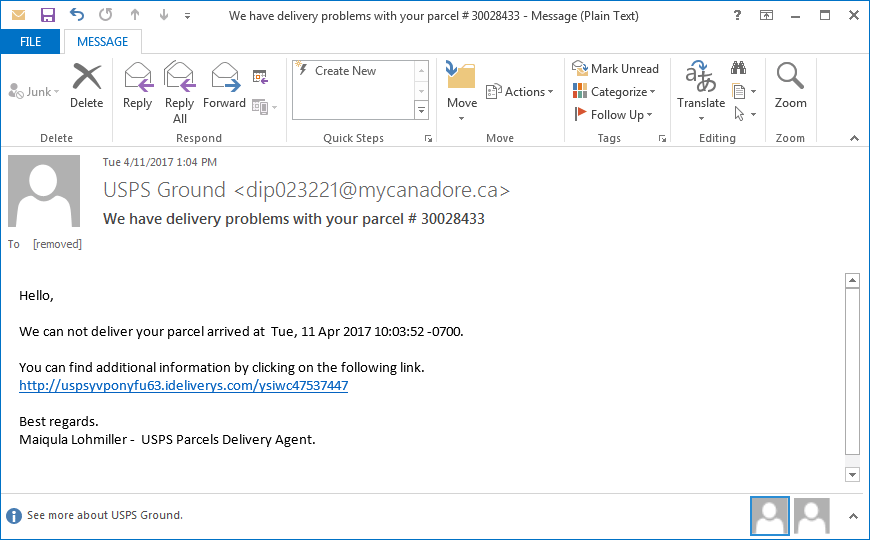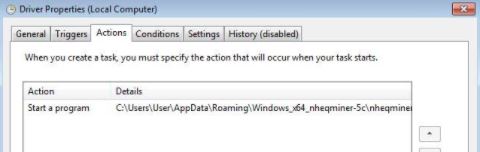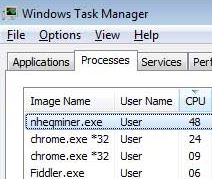 This article has been created in order to best explain what exactly is the nheqminer malware and how to remove it completely from your computer system to prevent it from mining the cryptocurrecy Zcash.
This article has been created in order to best explain what exactly is the nheqminer malware and how to remove it completely from your computer system to prevent it from mining the cryptocurrecy Zcash.
One of the latest miner malware, which is also a Trojan horse has been detected to use the dubious process nheqminer.exe in order to take advantage of the resources of infected computers. Also known as the nheqminer.exe Trojan, this malware creates a scheduled task and launches the process that conducts the mining operation. The process takes a significant amount of RAM plus more than half of the central processor (CPU)’s resources. The malware uses those resources in order to mine for tokens of the cryptocurrency Zcash and if it remains for longer periods of time on your computer, you may experience slowdowns, system freezes and the virus may even break some of your computer’s components. If you believe that your computer is infected with the nheqminer.exe, reccomendations are to read this article in order to learn how to cope with this malware.

Threat Summary
| Name | nheqminer.exe Virus |
| Type | Miner Trojan Horse |
| Short Description | Aims to use the system’s resources of the infected computers to mine for Monero and other crypto currencies. |
| Symptoms | After infection the miner overloads the CPU for extended periods of time which results in poor PC performance and system crashes. |
| Distribution Method | Networks attacks, exploits, emails, scam sites and malware downloads. |
| Detection Tool |
See If Your System Has Been Affected by malware
Download
Malware Removal Tool
|
User Experience | Join Our Forum to Discuss nheqminer.exe Virus. |

Nheqminer.exe Malware — Distribution Methods
In order to infect computers, the creators of this miner virus may have taken various approaches to spread it’s infection file. For starters, the file may be masked as a legitimate type of file whose primary purpose is to deceive the victim into opening it. Such files are usually:
- Fake setups of programs uploaded on suspicious websites.
- Fraudulent program activators.
- Fake key generators.
- Suspicious software patches and bug fixes.
In addition to this, the nheqminer.exe‘s infection file may also arrive on your computer in the form of a fake document that may be sent to you via e-mail. Such e-mail spam messages often aim to deceive victims that they are legitimate and often include deceitful messages, such as the example below:

Nheqminer.exe Miner Malware – Malicious Activity
Once the nheqminer.exe malware has infected your computer system you may immediately experience difficulties while working with your computer. This is due to the fact that nheqminer.exe is set by the malware as a task on your PC to run automatically:
Judging by the Task that is set, the file has the following location:
C:\Users\%UserName%\AppData\Roaming\Windows_x64_nheqminer-5c\
After doing so, the cryptocurrency miner may begin to use the resources on your computer in order to connect it to the following mining pool and mine for the cryptocurrency ZCash:
zec-eu1.nanopool.org:6666
The mining process results of more than 90% of your CPU being utilized which in turn results in your computer to become extremely slow and uncooperative to the tasks that are set for it to be done.
In addition to this, since it is malware after all, the virus may also begin to perform other unwanted activities on your computer system, such as:
- Steal files from your PC.
- Log your keystrokes.
- Obtain data from your computer system.
- Steal logins and passwords from your computer.
- Obtain different private information from your web browser.
- Install other malware.
- Update itself to remain hidden.

How to Remove Nheqminer.exe Miner Virus from Your Computer
In order to fully get rid of this mining malware from your computer system, recommendations are to focus on isolating the threat before actually deleting it. This means stopping it as an active process and deleting any software associated with it as well as Windows Tasks. You can follow the manual or automatic removal manual below to easily delete the nheqminer.exe virus from your computer. Be advised that the best method to remove this miner malware from your PC however is to focus on removing the malware automatically preferably by downloading and installing an advanced anti-malware software. Such will not only make sure that all the malware related to nheqminer.exe is removed automatically, but also that your computer system remains protected against future infections as well.
Preparation before removing nheqminer.exe Virus.
Before starting the actual removal process, we recommend that you do the following preparation steps.
- Make sure you have these instructions always open and in front of your eyes.
- Do a backup of all of your files, even if they could be damaged. You should back up your data with a cloud backup solution and insure your files against any type of loss, even from the most severe threats.
- Be patient as this could take a while.
- Scan for Malware
- Fix Registries
- Remove Virus Files
Step 1: Scan for nheqminer.exe Virus with SpyHunter Anti-Malware Tool



Step 2: Clean any registries, created by nheqminer.exe Virus on your computer.
The usually targeted registries of Windows machines are the following:
- HKEY_LOCAL_MACHINE\Software\Microsoft\Windows\CurrentVersion\Run
- HKEY_CURRENT_USER\Software\Microsoft\Windows\CurrentVersion\Run
- HKEY_LOCAL_MACHINE\Software\Microsoft\Windows\CurrentVersion\RunOnce
- HKEY_CURRENT_USER\Software\Microsoft\Windows\CurrentVersion\RunOnce
You can access them by opening the Windows registry editor and deleting any values, created by nheqminer.exe Virus there. This can happen by following the steps underneath:


 Tip: To find a virus-created value, you can right-click on it and click "Modify" to see which file it is set to run. If this is the virus file location, remove the value.
Tip: To find a virus-created value, you can right-click on it and click "Modify" to see which file it is set to run. If this is the virus file location, remove the value.Step 3: Find virus files created by nheqminer.exe Virus on your PC.
1.For Windows 8, 8.1 and 10.
For Newer Windows Operating Systems
1: On your keyboard press + R and write explorer.exe in the Run text box and then click on the Ok button.

2: Click on your PC from the quick access bar. This is usually an icon with a monitor and its name is either “My Computer”, “My PC” or “This PC” or whatever you have named it.

3: Navigate to the search box in the top-right of your PC's screen and type “fileextension:” and after which type the file extension. If you are looking for malicious executables, an example may be "fileextension:exe". After doing that, leave a space and type the file name you believe the malware has created. Here is how it may appear if your file has been found:

N.B. We recommend to wait for the green loading bar in the navigation box to fill up in case the PC is looking for the file and hasn't found it yet.
2.For Windows XP, Vista, and 7.
For Older Windows Operating Systems
In older Windows OS's the conventional approach should be the effective one:
1: Click on the Start Menu icon (usually on your bottom-left) and then choose the Search preference.

2: After the search window appears, choose More Advanced Options from the search assistant box. Another way is by clicking on All Files and Folders.

3: After that type the name of the file you are looking for and click on the Search button. This might take some time after which results will appear. If you have found the malicious file, you may copy or open its location by right-clicking on it.
Now you should be able to discover any file on Windows as long as it is on your hard drive and is not concealed via special software.
nheqminer.exe Virus FAQ
What Does nheqminer.exe Virus Trojan Do?
The nheqminer.exe Virus Trojan is a malicious computer program designed to disrupt, damage, or gain unauthorized access to a computer system. It can be used to steal sensitive data, gain control over a system, or launch other malicious activities.
Can Trojans Steal Passwords?
Yes, Trojans, like nheqminer.exe Virus, can steal passwords. These malicious programs are designed to gain access to a user's computer, spy on victims and steal sensitive information such as banking details and passwords.
Can nheqminer.exe Virus Trojan Hide Itself?
Yes, it can. A Trojan can use various techniques to mask itself, including rootkits, encryption, and obfuscation, to hide from security scanners and evade detection.
Can a Trojan be Removed by Factory Reset?
Yes, a Trojan can be removed by factory resetting your device. This is because it will restore the device to its original state, eliminating any malicious software that may have been installed. Bear in mind that there are more sophisticated Trojans that leave backdoors and reinfect even after a factory reset.
Can nheqminer.exe Virus Trojan Infect WiFi?
Yes, it is possible for a Trojan to infect WiFi networks. When a user connects to the infected network, the Trojan can spread to other connected devices and can access sensitive information on the network.
Can Trojans Be Deleted?
Yes, Trojans can be deleted. This is typically done by running a powerful anti-virus or anti-malware program that is designed to detect and remove malicious files. In some cases, manual deletion of the Trojan may also be necessary.
Can Trojans Steal Files?
Yes, Trojans can steal files if they are installed on a computer. This is done by allowing the malware author or user to gain access to the computer and then steal the files stored on it.
Which Anti-Malware Can Remove Trojans?
Anti-malware programs such as SpyHunter are capable of scanning for and removing Trojans from your computer. It is important to keep your anti-malware up to date and regularly scan your system for any malicious software.
Can Trojans Infect USB?
Yes, Trojans can infect USB devices. USB Trojans typically spread through malicious files downloaded from the internet or shared via email, allowing the hacker to gain access to a user's confidential data.
About the nheqminer.exe Virus Research
The content we publish on SensorsTechForum.com, this nheqminer.exe Virus how-to removal guide included, is the outcome of extensive research, hard work and our team’s devotion to help you remove the specific trojan problem.
How did we conduct the research on nheqminer.exe Virus?
Please note that our research is based on an independent investigation. We are in contact with independent security researchers, thanks to which we receive daily updates on the latest malware definitions, including the various types of trojans (backdoor, downloader, infostealer, ransom, etc.)
Furthermore, the research behind the nheqminer.exe Virus threat is backed with VirusTotal.
To better understand the threat posed by trojans, please refer to the following articles which provide knowledgeable details.