Power Worm is a Ransomware written in Windows PowerShell. It uses PowerShell for its payload. It encrypts a user’s files on a compromised computer and demands a ransom for decrypting them. Unfortunately, a newer variant of the Ransomware has a bug in its code that cannot produce a valid key for decryption. Since there is only one key used for every victim, that deems all encrypted files unusable.
| Name | Power Worm Ransomware |
| Type | Ransomware |
| Short Description | The Ransomware encrypts files with certain extensions and demands payment for their decryption. |
| Symptoms | Files become inaccessible after encryption; a ransom note is being created for each folder with encrypted files. |
| Distribution Method | Spam emails, malicious email attachments, compromised websites hosting exploit kits, probably social networks and file sharing services as well.(targeted attacks) |
| Detection Tool | Download Malware Removal Tool, to See If Your System Has Been Affected by malware |
| User Experience | Join our forum to follow the discussion about Power Worm Ransomware. |
| Data Recovery Tool | Windows Data Recovery by Stellar Phoenix Notice! This product scans your drive sectors to recover lost files and it may not recover 100% of the encrypted files, but only few of them, depending on the situation and whether or not you have reformatted your drive. |
Power Worm Ransomware – Distribution
There are a number of ways you could get infected with the Power Worm Ransomware.
The most common distribution method is known to be through malicious email attachments and spam emails. There are even cases, where an email itself also contains malicious code and upon opening the email, the user infects its computer with it, even if he doesn’t open the attachment inside.
Around social networks and file sharing services there could be similar attachments and files containing the Ransomware, disguised as something else.
Another common way of getting infected with the Ransomware is through exploit kits run from legitimate websites. For exploit kits to run, these websites must have been compromise, to have some sort of a security breach.
Power Worm Ransomware – In Detail
The Power Worm Ransomware is classified as a Ransomware. It was first discovered back in 2014 by TrendMicro Researchers. The Ransomware is written in Windows PowerShell and it uses it when executing payloads. It encrypts files on a compromised computer containing an immensely wider array of extensions than previous variants and demands a ransom for decrypting them, afterwards. The known file extensions which the newer variant of the Power Worm Ransomware searches for are:
→*.pdf,*.xls,*.docx,*.xlsx,*.mp3,*.waw,*.jpg,*.jpeg,*.txt,*.rtf,*.doc,*.rar,*.zip,*.psd,*.tif,*.wma,*.gif,*.bmp,*.ppt,*.pptx,*.docm,*.xlsm,*.pps,*.ppsx,*.ppd,*.eps,*.png,*.ace,*.djvu,*.tar,*.cdr,*.max,*.wmv,*.avi,*.wav,*.mp4,*.pdd,*.php,*.aac,*.ac3,*.amf,*.amr,*.dwg,*.dxf,*.accdb,*.mod,*.tax2013,*.tax2014,*.oga,*.ogg,*.pbf,*.ra,*.raw,*.saf,*.val,*.wave,*.wow,*.wpk,*.3g2,*.3gp,*.3gp2,*.3mm,*.amx,*.avs,*.bik,*.dir,*.divx,*.dvx,*.evo,*.flv,*.qtq,*.tch,*.rts,*.rum,*.rv,*.scn,*.srt,*.stx,*.svi,*.swf,*.trp,*.vdo,*.wm,*.wmd,*.wmmp,*.wmx,*.wvx,*.xvid,*.3d,*.3d4,*.3df8,*.pbs,*.adi,*.ais,*.amu,*.arr,*.bmc,*.bmf,*.cag,*.cam,*.dng,*.ink,*.jif,*.jiff,*.jpc,*.jpf,*.jpw,*.mag,*.mic,*.mip,*.msp,*.nav,*.ncd,*.odc,*.odi,*.opf,*.qif,*.xwd,*.abw,*.act,*.adt,*.aim,*.ans,*.asc,*.ase,*.bdp,*.bdr,*.bib,*.boc,*.crd,*.diz,*.dot,*.dotm,*.dotx,*.dvi,*.dxe,*.mlx,*.err,*.euc,*.faq,*.fdr,*.fds,*.gthr,*.idx,*.kwd,*.lp2,*.ltr,*.man,*.mbox,*.msg,*.nfo,*.now,*.odm,*.oft,*.pwi,*.rng,*.rtx,*.run,*.ssa,*.text,*.unx,*.wbk,*.wsh,*.7z,*.arc,*.ari,*.arj,*.car,*.cbr,*.cbz,*.gz,*.gzig,*.jgz,*.pak,*.pcv,*.puz,*.r00,*.r01,*.r02,*.r03,*.rev,*.sdn,*.sen,*.sfs,*.sfx,*.sh,*.shar,*.shr,*.sqx,*.tbz2,*.tg,*.tlz,*.vsi,*.wad,*.war,*.xpi,*.z02,*.z04,*.zap,*.zipx,*.zoo,*.ipa,*.isu,*.jar,*.js,*.udf,*.adr,*.ap,*.aro,*.asa,*.ascx,*.ashx,*.asmx,*.asp,*.indd,*.asr,*.qbb,*.bml,*.cer,*.cms,*.crt,*.dap,*.htm,*.moz,*.svr,*.url,*.wdgt,*.abk,*.bic,*.big,*.blp,*.bsp,*.cgf,*.chk,*.col,*.cty,*.dem,*.elf,*.ff,*.gam,*.grf,*.h3m,*.h4r,*.iwd,*.ldb,*.lgp,*.lvl,*.map,*.md3,*.mdl,*.mm6,*.mm7,*.mm8,*.nds,*.pbp,*.ppf,*.pwf,*.pxp,*.sad,*.sav,*.scm,*.scx,*.sdt,*.spr,*.sud,*.uax,*.umx,*.unr,*.uop,*.usa,*.usx,*.ut2,*.ut3,*.utc,*.utx,*.uvx,*.uxx,*.vmf,*.vtf,*.w3g,*.w3x,*.wtd,*.wtf,*.ccd,*.cd,*.cso,*.disk,*.dmg,*.dvd,*.fcd,*.flp,*.img,*.iso,*.isz,*.md0,*.md1,*.md2,*.mdf,*.mds,*.nrg,*.nri,*.vcd,*.vhd,*.snp,*.bkf,*.ade,*.adpb,*.dic,*.cch,*.ctt,*.dal,*.ddc,*.ddcx,*.dex,*.dif,*.dii,*.itdb,*.itl,*.kmz,*.lcd,*.lcf,*.mbx,*.mdn,*.odf,*.odp,*.ods,*.pab,*.pkb,*.pkh,*.pot,*.potx,*.pptm,*.psa,*.qdf,*.qel,*.rgn,*.rrt,*.rsw,*.rte,*.sdb,*.sdc,*.sds,*.sql,*.stt,*.t01,*.t03,*.t05,*.tcx,*.thmx,*.txd,*.txf,*.upoi,*.vmt,*.wks,*.wmdb,*.xl,*.xlc,*.xlr,*.xlsb,*.xltx,*.ltm,*.xlwx,*.mcd,*.cap,*.cc,*.cod,*.cp,*.cpp,*.cs,*.csi,*.dcp,*.dcu,*.dev,*.dob,*.dox,*.dpk,*.dpl,*.dpr,*.dsk,*.dsp,*.eql,*.ex,*.f90,*.fla,*.for,*.fpp,*.jav,*.java,*.lbi,*.owl,*.pl,*.plc,*.pli,*.pm,*.res,*.rsrc,*.so,*.swd,*.tpu,*.tpx,*.tu,*.tur,*.vc,*.yab,*.8ba,*.8bc,*.8be,*.8bf,*.8bi8,*.bi8,*.8bl,*.8bs,*.8bx,*.8by,*.8li,*.aip,*.amxx,*.ape,*.api,*.mxp,*.oxt,*.qpx,*.qtr,*.xla,*.xlam,*.xll,*.xlv,*.xpt,*.cfg,*.cwf,*.dbb,*.slt,*.bp2,*.bp3,*.bpl,*.clr,*.dbx,*.jc,*.potm,*.ppsm,*.prc,*.prt,*.shw,*.std,*.ver,*.wpl,*.xlm,*.yps,*.md3,*.1cd
After files with any of the above extensions are found and encrypted, the Ransomware creates a DESCRYPTION_INSTRUCTION.html file for each folder with files. That ransom note instruction file is a copy of the Cryptowall one with a slight addition in the end, stating that the more time goes by, the bigger the ransom will get. The problem is that the AES algorithm encryption key used for locking the files has a programming error, which makes the files unrecoverable.
The user ID for every victim is always “qDgx5Bs8H”, which means that this variant of the Power Worm Ransomware was implemented to use only one, single static AES key under PowerShell. The biggest problem arises from the fact that this AES key is improperly padded (generating a NULL or empty value where it shouldn’t), which generates random keys instead of a static one. The author had not put into the malware’s code for random keys to be stored, thus the Ransomware is throwing away the decryption key, after encryption.
It gets even worse. The Ransomware initiates a PowerShell 54 line script that has the aim to delete your shadow volume copies so that you are unable to use them to restore your files that way.
The payment sites used in the ransom note are the following: lgemfolpt5ntjaot.onion.nu or lgemfolpt5ntjaot.onion. Ignore paying the ransom, as it will only get you a broken key in return for your money.
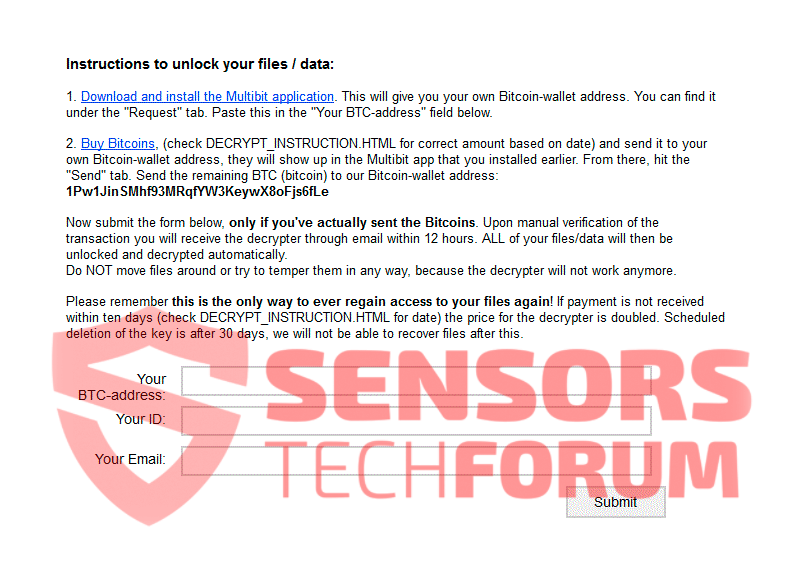
This proves that the Power Worm Ransomware is very dangerous and will deem your files utterly unusable after encryption – you should remove it immediately!
Remove Power Worm Ransomware Completely
To completely get rid of the Power Worm Ransomware from your computer, carefully follow the step-by-step removal instructions provided down below! There are no known ways to recover your encrypted files other than having backups on an external device or cloud somewhere.
- Step 1
- Step 2
- Step 3
- Step 4
- Step 5
Step 1: Scan for Power Worm Ransomware with SpyHunter Anti-Malware Tool



Ransomware Automatic Removal - Video Guide
Step 2: Uninstall Power Worm Ransomware and related malware from Windows
Here is a method in few easy steps that should be able to uninstall most programs. No matter if you are using Windows 10, 8, 7, Vista or XP, those steps will get the job done. Dragging the program or its folder to the recycle bin can be a very bad decision. If you do that, bits and pieces of the program are left behind, and that can lead to unstable work of your PC, errors with the file type associations and other unpleasant activities. The proper way to get a program off your computer is to Uninstall it. To do that:


 Follow the instructions above and you will successfully delete most unwanted and malicious programs.
Follow the instructions above and you will successfully delete most unwanted and malicious programs.
Step 3: Clean any registries, created by Power Worm Ransomware on your computer.
The usually targeted registries of Windows machines are the following:
- HKEY_LOCAL_MACHINE\Software\Microsoft\Windows\CurrentVersion\Run
- HKEY_CURRENT_USER\Software\Microsoft\Windows\CurrentVersion\Run
- HKEY_LOCAL_MACHINE\Software\Microsoft\Windows\CurrentVersion\RunOnce
- HKEY_CURRENT_USER\Software\Microsoft\Windows\CurrentVersion\RunOnce
You can access them by opening the Windows registry editor and deleting any values, created by Power Worm Ransomware there. This can happen by following the steps underneath:


 Tip: To find a virus-created value, you can right-click on it and click "Modify" to see which file it is set to run. If this is the virus file location, remove the value.
Tip: To find a virus-created value, you can right-click on it and click "Modify" to see which file it is set to run. If this is the virus file location, remove the value.
Before starting "Step 4", please boot back into Normal mode, in case you are currently in Safe Mode.
This will enable you to install and use SpyHunter 5 successfully.
Step 4: Boot Your PC In Safe Mode to isolate and remove Power Worm Ransomware





Step 5: Try to Restore Files Encrypted by Power Worm Ransomware.
Method 1: Use STOP Decrypter by Emsisoft.
Not all variants of this ransomware can be decrypted for free, but we have added the decryptor used by researchers that is often updated with the variants which become eventually decrypted. You can try and decrypt your files using the instructions below, but if they do not work, then unfortunately your variant of the ransomware virus is not decryptable.
Follow the instructions below to use the Emsisoft decrypter and decrypt your files for free. You can download the Emsisoft decryption tool linked here and then follow the steps provided below:
1 Right-click on the decrypter and click on Run as Administrator as shown below:

2. Agree with the license terms:

3. Click on "Add Folder" and then add the folders where you want files decrypted as shown underneath:

4. Click on "Decrypt" and wait for your files to be decoded.

Note: Credit for the decryptor goes to Emsisoft researchers who have made the breakthrough with this virus.
Method 2: Use data recovery software
Ransomware infections and Power Worm Ransomware aim to encrypt your files using an encryption algorithm which may be very difficult to decrypt. This is why we have suggested a data recovery method that may help you go around direct decryption and try to restore your files. Bear in mind that this method may not be 100% effective but may also help you a little or a lot in different situations.
Simply click on the link and on the website menus on the top, choose Data Recovery - Data Recovery Wizard for Windows or Mac (depending on your OS), and then download and run the tool.
Power Worm Ransomware-FAQ
What is Power Worm Ransomware Ransomware?
Power Worm Ransomware is a ransomware infection - the malicious software that enters your computer silently and blocks either access to the computer itself or encrypt your files.
Many ransomware viruses use sophisticated encryption algorithms to make your files inaccessible. The goal of ransomware infections is to demand that you pay a ransom payment to get access to your files back.
What Does Power Worm Ransomware Ransomware Do?
Ransomware in general is a malicious software that is designed to block access to your computer or files until a ransom is paid.
Ransomware viruses can also damage your system, corrupt data and delete files, resulting in the permanent loss of important files.
How Does Power Worm Ransomware Infect?
Via several ways.Power Worm Ransomware Ransomware infects computers by being sent via phishing emails, containing virus attachment. This attachment is usually masked as an important document, like an invoice, bank document or even a plane ticket and it looks very convincing to users.
Another way you may become a victim of Power Worm Ransomware is if you download a fake installer, crack or patch from a low reputation website or if you click on a virus link. Many users report getting a ransomware infection by downloading torrents.
How to Open .Power Worm Ransomware files?
You can't without a decryptor. At this point, the .Power Worm Ransomware files are encrypted. You can only open them once they are decrypted using a specific decryption key for the particular algorithm.
What to Do If a Decryptor Does Not Work?
Do not panic, and backup the files. If a decryptor did not decrypt your .Power Worm Ransomware files successfully, then do not despair, because this virus is still new.
Can I Restore ".Power Worm Ransomware" Files?
Yes, sometimes files can be restored. We have suggested several file recovery methods that could work if you want to restore .Power Worm Ransomware files.
These methods are in no way 100% guaranteed that you will be able to get your files back. But if you have a backup, your chances of success are much greater.
How To Get Rid of Power Worm Ransomware Virus?
The safest way and the most efficient one for the removal of this ransomware infection is the use a professional anti-malware program.
It will scan for and locate Power Worm Ransomware ransomware and then remove it without causing any additional harm to your important .Power Worm Ransomware files.
Can I Report Ransomware to Authorities?
In case your computer got infected with a ransomware infection, you can report it to the local Police departments. It can help authorities worldwide track and determine the perpetrators behind the virus that has infected your computer.
Below, we have prepared a list with government websites, where you can file a report in case you are a victim of a cybercrime:
Cyber-security authorities, responsible for handling ransomware attack reports in different regions all over the world:
Germany - Offizielles Portal der deutschen Polizei
United States - IC3 Internet Crime Complaint Centre
United Kingdom - Action Fraud Police
France - Ministère de l'Intérieur
Italy - Polizia Di Stato
Spain - Policía Nacional
Netherlands - Politie
Poland - Policja
Portugal - Polícia Judiciária
Greece - Cyber Crime Unit (Hellenic Police)
India - Mumbai Police - CyberCrime Investigation Cell
Australia - Australian High Tech Crime Center
Reports may be responded to in different timeframes, depending on your local authorities.
Can You Stop Ransomware from Encrypting Your Files?
Yes, you can prevent ransomware. The best way to do this is to ensure your computer system is updated with the latest security patches, use a reputable anti-malware program and firewall, backup your important files frequently, and avoid clicking on malicious links or downloading unknown files.
Can Power Worm Ransomware Ransomware Steal Your Data?
Yes, in most cases ransomware will steal your information. It is a form of malware that steals data from a user's computer, encrypts it, and then demands a ransom in order to decrypt it.
In many cases, the malware authors or attackers will threaten to delete the data or publish it online unless the ransom is paid.
Can Ransomware Infect WiFi?
Yes, ransomware can infect WiFi networks, as malicious actors can use it to gain control of the network, steal confidential data, and lock out users. If a ransomware attack is successful, it could lead to a loss of service and/or data, and in some cases, financial losses.
Should I Pay Ransomware?
No, you should not pay ransomware extortionists. Paying them only encourages criminals and does not guarantee that the files or data will be restored. The better approach is to have a secure backup of important data and be vigilant about security in the first place.
What Happens If I Don't Pay Ransom?
If you don't pay the ransom, the hackers may still have access to your computer, data, or files and may continue to threaten to expose or delete them, or even use them to commit cybercrimes. In some cases, they may even continue to demand additional ransom payments.
Can a Ransomware Attack Be Detected?
Yes, ransomware can be detected. Anti-malware software and other advanced security tools can detect ransomware and alert the user when it is present on a machine.
It is important to stay up-to-date on the latest security measures and to keep security software updated to ensure ransomware can be detected and prevented.
Do Ransomware Criminals Get Caught?
Yes, ransomware criminals do get caught. Law enforcement agencies, such as the FBI, Interpol and others have been successful in tracking down and prosecuting ransomware criminals in the US and other countries. As ransomware threats continue to increase, so does the enforcement activity.
About the Power Worm Ransomware Research
The content we publish on SensorsTechForum.com, this Power Worm Ransomware how-to removal guide included, is the outcome of extensive research, hard work and our team’s devotion to help you remove the specific malware and restore your encrypted files.
How did we conduct the research on this ransomware?
Our research is based on an independent investigation. We are in contact with independent security researchers, and as such, we receive daily updates on the latest malware and ransomware definitions.
Furthermore, the research behind the Power Worm Ransomware ransomware threat is backed with VirusTotal and the NoMoreRansom project.
To better understand the ransomware threat, please refer to the following articles which provide knowledgeable details.
As a site that has been dedicated to providing free removal instructions for ransomware and malware since 2014, SensorsTechForum’s recommendation is to only pay attention to trustworthy sources.
How to recognize trustworthy sources:
- Always check "About Us" web page.
- Profile of the content creator.
- Make sure that real people are behind the site and not fake names and profiles.
- Verify Facebook, LinkedIn and Twitter personal profiles.


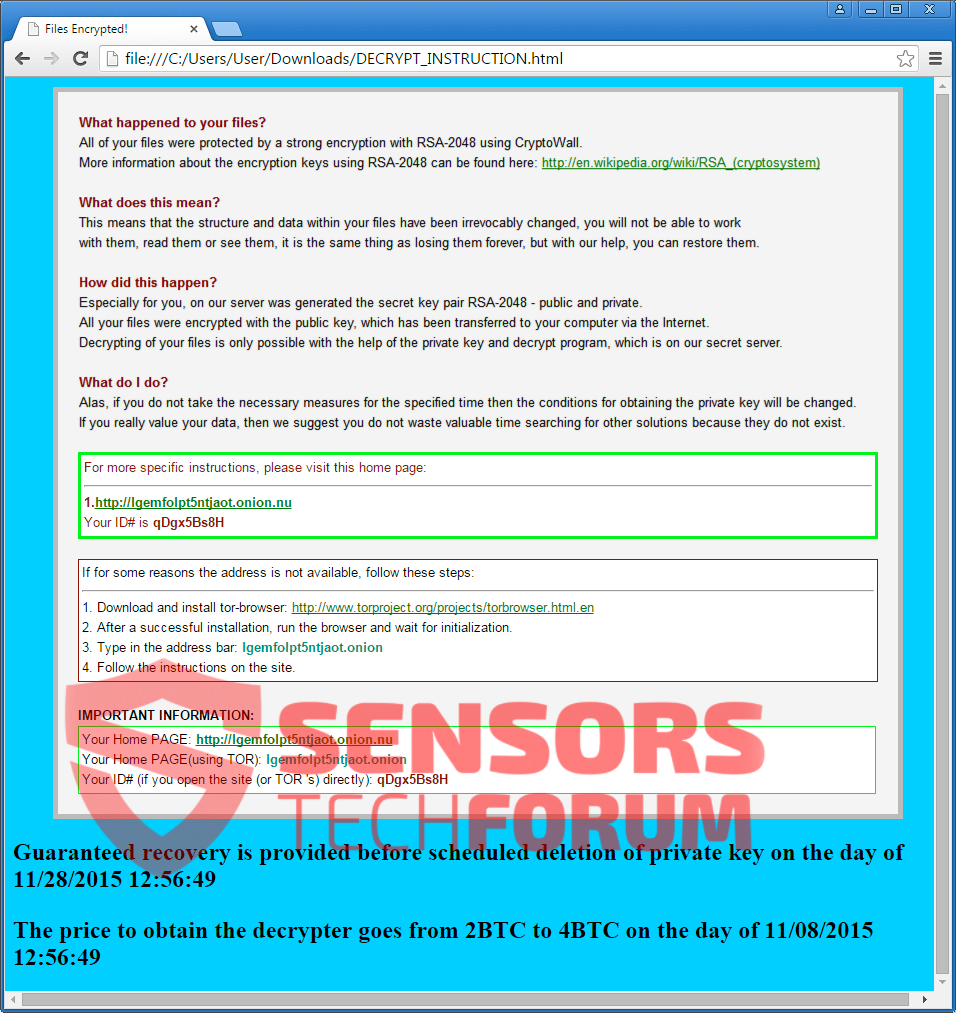
 1. For Windows 7,XP and Vista.
1. For Windows 7,XP and Vista. 2. For Windows 8, 8.1 and 10.
2. For Windows 8, 8.1 and 10.







 1. Install SpyHunter to scan for and remove Power Worm Ransomware.
1. Install SpyHunter to scan for and remove Power Worm Ransomware.



 1. Install Malwarebytes Anti-Malware to scan for and remove Power Worm Ransomware.
1. Install Malwarebytes Anti-Malware to scan for and remove Power Worm Ransomware.







 1. Install STOPZilla Anti Malware to scan for and remove Power Worm Ransomware.
1. Install STOPZilla Anti Malware to scan for and remove Power Worm Ransomware.


















