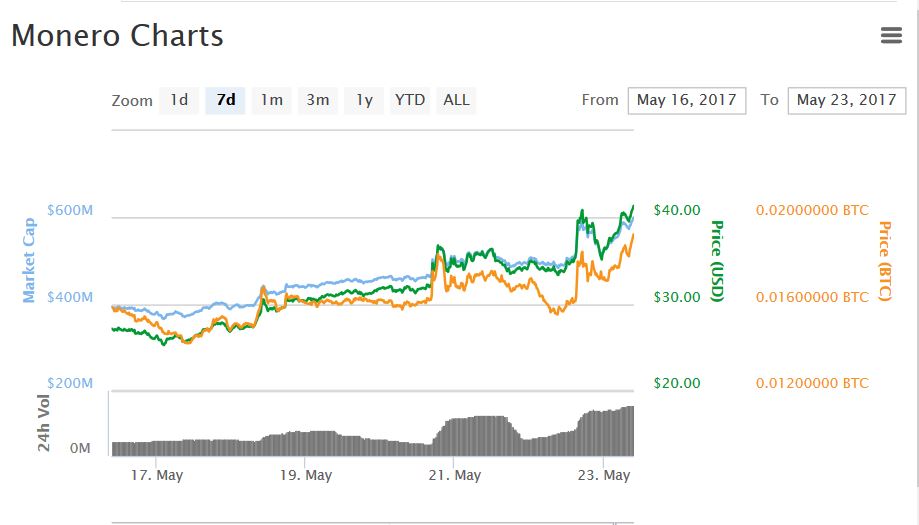This article aims to help you completely remove the Adylkuzz Monero miner Trojan from your computer, dropping the files msiexev.exe and wuauser.exe in it.
This article aims to help you completely remove the Adylkuzz Monero miner Trojan from your computer, dropping the files msiexev.exe and wuauser.exe in it.
A Trojan horse, named Adylkuzz has been reported to use the same exploits WannaCry ransomware’s worm – EternalBlue and DoublePulsar SMB exploits for infection of computers. But unlike other Trojan viruses, the Adylkuzz miner Trojan aims to use the resources of the infected computer in order to mine for a cryptocurrency, called Monero. In case you have experienced a slow performance on your computer and higher CPU, RAM or GPU usage and have the suspicious processes above running from an unknown user, you have been infected by Adylkuzz. Keep reading this material in order to learn more about this infection and learn how to remove all malicious files belonging to Adylkuzz trojan.

Threat Summary
| Name | Trojan.Adylkuzz |
| Type | Trojan Horse, Miner Malware |
| Short Description | Aims to use the resources of the infected computer in order to mine for a cryptocurrency, known as Monero. |
| Symptoms | Extremely high usage of system resources. The files msiexev.exe and wuauser.exe are dropped on the compromised computer. |
| Distribution Method | The trojan infects a computer via SMB exploit, known as EternalBlue and uses DoublePulsar backdoor to install the malicious files. |
| Detection Tool |
See If Your System Has Been Affected by malware
Download
Malware Removal Tool
|
| User Experience | Join Our Forum to Discuss Trojan.Adylkuzz. |

How Did I Get Infected With Adylkuzz Trojan
The Trojan, may slip onto your computer via the two very exploits used in the massive WannaCry ransomware outbreak, that broke out earlier this month:
- EternalBlue
- DoublePulsar
→Related:Adylkuzz Uses WannaCry Exploits, Mines Monero Cryptocurrency
These exploits were oriented towards multiple different types of systems, but predominantly these systems are unpatched versions of Windows 7. However, they also work on all other unpatched versions of Windows, it comes down to how the cyber-criminals behind the Trojan.Adylkuzz miner have decided to distribute the infection. It may be conducted via multiple different methods:
- The infection file uploaded as a fake updater, installer, or other executable.
- The infection file uploaded as a fake document, being a part of massive spam e-mail campaign.
- The infection, conducted via a third-party ad-supported program causing a browser redirect or directly infecting the computer

Adylkuzz Trojan – What Does It Do?
Among the primary activities of this Trojan horse after infection your computer is to drop it’s malicious processes and run in in Windows Task Manager. The processes are named as follows:
- msiexev.exe
- wuauser.exe
These processes are only configured as services of Windows after the malware obtains administrative permissions over the user’s computer. After these permissions are obtained, the Trojan.Adylkuzz threat set’s the processes as legitimate Windows services. This way they can start alongside the operating system’s start-up process.
In addition to it’s primary set of activities, Adylkuzz is a Trojan Horse as well, meaning that it may also:
- Steal important files from your computer.
- Log the keystrokes you type to steal passwords.
- Steal financial credentials and personal information from your web browsers..
- Infect your computer with other malware.
- Obtain system information and network information..
After this has been done and the executables have already been initiated, the Trojan.Adylkuzz infection begins to perform multiple different types of administrative commands, beginning with the following command, reported by malware researchers:
-a cryptonight -o stratum+tcp://{URL to a mining pool} -u {Unique user ID}-p x
After this command is initiated, the Trojan.Adylkuzz infection begins to use all of the resources of the processor (CPU) of the infected Windows computer. These resources are used to conduct the so-called mining for cryptocurrency. Mining consists of performing complicated calculations and solving mathematical equations to complete an order from someone who is using the cryptocurrency, in this case, Monero.
The cryptocurrency has been reported to see a rise in the past seven days as well:

Detect and Remove the Adylkuzz Virus from Your PC
One method to detect this virus is to manually look for the malicious files and remove them, using the manual removal instructions below. However, these may not be the only modifications done by the Trojan.Adylkuzz infection on your computer. The virus may also create additional objects that can reinstall it, even If you have located the msiexev.exe and wuauser.exe files. This is why security experts strongly recommend victims to scan their computers with an advanced anti-malware program to fully remove the Trojan.Adylkuzz threat.
- Step 1
- Step 2
- Step 3
- Step 4
- Step 5
Step 1: Scan for Trojan.Adylkuzz with SpyHunter Anti-Malware Tool



Ransomware Automatic Removal - Video Guide
Step 2: Uninstall Trojan.Adylkuzz and related malware from Windows
Here is a method in few easy steps that should be able to uninstall most programs. No matter if you are using Windows 10, 8, 7, Vista or XP, those steps will get the job done. Dragging the program or its folder to the recycle bin can be a very bad decision. If you do that, bits and pieces of the program are left behind, and that can lead to unstable work of your PC, errors with the file type associations and other unpleasant activities. The proper way to get a program off your computer is to Uninstall it. To do that:


 Follow the instructions above and you will successfully delete most unwanted and malicious programs.
Follow the instructions above and you will successfully delete most unwanted and malicious programs.
Step 3: Clean any registries, created by Trojan.Adylkuzz on your computer.
The usually targeted registries of Windows machines are the following:
- HKEY_LOCAL_MACHINE\Software\Microsoft\Windows\CurrentVersion\Run
- HKEY_CURRENT_USER\Software\Microsoft\Windows\CurrentVersion\Run
- HKEY_LOCAL_MACHINE\Software\Microsoft\Windows\CurrentVersion\RunOnce
- HKEY_CURRENT_USER\Software\Microsoft\Windows\CurrentVersion\RunOnce
You can access them by opening the Windows registry editor and deleting any values, created by Trojan.Adylkuzz there. This can happen by following the steps underneath:


 Tip: To find a virus-created value, you can right-click on it and click "Modify" to see which file it is set to run. If this is the virus file location, remove the value.
Tip: To find a virus-created value, you can right-click on it and click "Modify" to see which file it is set to run. If this is the virus file location, remove the value.
Before starting "Step 4", please boot back into Normal mode, in case you are currently in Safe Mode.
This will enable you to install and use SpyHunter 5 successfully.
Step 4: Boot Your PC In Safe Mode to isolate and remove Trojan.Adylkuzz





Step 5: Try to Restore Files Encrypted by Trojan.Adylkuzz.
Method 1: Use STOP Decrypter by Emsisoft.
Not all variants of this ransomware can be decrypted for free, but we have added the decryptor used by researchers that is often updated with the variants which become eventually decrypted. You can try and decrypt your files using the instructions below, but if they do not work, then unfortunately your variant of the ransomware virus is not decryptable.
Follow the instructions below to use the Emsisoft decrypter and decrypt your files for free. You can download the Emsisoft decryption tool linked here and then follow the steps provided below:
1 Right-click on the decrypter and click on Run as Administrator as shown below:

2. Agree with the license terms:

3. Click on "Add Folder" and then add the folders where you want files decrypted as shown underneath:

4. Click on "Decrypt" and wait for your files to be decoded.

Note: Credit for the decryptor goes to Emsisoft researchers who have made the breakthrough with this virus.
Method 2: Use data recovery software
Ransomware infections and Trojan.Adylkuzz aim to encrypt your files using an encryption algorithm which may be very difficult to decrypt. This is why we have suggested a data recovery method that may help you go around direct decryption and try to restore your files. Bear in mind that this method may not be 100% effective but may also help you a little or a lot in different situations.
Simply click on the link and on the website menus on the top, choose Data Recovery - Data Recovery Wizard for Windows or Mac (depending on your OS), and then download and run the tool.
Trojan.Adylkuzz-FAQ
What is Trojan.Adylkuzz Ransomware?
Trojan.Adylkuzz is a ransomware infection - the malicious software that enters your computer silently and blocks either access to the computer itself or encrypt your files.
Many ransomware viruses use sophisticated encryption algorithms to make your files inaccessible. The goal of ransomware infections is to demand that you pay a ransom payment to get access to your files back.
What Does Trojan.Adylkuzz Ransomware Do?
Ransomware in general is a malicious software that is designed to block access to your computer or files until a ransom is paid.
Ransomware viruses can also damage your system, corrupt data and delete files, resulting in the permanent loss of important files.
How Does Trojan.Adylkuzz Infect?
Via several ways.Trojan.Adylkuzz Ransomware infects computers by being sent via phishing emails, containing virus attachment. This attachment is usually masked as an important document, like an invoice, bank document or even a plane ticket and it looks very convincing to users.
Another way you may become a victim of Trojan.Adylkuzz is if you download a fake installer, crack or patch from a low reputation website or if you click on a virus link. Many users report getting a ransomware infection by downloading torrents.
How to Open .Trojan.Adylkuzz files?
You can't without a decryptor. At this point, the .Trojan.Adylkuzz files are encrypted. You can only open them once they are decrypted using a specific decryption key for the particular algorithm.
What to Do If a Decryptor Does Not Work?
Do not panic, and backup the files. If a decryptor did not decrypt your .Trojan.Adylkuzz files successfully, then do not despair, because this virus is still new.
Can I Restore ".Trojan.Adylkuzz" Files?
Yes, sometimes files can be restored. We have suggested several file recovery methods that could work if you want to restore .Trojan.Adylkuzz files.
These methods are in no way 100% guaranteed that you will be able to get your files back. But if you have a backup, your chances of success are much greater.
How To Get Rid of Trojan.Adylkuzz Virus?
The safest way and the most efficient one for the removal of this ransomware infection is the use a professional anti-malware program.
It will scan for and locate Trojan.Adylkuzz ransomware and then remove it without causing any additional harm to your important .Trojan.Adylkuzz files.
Can I Report Ransomware to Authorities?
In case your computer got infected with a ransomware infection, you can report it to the local Police departments. It can help authorities worldwide track and determine the perpetrators behind the virus that has infected your computer.
Below, we have prepared a list with government websites, where you can file a report in case you are a victim of a cybercrime:
Cyber-security authorities, responsible for handling ransomware attack reports in different regions all over the world:
Germany - Offizielles Portal der deutschen Polizei
United States - IC3 Internet Crime Complaint Centre
United Kingdom - Action Fraud Police
France - Ministère de l'Intérieur
Italy - Polizia Di Stato
Spain - Policía Nacional
Netherlands - Politie
Poland - Policja
Portugal - Polícia Judiciária
Greece - Cyber Crime Unit (Hellenic Police)
India - Mumbai Police - CyberCrime Investigation Cell
Australia - Australian High Tech Crime Center
Reports may be responded to in different timeframes, depending on your local authorities.
Can You Stop Ransomware from Encrypting Your Files?
Yes, you can prevent ransomware. The best way to do this is to ensure your computer system is updated with the latest security patches, use a reputable anti-malware program and firewall, backup your important files frequently, and avoid clicking on malicious links or downloading unknown files.
Can Trojan.Adylkuzz Ransomware Steal Your Data?
Yes, in most cases ransomware will steal your information. It is a form of malware that steals data from a user's computer, encrypts it, and then demands a ransom in order to decrypt it.
In many cases, the malware authors or attackers will threaten to delete the data or publish it online unless the ransom is paid.
Can Ransomware Infect WiFi?
Yes, ransomware can infect WiFi networks, as malicious actors can use it to gain control of the network, steal confidential data, and lock out users. If a ransomware attack is successful, it could lead to a loss of service and/or data, and in some cases, financial losses.
Should I Pay Ransomware?
No, you should not pay ransomware extortionists. Paying them only encourages criminals and does not guarantee that the files or data will be restored. The better approach is to have a secure backup of important data and be vigilant about security in the first place.
What Happens If I Don't Pay Ransom?
If you don't pay the ransom, the hackers may still have access to your computer, data, or files and may continue to threaten to expose or delete them, or even use them to commit cybercrimes. In some cases, they may even continue to demand additional ransom payments.
Can a Ransomware Attack Be Detected?
Yes, ransomware can be detected. Anti-malware software and other advanced security tools can detect ransomware and alert the user when it is present on a machine.
It is important to stay up-to-date on the latest security measures and to keep security software updated to ensure ransomware can be detected and prevented.
Do Ransomware Criminals Get Caught?
Yes, ransomware criminals do get caught. Law enforcement agencies, such as the FBI, Interpol and others have been successful in tracking down and prosecuting ransomware criminals in the US and other countries. As ransomware threats continue to increase, so does the enforcement activity.
About the Trojan.Adylkuzz Research
The content we publish on SensorsTechForum.com, this Trojan.Adylkuzz how-to removal guide included, is the outcome of extensive research, hard work and our team’s devotion to help you remove the specific malware and restore your encrypted files.
How did we conduct the research on this ransomware?
Our research is based on an independent investigation. We are in contact with independent security researchers, and as such, we receive daily updates on the latest malware and ransomware definitions.
Furthermore, the research behind the Trojan.Adylkuzz ransomware threat is backed with VirusTotal and the NoMoreRansom project.
To better understand the ransomware threat, please refer to the following articles which provide knowledgeable details.
As a site that has been dedicated to providing free removal instructions for ransomware and malware since 2014, SensorsTechForum’s recommendation is to only pay attention to trustworthy sources.
How to recognize trustworthy sources:
- Always check "About Us" web page.
- Profile of the content creator.
- Make sure that real people are behind the site and not fake names and profiles.
- Verify Facebook, LinkedIn and Twitter personal profiles.