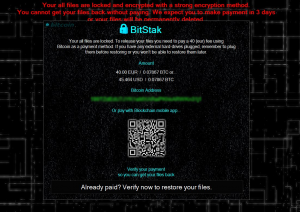 The virus has appeared which uses a very strong encryption to encode files of infected computers. The virus is known as BitStak Ransomware, and it demands from affected users to make a payoff of roughly 50 US dollars in BitCoins (~0.08BTC). All users who have been affected by the BitStak Ransomware, are strongly advised not to pay any ransom money and instead focus on removing this malware from their computers. A preferable way for removal and file restoration you will find if you read this article thoroughly.
The virus has appeared which uses a very strong encryption to encode files of infected computers. The virus is known as BitStak Ransomware, and it demands from affected users to make a payoff of roughly 50 US dollars in BitCoins (~0.08BTC). All users who have been affected by the BitStak Ransomware, are strongly advised not to pay any ransom money and instead focus on removing this malware from their computers. A preferable way for removal and file restoration you will find if you read this article thoroughly.

Threat Summary
| Name |
BitStak |
| Type | Ransomware |
| Short Description | The malware encrypts users’ files asking the sum of approximately 50 US dollars for decryption. |
| Symptoms | The user may witness ransom message set as a wallpaper. Files no longer accessible with changed names and an added .bitstak file extension to them. |
| Distribution Method | Via an Exploit kit, drive-by download or a malicious JavaScript |
| Detection Tool |
See If Your System Has Been Affected by malware
Download
Malware Removal Tool
|
| User Experience | Join our forum to Discuss BitStak Ransomware. |
| Data Recovery Tool | Windows Data Recovery by Stellar Phoenix Notice! This product scans your drive sectors to recover lost files and it may not recover 100% of the encrypted files, but only few of them, depending on the situation and whether or not you have reformatted your drive. |

BitStak Ransomware – Spreading Methods
To be redistributed and infect as many user PCs as possible, BitStak Ransomware may use spam e-mails that may have different malicious tools. One strategy is to have malicious web links which can redirect to unsafe sites that may cause the infection via a drive-by download. Another version is if the spam e-mail has a malicious e-mail attachment which may contain either a malicious JavaScript or a malicious Exploit Kit that can infect the victim’s computer. Usually, the malicious files may be downloaded via an obfuscated program, which is concealed from various antivirus programs that may reside on the victim’s computer. This is why some attachments of BitStak Ransomware may be in archives as well.

BitStak Ransomware – Activity Overview
As soon as it has been activated on the victim’s PC, BitStak may create a malicious executable that may have different names and be situated in key Windows directories, for example:
After creating its malicious executable(s), BitStak may use the Windows Registry Editor to add malicious registry entries in it. This may be done for the virus to run on Windows boot and start encrypting files. The following keys may be targeted by BitStak:
HKEY_CURRENT_USER\Software\Microsoft\Windows\CurrentVersion\Run
HKEY_LOCAL_MACHINE\Software\Microsoft\Windows\CurrentVersion\RunOnce
HKEY_CURRENT_USER\Software\Microsoft\Windows\CurrentVersion\RunOnce
As soon as it runs on startup, BitStak Ransomware may target the following folders for encryption:
- %Program Files%
- %Program Files (x86)%
- %AppData%
- %Roaming%
- %Documents%
- %Downloads%
- %Videos%
- %Music%
- %Pictures%
- %Desktop%
BitStak Ransomware has also been reported to detect and encrypt every file of the following type, if existing:
Not only this, but BitStak Ransomware also adds the .bitstak file extension and in addition to that changes the names of the encrypted files with alpha-numerical sequence, for example, if the original file is New Text Document.txt, the encrypted file is Z8932h3.bitstak
After doing this, BitStak uses a picture which it may set as a wallpaper on the infected machine. The picture has the following ransom message:
→ “Your all files are locked and encrypted with a strong encryption method. You cannot get your files back without paying. We expect you to make a payment in 3 days, or your files will be permanently deleted.
Your all files are locked. To release your files, you need to pay 40(eur) fee using Bitcoin as a payment method. If you have any external hard-drives plugged, remember to plug them before restoring or you won’t be able to restore them later.
Amount
40.00 EUR / 0.07867 BTC or…
45.464 USD / 0.07867 BTC
Bitcoin Address
{cyber-criminals-bitcoin-address-here}
Or pay with Blockchain mobile app…
Verify your payment so you can get your files back.
Already paid? Verify now to restore your files.”
This is one of the few ransomware viruses that allow payment via a Blockchain mobile app. This is very clever because the payment is faster and easier as well. Cyber-criminals behind BlockChain Ransomware have really thought this through. Despite the offer, we strongly advise you not to pay the ransom fee and read our proposals for removal and file restoration below.

BitStak Ransomware – Removal and File Restoration
To remove BitStak, we advise you to use the instructions below. They are divided on manual and automatically based on how much experience you have with the removal of malware. In any case, we advise you to use the Automatic options, because for obvious reasons:
- It will remove other malware as well.
- All BitStak files and registry entries will be detected and permanently removed without any damage to the encrypted files.
- Your PC should be protected in the future from threats and unwanted programs and e-mails.
If you wish to restore your files, encrypted by BitStak for the moment decryptor has not been released. However, be advised that waiting for a decryptor to be developed by researchers is a way better choice than paying any ransom money to criminals and supporting their malicious activity this way. In the mean time we also advise you to check for backups, try system restore and data restoration software as well as Kaspersky’s free decryptors as well. You can find instructions for them if you check step “3. Restore files encrypted by BitStak” below.
- Step 1
- Step 2
- Step 3
- Step 4
- Step 5
Step 1: Scan for BitStak with SpyHunter Anti-Malware Tool



Ransomware Automatic Removal - Video Guide
Step 2: Uninstall BitStak and related malware from Windows
Here is a method in few easy steps that should be able to uninstall most programs. No matter if you are using Windows 10, 8, 7, Vista or XP, those steps will get the job done. Dragging the program or its folder to the recycle bin can be a very bad decision. If you do that, bits and pieces of the program are left behind, and that can lead to unstable work of your PC, errors with the file type associations and other unpleasant activities. The proper way to get a program off your computer is to Uninstall it. To do that:


 Follow the instructions above and you will successfully delete most unwanted and malicious programs.
Follow the instructions above and you will successfully delete most unwanted and malicious programs.
Step 3: Clean any registries, created by BitStak on your computer.
The usually targeted registries of Windows machines are the following:
- HKEY_LOCAL_MACHINE\Software\Microsoft\Windows\CurrentVersion\Run
- HKEY_CURRENT_USER\Software\Microsoft\Windows\CurrentVersion\Run
- HKEY_LOCAL_MACHINE\Software\Microsoft\Windows\CurrentVersion\RunOnce
- HKEY_CURRENT_USER\Software\Microsoft\Windows\CurrentVersion\RunOnce
You can access them by opening the Windows registry editor and deleting any values, created by BitStak there. This can happen by following the steps underneath:


 Tip: To find a virus-created value, you can right-click on it and click "Modify" to see which file it is set to run. If this is the virus file location, remove the value.
Tip: To find a virus-created value, you can right-click on it and click "Modify" to see which file it is set to run. If this is the virus file location, remove the value.
Before starting "Step 4", please boot back into Normal mode, in case you are currently in Safe Mode.
This will enable you to install and use SpyHunter 5 successfully.
Step 4: Boot Your PC In Safe Mode to isolate and remove BitStak





Step 5: Try to Restore Files Encrypted by BitStak.
Method 1: Use STOP Decrypter by Emsisoft.
Not all variants of this ransomware can be decrypted for free, but we have added the decryptor used by researchers that is often updated with the variants which become eventually decrypted. You can try and decrypt your files using the instructions below, but if they do not work, then unfortunately your variant of the ransomware virus is not decryptable.
Follow the instructions below to use the Emsisoft decrypter and decrypt your files for free. You can download the Emsisoft decryption tool linked here and then follow the steps provided below:
1 Right-click on the decrypter and click on Run as Administrator as shown below:

2. Agree with the license terms:

3. Click on "Add Folder" and then add the folders where you want files decrypted as shown underneath:

4. Click on "Decrypt" and wait for your files to be decoded.

Note: Credit for the decryptor goes to Emsisoft researchers who have made the breakthrough with this virus.
Method 2: Use data recovery software
Ransomware infections and BitStak aim to encrypt your files using an encryption algorithm which may be very difficult to decrypt. This is why we have suggested a data recovery method that may help you go around direct decryption and try to restore your files. Bear in mind that this method may not be 100% effective but may also help you a little or a lot in different situations.
Simply click on the link and on the website menus on the top, choose Data Recovery - Data Recovery Wizard for Windows or Mac (depending on your OS), and then download and run the tool.
BitStak-FAQ
What is BitStak Ransomware?
BitStak is a ransomware infection - the malicious software that enters your computer silently and blocks either access to the computer itself or encrypt your files.
Many ransomware viruses use sophisticated encryption algorithms to make your files inaccessible. The goal of ransomware infections is to demand that you pay a ransom payment to get access to your files back.
What Does BitStak Ransomware Do?
Ransomware in general is a malicious software that is designed to block access to your computer or files until a ransom is paid.
Ransomware viruses can also damage your system, corrupt data and delete files, resulting in the permanent loss of important files.
How Does BitStak Infect?
Via several ways.BitStak Ransomware infects computers by being sent via phishing emails, containing virus attachment. This attachment is usually masked as an important document, like an invoice, bank document or even a plane ticket and it looks very convincing to users.
Another way you may become a victim of BitStak is if you download a fake installer, crack or patch from a low reputation website or if you click on a virus link. Many users report getting a ransomware infection by downloading torrents.
How to Open .BitStak files?
You can't without a decryptor. At this point, the .BitStak files are encrypted. You can only open them once they are decrypted using a specific decryption key for the particular algorithm.
What to Do If a Decryptor Does Not Work?
Do not panic, and backup the files. If a decryptor did not decrypt your .BitStak files successfully, then do not despair, because this virus is still new.
Can I Restore ".BitStak" Files?
Yes, sometimes files can be restored. We have suggested several file recovery methods that could work if you want to restore .BitStak files.
These methods are in no way 100% guaranteed that you will be able to get your files back. But if you have a backup, your chances of success are much greater.
How To Get Rid of BitStak Virus?
The safest way and the most efficient one for the removal of this ransomware infection is the use a professional anti-malware program.
It will scan for and locate BitStak ransomware and then remove it without causing any additional harm to your important .BitStak files.
Can I Report Ransomware to Authorities?
In case your computer got infected with a ransomware infection, you can report it to the local Police departments. It can help authorities worldwide track and determine the perpetrators behind the virus that has infected your computer.
Below, we have prepared a list with government websites, where you can file a report in case you are a victim of a cybercrime:
Cyber-security authorities, responsible for handling ransomware attack reports in different regions all over the world:
Germany - Offizielles Portal der deutschen Polizei
United States - IC3 Internet Crime Complaint Centre
United Kingdom - Action Fraud Police
France - Ministère de l'Intérieur
Italy - Polizia Di Stato
Spain - Policía Nacional
Netherlands - Politie
Poland - Policja
Portugal - Polícia Judiciária
Greece - Cyber Crime Unit (Hellenic Police)
India - Mumbai Police - CyberCrime Investigation Cell
Australia - Australian High Tech Crime Center
Reports may be responded to in different timeframes, depending on your local authorities.
Can You Stop Ransomware from Encrypting Your Files?
Yes, you can prevent ransomware. The best way to do this is to ensure your computer system is updated with the latest security patches, use a reputable anti-malware program and firewall, backup your important files frequently, and avoid clicking on malicious links or downloading unknown files.
Can BitStak Ransomware Steal Your Data?
Yes, in most cases ransomware will steal your information. It is a form of malware that steals data from a user's computer, encrypts it, and then demands a ransom in order to decrypt it.
In many cases, the malware authors or attackers will threaten to delete the data or publish it online unless the ransom is paid.
Can Ransomware Infect WiFi?
Yes, ransomware can infect WiFi networks, as malicious actors can use it to gain control of the network, steal confidential data, and lock out users. If a ransomware attack is successful, it could lead to a loss of service and/or data, and in some cases, financial losses.
Should I Pay Ransomware?
No, you should not pay ransomware extortionists. Paying them only encourages criminals and does not guarantee that the files or data will be restored. The better approach is to have a secure backup of important data and be vigilant about security in the first place.
What Happens If I Don't Pay Ransom?
If you don't pay the ransom, the hackers may still have access to your computer, data, or files and may continue to threaten to expose or delete them, or even use them to commit cybercrimes. In some cases, they may even continue to demand additional ransom payments.
Can a Ransomware Attack Be Detected?
Yes, ransomware can be detected. Anti-malware software and other advanced security tools can detect ransomware and alert the user when it is present on a machine.
It is important to stay up-to-date on the latest security measures and to keep security software updated to ensure ransomware can be detected and prevented.
Do Ransomware Criminals Get Caught?
Yes, ransomware criminals do get caught. Law enforcement agencies, such as the FBI, Interpol and others have been successful in tracking down and prosecuting ransomware criminals in the US and other countries. As ransomware threats continue to increase, so does the enforcement activity.
About the BitStak Research
The content we publish on SensorsTechForum.com, this BitStak how-to removal guide included, is the outcome of extensive research, hard work and our team’s devotion to help you remove the specific malware and restore your encrypted files.
How did we conduct the research on this ransomware?
Our research is based on an independent investigation. We are in contact with independent security researchers, and as such, we receive daily updates on the latest malware and ransomware definitions.
Furthermore, the research behind the BitStak ransomware threat is backed with VirusTotal and the NoMoreRansom project.
To better understand the ransomware threat, please refer to the following articles which provide knowledgeable details.
As a site that has been dedicated to providing free removal instructions for ransomware and malware since 2014, SensorsTechForum’s recommendation is to only pay attention to trustworthy sources.
How to recognize trustworthy sources:
- Always check "About Us" web page.
- Profile of the content creator.
- Make sure that real people are behind the site and not fake names and profiles.
- Verify Facebook, LinkedIn and Twitter personal profiles.














