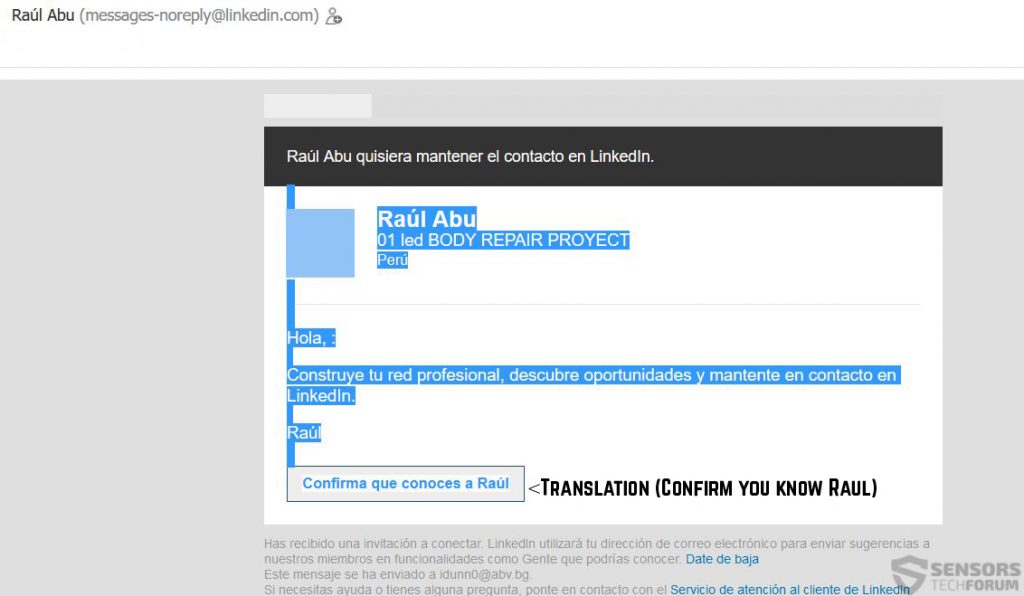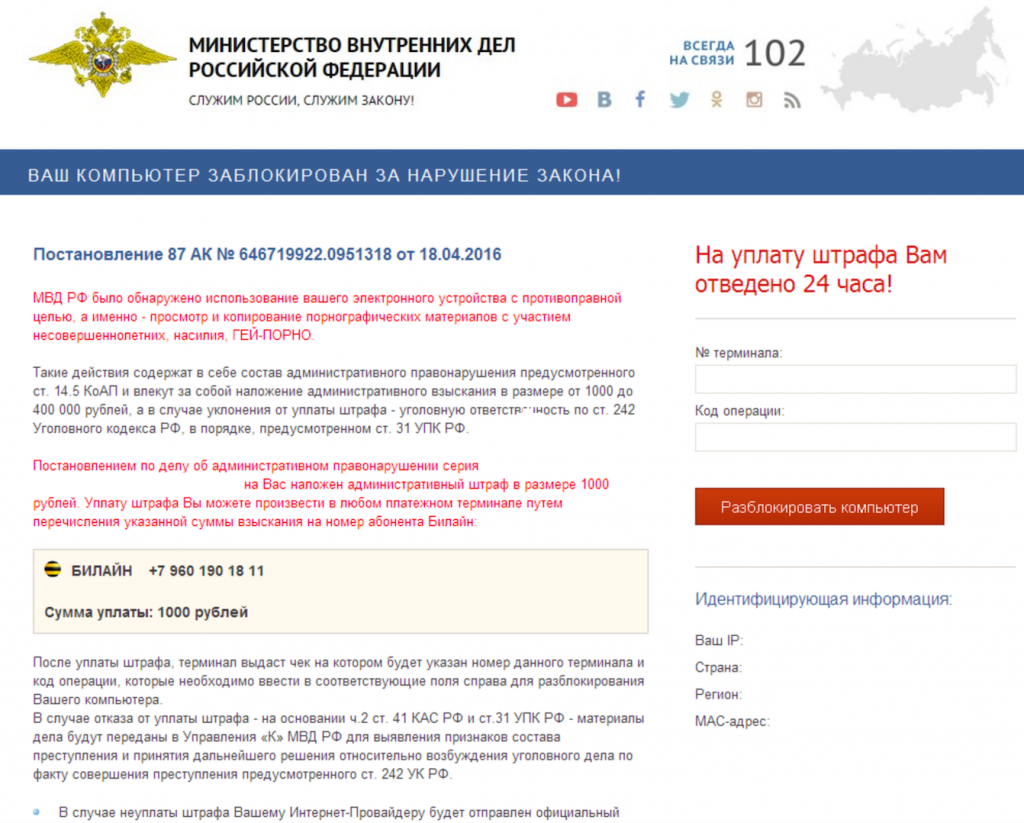First detected in April 2016, BrLock Ransomware continues to wreak havoc on user PCs. The virus locks the screen and displays a ransom note that is written completely in Russian, demanding a ransom payment of approximately 1000 RU which is around 15 USD. Not only this but BRLock ransomware also shuts down key processes on startup so that the user is not able to access his files. Fortunately, this is something that can be evaded and the files can still be salvaged, and this is why we firmly advise affected users NOT to pay the ransom and to try and remove this virus, using the instructions in this article.
First detected in April 2016, BrLock Ransomware continues to wreak havoc on user PCs. The virus locks the screen and displays a ransom note that is written completely in Russian, demanding a ransom payment of approximately 1000 RU which is around 15 USD. Not only this but BRLock ransomware also shuts down key processes on startup so that the user is not able to access his files. Fortunately, this is something that can be evaded and the files can still be salvaged, and this is why we firmly advise affected users NOT to pay the ransom and to try and remove this virus, using the instructions in this article.

Threat Summary
| Name |
BRLock |
| Type | Lockscreen Ransomware |
| Short Description | Ransowmare primarily created for russian speaking users which uses a lockscreen to scare them into paying ransom amount of 15$. |
| Symptoms | The computer restarts after which the ransom message appears. Explorer and desktop related processes as well as access to task manager are disabled. |
| Distribution Method | Via malicious URLs or attachments.. |
| Detection Tool |
See If Your System Has Been Affected by malware
Download
Malware Removal Tool
|
| User Experience | Join our forum to Discuss BRLock Ransomware. |
| Data Recovery Tool | Windows Data Recovery by Stellar Phoenix Notice! This product scans your drive sectors to recover lost files and it may not recover 100% of the encrypted files, but only few of them, depending on the situation and whether or not you have reformatted your drive. |

BRLock Ransomware – Distribution
To be widespread, BRLock may use the usual techniques. It uses spam bots or pays to spammers and black SEO marketers to redistribute its malicious web links via PUPs, e-mail, Skype, Facebook and other massive online gathering places.
However, to infect successfully, the users behind this virus may have obfuscated its malicious process to evade detection by conventional antivirus programs.
The e-mails which users may encounter may contain different convincing messages and even multimedia, making them appear as if they were legitimate websites, the user has registration in.
To best demonstrate how spam e-mail has evolved, we have decided to show you this example of a fake LinkedIn spam e-mail message:
Users are strongly advised to pay attention to what e-mails they open and if they have adware, browser hijackers and any other rogue software that is third-party ad-supported and suspicious to remove them with an advanced anti-malware program.

BRLock Ransomware In Depth
The BRLock virus has been created primarily for Russian-speaking users. Once it infects the user, the lock screen ransomware may immediately modify the registry keys that lock the screen of the user:
→HKEY_LOCAL_MACHINE\SOFTWARE\Policies\Microsoft\Windows\Personalization
HKEY_CURRENT_USER\Control Panel\Desktop\ScreenSaveTimeOut
HKEY_CURRENT_USER\Control Panel\
The virus may also execute a batch (.BAT) file that may insert the shutdown command in quiet mode so that the computer is restarted quietly:
→ Shutdown –r –t 0
After the computer restarts, BRLock ransomware locks the screen of the user displaying its ransom note written in Russian language. It’s rough translation is the following:
From what it appears the BRLock mimics the Ministry of Internal Affairs of the Russian Federation. It “convicts” the user that he or she has used his computer in a way that is against the law, connected with pornographic materials and violence.
Similar to other police ransomware, the BRLock virus gives the user a “fine” which is related to the phone number +79601901811. The sum requested should be paid via a Russian online service, called “Билайн”. Researchers are not aware of this malware encrypting files, but Fortinet experts report that BRLock has the capability to scramble different files from the computer using the powerful AES algorithm.

BRLock Ransomware – Conclusion, Removal, and File Restoration
This virus may have been created with the sole purpose of driving users to pay the ransom amount posted by the cyber-criminals. The amount is low for a purpose; the cyber-crooks have most likely though that a high amount is less probable to be paid by users.
Despite this being a good strategy, we strongly urge the infected users to not pay any ransom, because they may extract their files and bypass this lockscreen, and there are several methods to do this. We strongly advise against paying any ransom money and following the instructions below and in case they do not work, follow the backup variant after them to get your files back.
To remove this virus, we suggest trying to bypass the lock screen by blocking it as a third-party application, because BRLock shuts down the explorer.exe process by default disabling the user the ability to access his files directly. This is why you should follow the instructions below, and Boot in Safe Mode after which first copy your files to a safe drive and then remove BRLock. Removing BRLock may prove to be rather tricky because it is not known which files it creates and what registry entries exactly it modifies. This is why if you are not tech-savvy, we recommend following the automatic option to secure your computer below.
In case your files are indeed encrypted, we also recommend attempting the alternative methods for file restoration which we have posted in step “3” in the instructions below. They are not 100 percent effective, but they are a good temporary solution because you may restore some of your files using them.
- Step 1
- Step 2
- Step 3
- Step 4
- Step 5
Step 1: Scan for BRLock with SpyHunter Anti-Malware Tool



Ransomware Automatic Removal - Video Guide
Step 2: Uninstall BRLock and related malware from Windows
Here is a method in few easy steps that should be able to uninstall most programs. No matter if you are using Windows 10, 8, 7, Vista or XP, those steps will get the job done. Dragging the program or its folder to the recycle bin can be a very bad decision. If you do that, bits and pieces of the program are left behind, and that can lead to unstable work of your PC, errors with the file type associations and other unpleasant activities. The proper way to get a program off your computer is to Uninstall it. To do that:


 Follow the instructions above and you will successfully delete most unwanted and malicious programs.
Follow the instructions above and you will successfully delete most unwanted and malicious programs.
Step 3: Clean any registries, created by BRLock on your computer.
The usually targeted registries of Windows machines are the following:
- HKEY_LOCAL_MACHINE\Software\Microsoft\Windows\CurrentVersion\Run
- HKEY_CURRENT_USER\Software\Microsoft\Windows\CurrentVersion\Run
- HKEY_LOCAL_MACHINE\Software\Microsoft\Windows\CurrentVersion\RunOnce
- HKEY_CURRENT_USER\Software\Microsoft\Windows\CurrentVersion\RunOnce
You can access them by opening the Windows registry editor and deleting any values, created by BRLock there. This can happen by following the steps underneath:


 Tip: To find a virus-created value, you can right-click on it and click "Modify" to see which file it is set to run. If this is the virus file location, remove the value.
Tip: To find a virus-created value, you can right-click on it and click "Modify" to see which file it is set to run. If this is the virus file location, remove the value.
Before starting "Step 4", please boot back into Normal mode, in case you are currently in Safe Mode.
This will enable you to install and use SpyHunter 5 successfully.
Step 4: Boot Your PC In Safe Mode to isolate and remove BRLock





Step 5: Try to Restore Files Encrypted by BRLock.
Method 1: Use STOP Decrypter by Emsisoft.
Not all variants of this ransomware can be decrypted for free, but we have added the decryptor used by researchers that is often updated with the variants which become eventually decrypted. You can try and decrypt your files using the instructions below, but if they do not work, then unfortunately your variant of the ransomware virus is not decryptable.
Follow the instructions below to use the Emsisoft decrypter and decrypt your files for free. You can download the Emsisoft decryption tool linked here and then follow the steps provided below:
1 Right-click on the decrypter and click on Run as Administrator as shown below:

2. Agree with the license terms:

3. Click on "Add Folder" and then add the folders where you want files decrypted as shown underneath:

4. Click on "Decrypt" and wait for your files to be decoded.

Note: Credit for the decryptor goes to Emsisoft researchers who have made the breakthrough with this virus.
Method 2: Use data recovery software
Ransomware infections and BRLock aim to encrypt your files using an encryption algorithm which may be very difficult to decrypt. This is why we have suggested a data recovery method that may help you go around direct decryption and try to restore your files. Bear in mind that this method may not be 100% effective but may also help you a little or a lot in different situations.
Simply click on the link and on the website menus on the top, choose Data Recovery - Data Recovery Wizard for Windows or Mac (depending on your OS), and then download and run the tool.
BRLock-FAQ
What is BRLock Ransomware?
BRLock is a ransomware infection - the malicious software that enters your computer silently and blocks either access to the computer itself or encrypt your files.
Many ransomware viruses use sophisticated encryption algorithms to make your files inaccessible. The goal of ransomware infections is to demand that you pay a ransom payment to get access to your files back.
What Does BRLock Ransomware Do?
Ransomware in general is a malicious software that is designed to block access to your computer or files until a ransom is paid.
Ransomware viruses can also damage your system, corrupt data and delete files, resulting in the permanent loss of important files.
How Does BRLock Infect?
Via several ways.BRLock Ransomware infects computers by being sent via phishing emails, containing virus attachment. This attachment is usually masked as an important document, like an invoice, bank document or even a plane ticket and it looks very convincing to users.
Another way you may become a victim of BRLock is if you download a fake installer, crack or patch from a low reputation website or if you click on a virus link. Many users report getting a ransomware infection by downloading torrents.
How to Open .BRLock files?
You can't without a decryptor. At this point, the .BRLock files are encrypted. You can only open them once they are decrypted using a specific decryption key for the particular algorithm.
What to Do If a Decryptor Does Not Work?
Do not panic, and backup the files. If a decryptor did not decrypt your .BRLock files successfully, then do not despair, because this virus is still new.
Can I Restore ".BRLock" Files?
Yes, sometimes files can be restored. We have suggested several file recovery methods that could work if you want to restore .BRLock files.
These methods are in no way 100% guaranteed that you will be able to get your files back. But if you have a backup, your chances of success are much greater.
How To Get Rid of BRLock Virus?
The safest way and the most efficient one for the removal of this ransomware infection is the use a professional anti-malware program.
It will scan for and locate BRLock ransomware and then remove it without causing any additional harm to your important .BRLock files.
Can I Report Ransomware to Authorities?
In case your computer got infected with a ransomware infection, you can report it to the local Police departments. It can help authorities worldwide track and determine the perpetrators behind the virus that has infected your computer.
Below, we have prepared a list with government websites, where you can file a report in case you are a victim of a cybercrime:
Cyber-security authorities, responsible for handling ransomware attack reports in different regions all over the world:
Germany - Offizielles Portal der deutschen Polizei
United States - IC3 Internet Crime Complaint Centre
United Kingdom - Action Fraud Police
France - Ministère de l'Intérieur
Italy - Polizia Di Stato
Spain - Policía Nacional
Netherlands - Politie
Poland - Policja
Portugal - Polícia Judiciária
Greece - Cyber Crime Unit (Hellenic Police)
India - Mumbai Police - CyberCrime Investigation Cell
Australia - Australian High Tech Crime Center
Reports may be responded to in different timeframes, depending on your local authorities.
Can You Stop Ransomware from Encrypting Your Files?
Yes, you can prevent ransomware. The best way to do this is to ensure your computer system is updated with the latest security patches, use a reputable anti-malware program and firewall, backup your important files frequently, and avoid clicking on malicious links or downloading unknown files.
Can BRLock Ransomware Steal Your Data?
Yes, in most cases ransomware will steal your information. It is a form of malware that steals data from a user's computer, encrypts it, and then demands a ransom in order to decrypt it.
In many cases, the malware authors or attackers will threaten to delete the data or publish it online unless the ransom is paid.
Can Ransomware Infect WiFi?
Yes, ransomware can infect WiFi networks, as malicious actors can use it to gain control of the network, steal confidential data, and lock out users. If a ransomware attack is successful, it could lead to a loss of service and/or data, and in some cases, financial losses.
Should I Pay Ransomware?
No, you should not pay ransomware extortionists. Paying them only encourages criminals and does not guarantee that the files or data will be restored. The better approach is to have a secure backup of important data and be vigilant about security in the first place.
What Happens If I Don't Pay Ransom?
If you don't pay the ransom, the hackers may still have access to your computer, data, or files and may continue to threaten to expose or delete them, or even use them to commit cybercrimes. In some cases, they may even continue to demand additional ransom payments.
Can a Ransomware Attack Be Detected?
Yes, ransomware can be detected. Anti-malware software and other advanced security tools can detect ransomware and alert the user when it is present on a machine.
It is important to stay up-to-date on the latest security measures and to keep security software updated to ensure ransomware can be detected and prevented.
Do Ransomware Criminals Get Caught?
Yes, ransomware criminals do get caught. Law enforcement agencies, such as the FBI, Interpol and others have been successful in tracking down and prosecuting ransomware criminals in the US and other countries. As ransomware threats continue to increase, so does the enforcement activity.
About the BRLock Research
The content we publish on SensorsTechForum.com, this BRLock how-to removal guide included, is the outcome of extensive research, hard work and our team’s devotion to help you remove the specific malware and restore your encrypted files.
How did we conduct the research on this ransomware?
Our research is based on an independent investigation. We are in contact with independent security researchers, and as such, we receive daily updates on the latest malware and ransomware definitions.
Furthermore, the research behind the BRLock ransomware threat is backed with VirusTotal and the NoMoreRansom project.
To better understand the ransomware threat, please refer to the following articles which provide knowledgeable details.
As a site that has been dedicated to providing free removal instructions for ransomware and malware since 2014, SensorsTechForum’s recommendation is to only pay attention to trustworthy sources.
How to recognize trustworthy sources:
- Always check "About Us" web page.
- Profile of the content creator.
- Make sure that real people are behind the site and not fake names and profiles.
- Verify Facebook, LinkedIn and Twitter personal profiles.